How to flip names in Excel with comma.
Flipping names in Excel with a comma can be important for several reasons. One common scenario is when dealing with a dataset that contains names in the “last name, first name” format, and you need to rearrange them as “first name last name” for consistency or further analysis. This flipping process helps standardize the name format and ensures that names are presented in a consistent manner across the dataset.
The provided dataset consists of ten Names in column A. The names represent a diverse set of individuals. Using this dataset we will learn how to flip names in Excel with a comma by following the simple steps below. Let’s have a look at the dataset first.
Method – 1 Switch First and Last Name Using Text to Columns with CONCAT Function
Step – 1 Go to Data tools
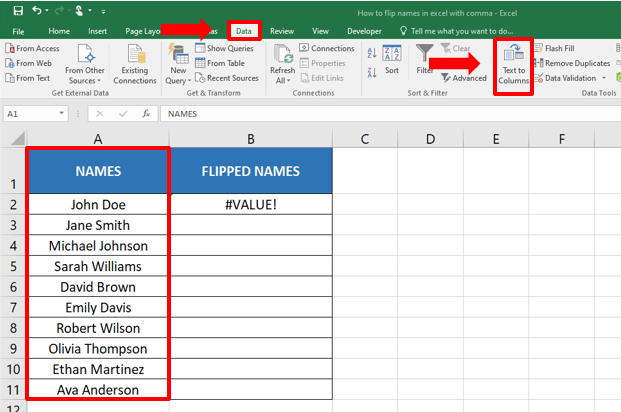
- Select the column containing the names.
- Go to the “Data” tab in the Excel ribbon.
- Click on “Text to Columns” in the “Data Tools” group.
Step – 2 Text to Columns Wizard settings.
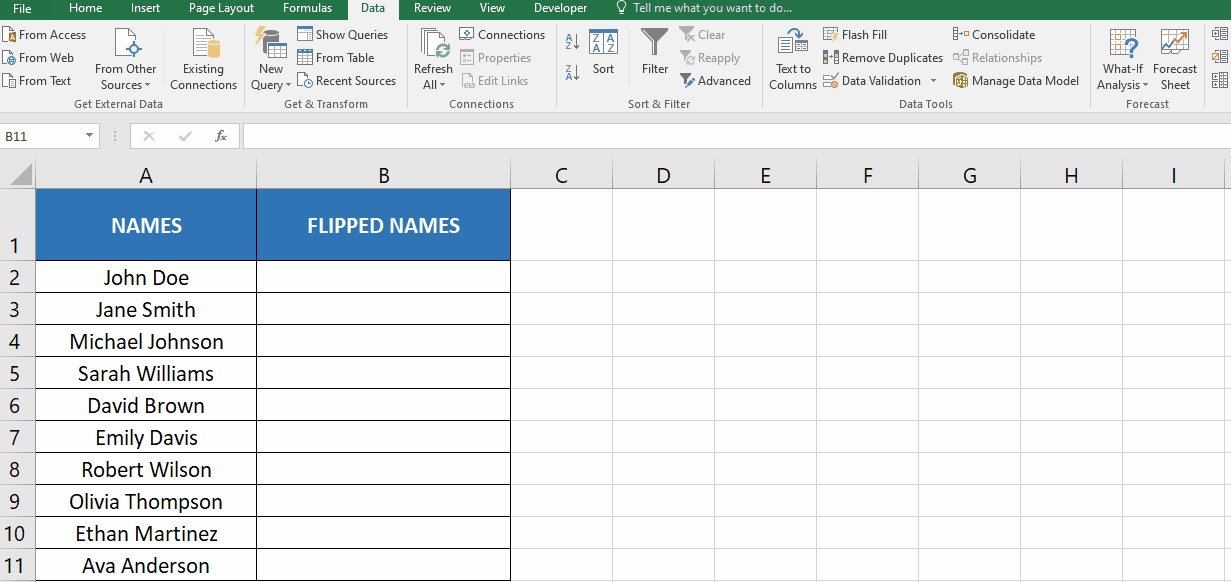
- In the Text to Columns Wizard, select “Delimited” and click “Next.”
- Check the “Space” delimiter and click “Next.”
- Choose the destination cell for the split names and click “Finish.”
Step – 3 Use CONCAT Function
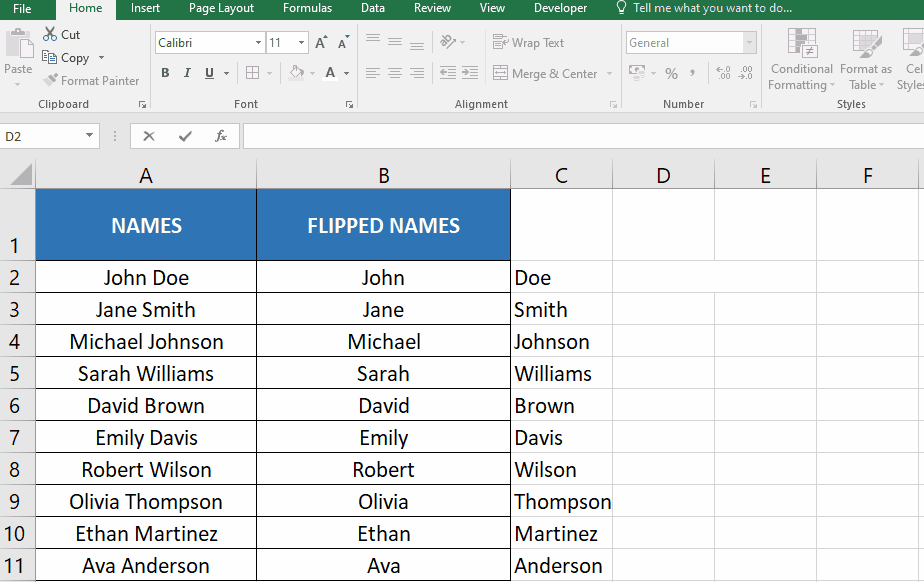
- Once you have the first and the last name in separate columns, you can use the formula below to combine these names in the desired order.
- =CONCAT(C2,”, “,B2)
- Enter the formula in cell D2 and copy it or drag it to all the cells in the column to get all the names.
Method – 2 Switch First and Last Name Using Flash Fill.
Step – 1 Write desired format
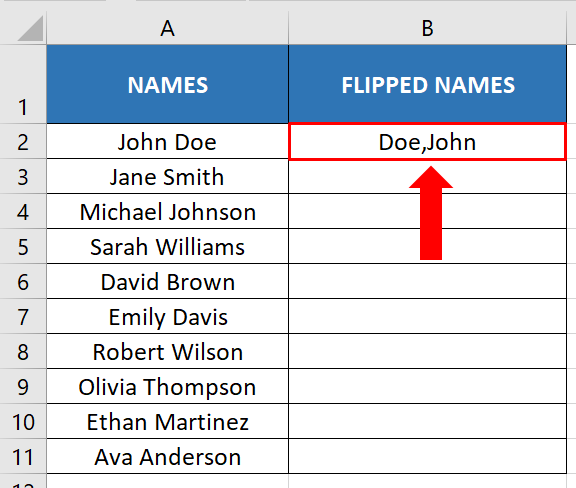
- Open your Excel sheet where your specific data set is located.
- In cell B2, enter the expected result (which would be Doe, John).
- Now once you have entered your Result press Enter.
Step – 2 Apply Flash Fill
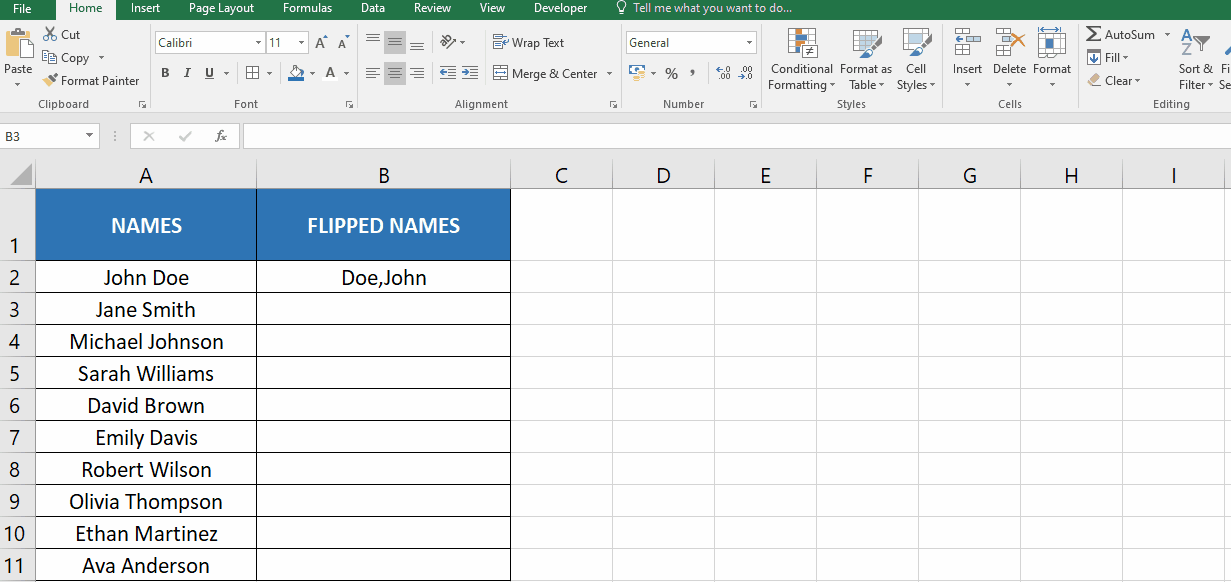
- Click the Home tab
- In the Editing group, click on the Fill option.
- Click on the Flash Fill option and your text will be flipped.
Conclusion:
In conclusion, flipping names in Excel with a comma is a useful technique for standardizing name formats and ensuring consistency. By rearranging names from a “last name, first name” format to a “first name last name” format, data can be presented in a more uniform and professional manner. This flipping process aids in data analysis, report generation, and addressing envelopes, among other tasks. Implementing this transformation not only enhances data accuracy and readability but also streamlines various data processing workflows.



