How to fix “This value doesn’t match the data validation” problem in Microsoft Excel
Consider the following dataset which contains a price list for certain products. Currently, it has a data validation restriction and only numeric values can be entered into the price column. Suppose we want to input the prices in words instead of numeric values, then we’ll get an error because the cells in question are subjected to data validation criteria, limiting the entries to whole number numeric values ranging from 1 to 10000.
see by following the steps explained below how to resolve this issue in Excel.
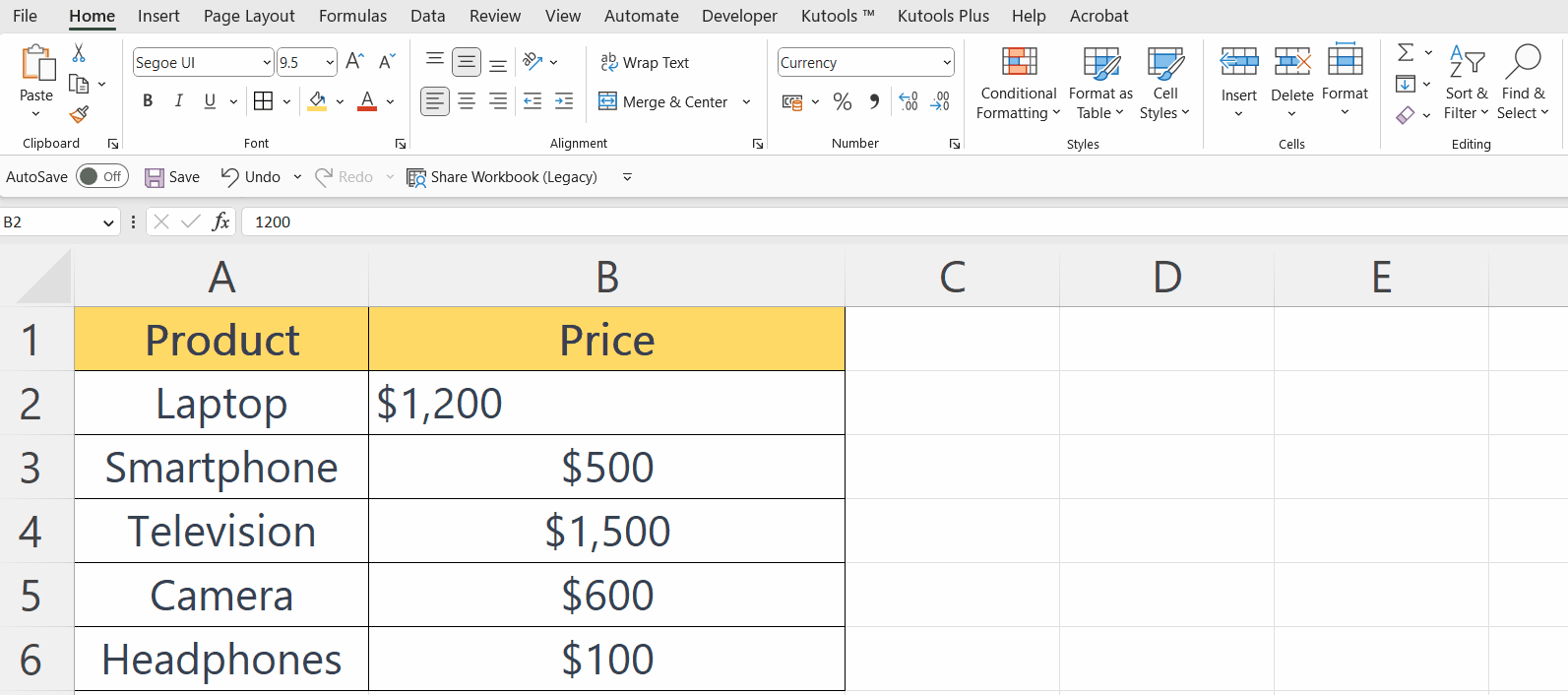
Data validation in Microsoft Excel is a functionality that enables users to establish regulations and limitations on the data entered into cells. Its purpose is to verify that the entered data adhere to specific criteria or guidelines, thereby enhancing the precision and reliability of the spreadsheet.
Step 1 – Select the Cells with the Data Validation
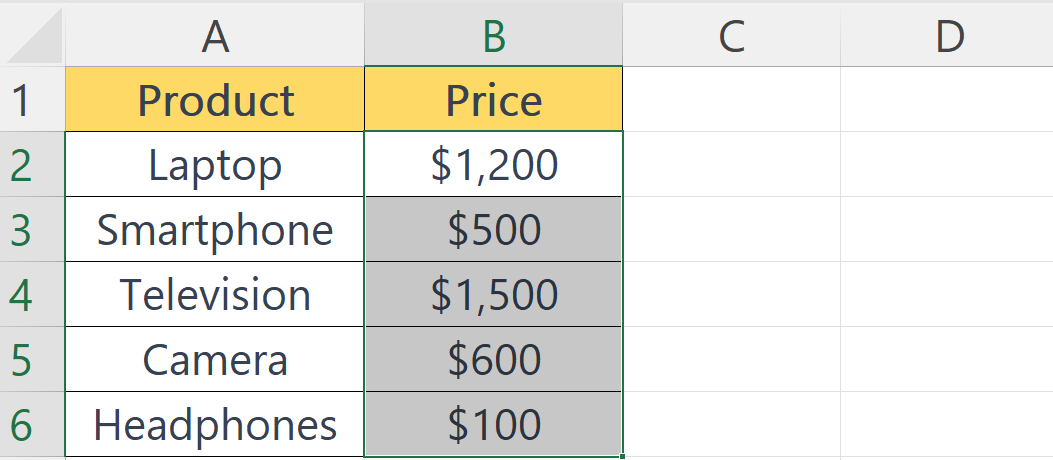
– Select the cells with the data validation.
Step 2 – Locate the Data Tab
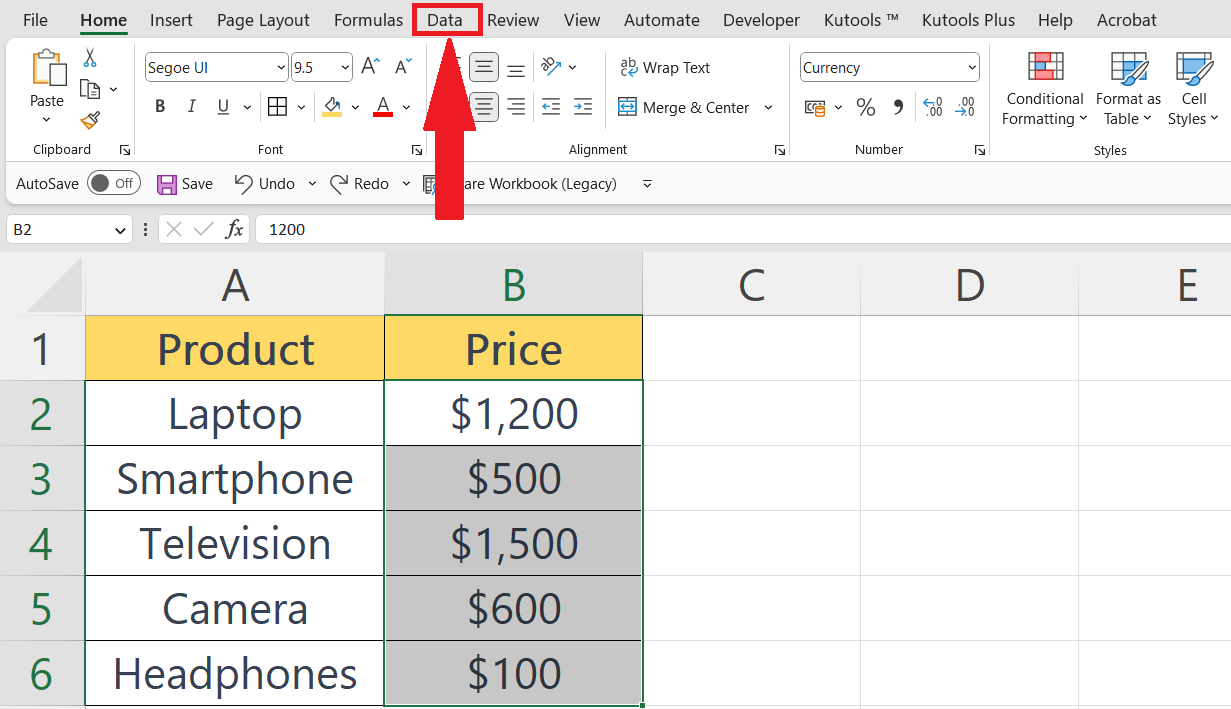
– Locate the Data tab in the menu bar.
Step 3 – Perform a Click on the “Data Validation” Button
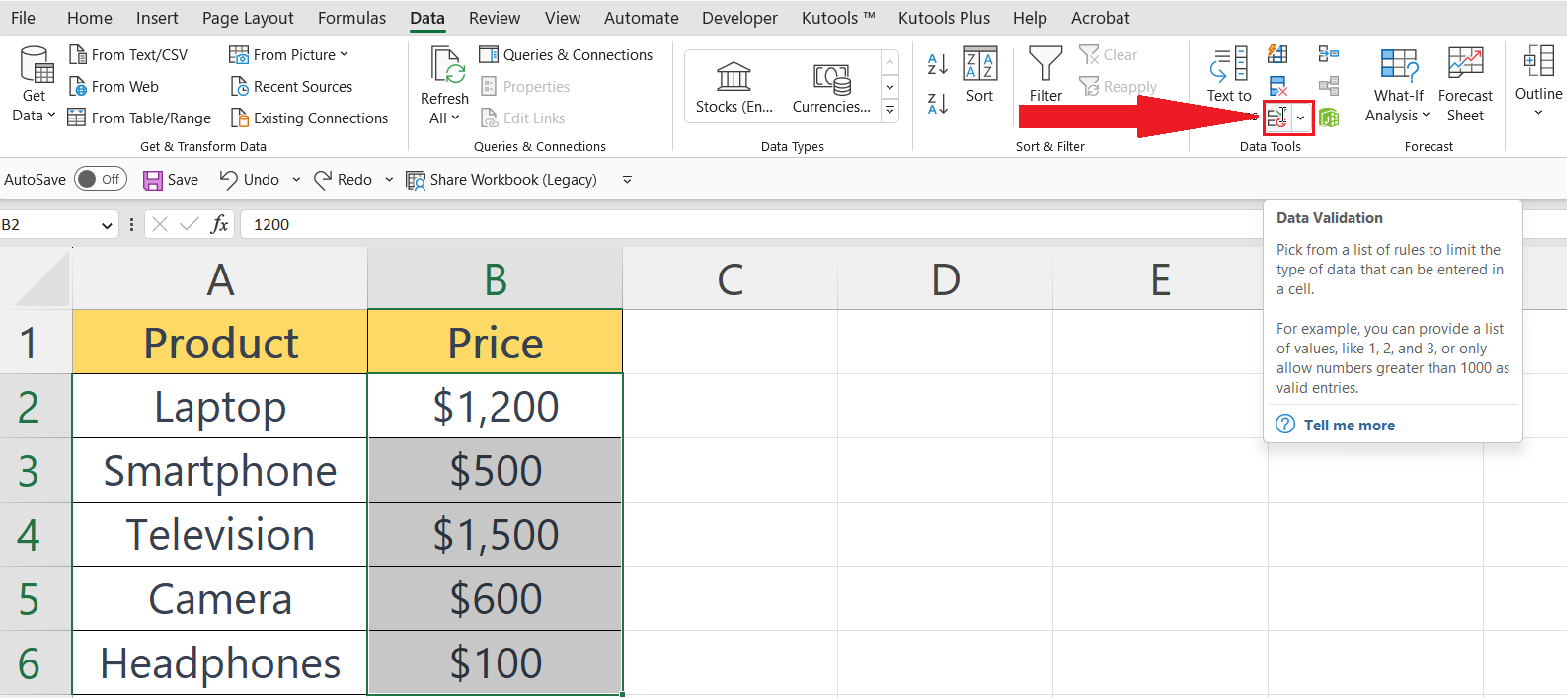
– Perform click on the “Data Validation” button in the “Data Tools” group.
Step 4 – Utilize the “Clear All” Button
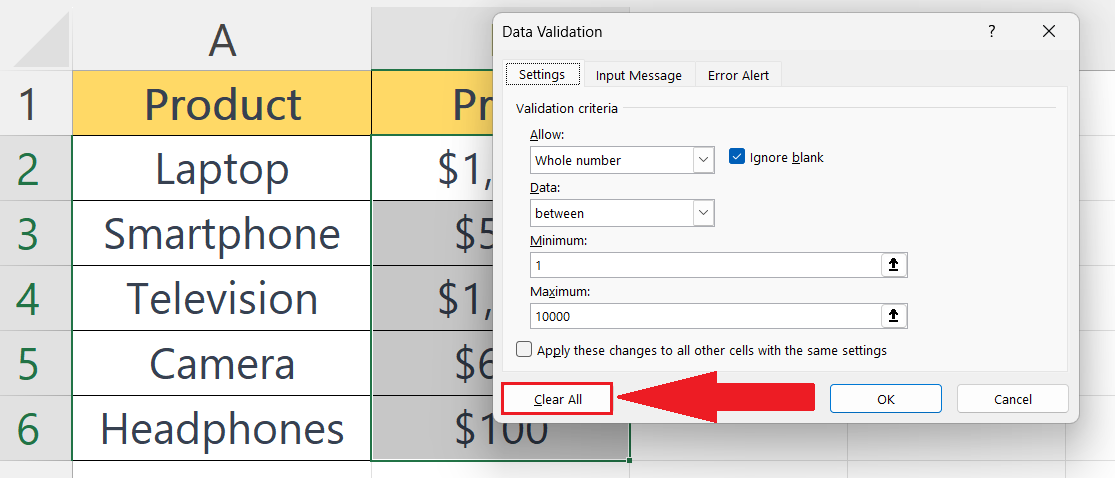
– Perform a click on the “Clear All” button at the left bottom corner of the dialog box.
– This will remove any data validation applied to the cells.
Step 5 – The Data Validation Will be Removed
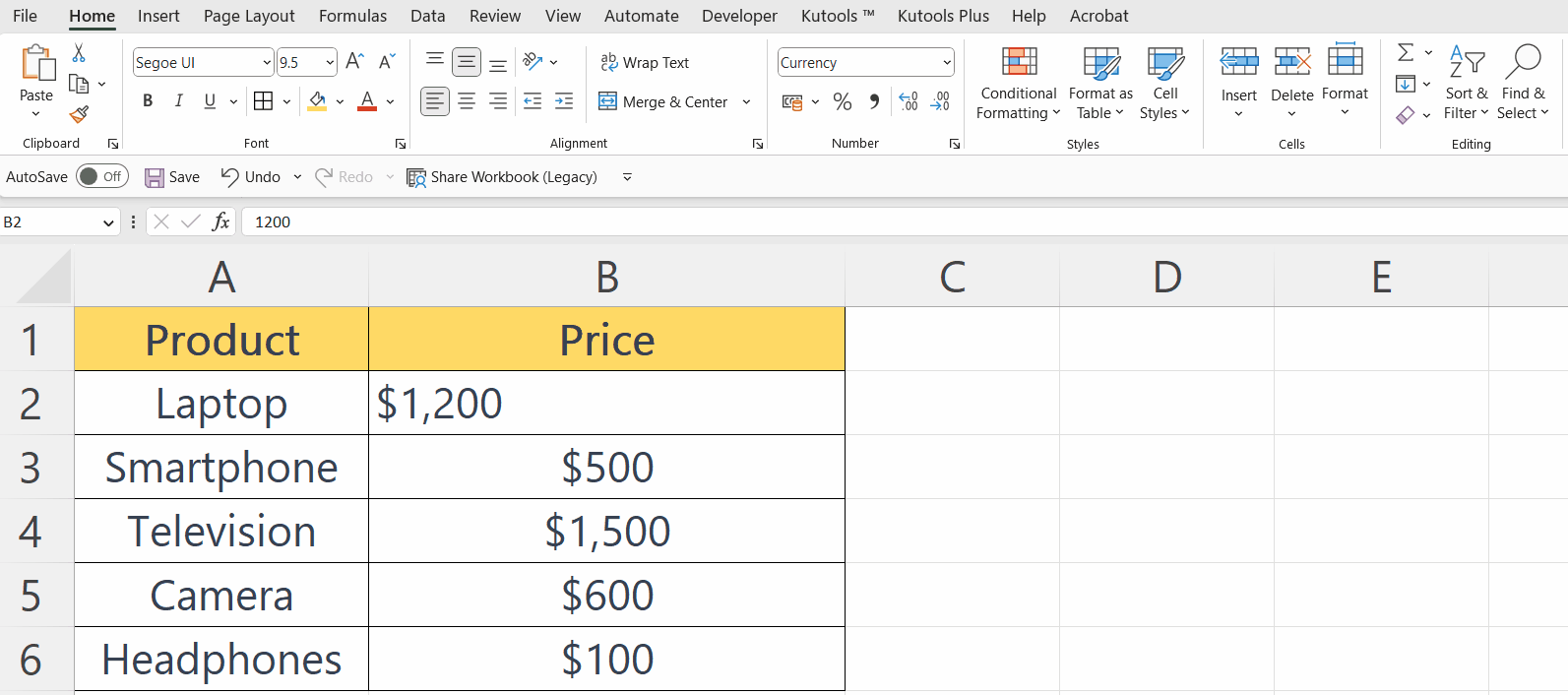
– The data validation will be removed.



