How to download one tab from Google sheets
Google Sheets is an online spreadsheet tool provided by Google, that allows users to create, edit, and collaborate on spreadsheets in a web browser. Downloading a single sheet is necessary when you want to save a specific tab or data from a Google Sheets document locally on your device for offline access or further analysis. In general, when we click on the download button in the Google sheet it downloads the entire sheet rather than one tab.
There are no direct methods for downloading single sheets, but there are some tricky methods.
In this tutorial, we will learn how to download one tab from google sheets. There are different methods available to download one tab from a Google sheet containing multiple sheets.
Method 1 – By Changing Google Sheet URL Manually
Each sheet in Google Sheets has its own unique GID(Google Grid ID) identifier. These GIDs will assist you in identifying a particular sheet within the URL of the spreadsheet that you are using. In this method, you just have to replace /edit# with /export?format=xlsx& in the URL bar. If you want to change the format of the file into CSV or PDF just replace the”xlsx” with CSV or PDF Steps are given below;
Step 1 – Select the tab and change URL
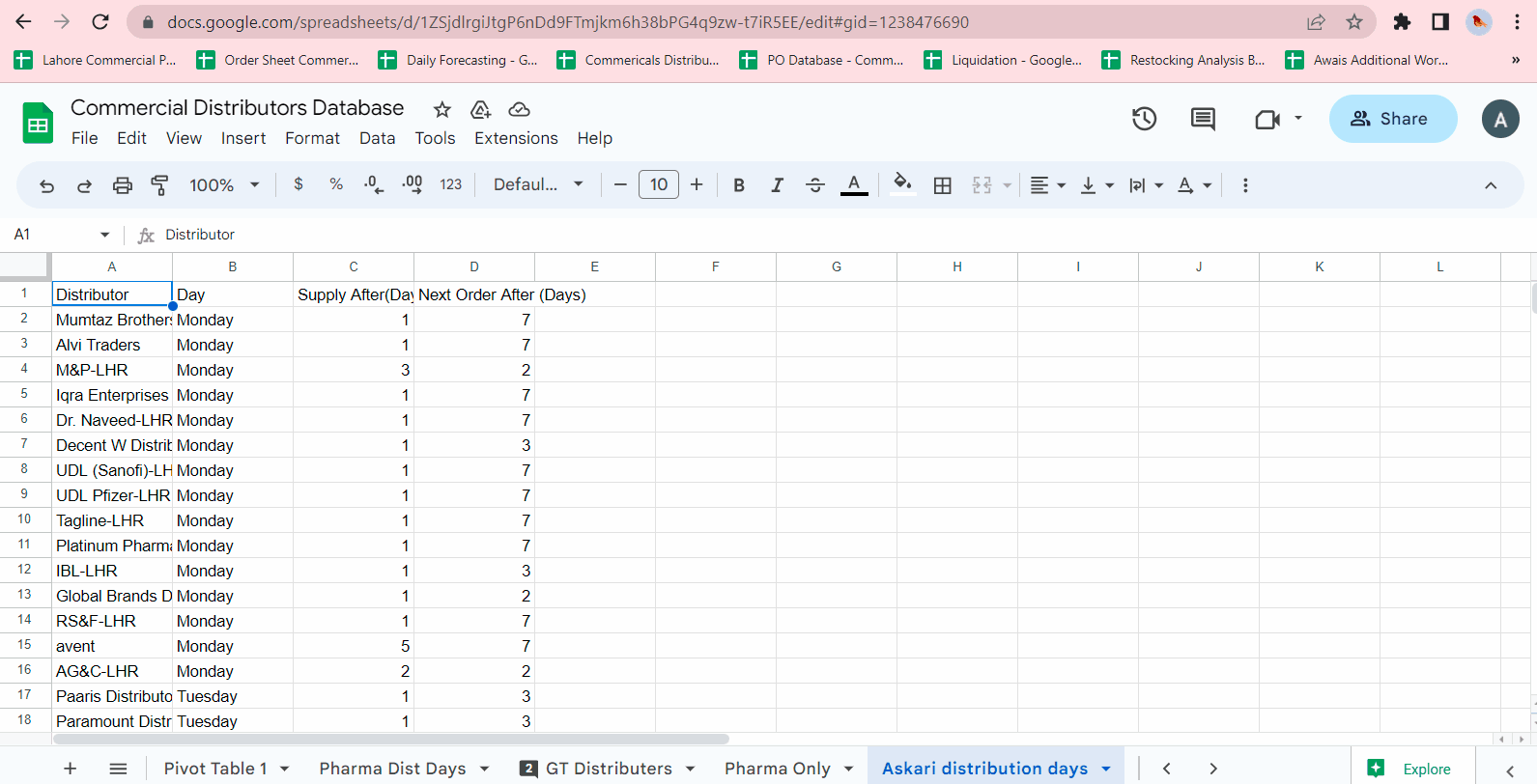
- Open a Google sheet, containing multiple tabs.
- Click on the tab that you wish to particularly download.
- Click on the URL of that tab.
- Find the keyword /edit#.
- Replace with /export?format=xlsx& press the enter key.
- As soon as you press the enter key it will download that particular tab to your local drive, animation is shown below;
Method 2 – Using Copy as Spreadsheet Option
In this case, what we will do is make each sheet into a separate spreadsheet, after which we will download it as we used to download the complete Google sheet. The steps are given below;
Step 1 – Select the tab
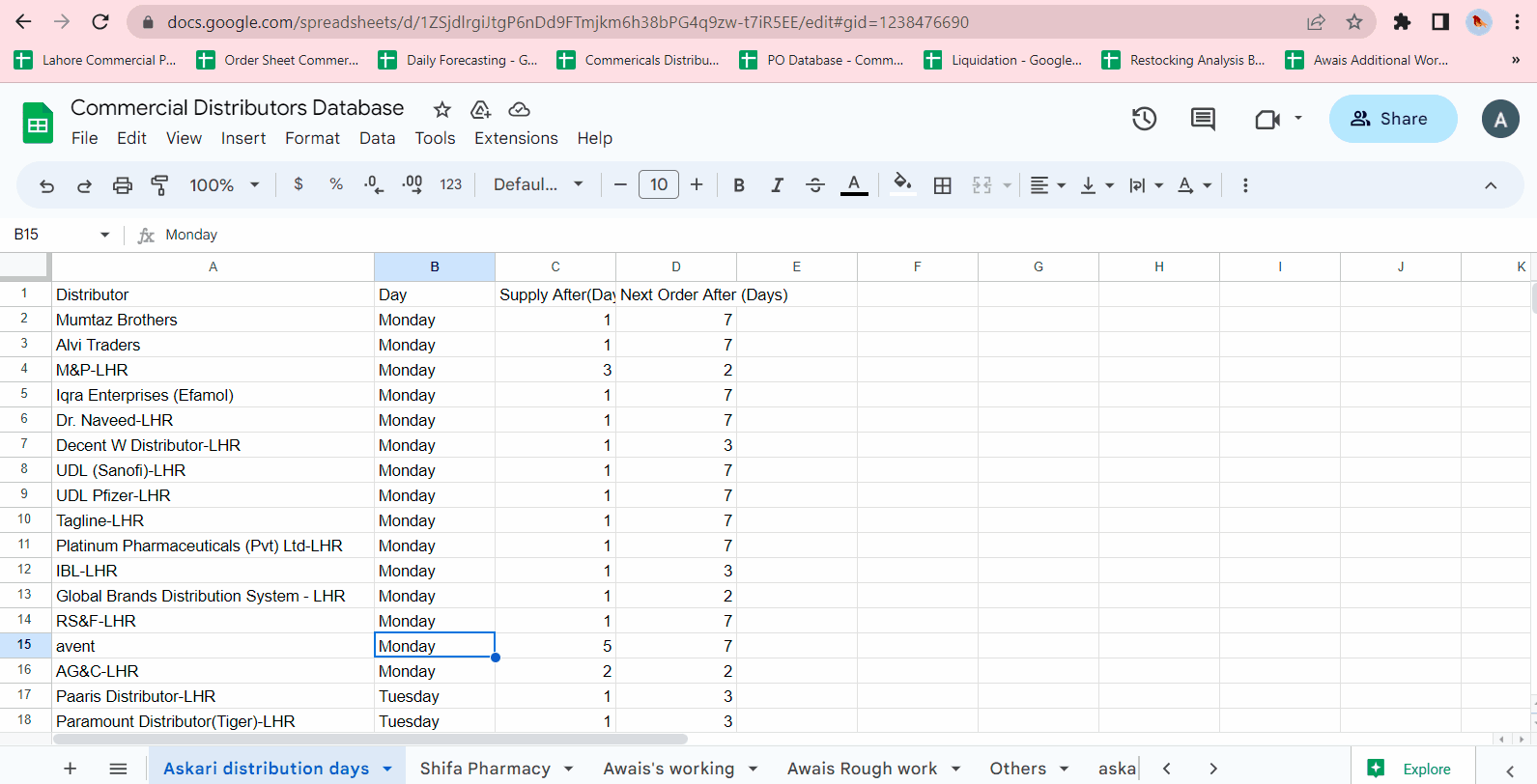
- Open a Google sheet, containing multiple tabs.
- Click on the tab that you wish to particularly download.
- Right-click on it, and a menu bar will open.
- Click on Copy to.
- A side menu will appear, click on the New spreadsheet.
- A message box will appear with confirmation of coping, click on the OPEN SPREADSHEET with blue writing.
- It will be opened in a new tab of your browser. Animation is given below;
Step 2 – Download the file
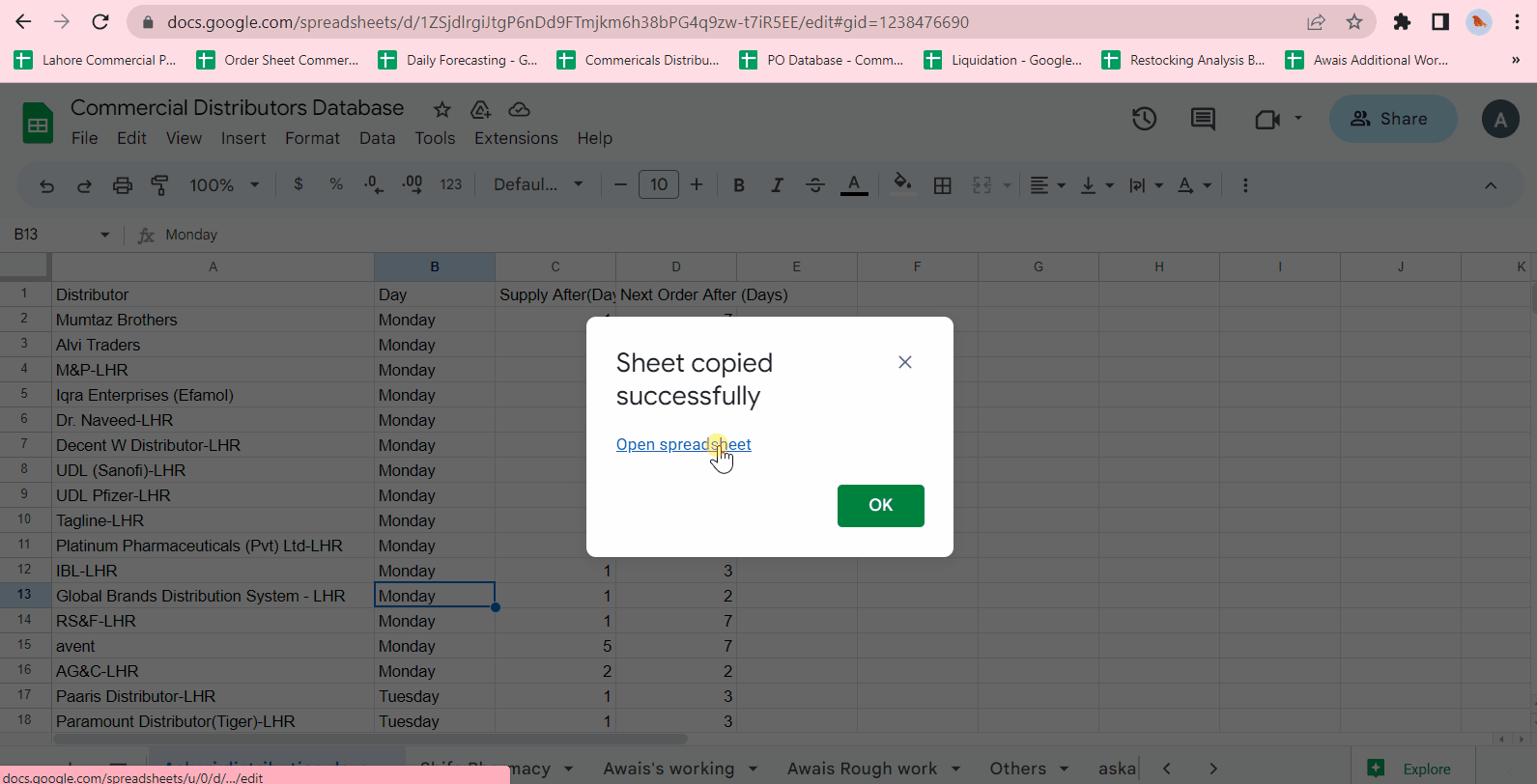
- Open the file that you want to download.
- Click on the File, a drop-down menu will appear.
- Click on the Download button, and a side menu will open
- Choose the format of the file that you want to download. In this case, we chose .xlsx.
- As soon as you press the enter key it will download the file. As shown below.



