How to do a word count on Google Sheets
“Word count” refers to the number of words in a text or document. In the context of Google Sheets, performing a word count involves calculating the total number of words within a cell or within a range of cells. By performing word count in Google Sheets, users can conveniently analyze, manage, and manipulate text data, facilitating various tasks mentioned above.
In this tutorial, we will learn to do a word count on google sheets. In our dataset, we have a conversation between two people stored in different cells of a Google Sheet. To count the words in the conversation, we can select the cell containing the conversation and use the formula explained below.
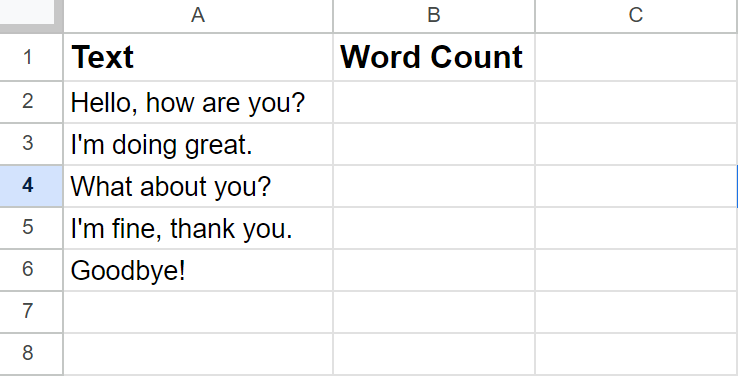
Method 1: Do a word count for a Single Cell
Step 1 – Select the Cell
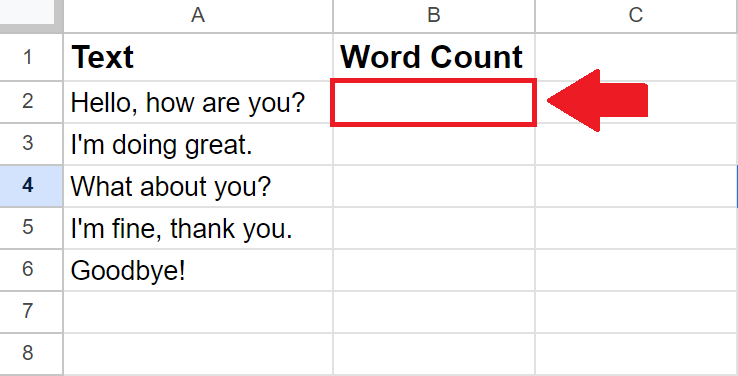
- Click on the cell, where you want to show the word count
Step 2 – Enter the Formula
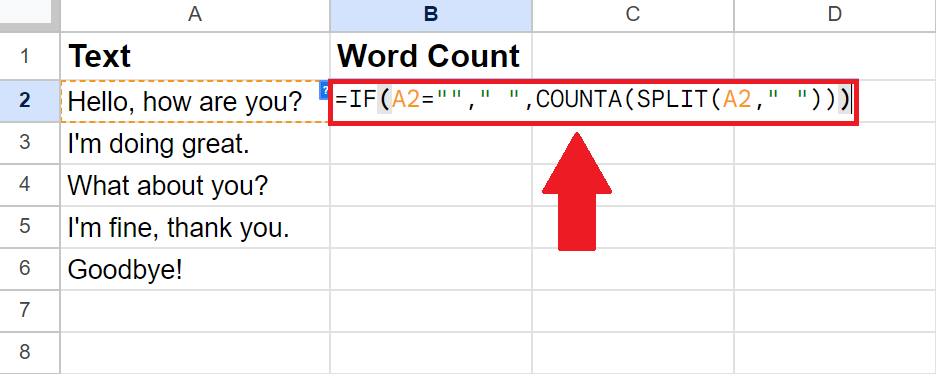
- After selecting the cell, enter the following formula:
=IF(A2:A6=””,” “,COUNTA(SPLIT(A2:A6,” “)))
This formula checks if each cell in the range A2:A6 is blank. If a cell is empty, it displays a space. Otherwise, it splits the text in the cell by spaces using the SPLIT function and counts the resulting words using the COUNTA function.
Step 3 – Press the Enter key
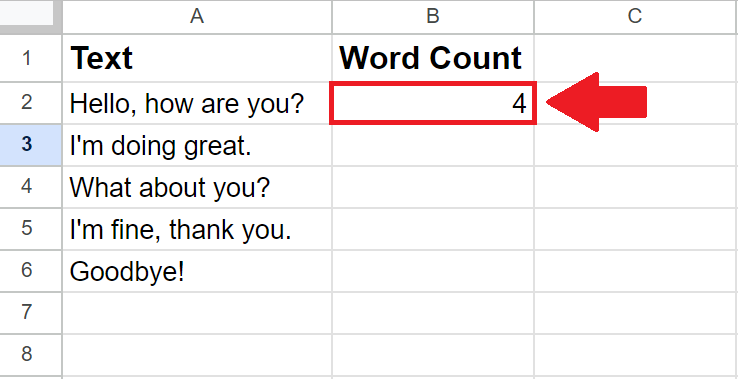
- After typing the Formula, press the Enter key to get the required result
Method 2: Do a word count for a Range of Cells
Step 1 – Select the Cell
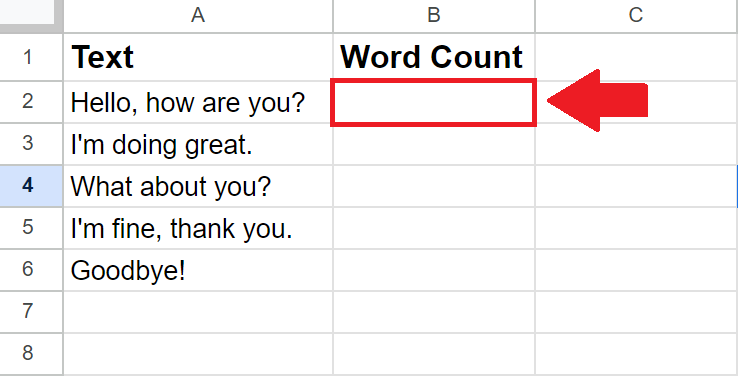
- Click on the cell, where you want to show the word count
Step 2 – Enter the Formula
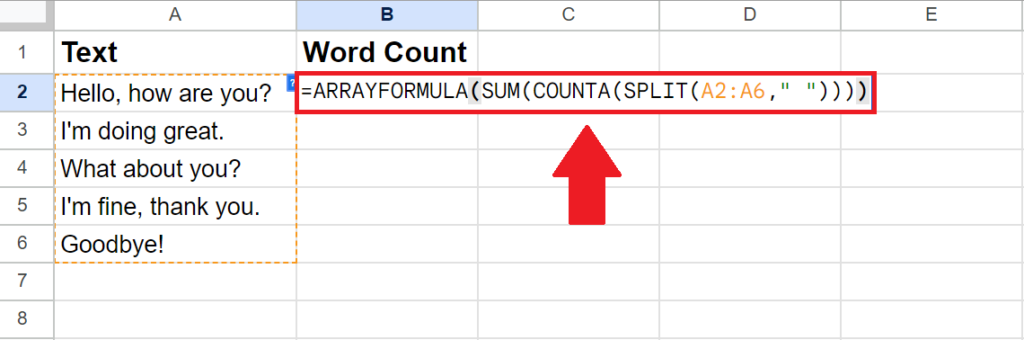
- After selecting the cell, enter the following formula:
=ARRAYFORMULA(SUM(COUNTA(SPLIT(A2:A6,” “))))
This formula splits the text in each cell of the range A2:A6 by spaces using the SPLIT function. It then counts the resulting words using the COUNTA function. The SUM function adds up the word counts for all the cells in the range.
Step 3 – Press the Enter key
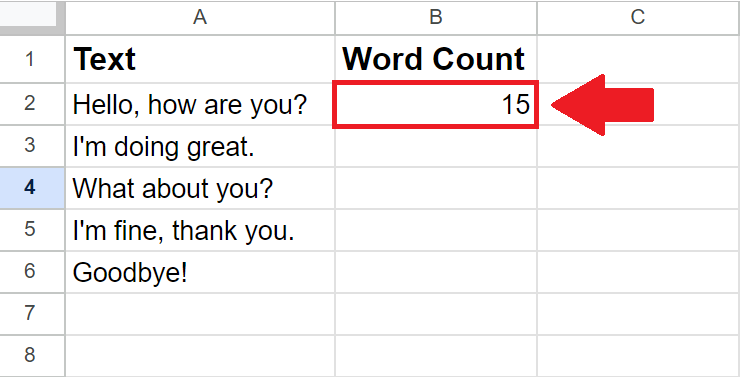
- After typing the Formula, press the Enter key to get the required result.



