How to deselect in Google Sheets
When you have multiple cells or ranges selected, any changes you make will affect all of them simultaneously. If you only want to edit or format a specific cell or range without affecting others, deselecting the unnecessary cells ensures that only the desired cells are modified.
In this tutorial, we will learn how to deselect cells in google sheet. Sometimes, you may want to clear the current selection entirely. Deselecting all cells allows you to start fresh and select a new range or individual cells for your next operation. The steps involved are described below;
Method 1 – By using one mouse click option
This is one of the simplest ways to deselect multiple cells in a Google Sheet. This allows us to deselect the entire range by using single click. However, using this method all the selected cells will be deselected. The demonstration is detailed in the steps below. For this document we are assuming that we have already selected a range of cells which we wish to deselect.
Step 1 – Click on an Empty Cell
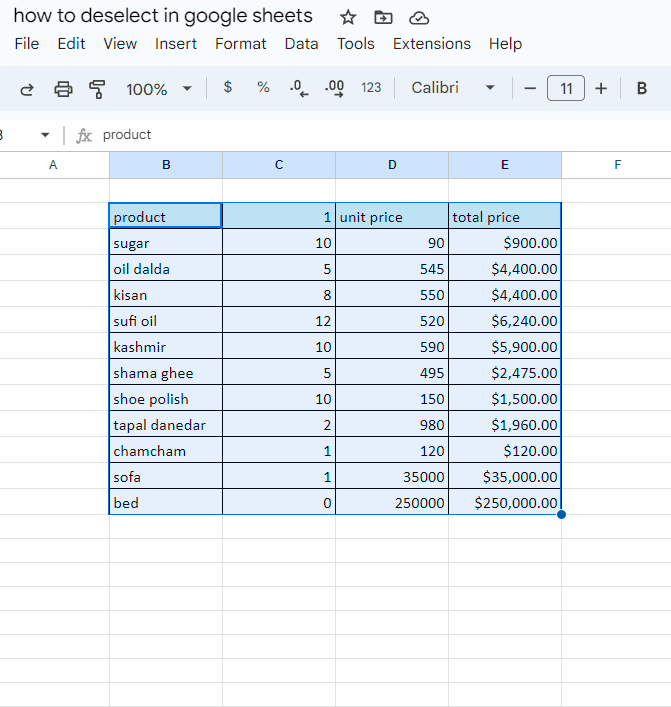
- Navigate to the selected range.
- Click anywhere outside the range to deselect all selected cells.
Method 2 – Deselect specific cells by using CTRL key
This method allows us to deselect multiple cells, rows or columns of our choice. If a large range has been selected and we wish to deselect some of the cells, then this method is very useful. The required steps are described as under.
Step 1 – Click and drag desired cells to deselect
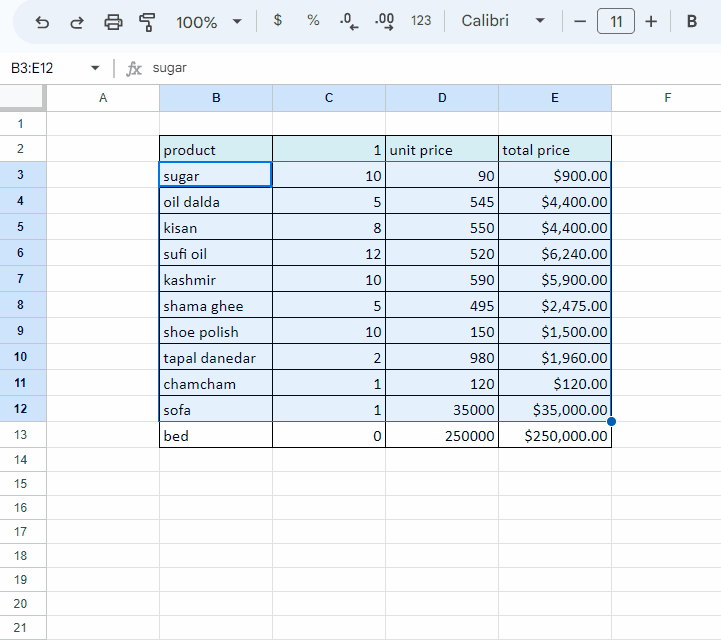
- Press and hold the CTRL key on the keyboard.
- Using the mouse left Click button, click the single cell, which you wish to deselect. The selection will be removed from that particular cell.
- If you wish to deselect some specific and multiple cells, entire row or column, then press and hold CTRL key again and drag the cursor over the desired rows or columns. This will lead to deselecting the desired cells from current selection as shown in the image.
Conclusion:
By utilizing these methods, we can easily deselect cells or ranges in Google Sheets based on our preference and the specific situation we are working with.



