How to delete the last character in Excel
Deleting the last character in Excel refers to removing the rightmost character from a text string within a cell. The overall importance of deleting the last character in Excel lies in the ability to manipulate and modify textual data effectively.
Our dataset has a list of product numbers, and each number ends with a hashtag. Our objective is to delete this last character from each number. To achieve this we have two methods that are explained below.
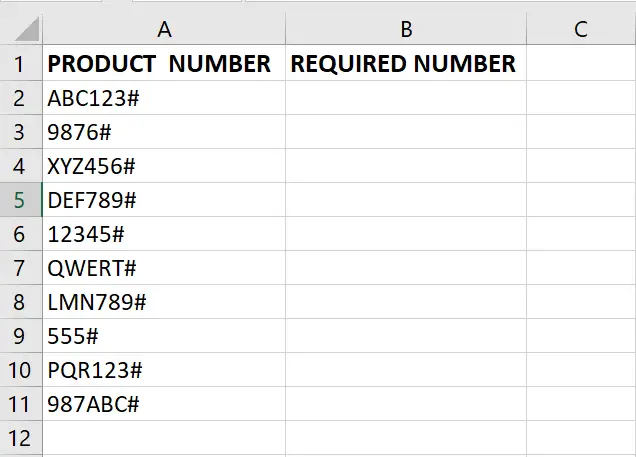
Method 1: Delete the Last Character using the Replace option
Step 1 – Select the Cell
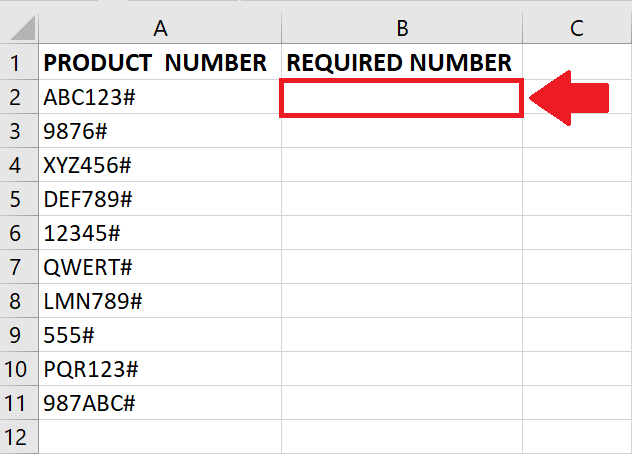
- Click on the cell where you want to show the result
Step 2 – Use the Replace function
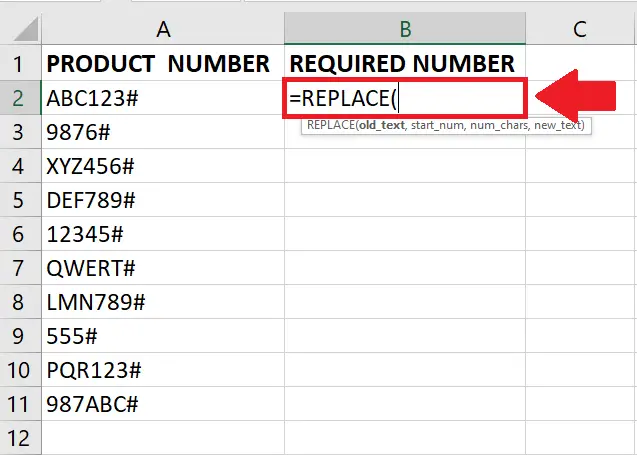
- After selecting the cell, use the Replace function by typing:
- =REPALACE(
Step 3 – Type the Argument
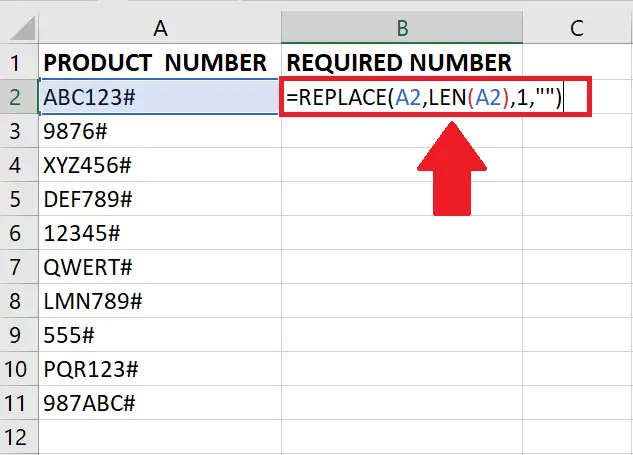
- Afterward, type the arguments of REPLACE function as follow:
- =REPLACE(A2,LEN(A2),1,””)
A2: This refers to the cell containing the text string you want to modify.
LEN(A2): The LEN function is used to calculate the length of the text string in cell A2. It determines the position of the last character in the string.
1: This specifies the number of characters you want to replace. In this case, it is set to 1, indicating that we want to replace the last character only.
“”: The empty quotation marks denote that we want to replace the last character with nothing, effectively deleting it.
Step 4 – Press the Enter key
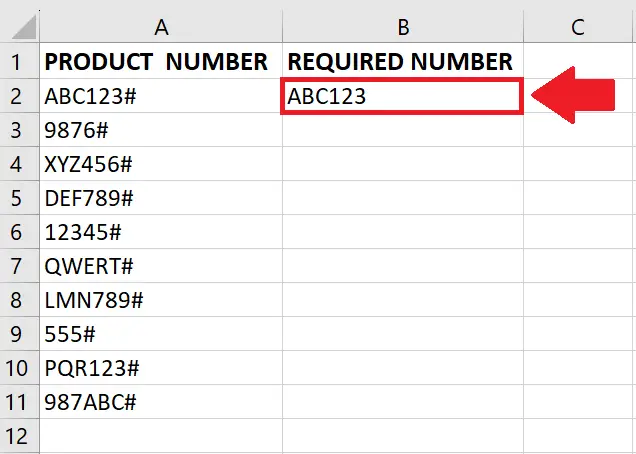
- Press the ENTER key after typing the arguments to get the result in the cell
Step 5 – Copy the Function in Column
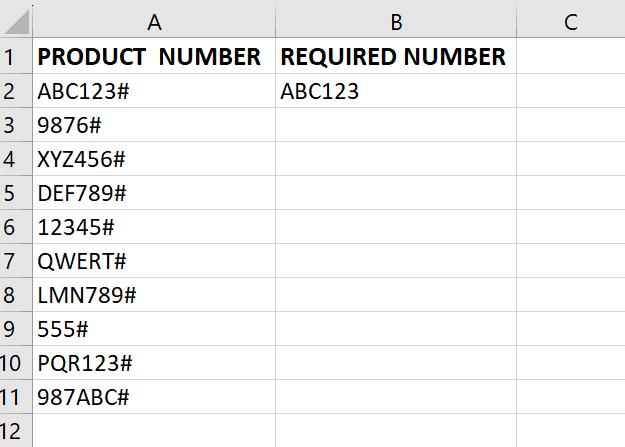
- After getting the result in the cell, drag the cell down in the column till the required cell
Method 2: Delete the Last Character using the LEFT function
Step 1 – Select the Cell
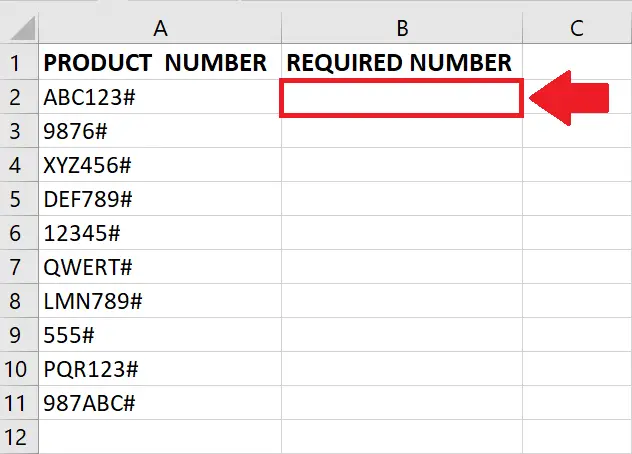
- Click on the cell where you want to show the result
Step 2 – Use the TRIM function
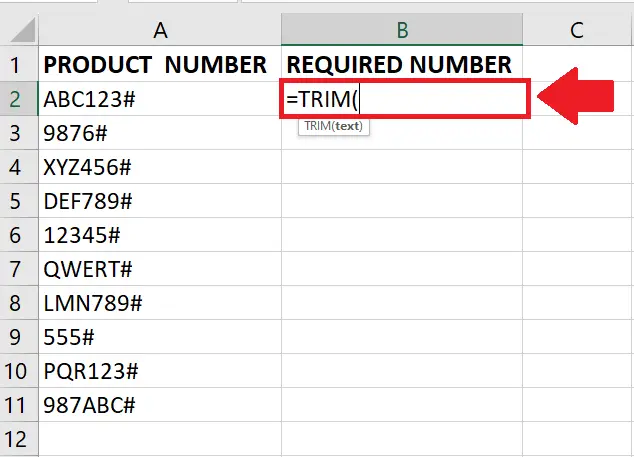
- After selecting the cell, use the TRIM function by typing:
- =TRIM(
Step 3 – Type the Argument
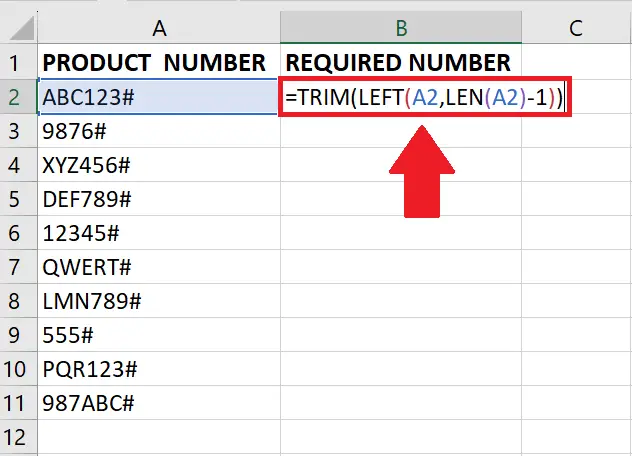
- Afterward, type the arguments of the TRIM function as follow:
- =TRIM(LEFT(A2,LEN(A2)-1))
A2: This refers to the cell containing the text string you want to modify.
LEN(A2): The LEN function calculates the length of the text string in cell A2, giving the total number of characters.
LEN(A2)-1: Subtracts 1 from the length to exclude the last character.
LEFT(A2, LEN(A2)-1): The LEFT function takes the leftmost characters from cell A2, excluding the last character based on the calculated length.
TRIM(LEFT(A2, LEN(A2)-1)): The TRIM function deletes any leading or trailing spaces from the result.
Step 4 – Press the Enter key
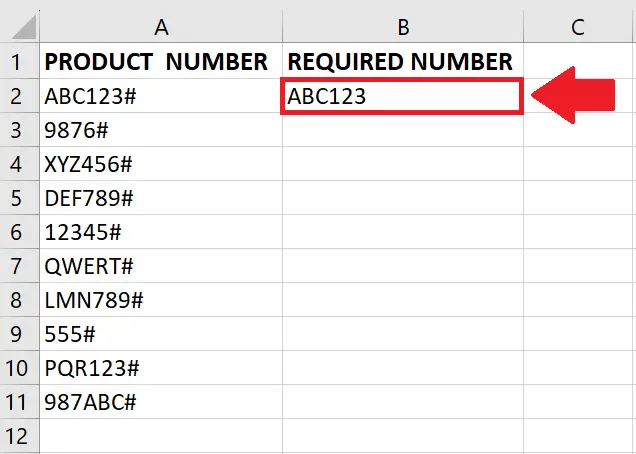
- Press the ENTER key after typing the arguments to get the result in the cell
Step 5 – Copy the Function in Column
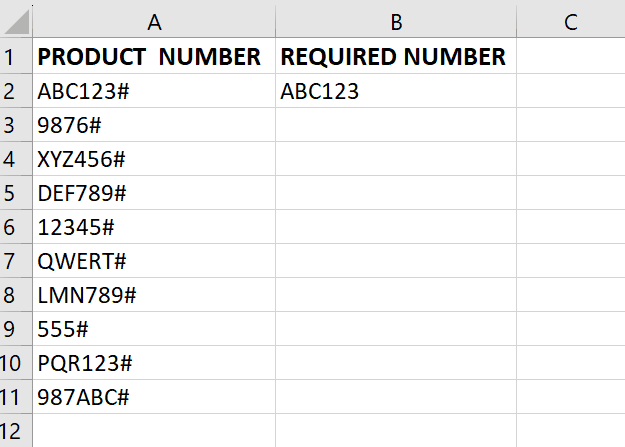
- After getting the result in the cell, drag the cell down in the column till the required cell



