How to delete pivot table fields
A pivot table is a powerful tool in spreadsheet software (such as Microsoft Excel or Google Sheets) that allows users to summarize and analyze large amounts of data in a flexible and customizable way Sometimes, you may want to remove or “delete” a field from the pivot table, which means that it will no longer be displayed as a row, column, or value.
Our dataset includes information on a website, specifically the number of visitors, the number of visitors interested in purchasing the website’s product, and the number of actual buyers. This data is organized in a pivot table. We need to remove the “number of visitors interested in purchasing the website’s product” field from the pivot table. To do so, we can select the corresponding cell for this field and delete it using the context menu.
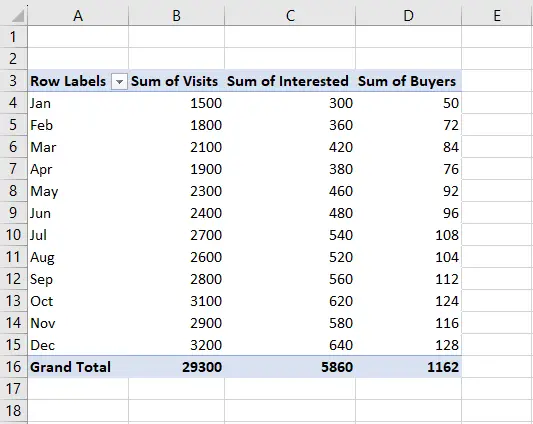
Step 1 – Select the Cell
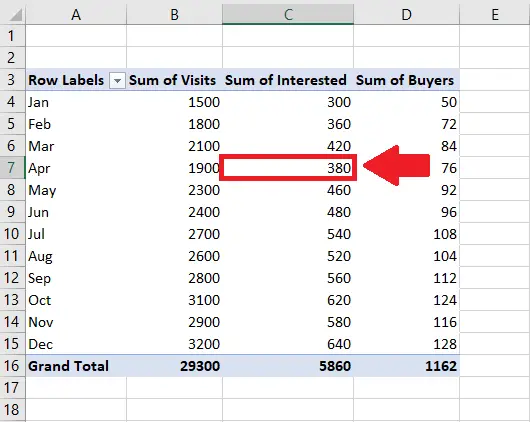
- Select the cell of the field that you want to delete
- Here we selected C4 i.e 4th cell of the Sum of Interested field
Step 2 – Click on the Cell
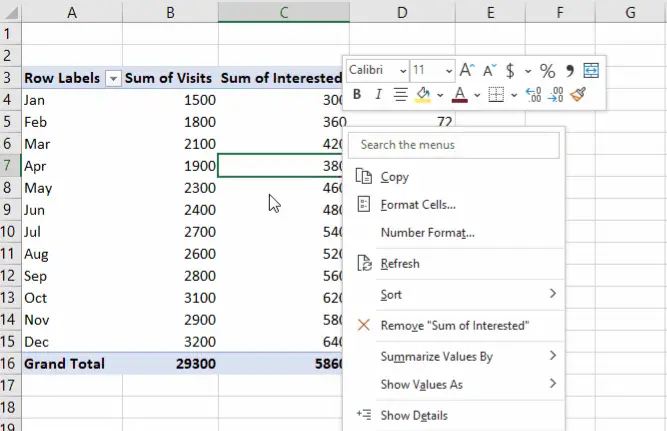
- After selecting the cell, right-click on the cell, and a context menu will appear
Step 3 – Click on the remove “Sum of interested” option
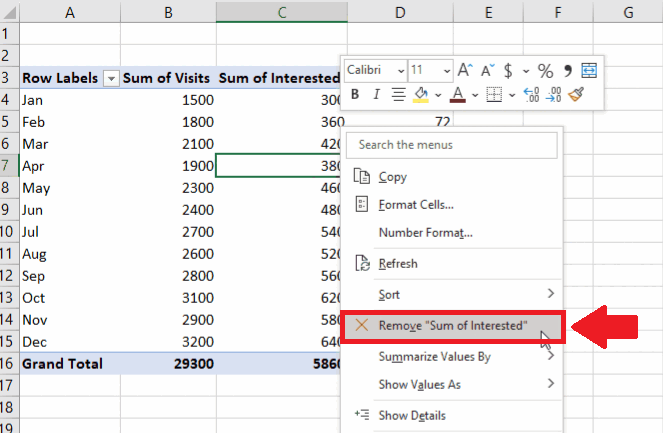
- In the drop-down menu, click on the remove “Sum of interested” option to get the required result
Method 2: Delete Feild using the Checkbox of the Feild
Step 1 – Click on the First Cell of Table
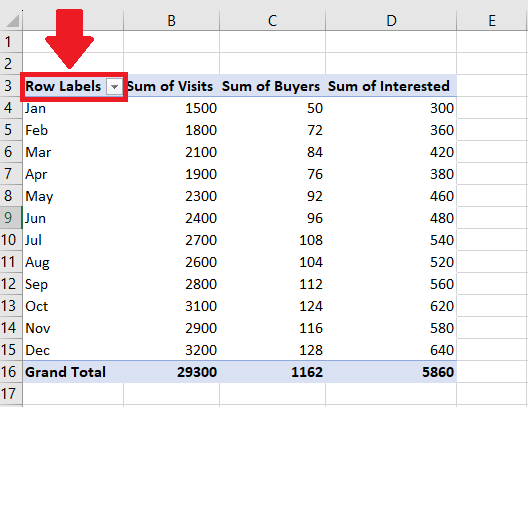
- Click on the first cell of the pivot table and a dialog box will appear at the right side of the sheet
Step 2 – Untick the Checkbox

- From the dialog box, click on the checkbox of the field you want to remove, and it will get untick
- It will make that field disappear
Method 3: delete Feild using the Values group of the Dialog box
Step 1 – Click on the Arrow with the Field name
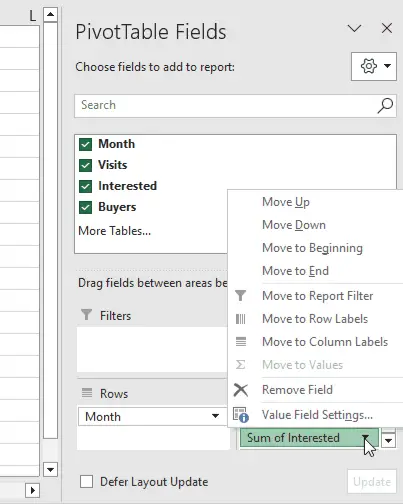
- Click on the Down arrow with the name of the field in the values group of the dialog box an upside menu will appear
- Here we used the Values group as want to delete the field that contains values
Step 2 – Click on the Remove field option
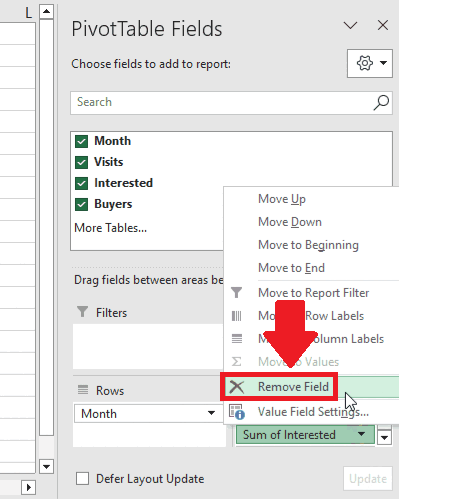
- From the upside menu, click on the Remove field option to get the required result



