How to count rows with data in Excel
In Excel, counting rows with data refers to determining the total number of rows that contain information or values in a range or column of a worksheet. counting rows with data in Excel provides a foundation for data analysis, validation, calculations, and various data-related tasks. It enhances the accuracy and efficiency of working with data, ensuring that you are working with the correct range and avoiding errors caused by empty or irrelevant cells.
We need to determine the total number of cars in the showroom using the given dataset, which includes a list of cars along with their respective prices. To accomplish this, we will count the rows in the dataset. To count the rows we have 3 methods that are explained below.
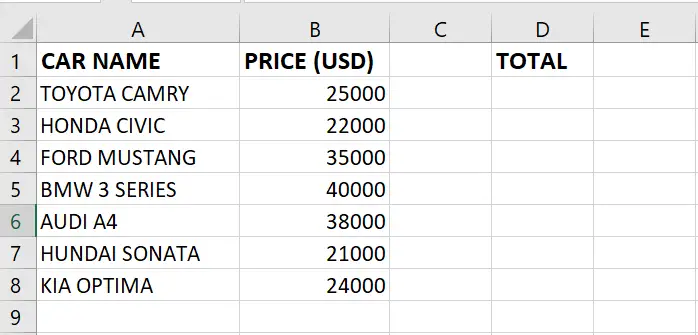
Method 1: Count the Rows using the ROWS function
Step 1 – Select the cell
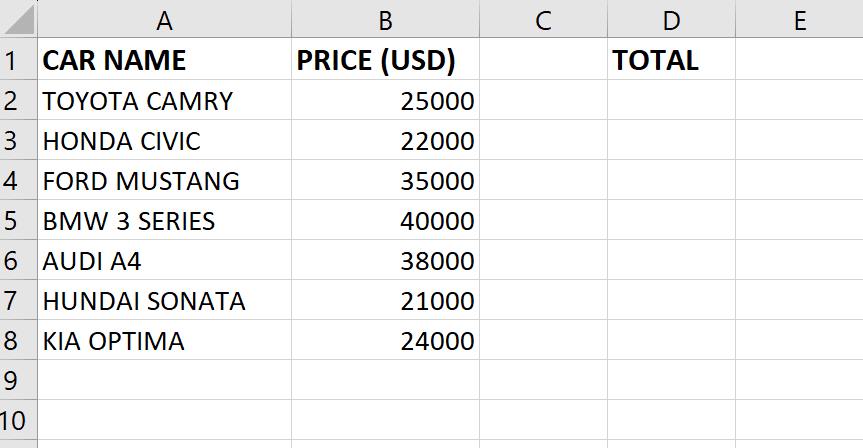
- Click on the cell where you want to show the result
Step 2 – Use the Rows function
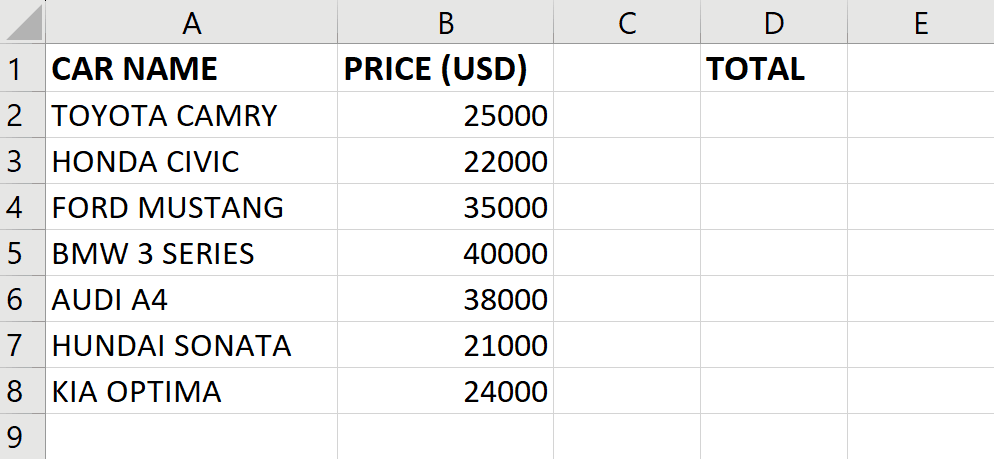
- After selecting the cell, use the ROWS function
- =ROWS(
Step 3 – Type the Arguments
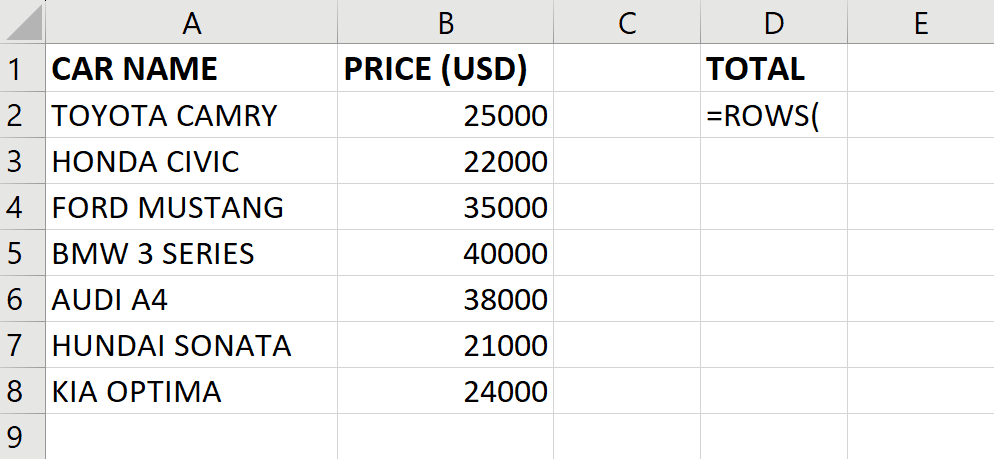
- Type the arguments of the function as follows:
- =ROWS(A2:A8)
Step 4 – Press the ENTER key
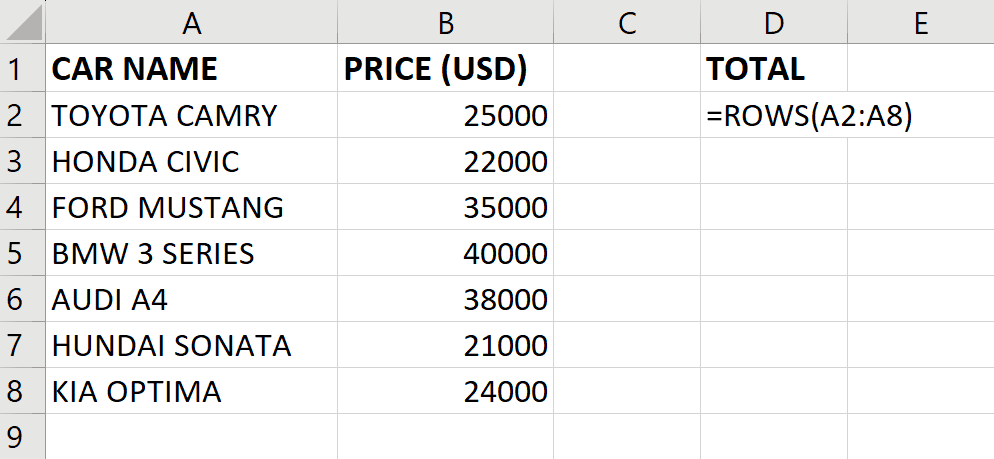
- Press the Enter key after typing the arguments to get the required result
Method 2: Count the Rows using the Count option
Step 1 – Select the range of cells
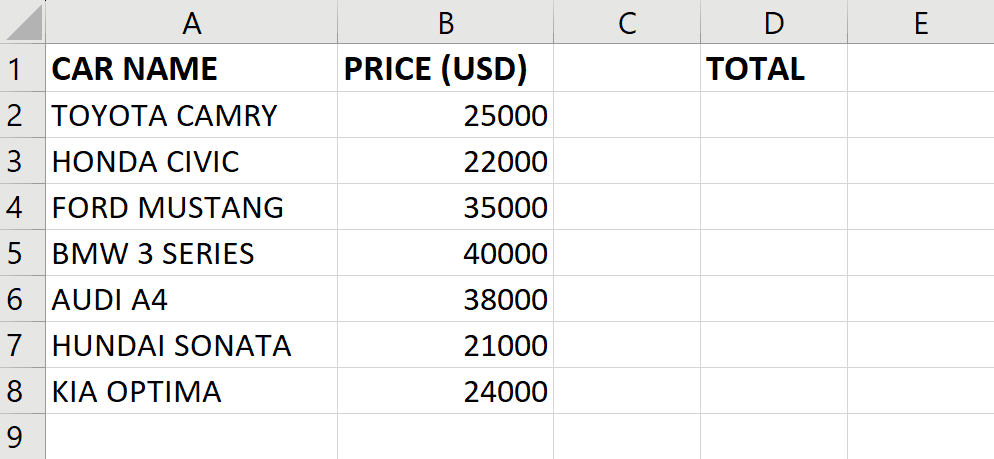
- Select the range of cells for which you want to count the rows
Step 2 – Get the Result
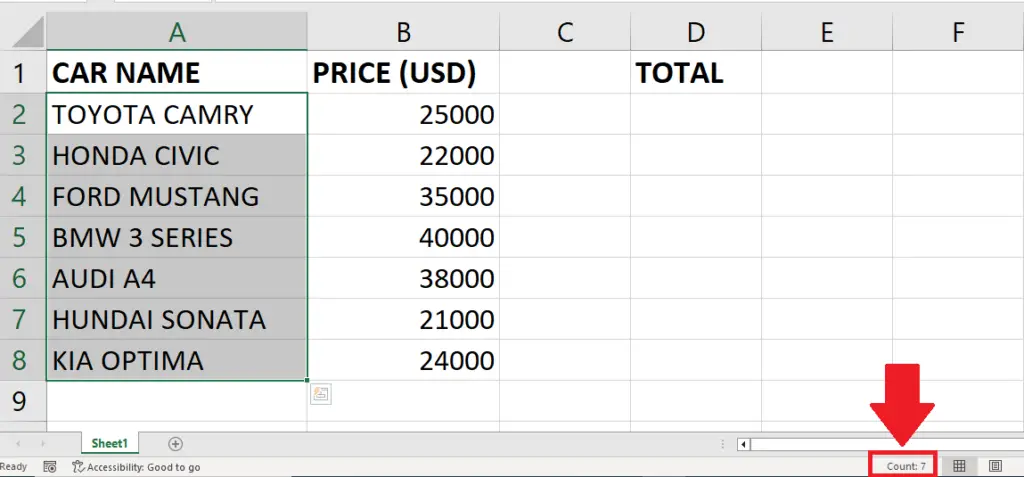
- After selecting the range of cells, the number of rows will appear at the bottom of the sheet with the Count option
Method 3: Count the Rows with Data using the COUNTIF function
Step 1 – Select the cell
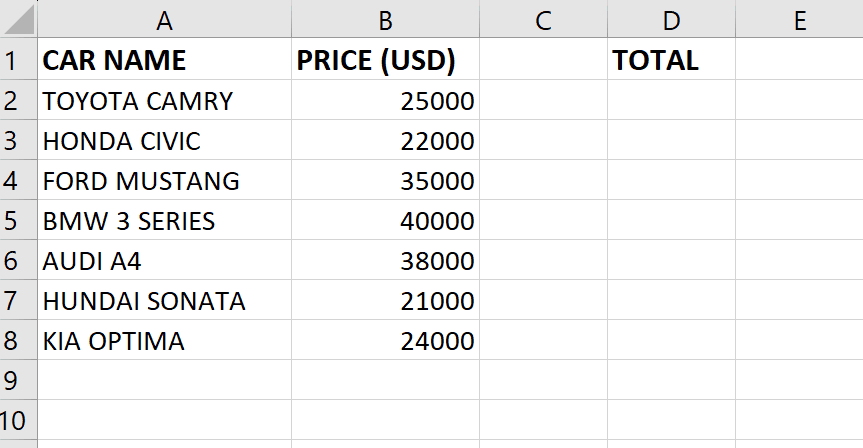
- Click on the cell where you want to show the result
Step 2 – Use the COUNTIF function
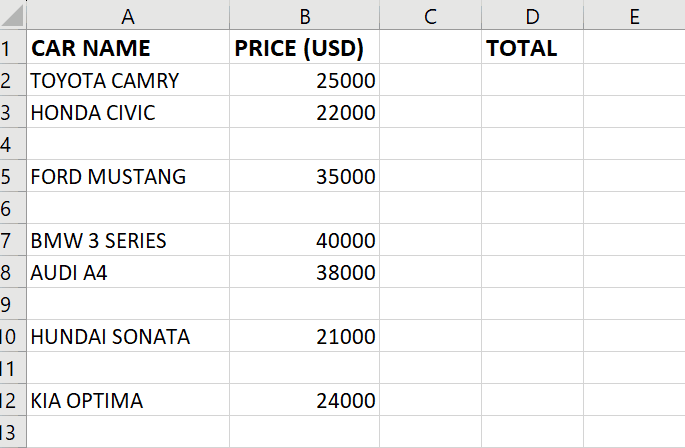
- After selecting the cell, use the COUNTIF function
- =COUNTIF(
Step 3 – Type the Arguments
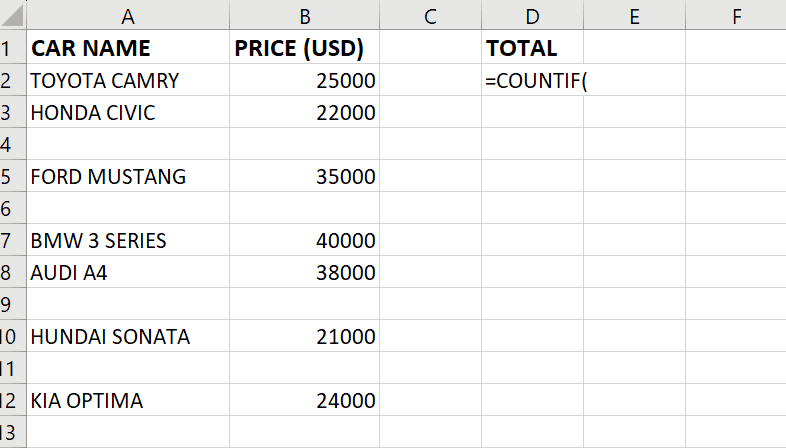
- Type the arguments of the function as follows:
- =COUNTIF(A2:A12,“<>”)
Step 4 – Press the ENTER key
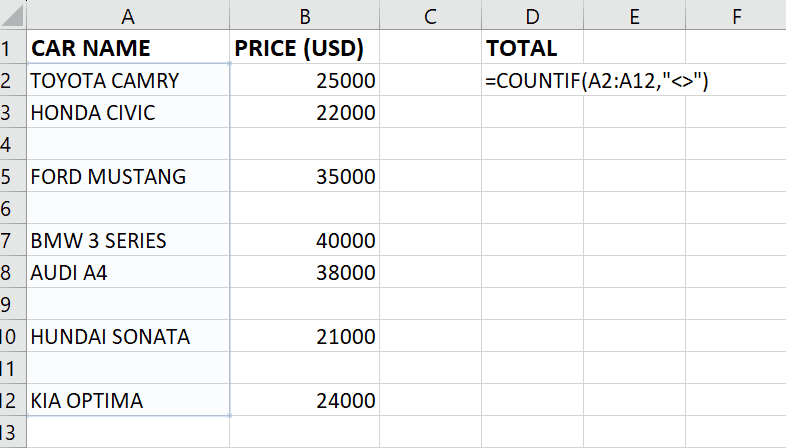
- Press the Enter key after typing the arguments to get the required result.



