How to count a list of names in Excel
To count a list of names in Excel means to determine the total number of occurrences of specific names within a given range of cells. Overall, counting a list of names in Excel provides valuable insights and facilitates data analysis, validation, reporting, and data management tasks.
In this tutorial, we will learn how to count a list of names in Excel. We have three methods available below to count the names in our dataset, which consists of a list of people participating in a lucky draw.
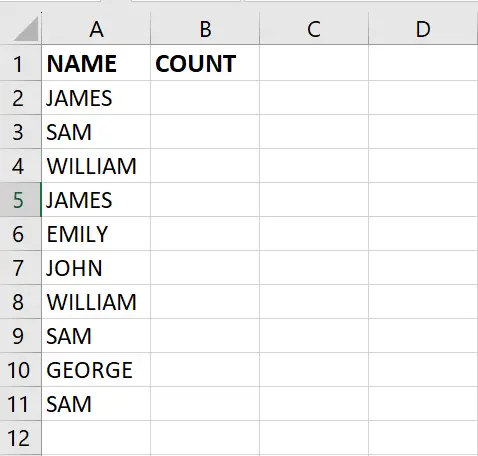
Method 1: Count the Total Number of Names
Step 1 – Select the Cell
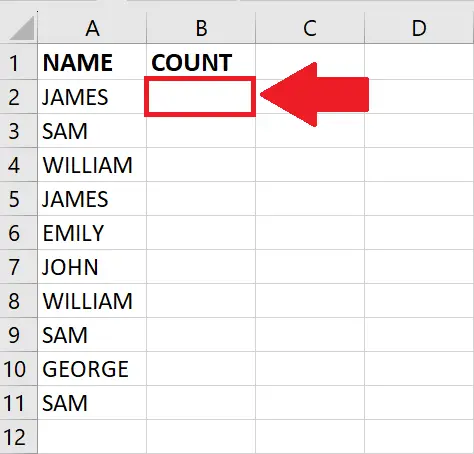
- Click on the cell where you want to show the result
Step 2 – Use the COUNTA function
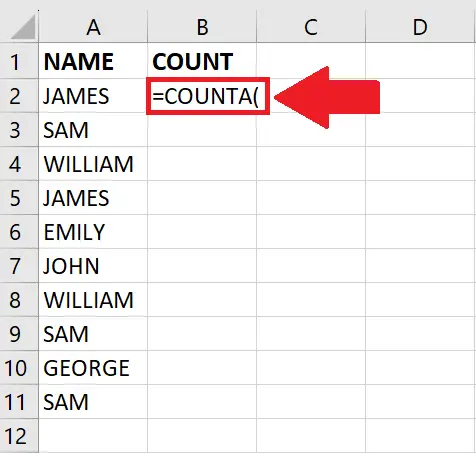
- After selecting the cell, use the COUNTA function
Step 3 – Type the Argument
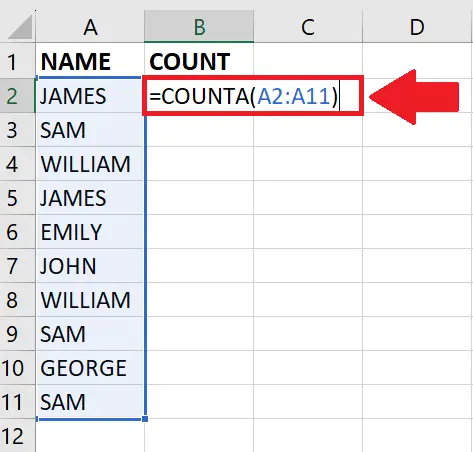
- After using the function, type the arguments
- After typing the arguments, place an ending bracket
- =COUNTA(A2:A11)
Step 4 – Press the Enter key
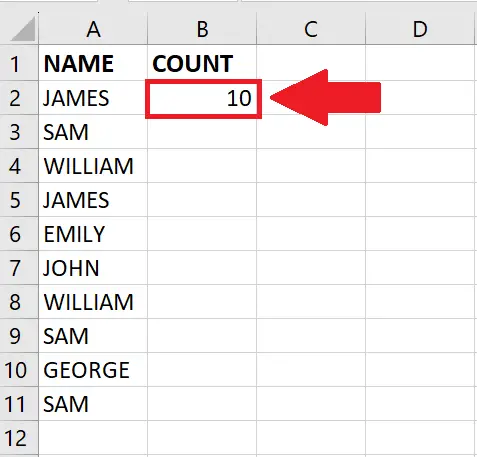
- Afterward, press the Enter key to get the result
Method 2: Count the Total Number of occurrences of a specific Name in the list using the SUMPRODUCT function
Step 1 – Select the Cell
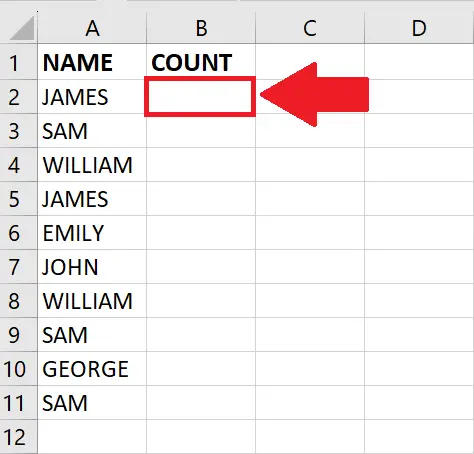
- Click on the cell where you want to show the result
Step 2 – Type the Formula
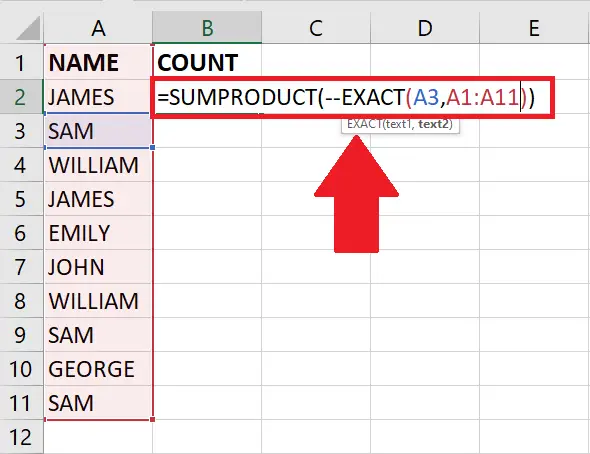
- After selecting the cell, type the following formula:
=SUMPRODUCT(–EXACT(A3,A1:A11))
EXACT(A3, A1:A11): This part compares each cell in the range A1:A11 with the value in cell A3 and returns an array of TRUE or FALSE values. TRUE indicates an exact match, and FALSE indicates a mismatch.
–EXACT(A3, A1:A11): The double unary operator “–” is used to convert the TRUE and FALSE values to 1s and 0s, respectively. This is necessary because SUMPRODUCT expects numeric values.
SUMPRODUCT(–EXACT(A3, A1:A11)): Finally, the SUMPRODUCT function multiplies each element of the converted array by 1 (if it’s a match) or 0 (if it’s not a match) and then sums up the resulting array. The result is the count of cells that match the value in A3.
Step 3 – Press the Enter key
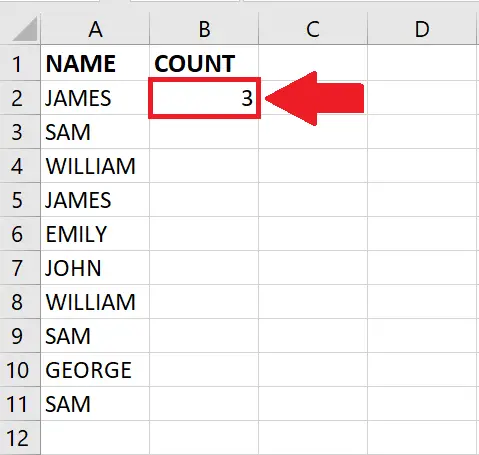
- Afterward, press the Enter key to get the result
Method 3: Count the Total Number of occurrences of a specific Name in the list using the CountIF function
Step 1 – Select the Cell
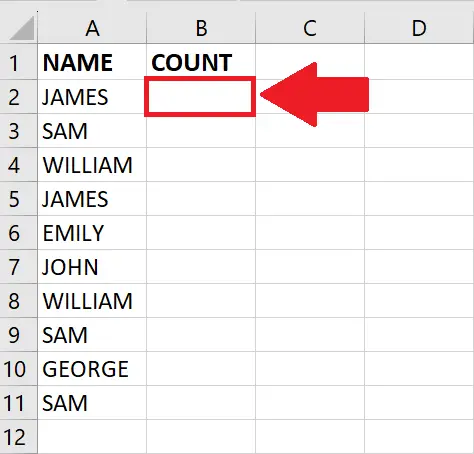
- Click on the cell where you want to show the result
Step 2 – Type the Formula
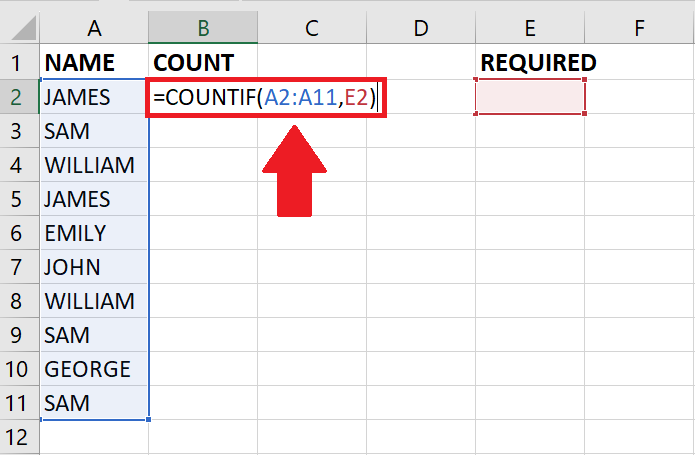
- After selecting the cell, type the following formula:
- =COUNTIF(A2:A11,E2)
- “COUNTIF” is a function used to count the number of cells in a range that meet a specific condition.
- “A2:A11” refers to the range of cells from A2 to A11, where the function will check for matches.
- “E2” is the criteria or value that the function will use to determine if a cell in the range matches the criteria.
Step 3 – Get the Result
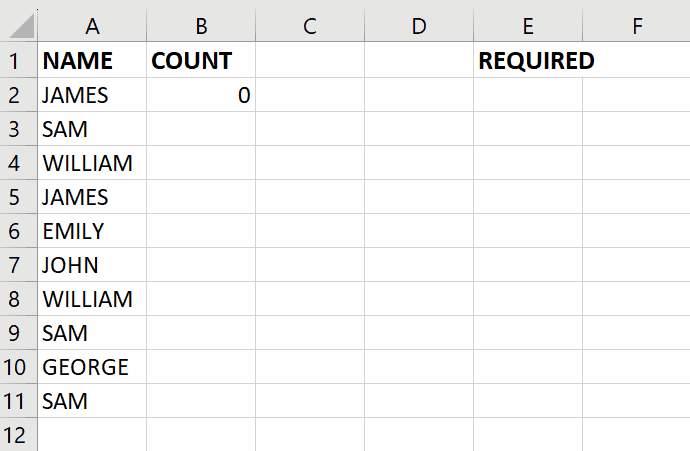
- After typing the formula, click on the Criteria cell and type the name whose occurrence is required
- Then press the Enter key to get the required result



