How to Copy Formula in Google Sheets
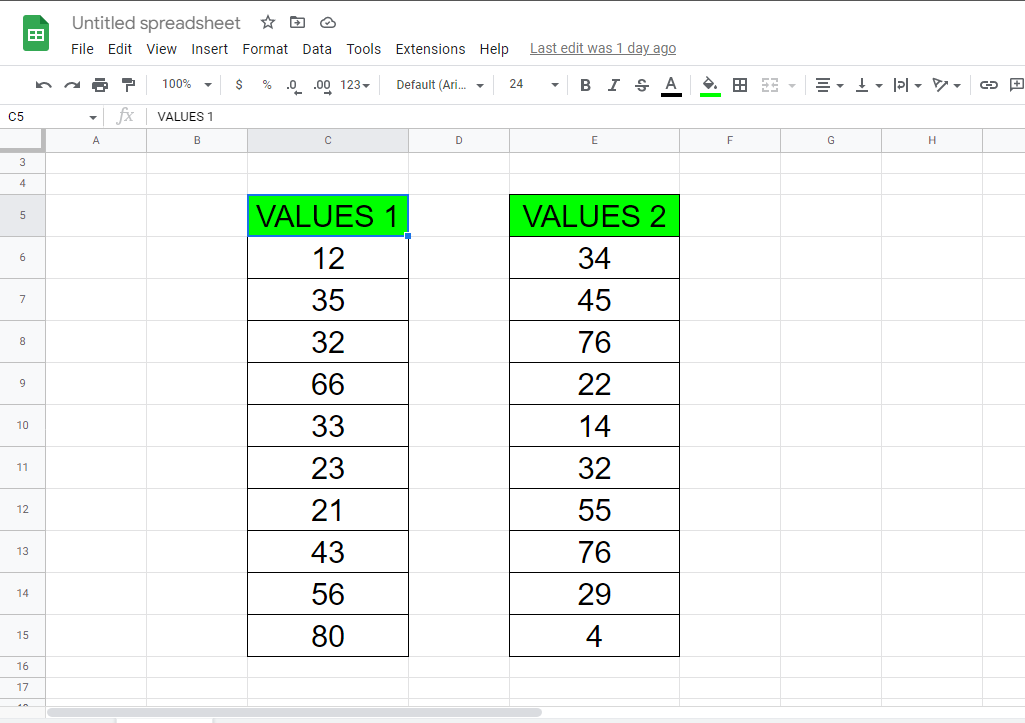
Copying formulas in Google Sheets is a common practice for users who need to apply the same calculation to multiple cells or ranges of cells in a spreadsheet. Rather than manually entering the same formula in each cell, users can copy the formula to other cells to save time and improve accuracy.
In this tutorial we will learn how to copy formulas in google sheets. We will be using two different methods to copy formulas, both methods will be explained step by step below. First of all we’ll have a look at the dataset above. This dataset contains three columns, in which two columns are of different values (VALUES 1, VALUES 2) and the third column is where we’ll be performing addition (SUM).
Method – 1 Drag the cell for Copying
Step – 1 Type the formula
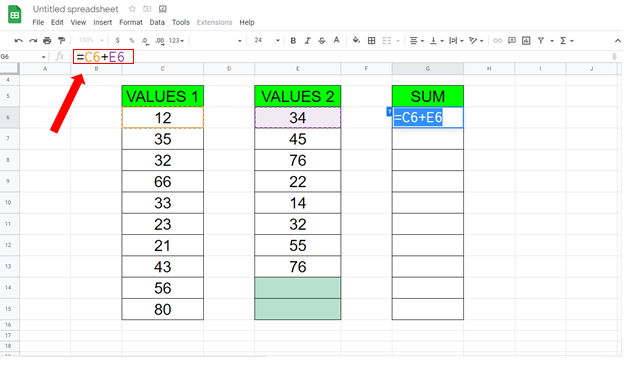
- First of all type the formula for addition, its syntax will be
= value1 + value2
- In our case formula will be
= C6 + E6
Step – 2 Drag the cell
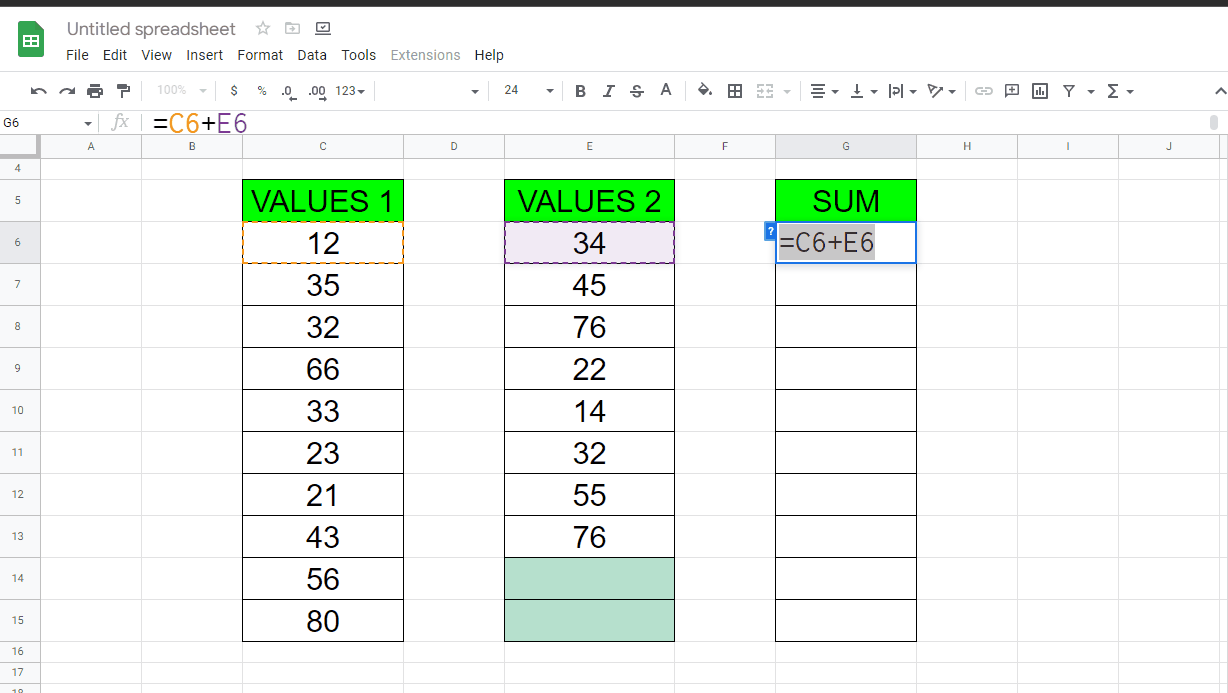
- After typing the formula, hit enter.
- Drag that cell using the fill handle from bottom right of the first cell to the rest of the cells.
- You can also double click the fill handle at the bottom right corner of the first cell to do the same thing.
- Results will appear in the cells automatically according to the formula given.
Method – 2 Use Formula for Copying
Step – 1 Type the Array Formula
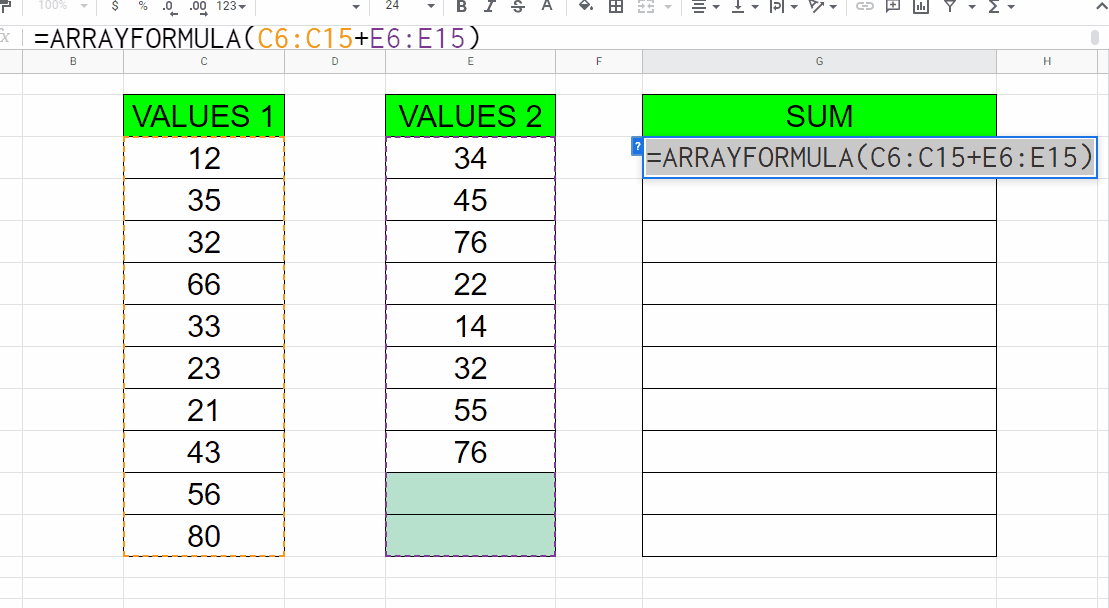
- Here we will use the ARRAY FORMULA.
- This formula will automatically perform the calculations for all the cells.
- Syntax of this formula is
=ARRAYFORMULA (1st_range_of_cells + 2nd_range_of_cells)
- In our case the formula will be
=ARRAYFORMULA (C6:C15 + E6:E15)
- Hit enter and values will appear for all of the cells.



