How to copy and paste multiple rows in Google Sheets
In this tutorial we will learn how to copy and paste multiple rows in google sheets. To copy and paste multiple rows we select multiple rows with the help of special keys and then use Copy and Paste functions to paste the selected rows. Following are the steps to use Copy and Paste function
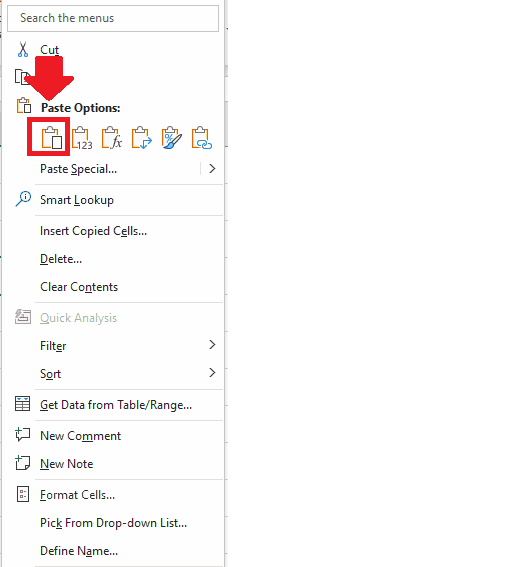
Copy and Paste is a basic computer operation that allows users to duplicate and transfer text, images, files, and other types of content from one location to another. This functionality is essential in modern computing because it saves users time and effort by eliminating the need to retype or recreate content that has already been created. In any kind of data set, if you want to type anything that is already written in a document, the Copy and Paste function helps to work efficiently.
Step 1 – Select the rows
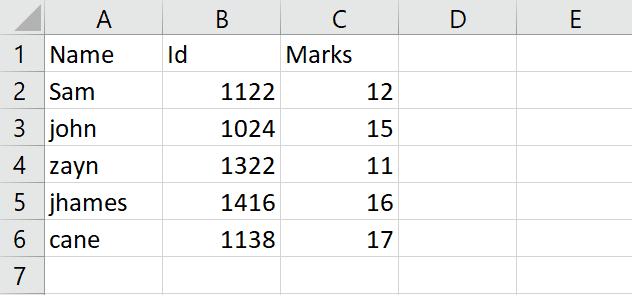
– Select the rows that you want to copy
– To select multiple rows click the row number written at the start of the row.
– After selecting first row press CTRL key and click on the row number of next rows which you want to select
Step 2 – Copy the rows
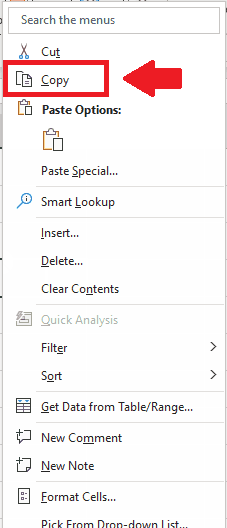
– After selecting the rows right click on excel a menu will appear
– Click on Copy from this menu
Step 3 – Select on the cell
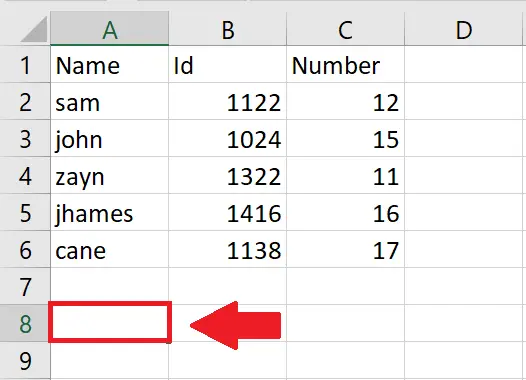
– Click on the cell where you want to paste the selected rows
Step 4 – Paste the rows
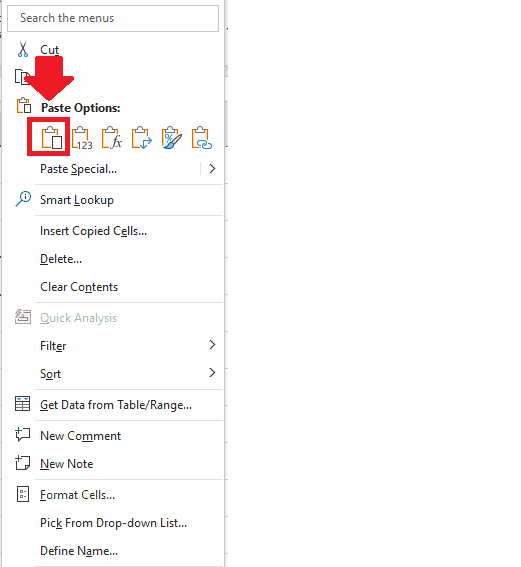
– Right click on the selected cell and a menu will appear
– Click on Paste from this menu to paste the copied rows



