How to copy a chart from Google Sheets
To copy a chart from Google Sheets means to make a duplicate of a chart or graph that is already present in a Google Sheets spreadsheet, and to place that duplicate chart in another location such as a different worksheet or a different document entirely.
Our dataset contains information on store sales, organized by month and presented in the form of a chart. We need to make a copy of the chart, and there are three possible methods to achieve this. The first method involves using keyboard shortcuts, while the second method requires using the Three Dot Symbol located on the graph. Finally, the third method involves using the copy option from the Edit tab. So, follow along this step-by-step guide to learn how to use the above stated methods to copy a chart in Google Sheets and paste it to any other location.
Method 1: Copy the Graph using the Short cut keys
Step 1 – Select the Graph
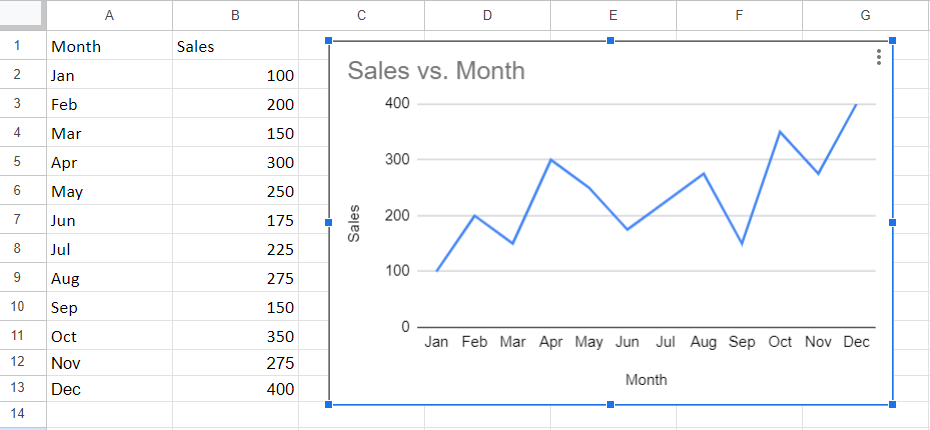
- Click on the graph you want to select
Step 2 – Press the CTRL+C keys
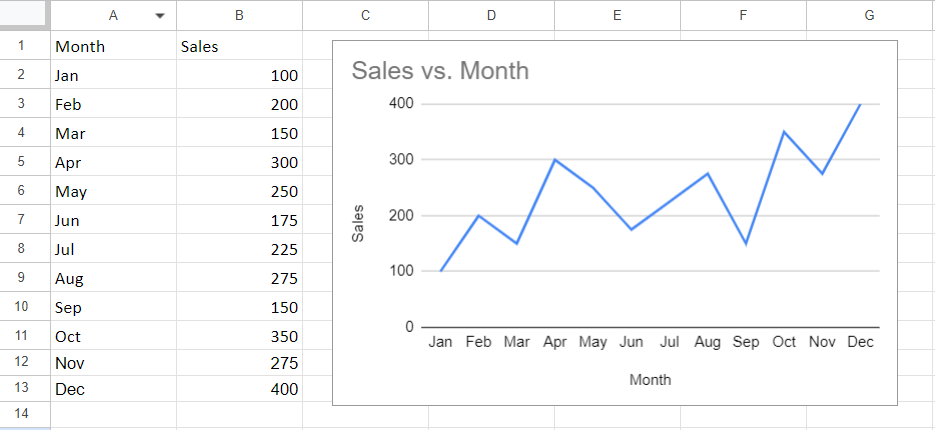
- After selecting the graph, press the CTRL+C to copy the graph
Step 3 – Select the cell
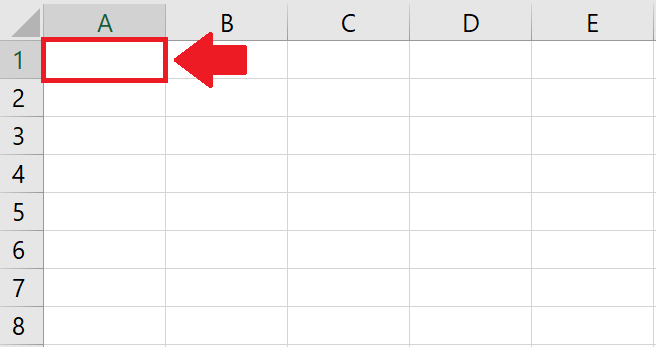
- After copying the comment, click on the cell where you want to paste the copied comment
Step 4 – Press the CTRL+V keys
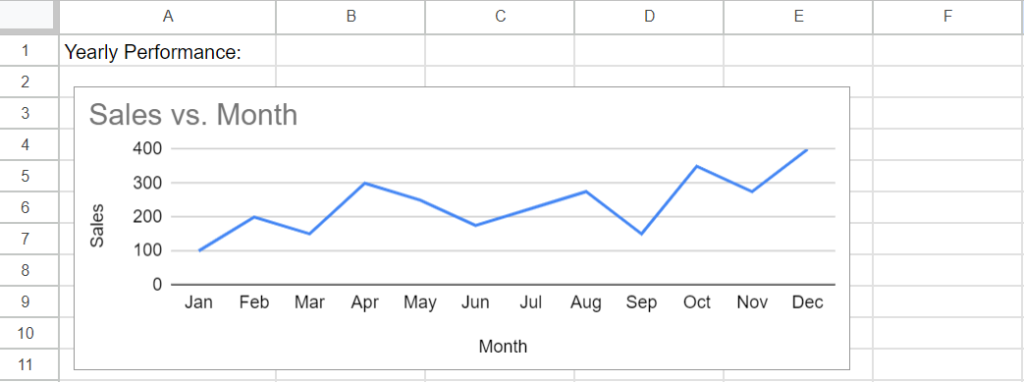
- After selecting the cell, press the CTRL+V keys to get the required result
Method 2: Copy the Graph using the Three Dot symbol
Step 1 – Select the Graph
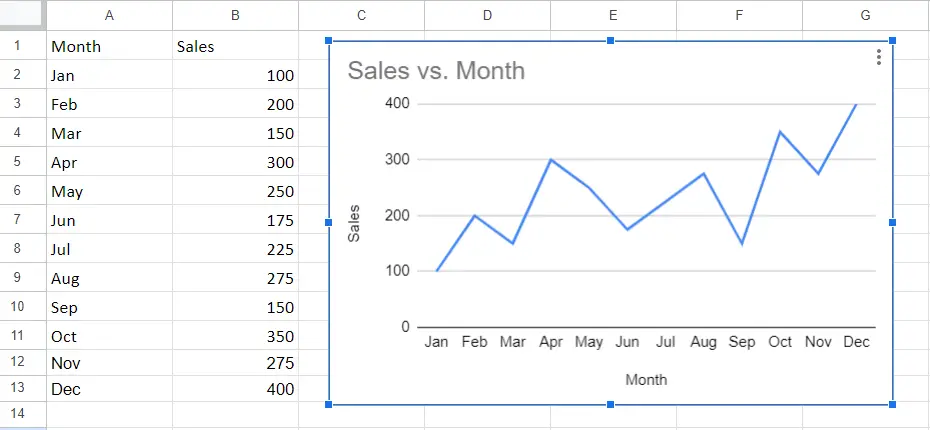
- Click on the graph you want to select
Step 2 – Click on the Three Dot symbol
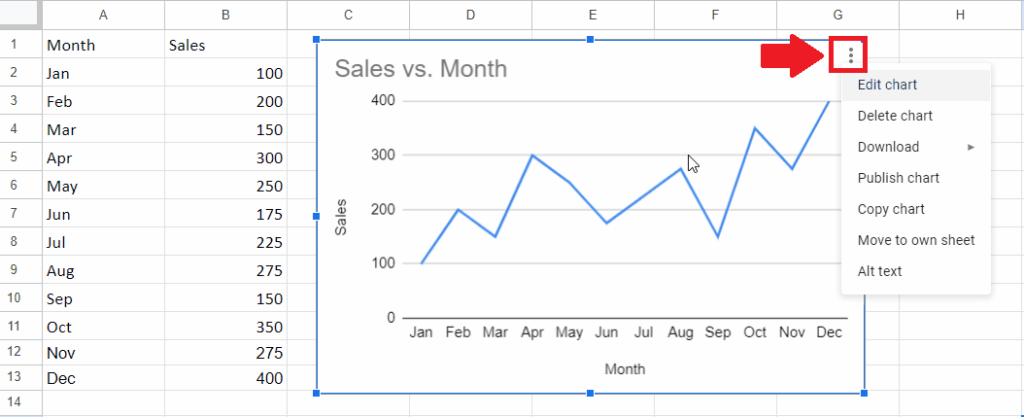
- After selecting the graph, click on the Three Dot symbol and a dropdown menu will appear
Step 3 – Click on the Copy Chart Option
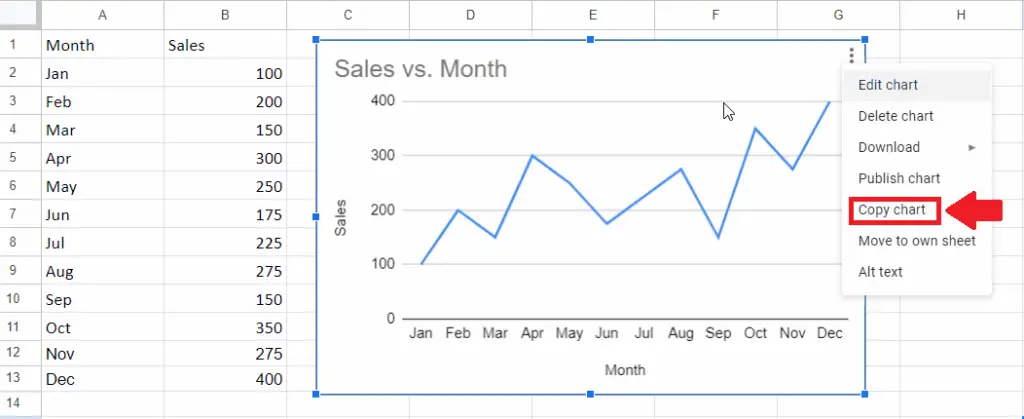
- From the dropdown menu, click on the Copy Chart option to copy the selected chart
Step 4 – Select the cell
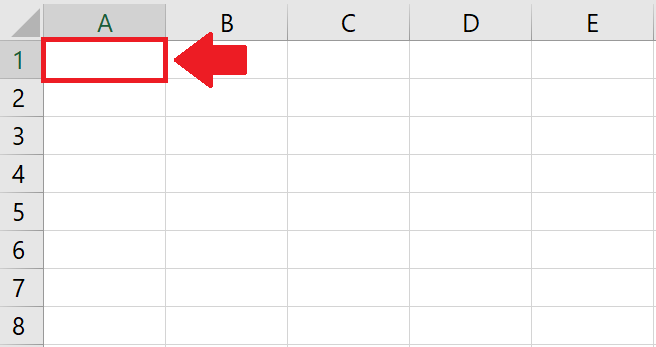
- After copying the comment, click on the cell where you want to paste the copied comment
Step 5 – Press the CTRL+V keys
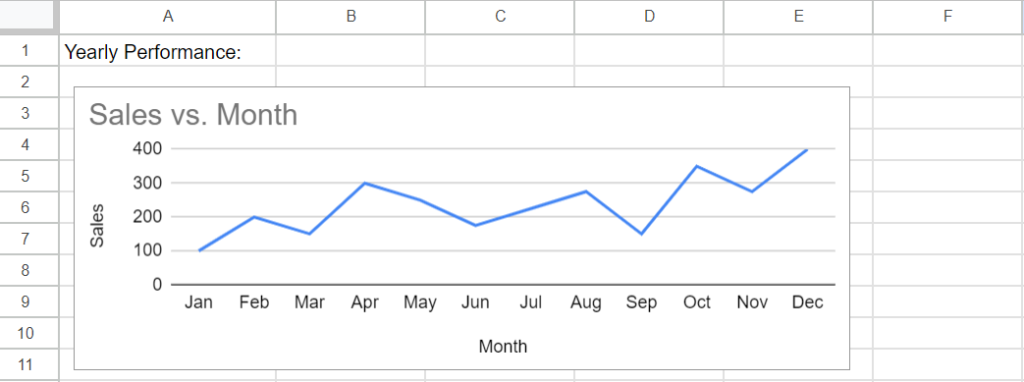
- After selecting the cell, press the CTRL+V keys to get the required result
Method 3: Copy the Graph using the Copy option from the Edit tab
Step 1 – Select the Graph
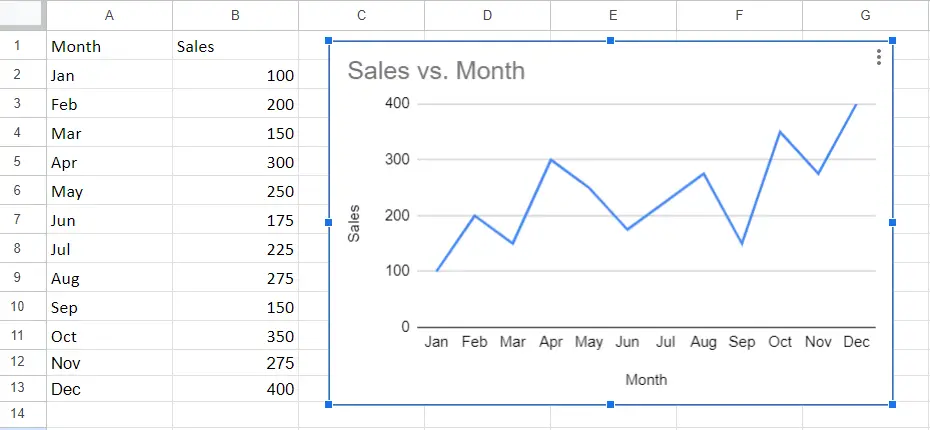
- Click on the graph you want to select
Step 2 – Click on the Edit tab
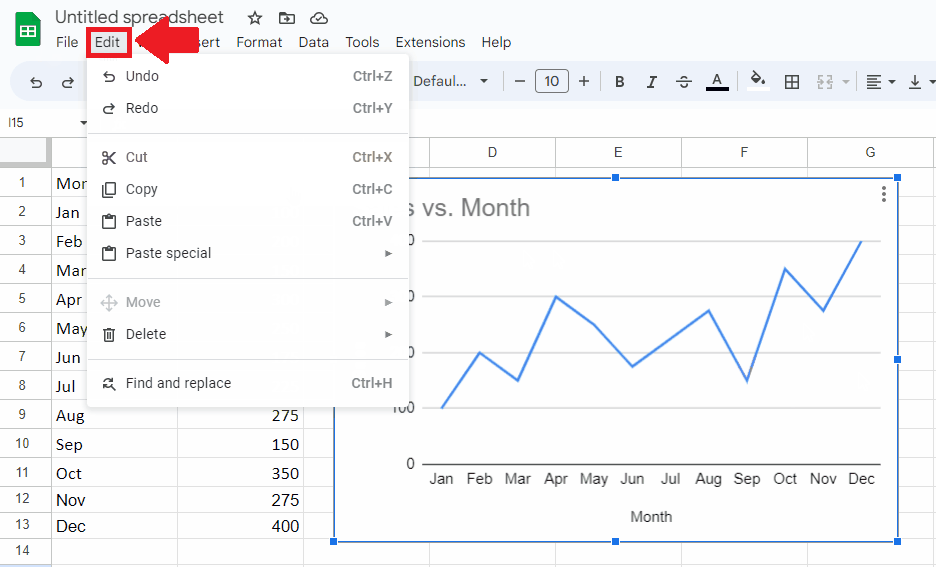
- After selecting the graph, click on the Edit tab and a dropdown menu will appear
Step 3 – Click on the Copy option
- From the dropdown menu, click on the Copy option to copy the graph
Step 4 – Select the cell
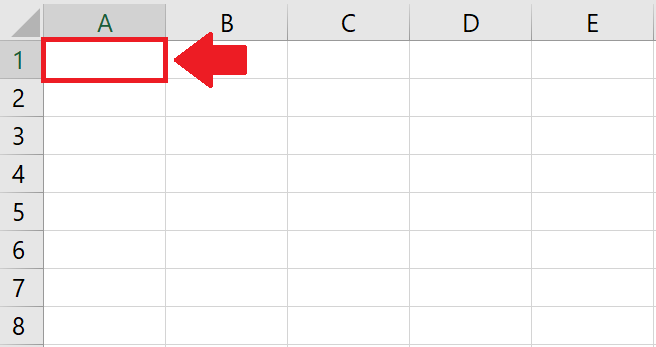
- After copying the comment, click on the cell where you want to paste the copied comment
Step 5 – Press the CTRL+V keys
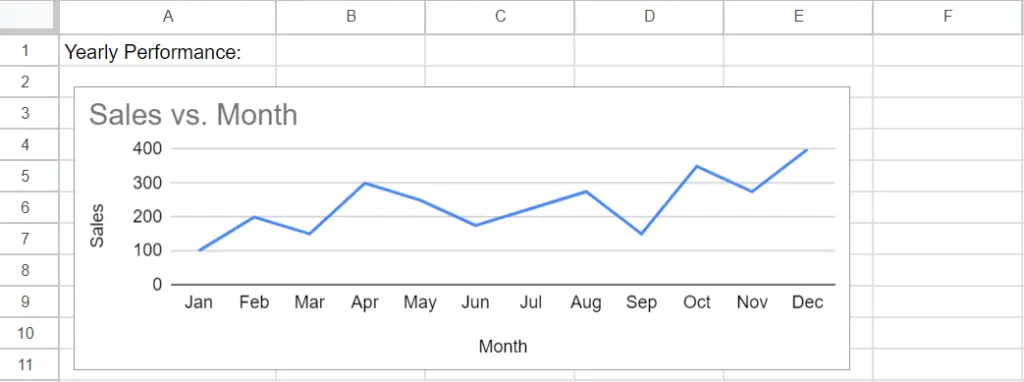
- After selecting the cell, press the CTRL+V keys to get the required result



