How to change lowercase to uppercase in Google sheets
In this tutorial, we will learn a step-by-step guide on how to change lowercase to uppercase in Google Sheets. Google Sheets have a built-in function to handle subject matters. Below are the steps to follow;
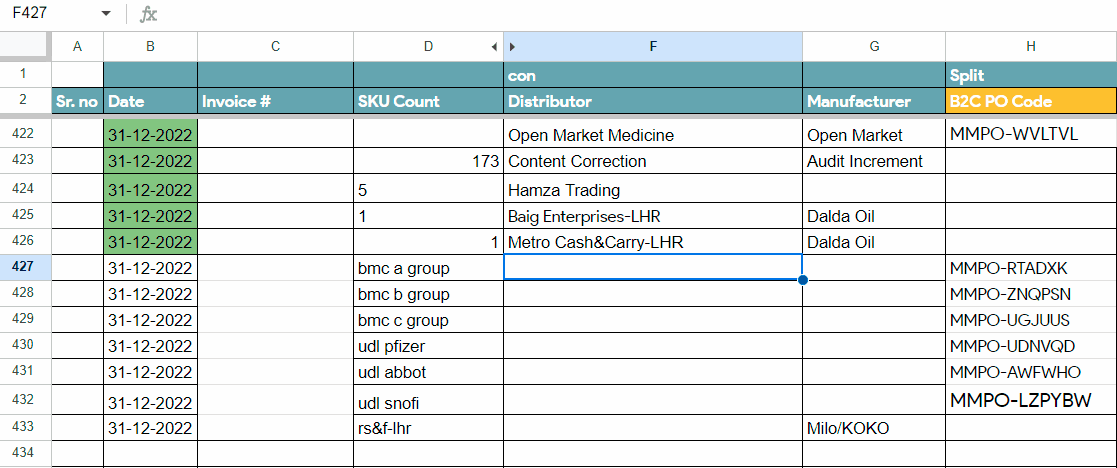
Google Sheets is a cloud-based spreadsheet software that allows users to create, edit, and share spreadsheets online. It offers a range of features for organizing and analyzing data, including formulas, charts, and pivot tables. Sometimes, you need to convert text from lowercase to uppercase (or vice versa) to standardize text formatting, or to make the text more readable, or to perform certain calculations.
Step 1 – Select an appropriate cell
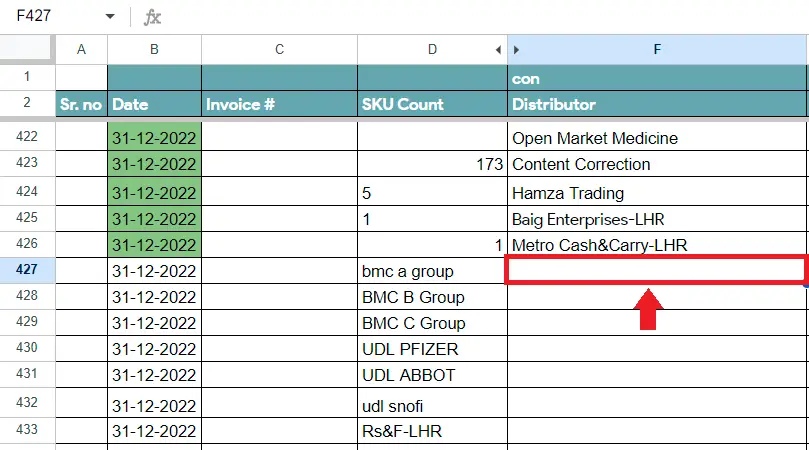
– In column D we have some distributor names that we wish to convert in Uppercase in column F.
– Select the empty cell where you wish to convert the lowercase to uppercase.
– In this case, we selected cell F427(names of distributors). The picture is given above.
Step 2 – Apply the formula for uppercase
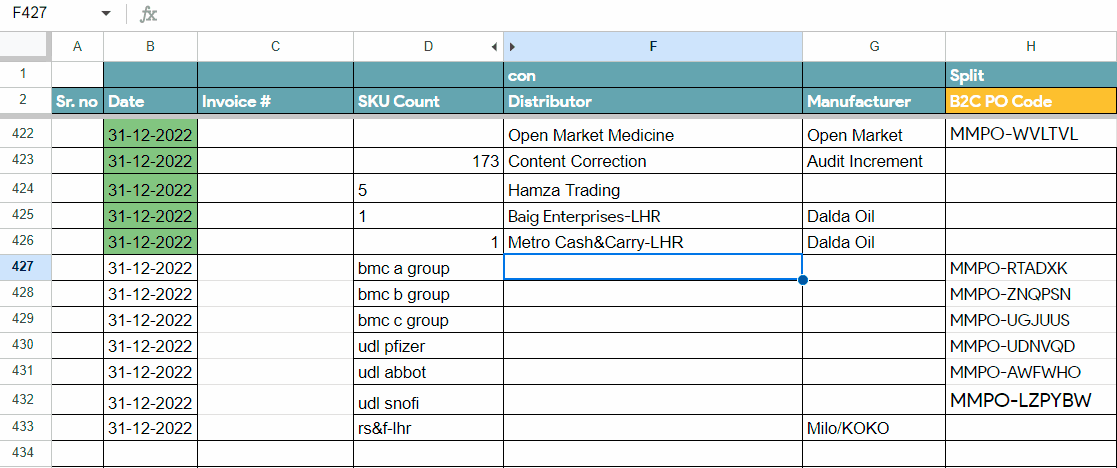
– In the above-selected cell, apply the formula =UPPER(F427).
– As soon as you press the enter key it will convert the lowercase letters of the distributor’s names to uppercase letters. This formula is applicable to one string.
– If we want to apply this formula to the whole range. We will have to copy and paste the formula for the whole range.
– Copy the first cell containing the formula.
– Paste it to the entire range.
– All the range will be converted to Uppercase.
– Most of the time, Google Sheets suggests auto-filling the entire range if it finds consistent data. If that happens then click on the tick button. It will fill in the formula automatically for the whole range as shown above.



