How To Center A Title In Excel
Are you tired of manually adjusting your titles in Excel, trying to get them centered just right? Well, worry no more! Excel offers built-in features that make centering titles a breeze. In this article, we’ll show you how to leverage Excel’s powerful alignment options to effortlessly center your titles, giving your spreadsheets a professional touch. Let’s dive in and unlock the secrets of perfectly centered titles in Excel.
We will use the following dataset for today’s topic.
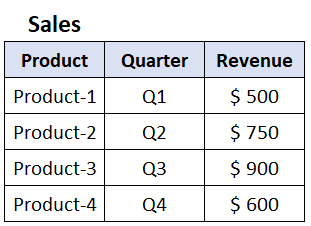
Method 1 – Use of Merge & Center Option
The “Merge & Center” option in Excel allows you to combine multiple cells into a single larger cell and center the content within that merged cell. This feature is commonly used to create headings, titles, or labels that span across multiple columns or rows.
Step 1 – Select The Cells
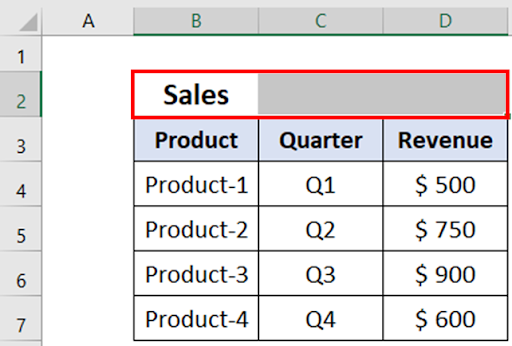
- First, we will select the cells. For our example, select cell B2:D2.
Step 2 – Go To The Home Tab
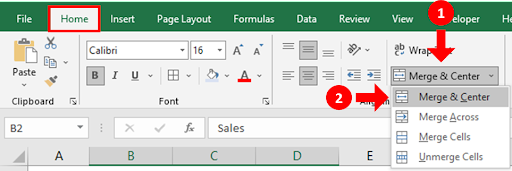
- Now go to the Home Tab, under Alignment Group click on Merge & Center button.
- Select Merge & Center option.
Step 3 – Title Centred
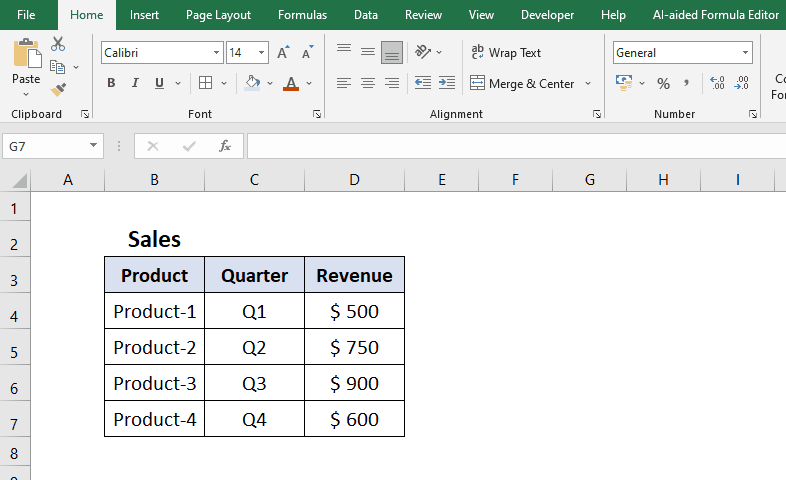
- Title will be centred.
Method 2 – Use of Center Across Selection Option
The “Center Across Selection” option in Excel allows you to center the content horizontally across multiple cells without actually merging them. This feature is useful when you want to visually center text or data across a range of cells while keeping them as separate individual cells.
Step 1 – Select The Cells
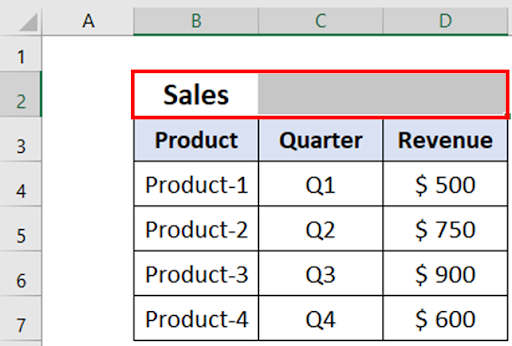
- First we will select the cells. For our example, select cell B2:D2.
Step 2 – Go To The Home Tab
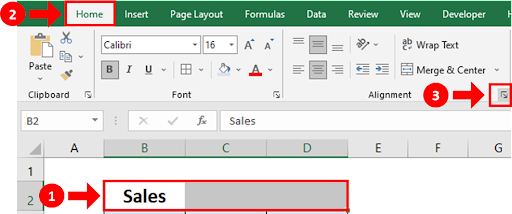
- Go to the Home Tab, under the Alignment Group click on Alignment Settings button.
- Alternatively, you can press the shortcut key CTRL + 1 or right click on the selection & choose Format Cells.
Step 3 – Format Cells Dialog Box
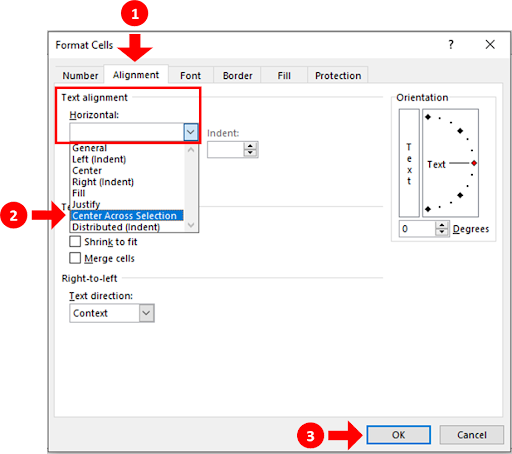
- Format Cells dialog box will appear on your screen.
- Go to the Alignment Tab.
- Under Text Alignment Horizontal dropdown button, select Center Across Selection Option.
- Click the OK button.
Step 4 – Title Centred Across The Selection
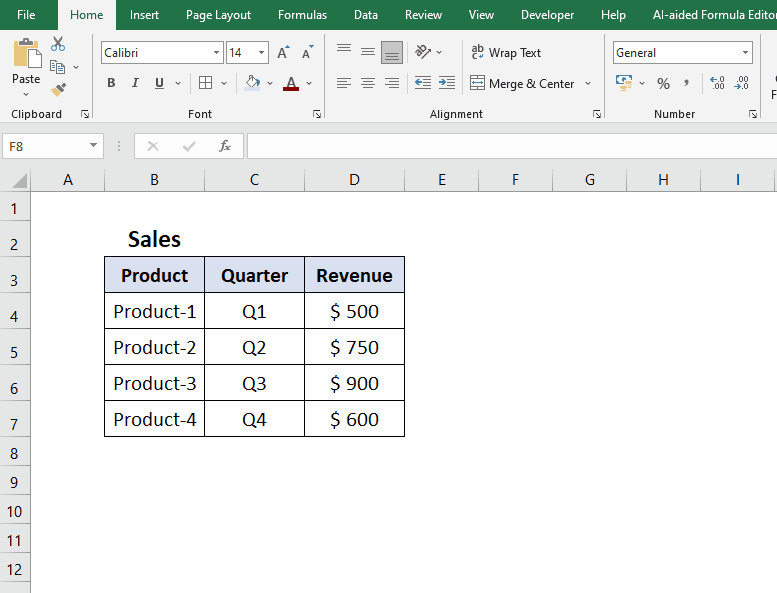
- The title will be centred across the selection.



