How to calculate conversion rate in Excel
The conversion rate in Excel is a percentage metric that measures the effectiveness of achieving desired actions. Tracking and analyzing conversion rates help evaluate performance, optimize strategies, and make data-driven decisions for business success.
In this tutorial, we will learn how to calculate conversion rates in Microsoft Excel using basic formulas and the COUNTIF function.
Suppose we have a data sheet for a bus company, containing the number of sold and unsold tickets for various buses. Our task is to determine the conversion rate based on this data.
Method 1: Utilizing Basic Math Formula
It is the simplest and easiest method to calculate the conversion rate.
Step 1 – Enter the Formula
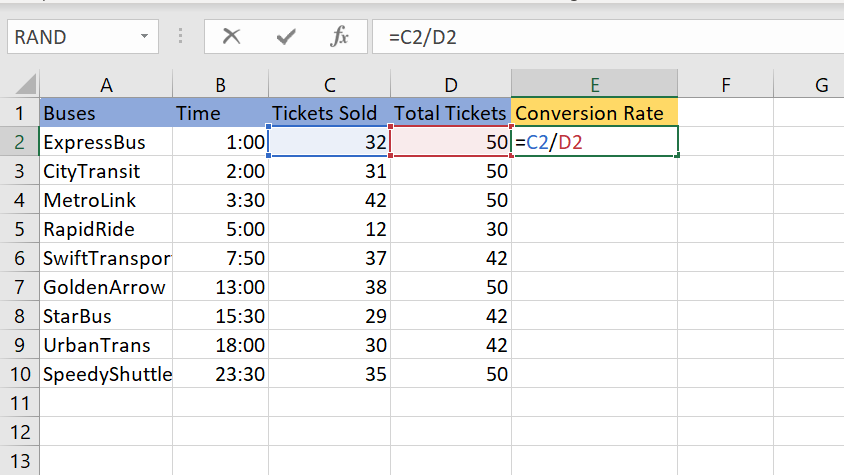
- In the empty cell enter the following formula
=no of tickets sold/total tickets
=C2/D2
Step 2 – Hit Enter Key
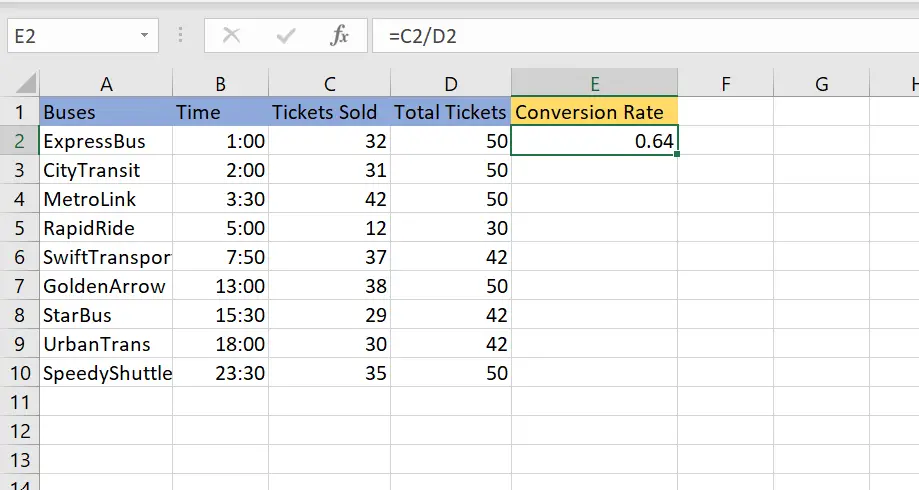
- Hit enter key to get the results, which will be the conversion rate.
Step 3 – Use Autofill to Implement the Formula in All Required Cells
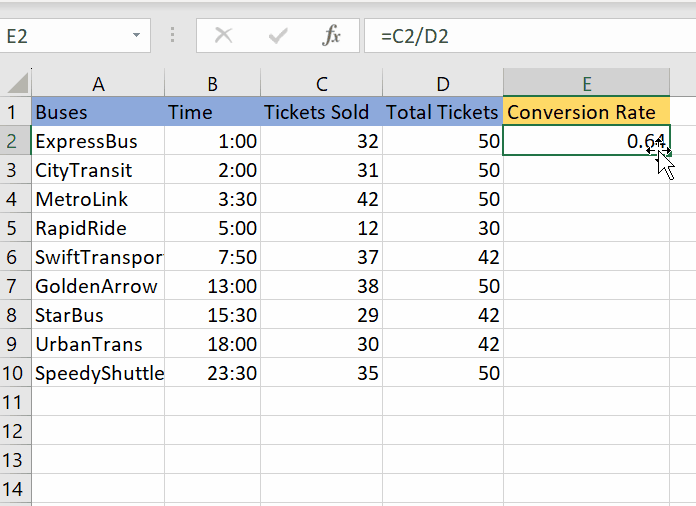
- Now use autofill to implement the formula in all the required cells.
Method 2: Conversion Rate using COUNTIF
The COUNTIF function in Excel is used to count the number of cells within a range that meet specified criteria. It is commonly used to tally the occurrences of a specific value or condition in a range of cells.
The syntax for the COUNTIF function is as follows:
=COUNTIF(range, criteria)
Step 1 – Determine the Range
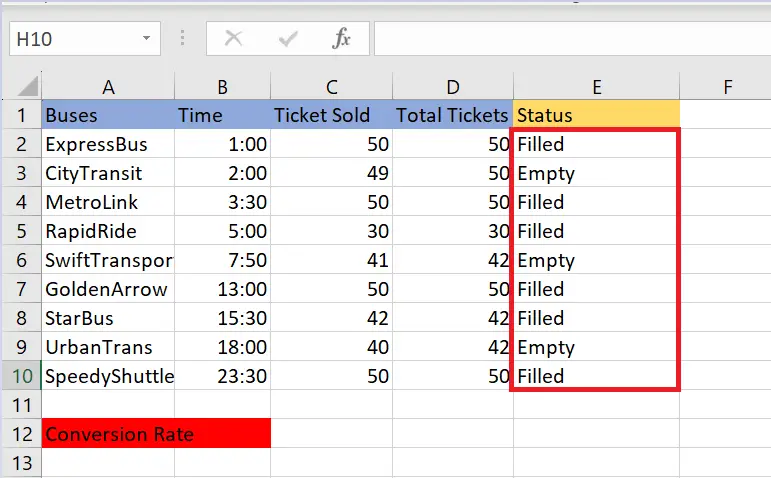
- Determine the range that contains your data and the criteria.
Step 2 – Insert the Formula
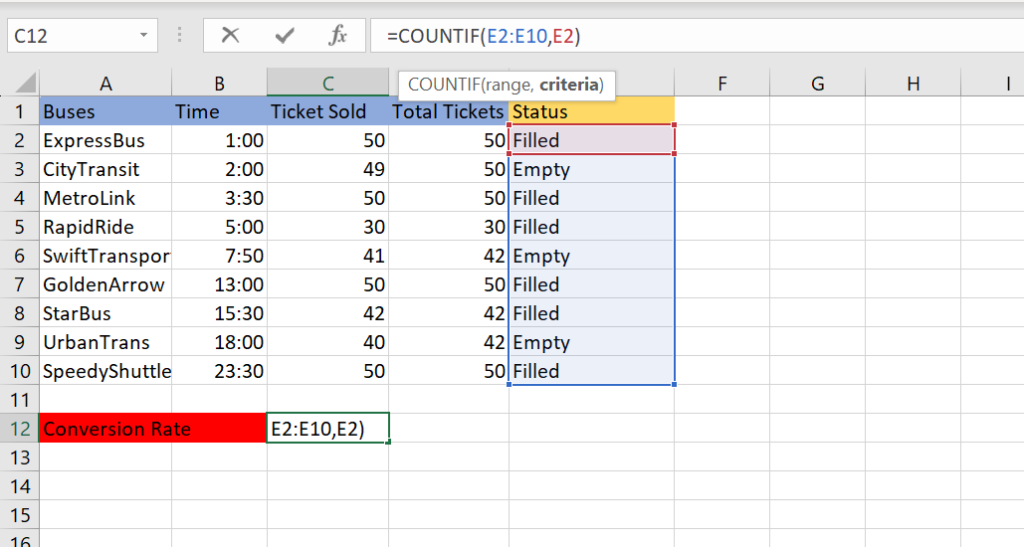
- Enter the following formula in the formula bar.
=COUNTIF(E2:E10,E2)
Step 3 – Hit Enter Key
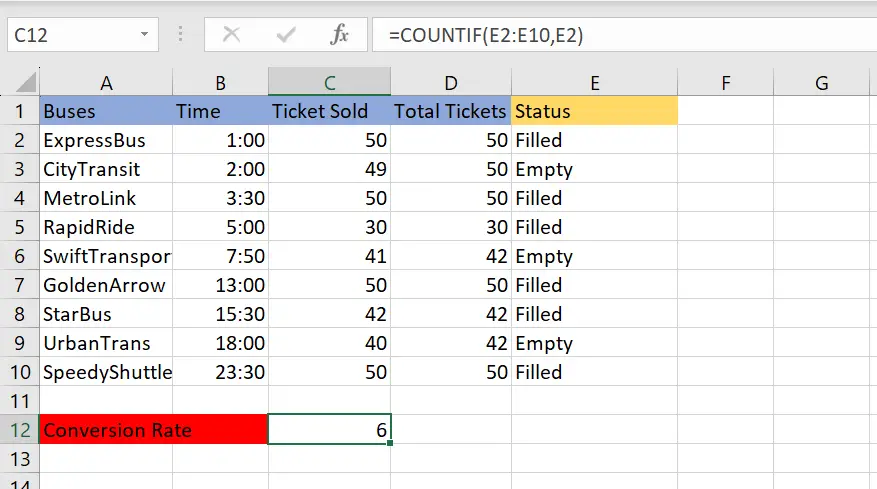
- Hit Enter Key to implement the formula



