How to allow others to edit Google Sheets
Google Sheets is a powerful tool for collaboration, project management, and data collection. It has a feature of allowing others to edit your sheet, by allowing others to edit your Google Sheet, you can collaborate on projects with your colleagues or team members in real time. If you’re managing a project, allowing others to edit your Google Sheets can help you keep track of progress and make sure everyone is on the same page.
In this tutorial, we will show you how to share your Google Sheets with others such that they have access to edit it. Follow the steps below to perform it.
Method – 1 Allowing to edit the whole sheet.
Step – 1 Open Share settings
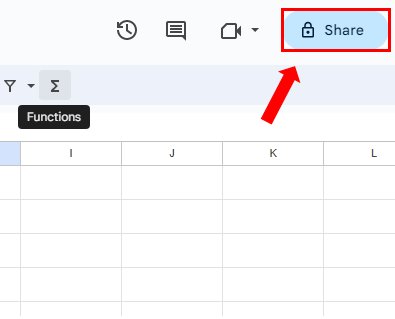
- After opening the Google Sheets click on Share on the top right side.
- This will open a menu where you can manage permission and access.
Step – 2 Public your Google Sheets
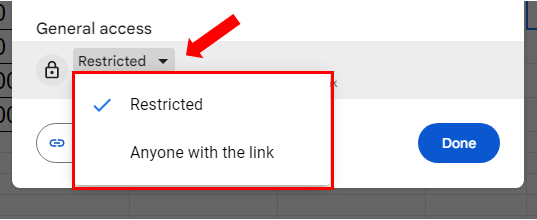
- In the dialog box under General Access there is a drop-down arrow.
- Open the drop-down menu and click on “Anyone with the link”.
Step – 3 Give Editor Access.
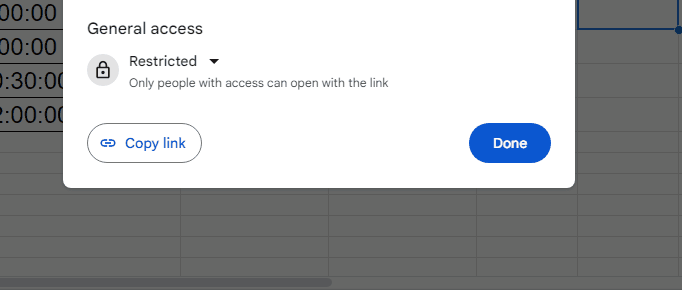
- After removing the sheet from restricted you will find one more drop-down arrow on the right side.
- Open that drop-down menu and click on Editor.
- Now anyone who can view the document can also edit it.
- Finally click on Done.
Method – 2 Allowing to edit only a specific range of cells.
Step – 1 Protect Sheets and Ranges
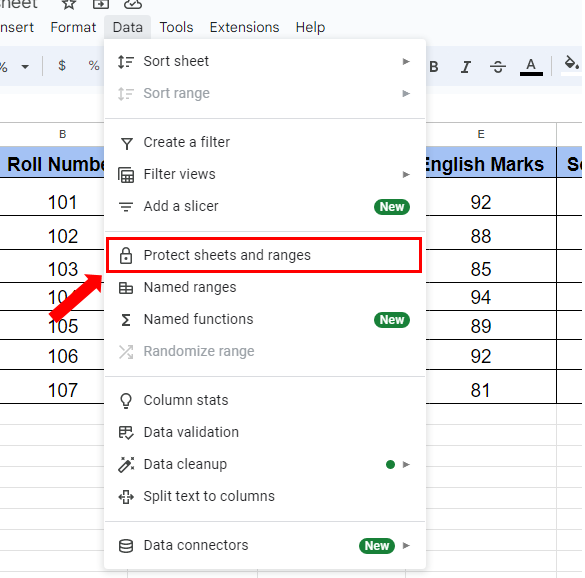
- Click on the Data tab.
- Click on Protect sheets and ranges.
Step – 2 Select the range that can be edited by others.
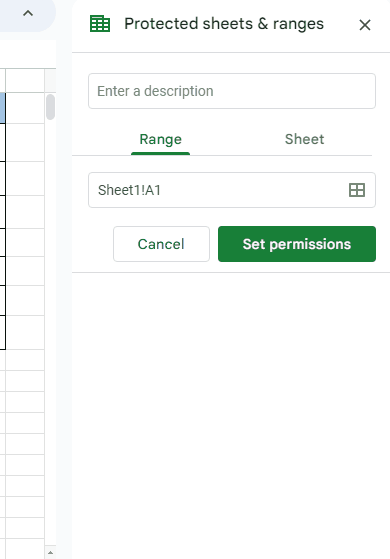
- In the Protect sheets and ranges menu click on the Sheet tab.
- Click on the checkbox of Except certain cells.
- Select the range of cells you don’t want to protect as shown below.
- Click on Set permissions.
Step – 3 Provide the range editing permission.
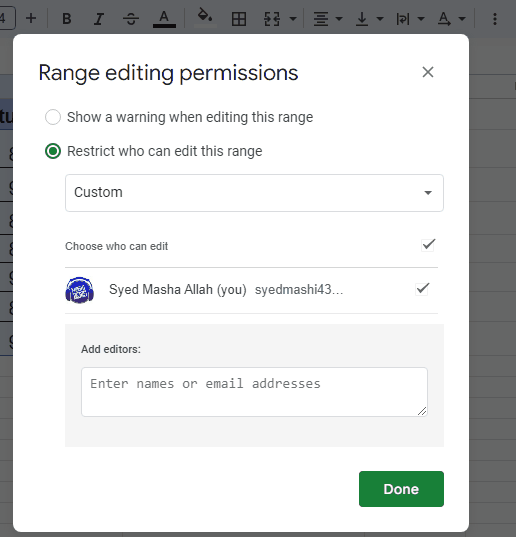
- In the Range editing permission menu there are two options, first is Show warning when editing this range and Restrict who can edit this range
- Check the first option if you only want a warning to be shown when it’s getting edited.
- Check the second option if you want to give editor level access to only limited people.
- If you chose the second option then open the dropdown menu below it and click on Custom.
- Type the email under Add editors of the person you want to give editor level access.
- Click Done.
- Finally choose if you want to Share or Don’t Share.



