How to add hours in Google Sheets
Google Sheets is a powerful and widely used tool for organizing and analyzing data. It can be used for a variety of purposes, such as creating budgets, tracking expenses, and scheduling tasks. One common task that users perform in Google Sheets is adding hours. In this tutorial, we will explore how to add hours in Google Sheets.
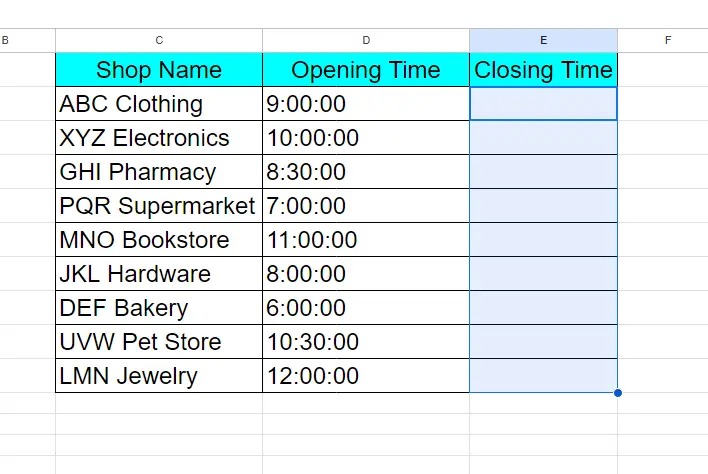
Here we have an example dataset that contains Shop Name, Opening Time, and Closing Time. We will find the values of the Closing Time column by adding hours in the corresponding column and displaying the result in it. In this tutorial, we will learn how to add hours in Google Sheets by following the simple steps below. Let’s have a look at the dataset above first.
Method – 1 Adding Hours directly.
Step – 1 Type the formula.
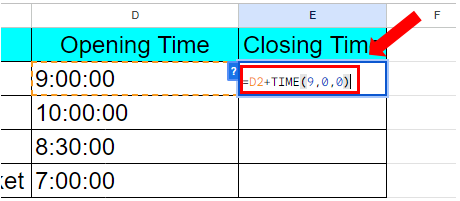
- Select the cell where you want to display the results, in our case Closing Time column.
- Syntax of the formula is:
=Cell_address + TIME(Hours, Minutes, Seconds)
In the TIME function type the number of hours you want to add in the cell, leaving the rest to 0.
- In our case formula will be:
=D2 + TIME(9,0,0)
Here 9 in the TIME function adds 9 hours to the time in cell D2.
Step – 2 Find the values for the rest of the cells.
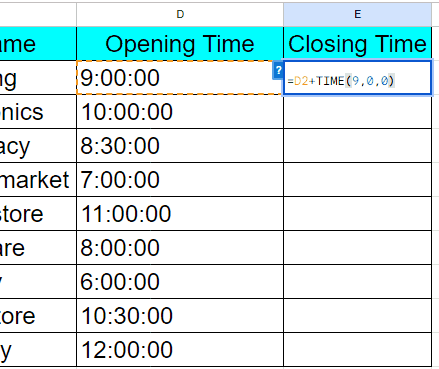
- Select the cell with the formula.
- Drag that cell from the bottom right to the rest of the cells.
- All the values will appear automatically.
Method – 2 Adding Hours by Adding Columns.
Step – 1 Type the formula.
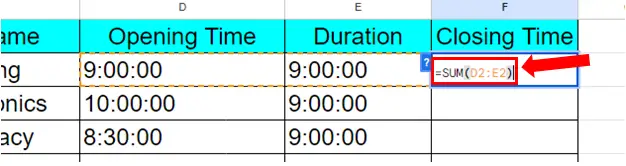
- Select the cell where you want to display the results, in our case Closing Time column.
- We will add the Opening Time column with the Duration for how long the shop will remain open to find the Closing Time of the shop. However, it is important to note that the Duration column must be formatted as Time values. Otherwise, it will not be added.
- Syntax of the formula is:
=SUM( Time_1 : Time_2 )
- In our case formula will be
=SUM( D2 : E2 )
D2: Opening Time.
E2: Closing Time.
Step – 2 Find the values for the rest of the cells.
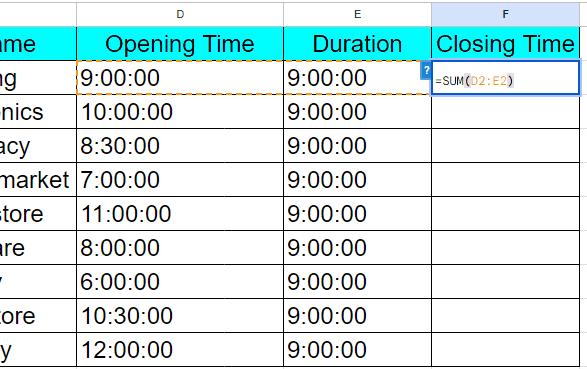
- Select the cell with the formula.
- Drag that cell from the bottom right to the rest of the cells.
- All the values will appear automatically.



