How to add an Axis title in Google Sheets
In this tutorial we will learn how to add Axis titles in Google Sheets. Adding descriptive and meaningful axis titles in Google Sheets is simple and can be done by using the Chart & axis titles option in the Chart editor. Two types of axis titles exist in charts, namely the horizontal axis title and the vertical axis title.
In our case, we have a chart representing sales figures from January to June, and we intend to include a title for the horizontal axis.
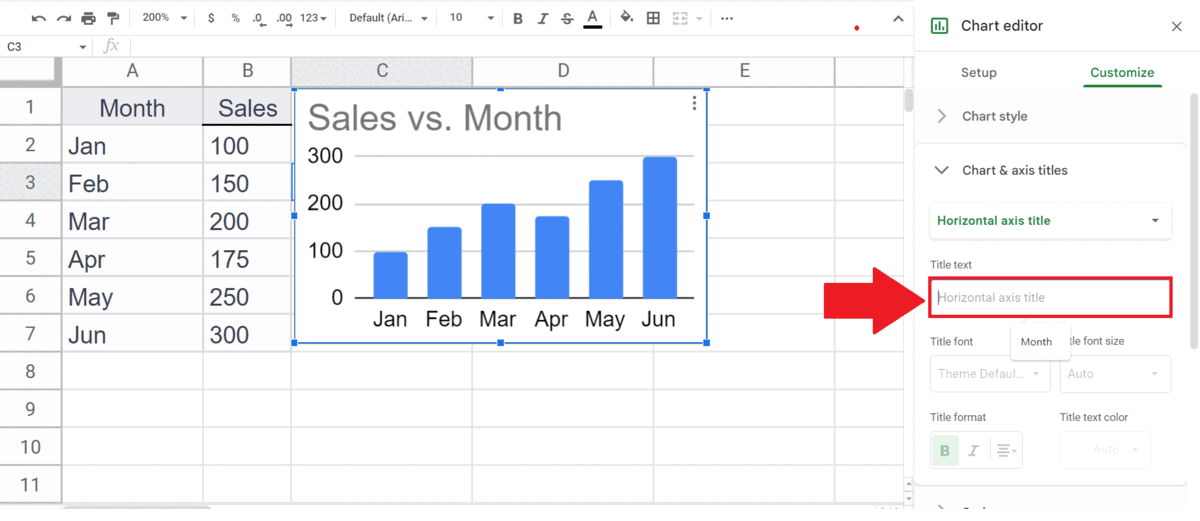
Axis titles in Google Sheets are a crucial aspect of charting that helps communicate the underlying data effectively. They are labels that appear next to the X-axis or Y-axis of a chart and help identify the data represented on each axis. Axis titles are essential as they make the chart easier to understand, providing a clear understanding of the data being presented.
Step 1 – Right Click on the Chart
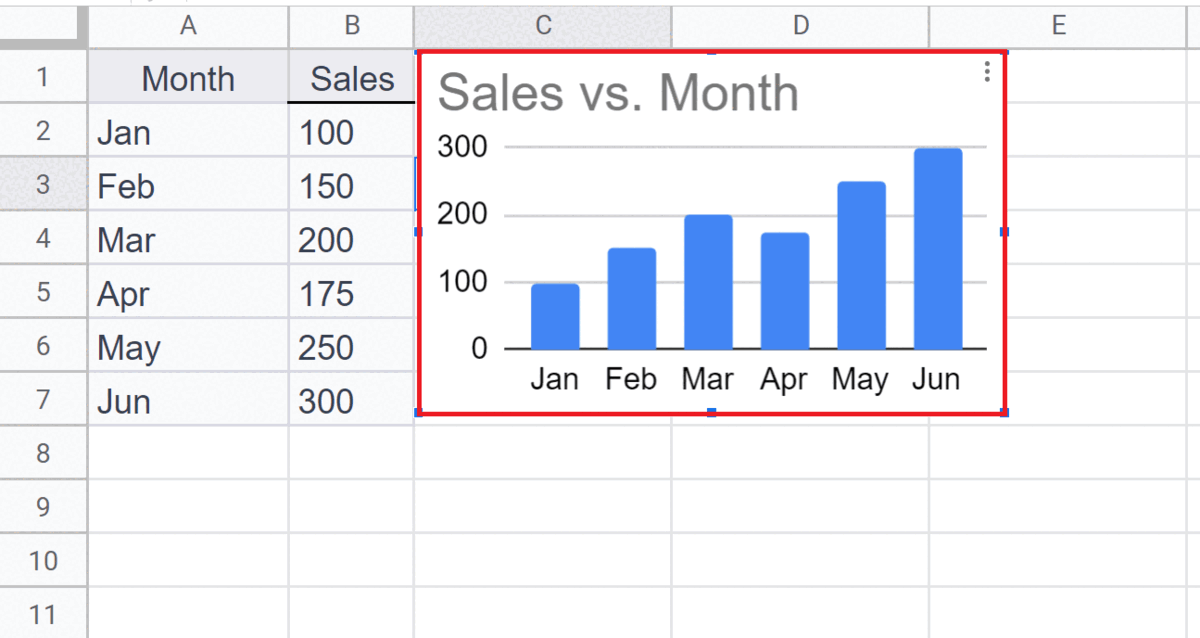
– Right Click on the chart in which you want to add the Axis titles.
– A pop-up menu will appear.
Step 2 – Click on the Chart & axis titles Option
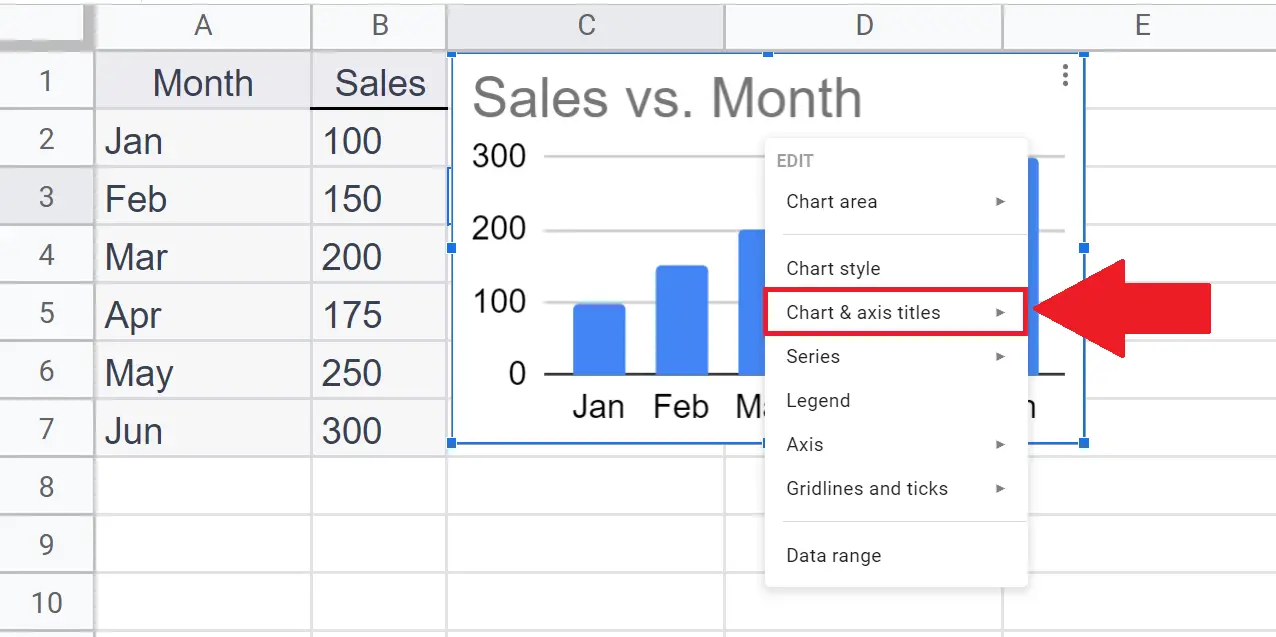
– Click on the Chart & axis titles option in the pop-up menu.
Step 3 – Click on the Axis Title to be Added
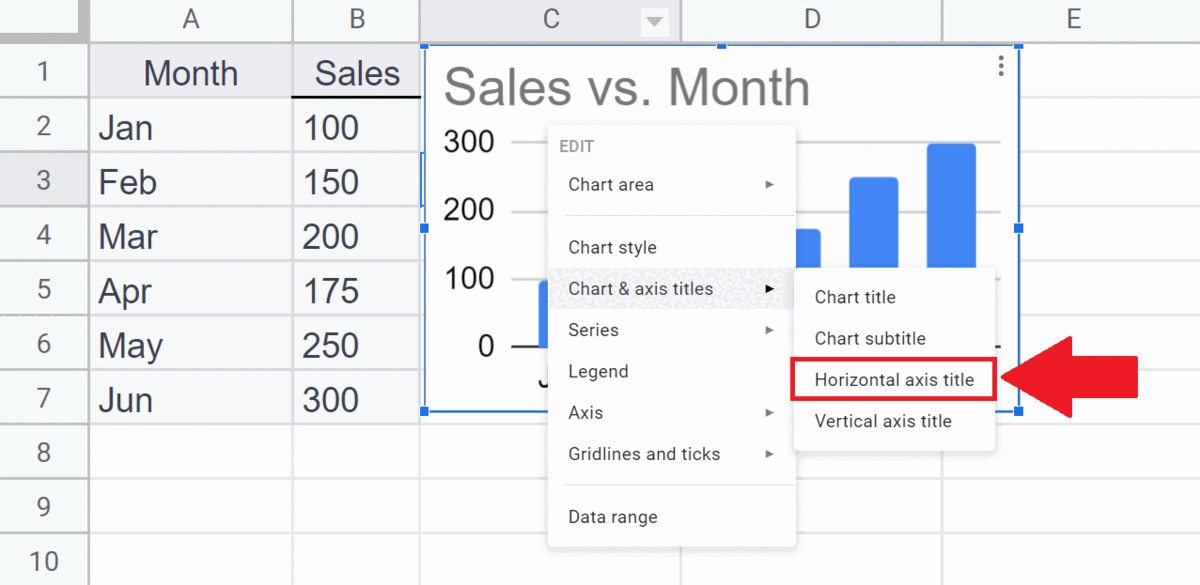
– Click on the axis you want to add i.e. the Horizontal axis or the Vertical Axis.
– The Chart editor will open.
Step 4 – Add the Title Text and Press Enter Key
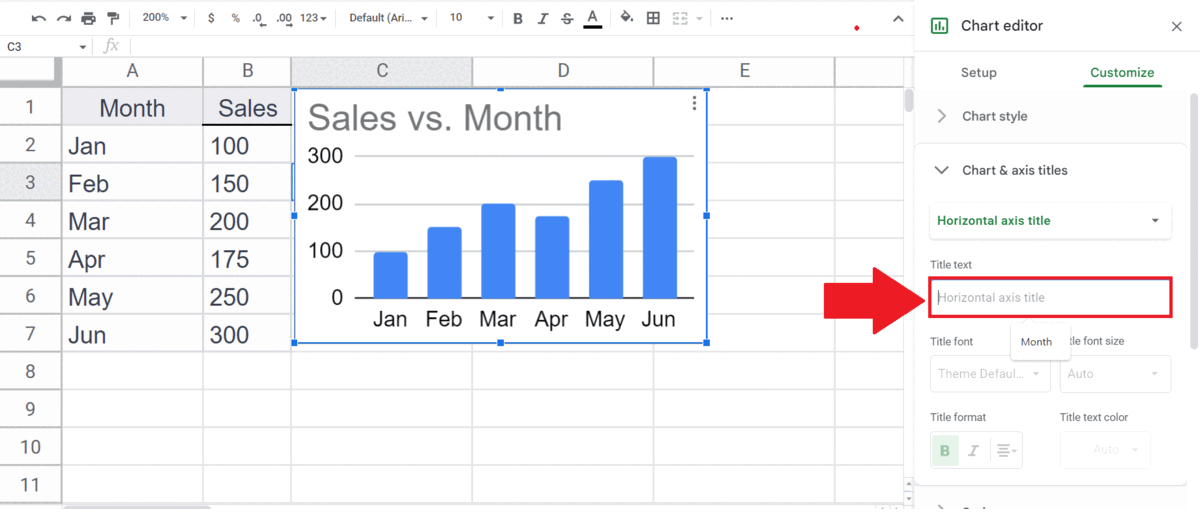
– Add the title text in the title Text option.
– Press the Enter key.
– The axis title will appear in the chart.
– As per your requirement, you can input any customizations from the available options below the Title text.



