How do I make a clickable link in Google Sheets
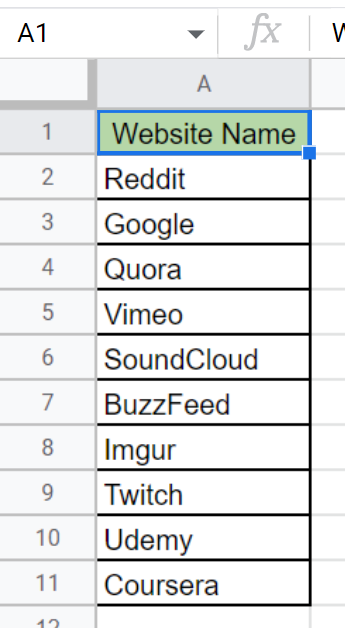
Google Sheets is a powerful tool that allows you to store, organize, and manipulate data in a spreadsheet format. One of the great features of Google Sheets is the ability to create Clickable Links within your spreadsheets.
Here we have a dataset above, in this dataset, there are the names of different Websites. In this tutorial, we will learn how to add a Clickable Link to cells in google sheets but first let’s look at the Dataset.
Method – 1 Using Insert
Step 1 – Select the cells.
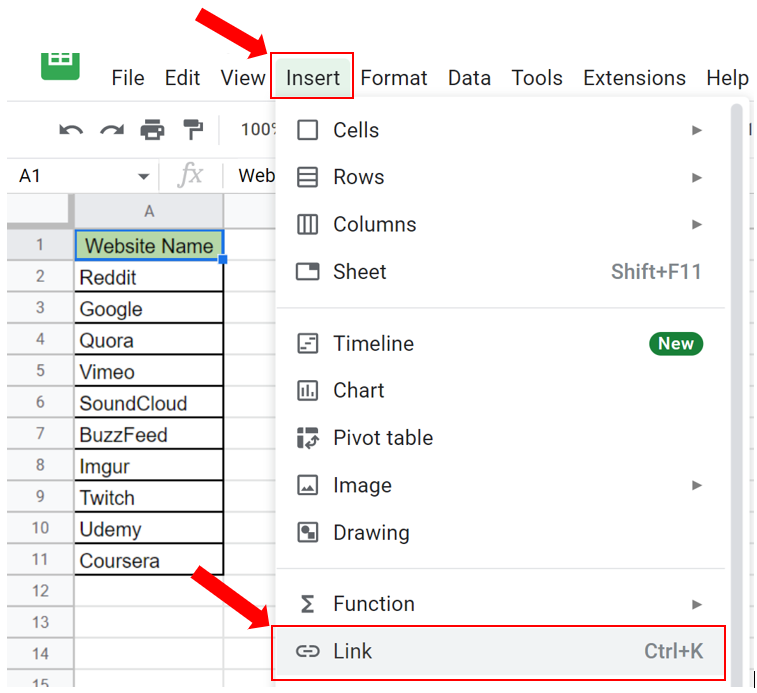
- Select the cell where you want to insert the link, In this case, Google.
- Click on the Insert tab.
- Then Click on Link or press Ctrl + K.
Step 2 – Insert the link.
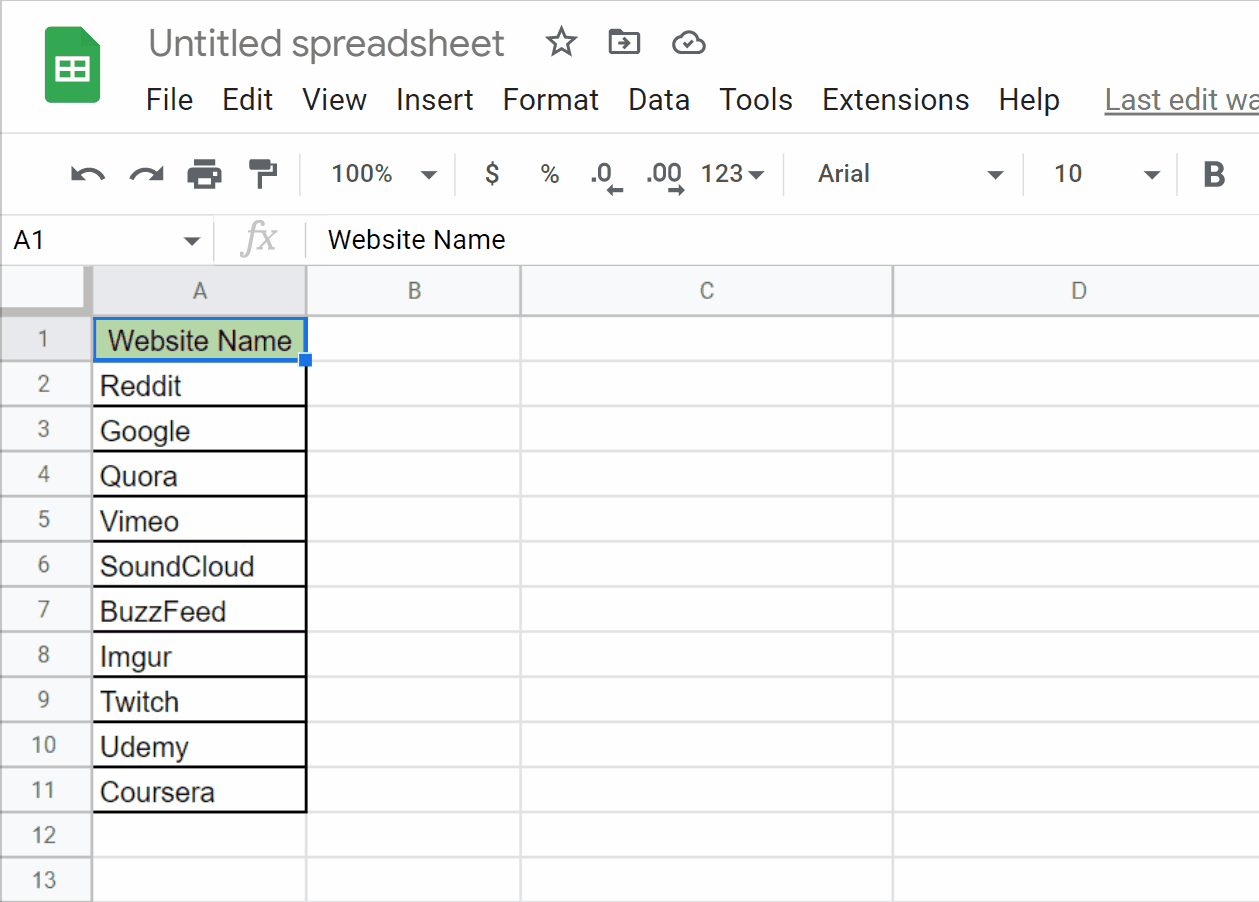
- Clicking on the Insert command will reveal a dialog box.
- Type the URL of the website you want to link.
- Click on Apply.
- The clickable link will be inserted and if you click on it, the desired webpage will be opened as shown above.
Method – 2 Using Hyperlink.
Step 1 – Select the cell.
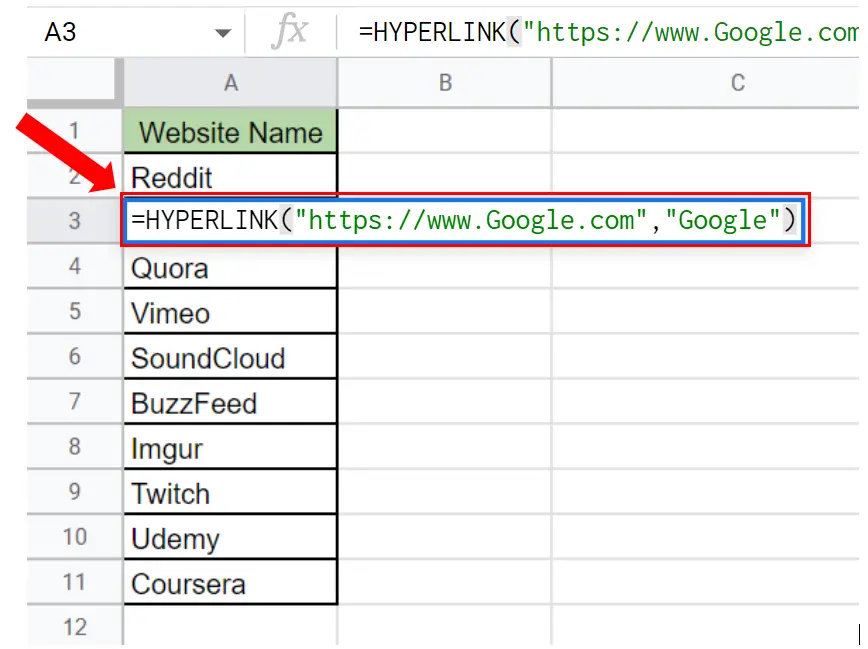
- Select the cell where you want to link the URL then enter the formula.
- Syntax of the formula will be
HYPERLINK(URL, LINK_LABEL)
- Since we are linking Google so the formula will be
=HYPERLINK(“https://www.Google.com”, “Google”)
Step 2 – Enter the formula.
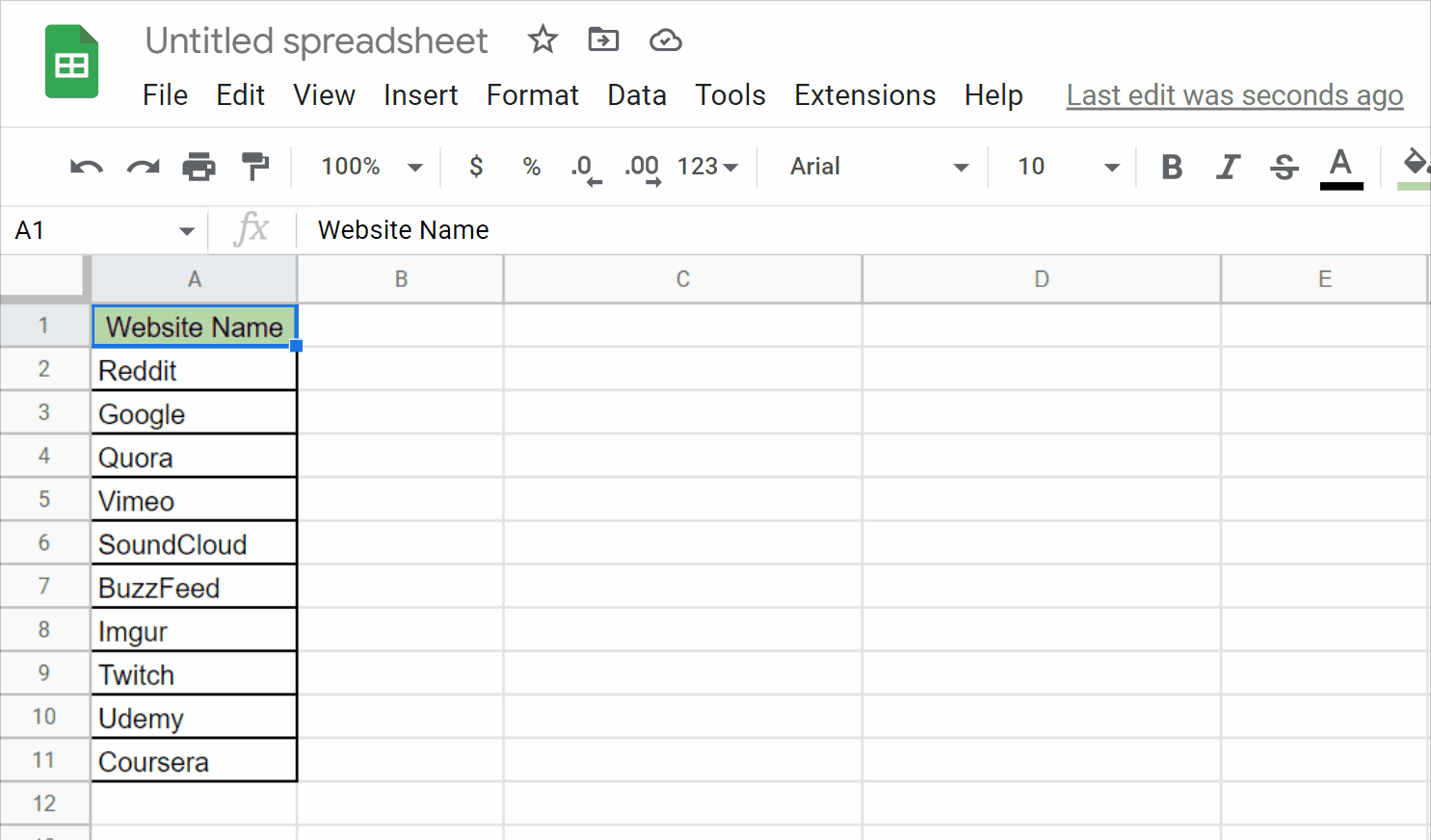
- Type the formula into the cell and then press Enter.
- The clickable Hyperlink will be created, with the label “Google”.
- If you click on it, the desired webpage will be opened as shown above.



