How do I search in Google Sheets
Google Sheets is a powerful spreadsheet tool that can help you organize and analyze data but as your sheets get bigger and more complex, finding specific information can become challenging. In this post, we’ll walk you through the steps to search for data in Google Sheets, and share some tips and tricks to help you make the most of this feature.
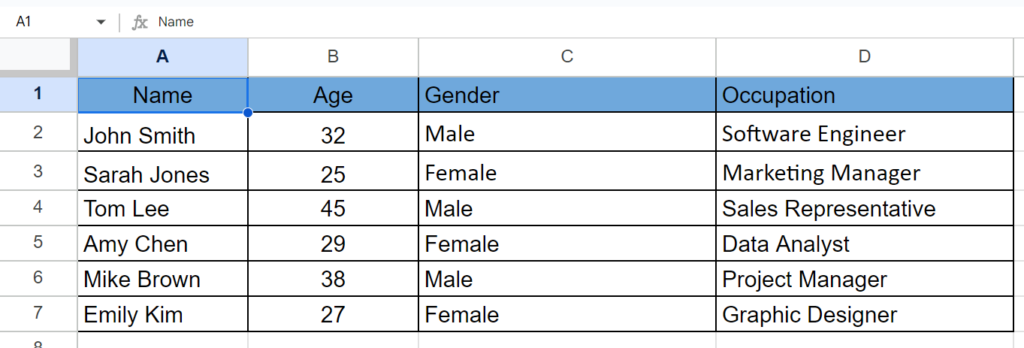
Here we have a dataset above, in this dataset, there is information about people’s Names, Ages, Gender, and Occupations. Now we need to search for the same genders in this dataset in this example an ‘Age’. In this tutorial, we will learn how to search for data in Google Sheets but first let’s take a look at the Dataset.
Method – 1 Using the Find option.
Step 1 – Use the Find option.
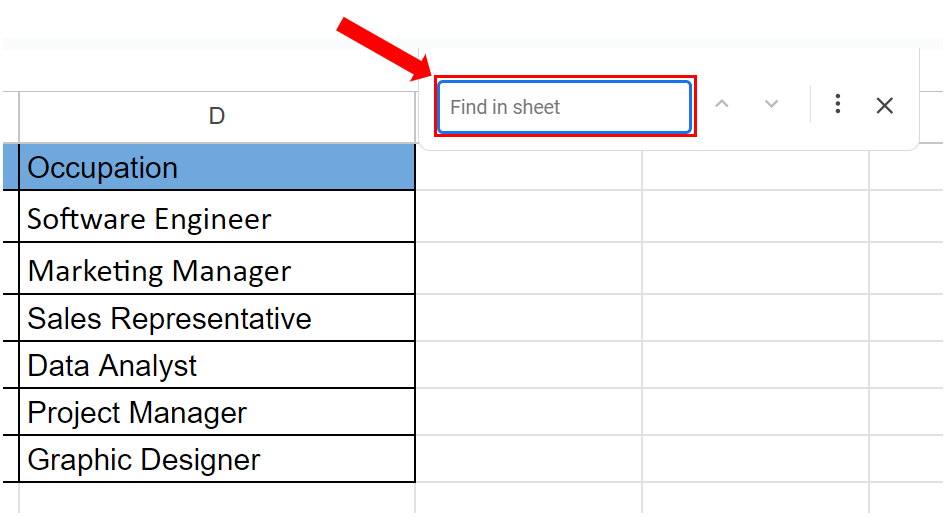
- Choose the data you want to search.
- Press Ctrl + F.
- A dialog box will appear.
Step 2 – Search the data.
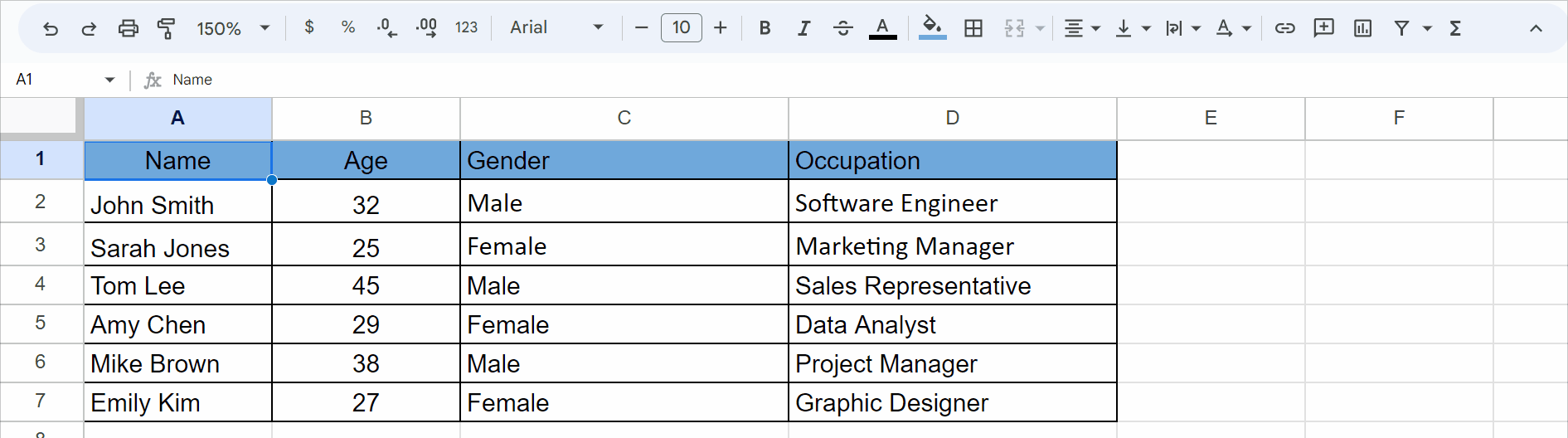
- In the Find in sheet box write the data you want to search.
- The data that you have searched will be highlighted in the Dataset.
Method – 2 Using Find and Replace.
Step 1 – Using the Find and Replace option.
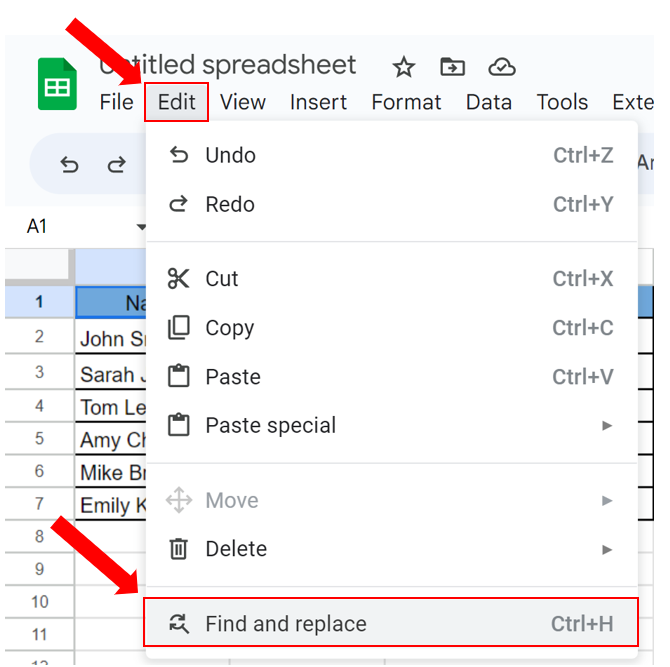
- Choose the data you want to search.
- Click on the Edit tab.
- Click on the Find and Replace command or press Ctrl + H.
Step 2 – Find the data.
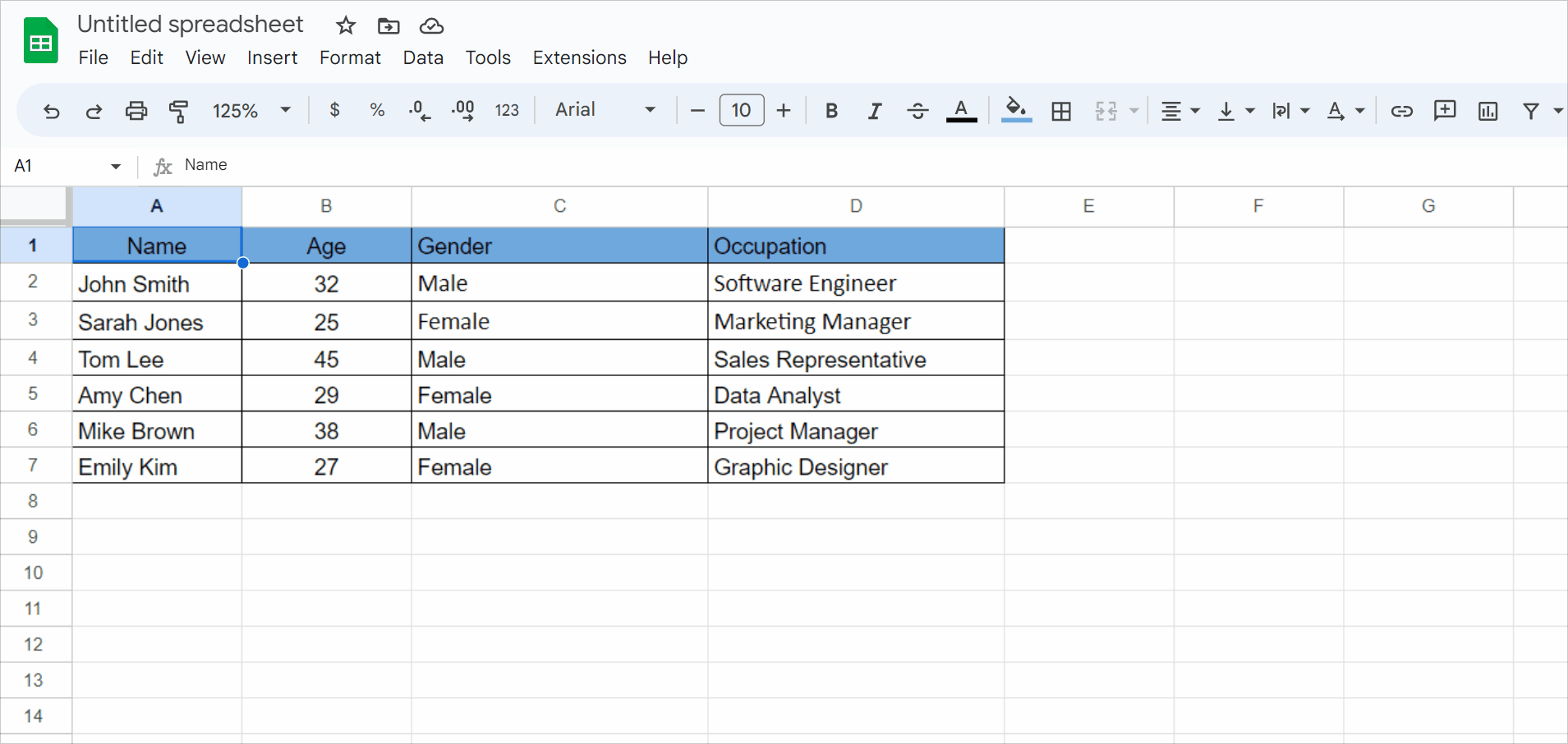
- The Find and Replace dialog box will appear.
- Type the data you want to find in the Find box.
- Then click on Find and then click on Done.
Explanation of the Options in Find and Replace Dialog Box
The Find and Replace dialog box in Google Sheets provides several options that allow you to customize your search and replace operations. These options include:
Find: This option allows you to enter the text or value you want to find in the sheet.
Replace with: This option allows you to enter the text or value you want to replace the found text or value with.
Match case: When checked, this option ensures that the search is case sensitive, meaning that only text that matches the capitalization you entered will be found.
Match entire cell contents: When checked, this option ensures that only cells with the exact same content as what you entered in the Find box will be found.
Search: This option allows you to specify to search in the current sheet, the entire workbook, or in a specific range of cells.
Search Within Formulae: This option allows you to specify whether you want to search within formulas in the sheet.
Search Within Links: This option allows you to specify whether you want to search within links in the sheet.
Search using regular expressions: When checked, this option enables you to use regular expressions to search for text or values.



