What ALT + ENTER does in Excel (+How to use it)
Like Microsoft Word, while typing we can easily shift to the below line just by pressing enter key. While typing text in Excel we face a challenge, we can’t shift to the next line by just pressing the enter key. As we press the enter key, Excel by default shifts to the next cell.
To solve this problem, Excel provides a very simple solution for it. It is a built-in shortcut key of Excel, which does the trick for us
Let’s understand this with an example to use the line break shortcut key.
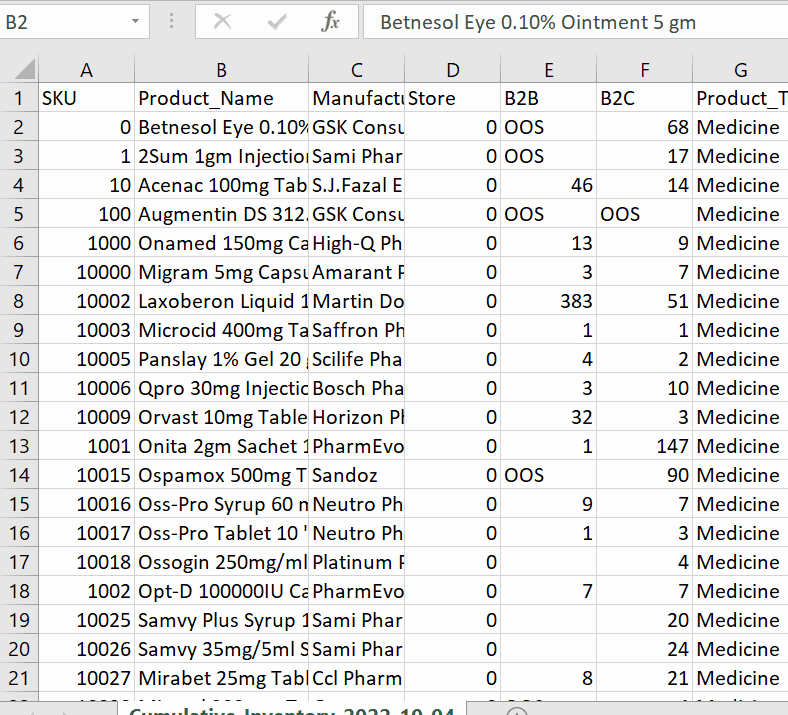
Microsoft Excel has a lot of built-in functions for the ease of users. As Excel gives us the ability of data manipulation, likewise, there is another tremendous feature of Excel. Excel is a numeric data calculation software. It provides us with some basic writing support tools like Microsoft Word.
Step 1 – Select a data cell
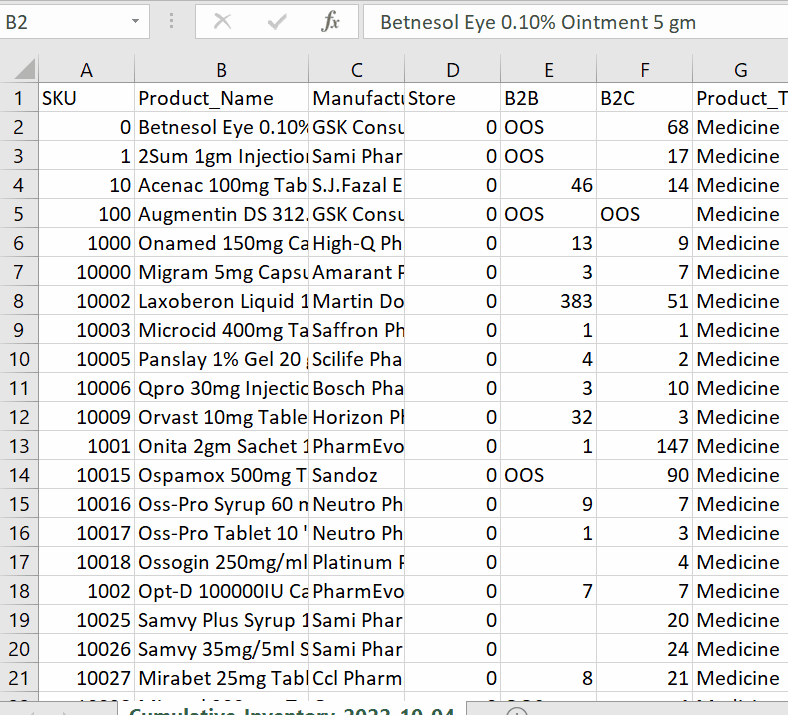
– Select a data cell in which you want to give a break line.
– Double click on it, it will enable us to edit the text available in that cell.
– Select a place where you need to enter a line break .
– Press ALT + ENTER.
– Excel will enter a line break in the cell and shift the data after our selected point into next line in the same cell. However, it will not change the width of the cell, only the height will be changed according to the text.
We had a data set of different names whose length was more than the width of the cell . By using the break-line tool, all the text was formatted properly in one cell.



