How to zoom in on an Excel sheet
You can watch a video tutorial here.
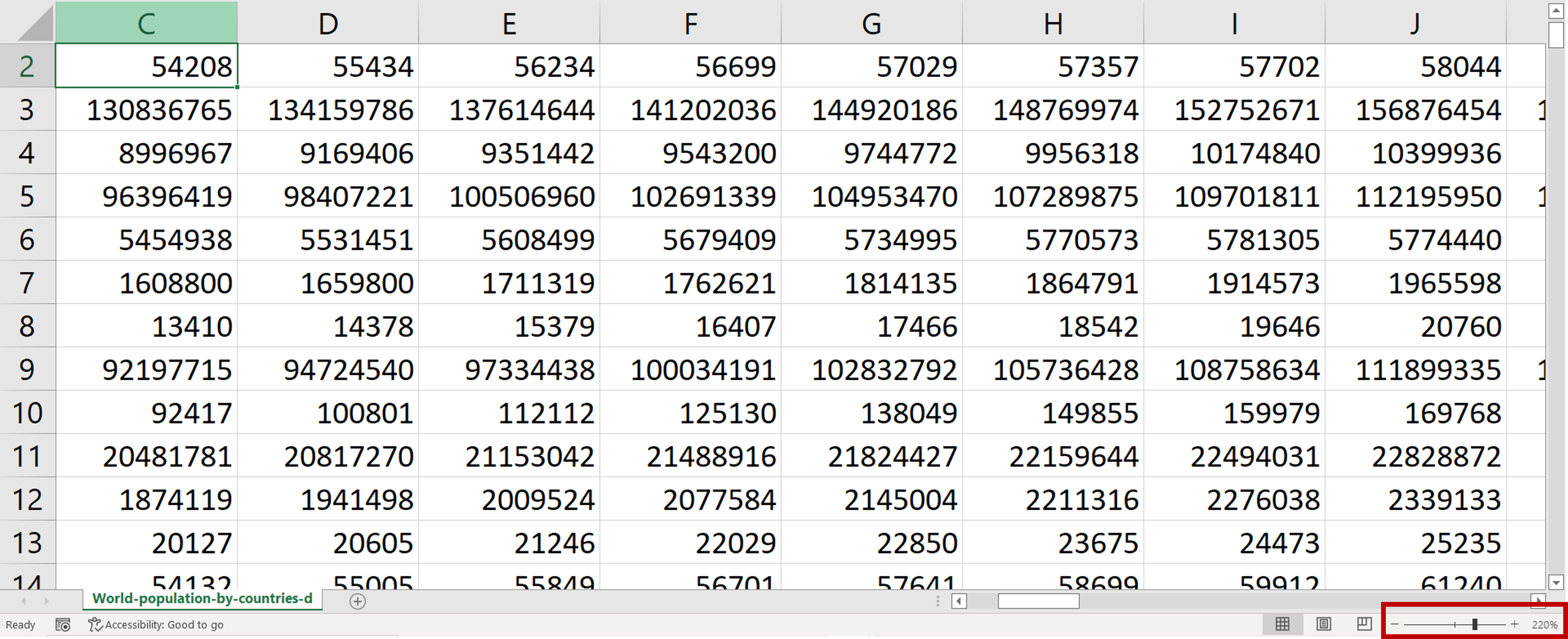
When working with an Excel worksheet, you may need to enlarge the sheet to better read its contents. There are 3 ways of doing this using the Zoom options in Excel.
Option 1 – Use the Zoom button on the ribbon
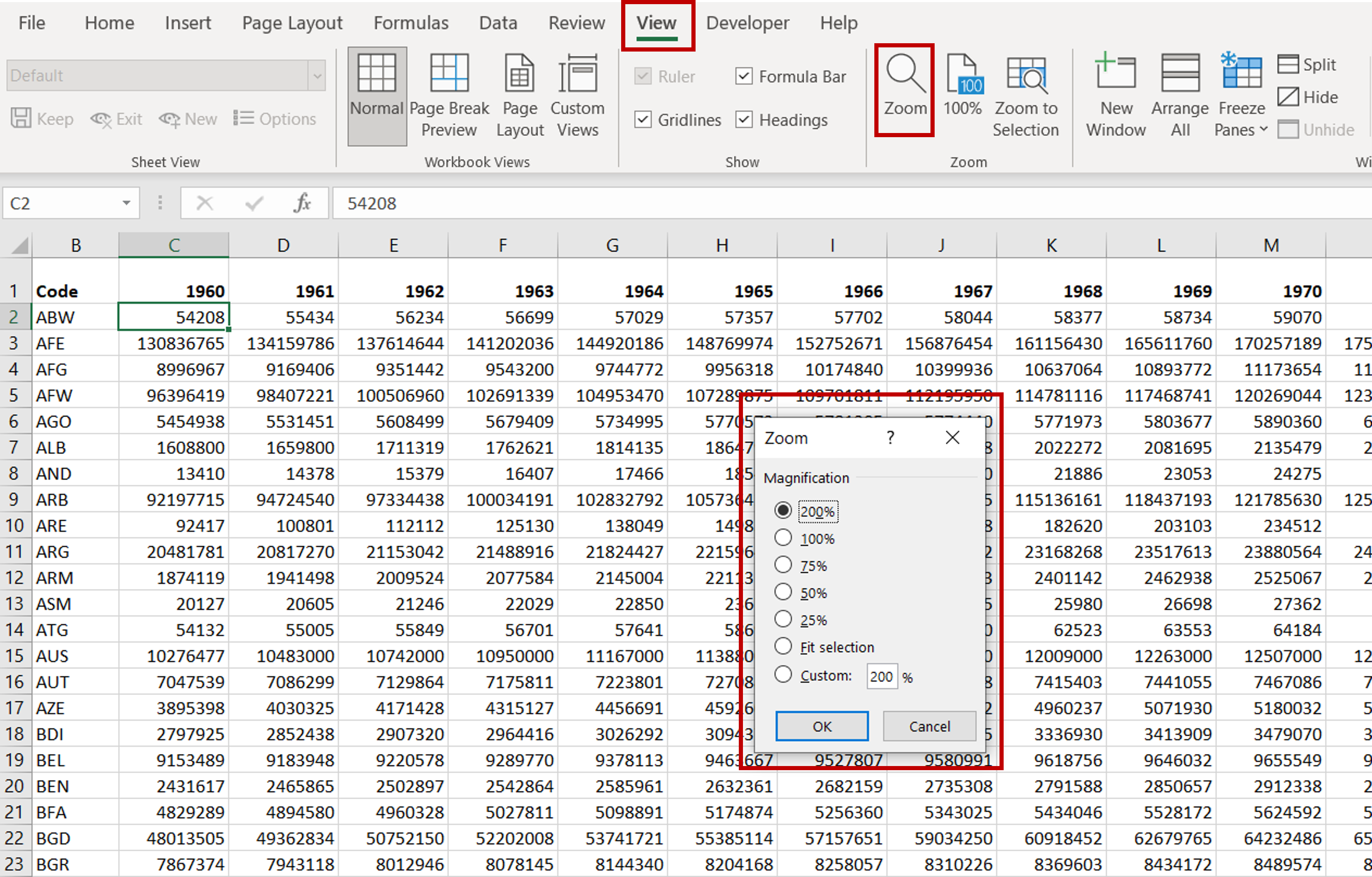
– Go to View > Zoom
– Select one of the preset Magnification percentages or define a custom percentage
Option 2 – Use the Zoom to Selection button on the ribbon
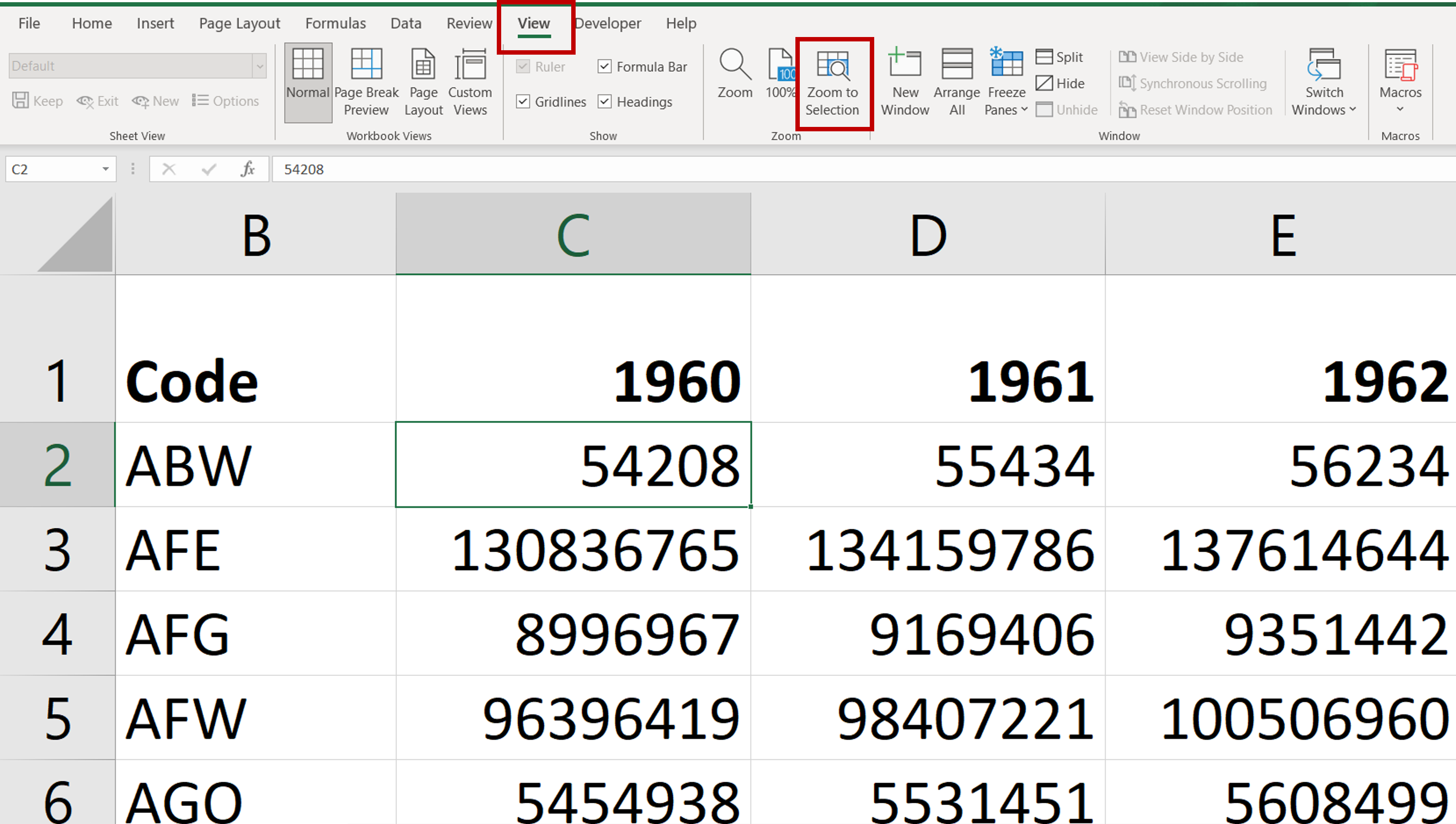
– Go to View > Zoom to Selection
– The sheet is magnified up to 400%
Option 3 – Use the Zoom slider
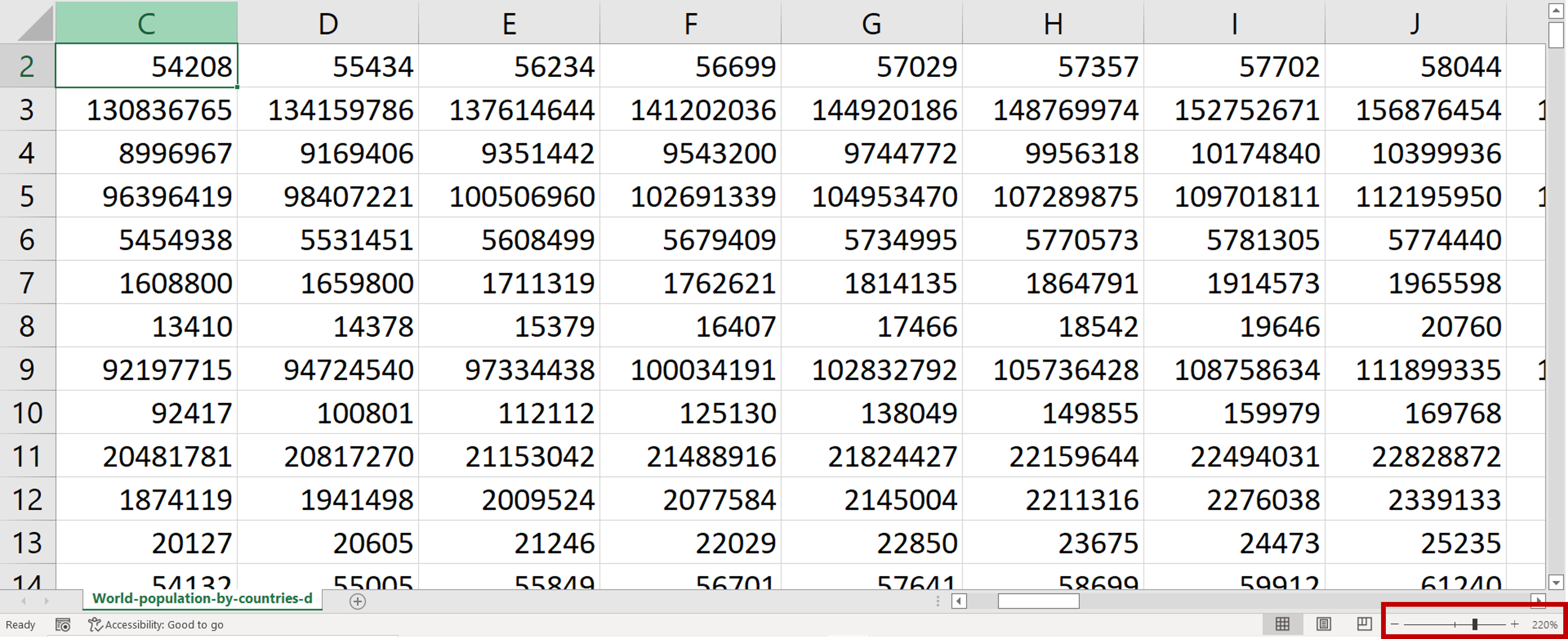
– Adjust the Zoom slider at the bottom of the sheet to increase the size of the sheet



