How to write vertical text in Excel
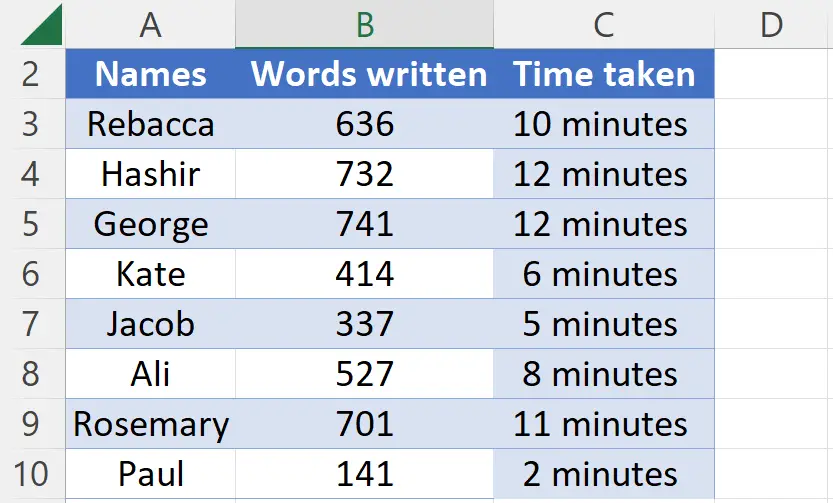
In Microsoft Excel, vertical text refers to text that is written from top to bottom instead of from left to right. It can be used to display text in a way that saves space or makes it easier to read, especially when dealing with long or narrow columns of data. By rotating the text 90 degrees, you can display long labels or descriptions in a compact manner, making it easier to read and understand.
In today’s tutorial, we’re going to learn how to write vertical text in our spreadsheet. Let’s learn it by looking at the example of the dataset given above. Following dataset contains information about names of people and number of words they wrote in sometime. Consider this dataset as an example for learning how to add vertical text.
In this data, we’re going to write the total number of words written in vertical text in the column D. Follow along the steps to write vertical text
Method 1 – Rotating text to 90 degrees
Step 1 – Merge the cells
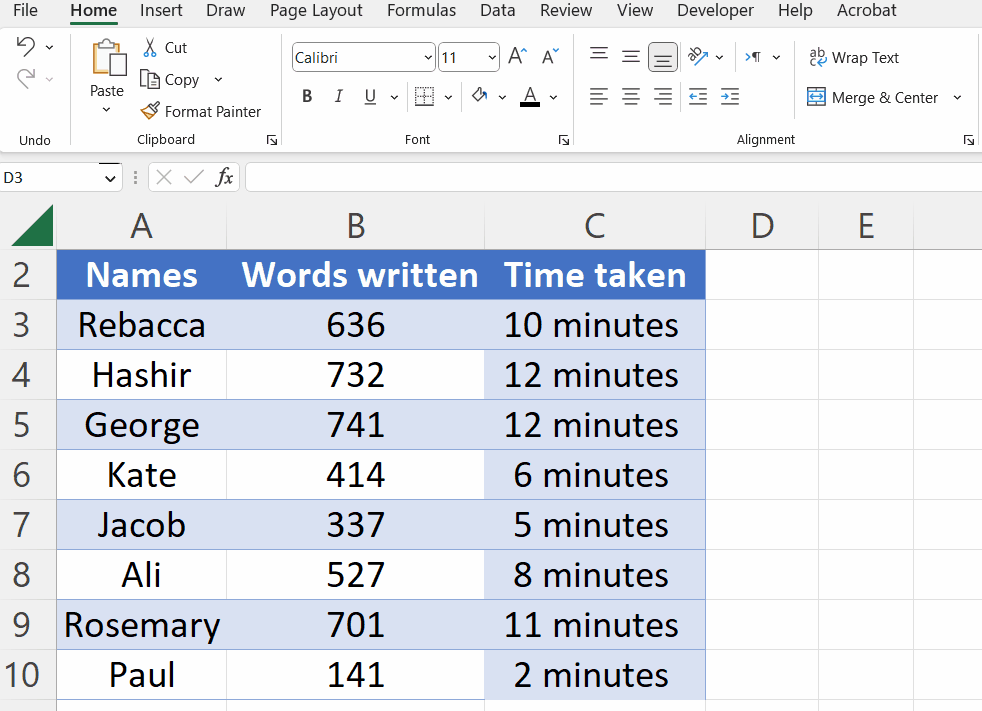
- Select any cell in which you want to write vertical text.
- Then, Press Shift and select cells that you want to merge according to the length of your text.
- After that, select merge and center in ‘Alignment section’ under ‘Home tab’.
- Now, the cells will be merged.
Step 2 – Rotating the text
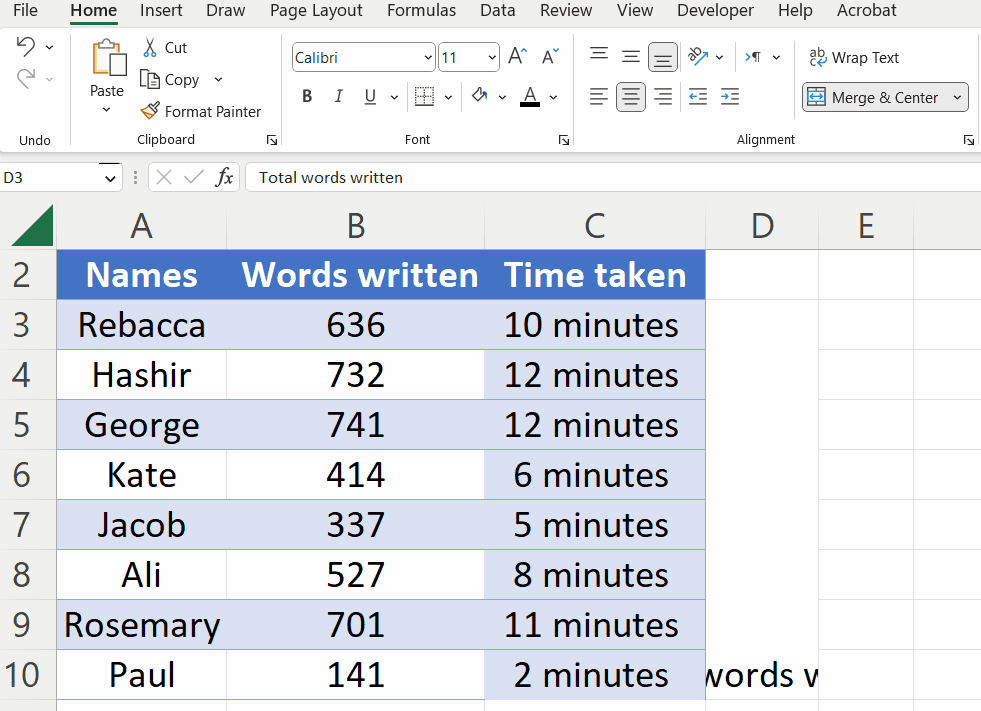
- Select the merged cell.
- Write anything in the merged cell which you want to be written vertically.
- After that, press the Orientation button in the ‘Alignment section’ under ‘Home tab’.
- Then, Select Rotate Text Up from the drop-down menu that would appear.
- Your text will appear as vertical text.
- You can select alignment of text as center or justified for better appeal.
Method 2 – Changing horizontal text to vertical
Step 1 – Merge the cells
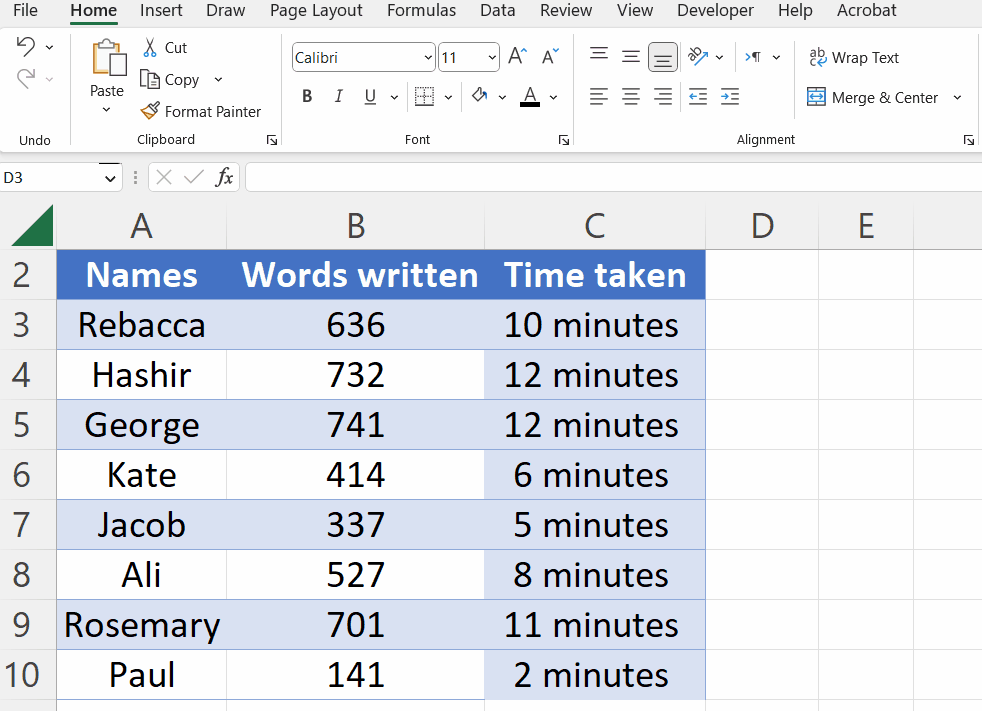
- Select any cell in which you want to write vertical text.
- Then, Press Shift and select cells that you want to merge according to the length of your text.
- After that, select merge and center in ‘Alignment section’ under ‘Home tab’.
- Now, the cells will be merged.
Step 2 – Changing text to vertical
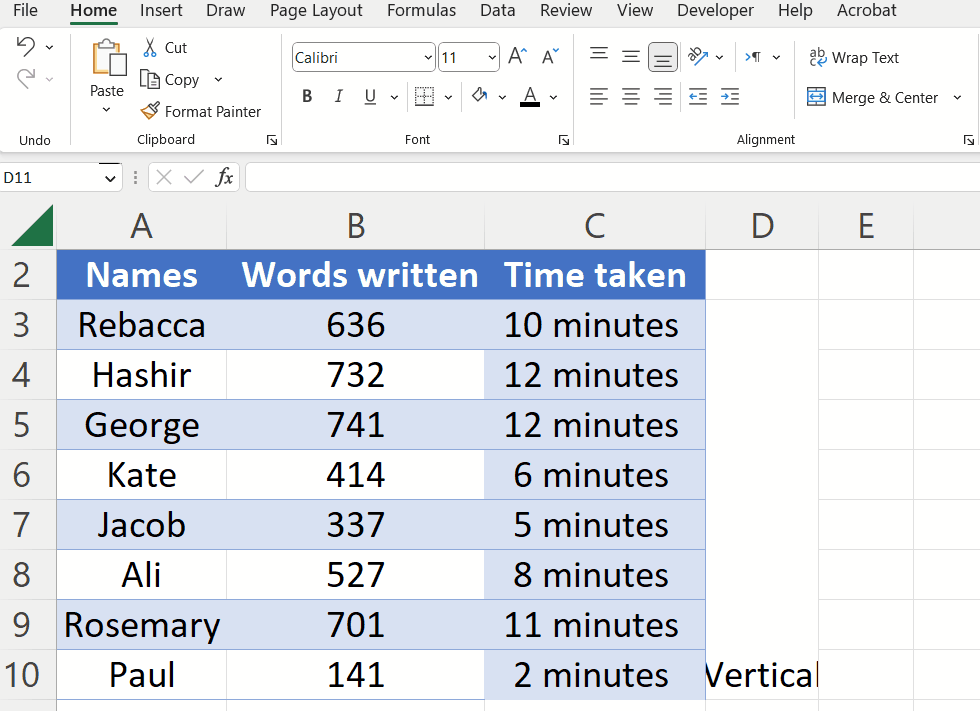
- Select the merged cell.
- Write anything in the merged cell which you want to be written vertically.
- After that, press the Orientation button in ‘Alignment section’ under ‘Home tab’.
- Then, Select Vertical Text from the drop-down menu that would appear.
- Your text will appear as vertical text.



