How to write a sum formula in excel
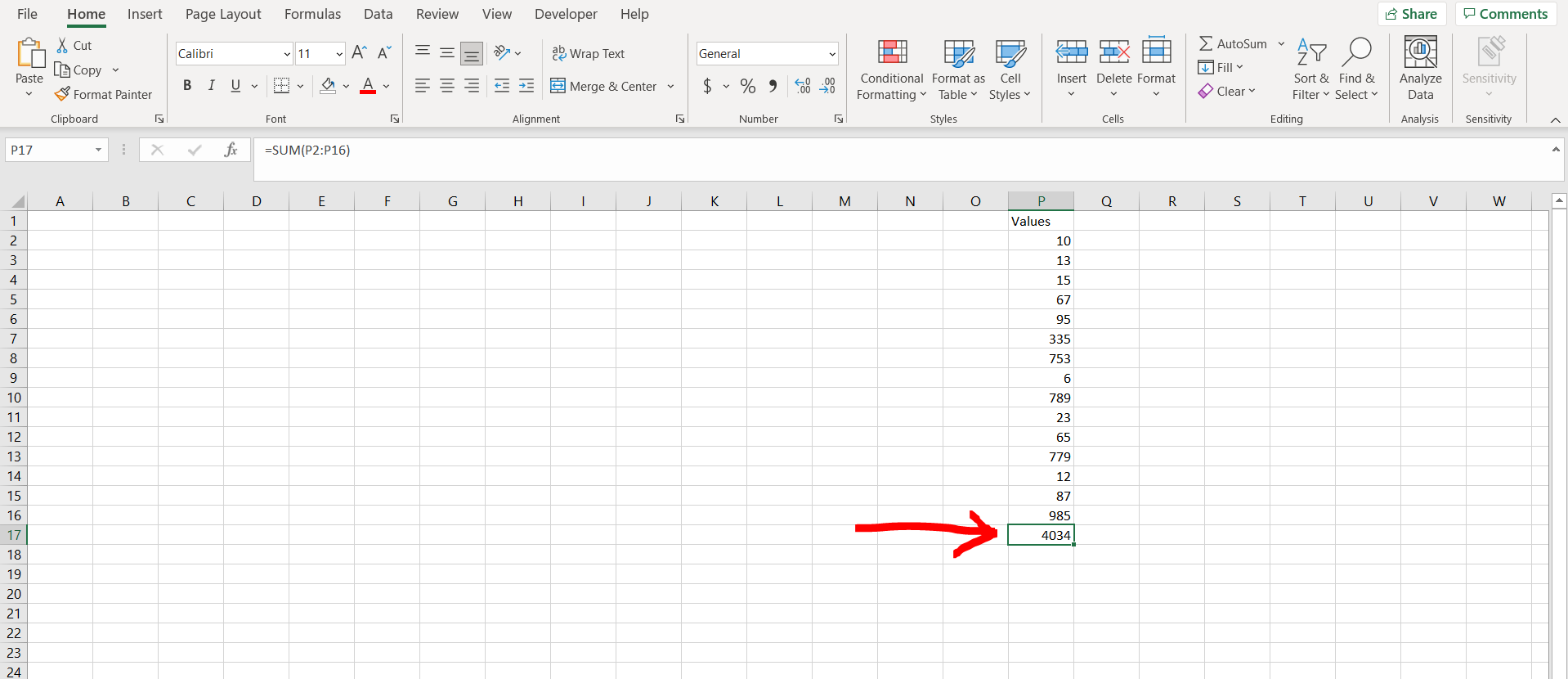
Microsoft Excel offers a very interesting way to use the sum formula. Make sure you have some numbers present in the excel sheet which need to be summed up. We can then perform the below mentioned way to use sum formula in excel:
We’ll learn about this methodology step by step.
Write a sum formula in excel:
Step-1: Excel with some numbers which can be summed up
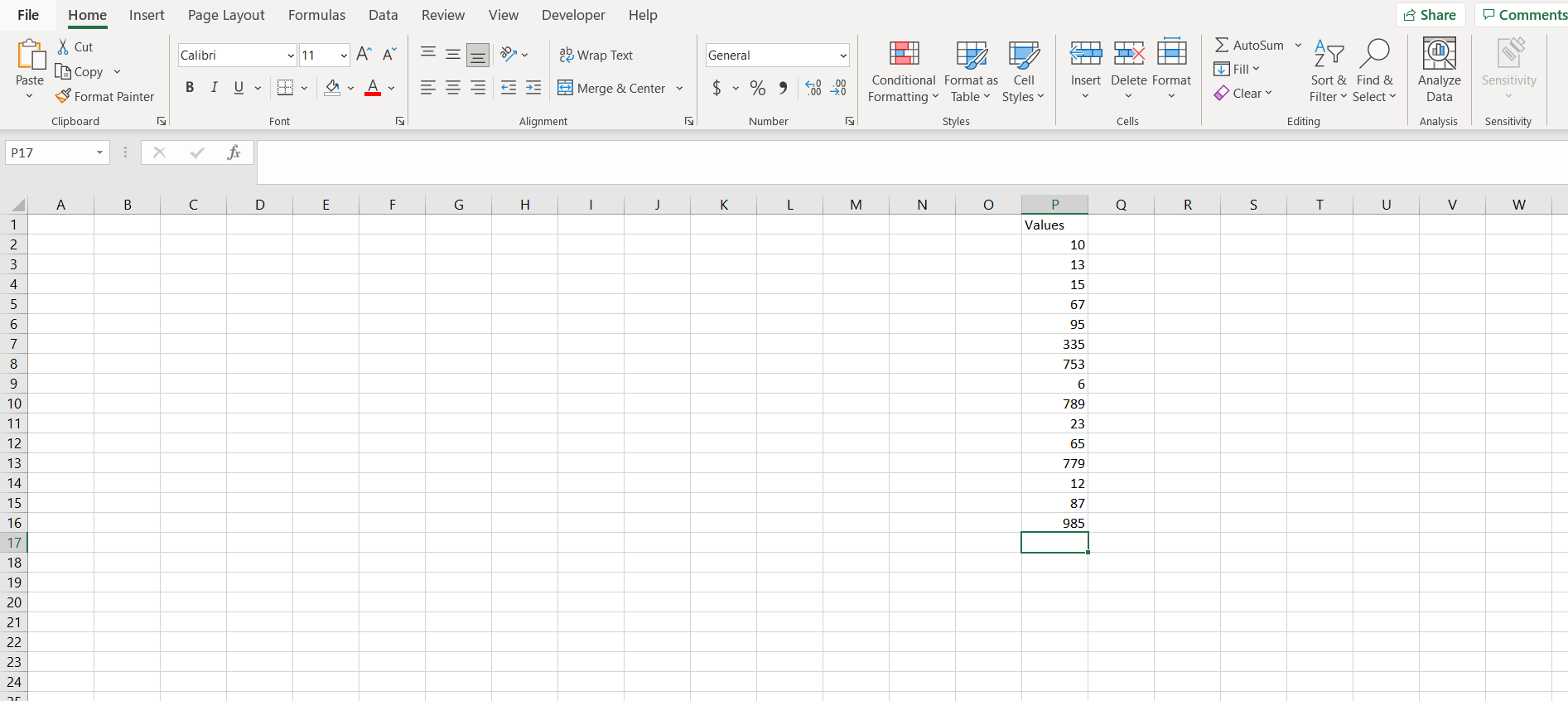
To do this yourself, please follow the steps described below;
– Open the desired Excel workbook, and make sure there are some numbers which can be summed up. In the image above, the numbers are present in column P.
Step-2: Typing the sum formula
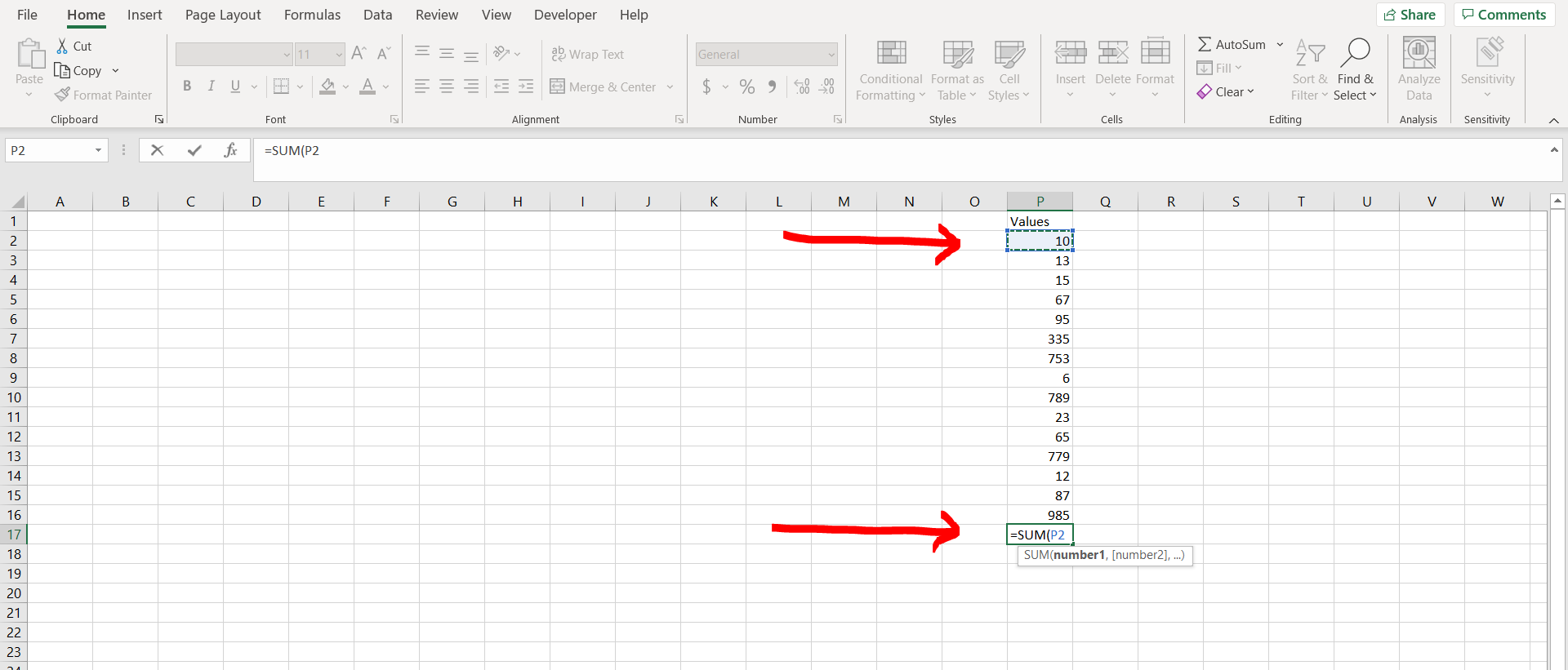
– Now go to a cell where you want to calculate the sum (cell P17 in this case), and press “=”. This will tell Excel that we want to type in a formula. Now type “Sum” followed by an open bracket “(“. Now select the first cell in the column which has some value (cell P2 in this case).
Step-3: Selecting the entire column in the input of the formula
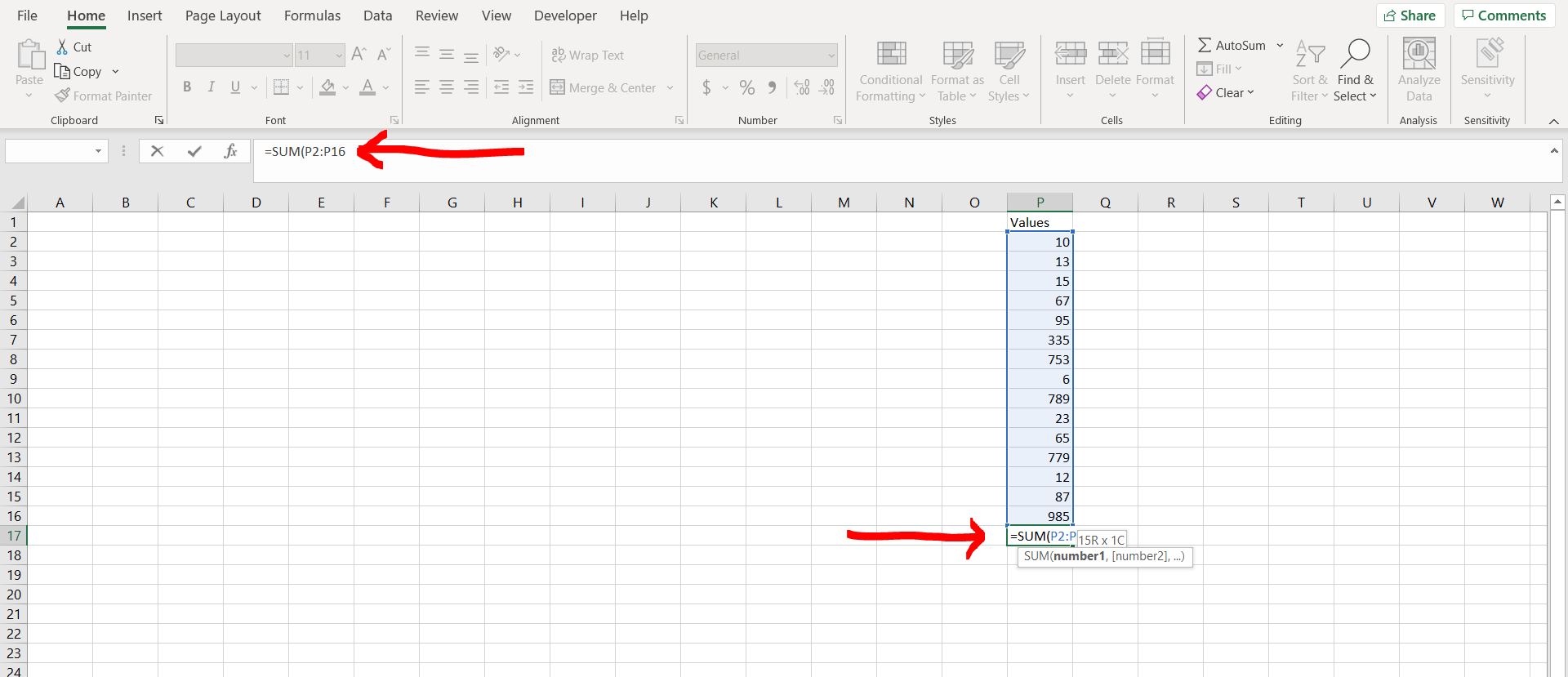
– Now press CTRL/COMMAND + SHIFT + DOWN ARROW KEY on the keyboard. This will select the entire column till the last value. (Note – you may press these keys one by one, but they all need to be pressed at the same time). You can also see the formula that you are typing, in the formula bar, as mentioned by the red arrow in the above pasted image.
Final Image: Sum obtained in cell P17
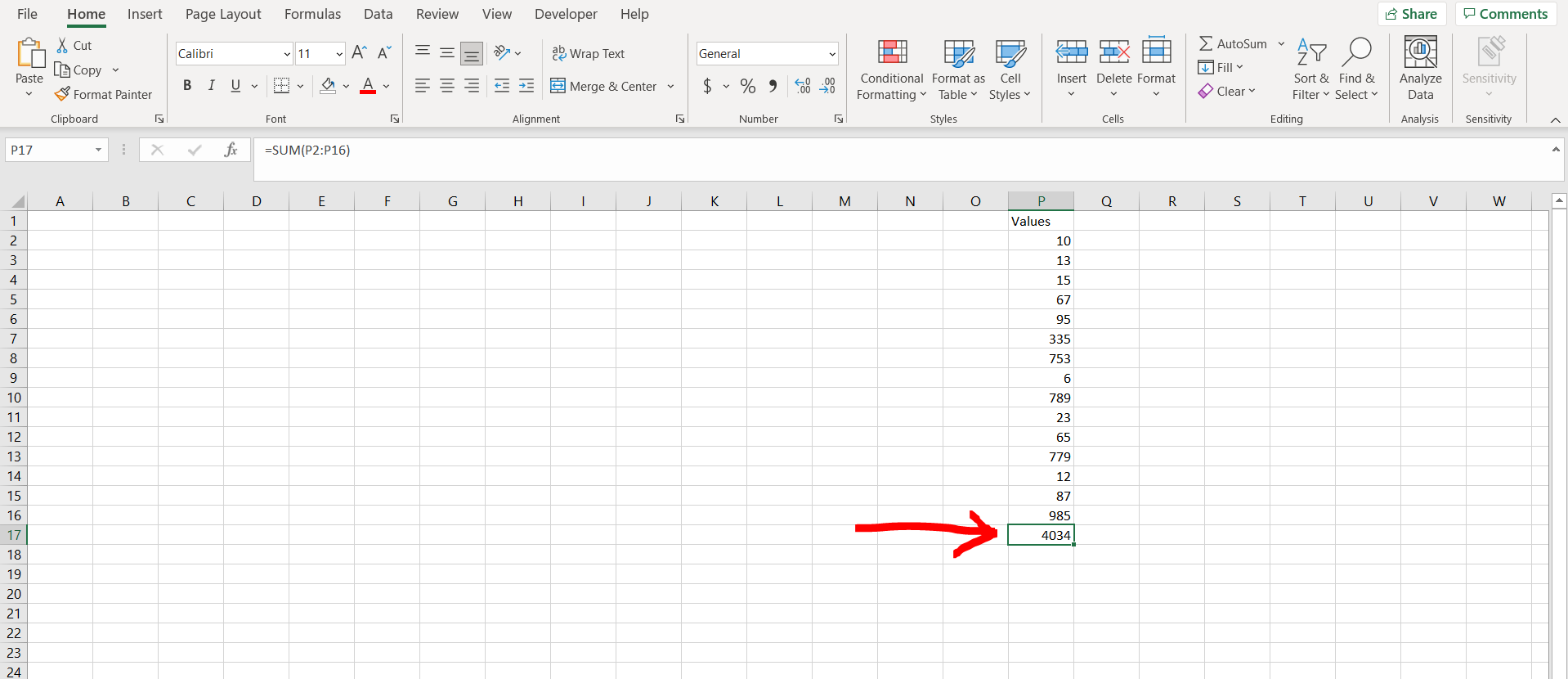
– Now press “Enter”. You will be able to see the sum of the numbers in the cell.



