How to use Microsoft translator in Excel
Suppose we have some sentences or phrases or words from which we are not familiar. Use the support of Microsoft Excel translator.
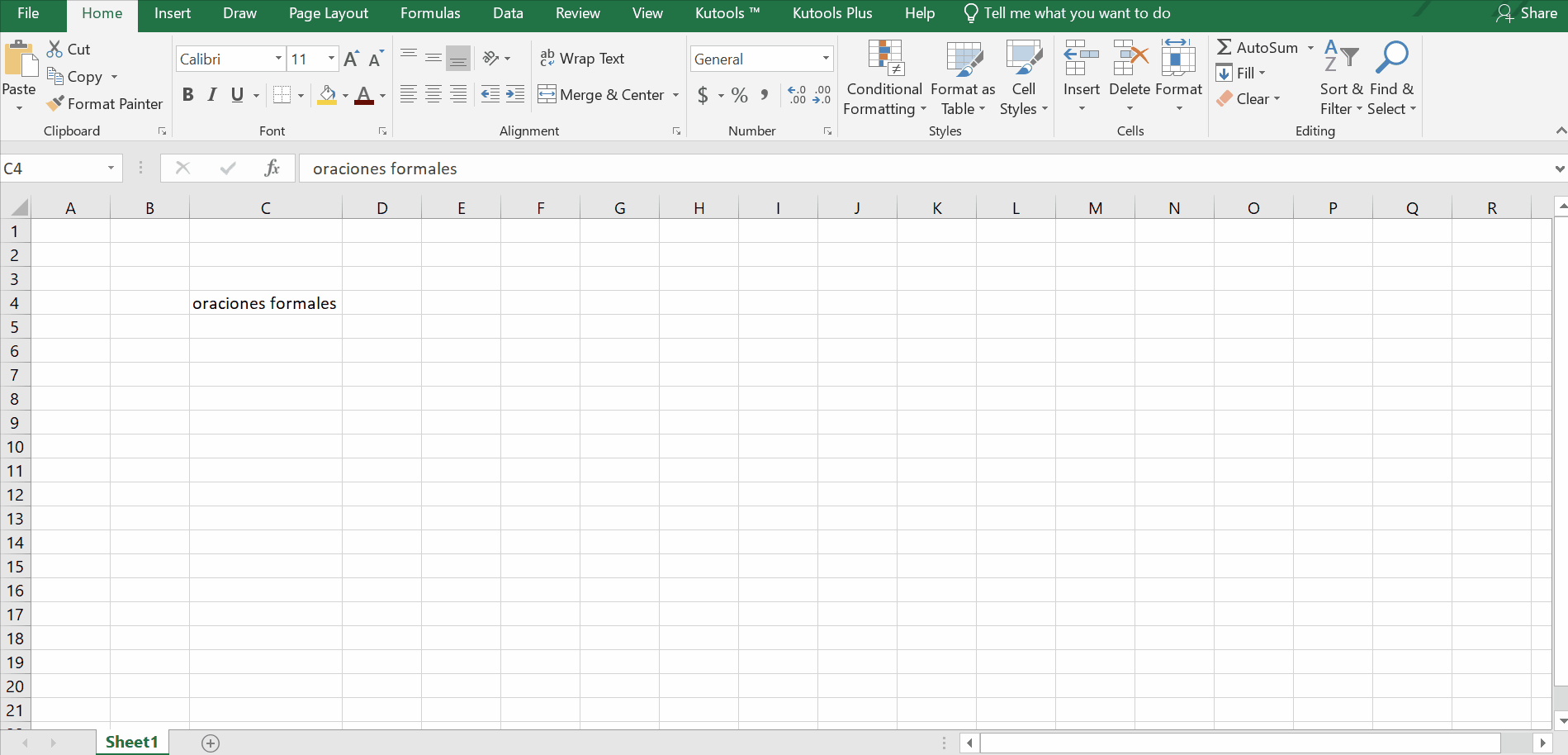
Microsoft Excel is a very powerful tool for computing that contains rows and columns to manage the numeric data. It can carry billion transactions and numeric values. The data is being written in cells. When we have data in different languages we face difficulty understanding it. Most of the time it becomes a big challenge to have data in different languages and then to manipulate within Excel.
Microsoft Excel provides a stupendous solution for this. Microsoft Excel provides a built-in tool which automatically detects the provided languages and converts it in our desired language.
Step 1 – Select the text and paste in translator text box
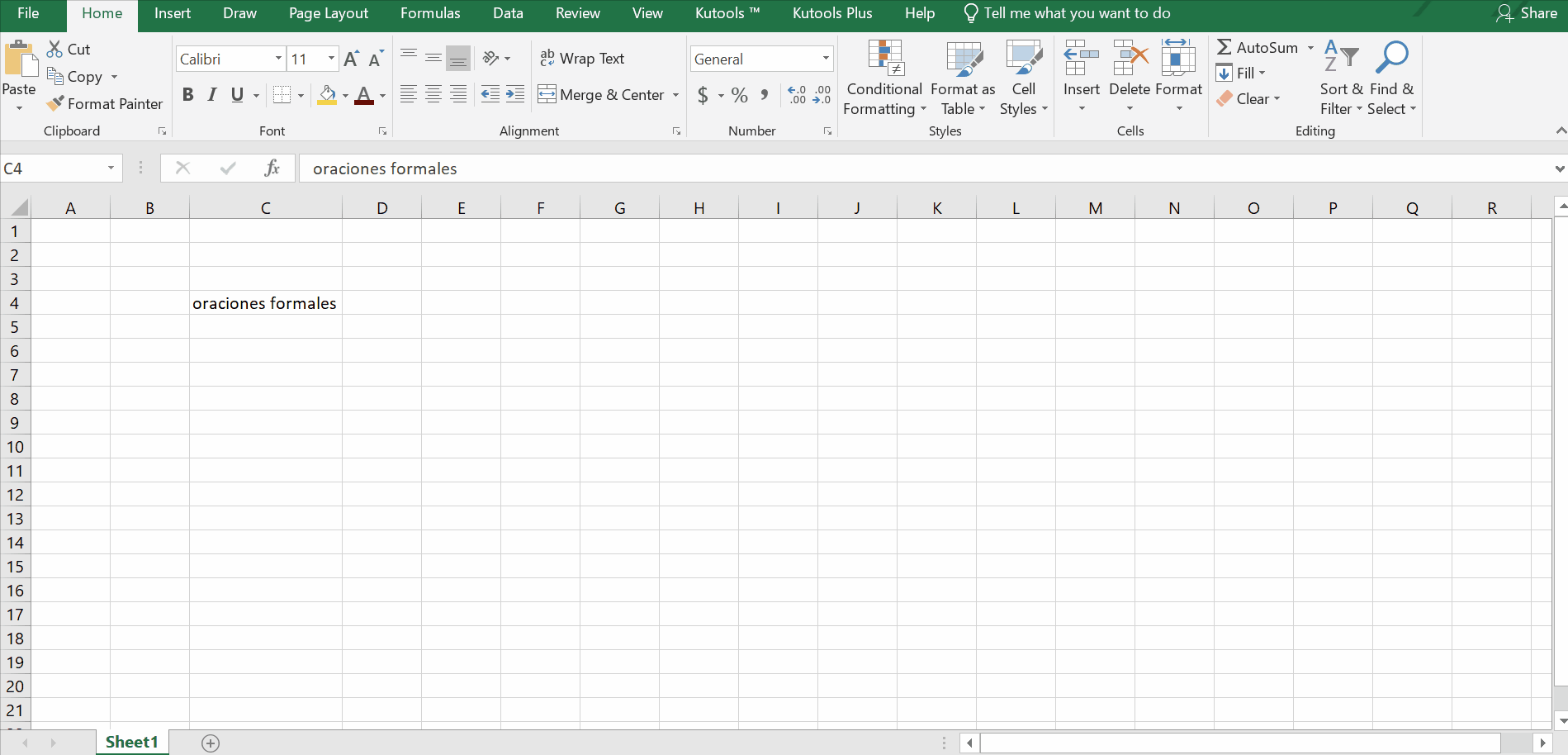
– Select the text and copy it using hotkey Ctrl + C .
– Click on the Review tab, go to a Language group and click on Translate.
– Two text boxes will appear on the right side. The copied data will automatically be picked from the clipboard and shown in the first text box. Excel uses Microsoft’s online translator and detects the language automatically, which in this example is Spanish.
– Select your desired language for the second text box. By default it will be English and the translated text will be shown in this text box.



