How to use Ctrl+Home in Excel
Shortcuts in Excel can save time and increase productivity by allowing users to quickly perform common tasks and navigate the program more efficiently. Instead of navigating through menus and using the mouse to perform tasks, shortcuts allow you to execute commands quickly and efficiently. Using Excel shortcuts makes your work smooth.
In today’s tutorial, we’re going to learn about the usage of a very convenient shortcut (Ctrl+Home). The dataset present below is a very large data and we’re going to see how to implement this shortcut in this dataset.
Follow and implement the following steps to use this shortcut:
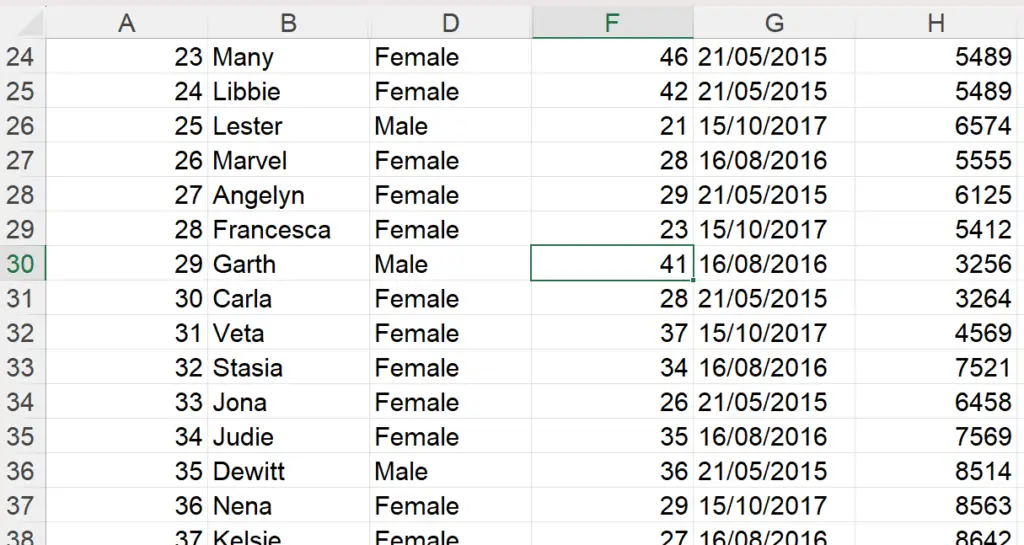
Case 1 – Using Ctrl+Home to navigate to the start of the worksheet
Step 1 – Selecting the cell
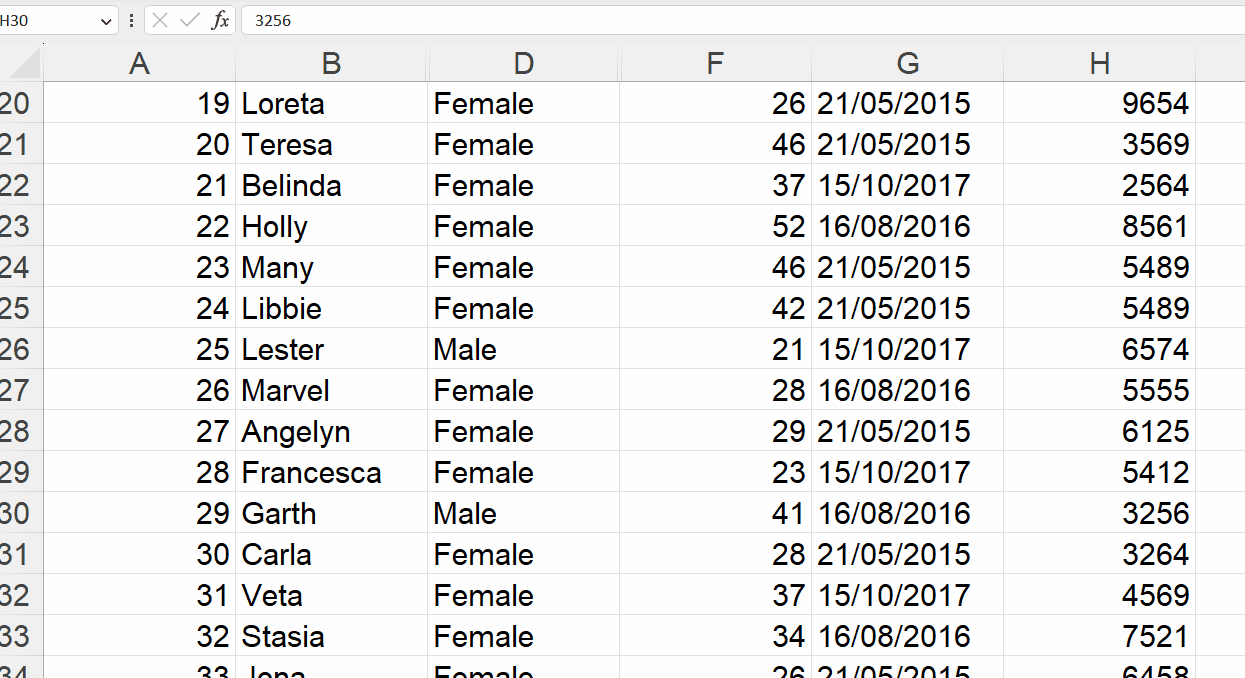
- Assume that you’re working down the worksheet and you want to navigate back to the start of the worksheet.
- For doing this, move your cursor to any cell in the worksheet.
- Then, left-click on the cell by using your mouse.
- The cell will be selected now.
Step 2 – Knowing the shortcut keys on the keyboard
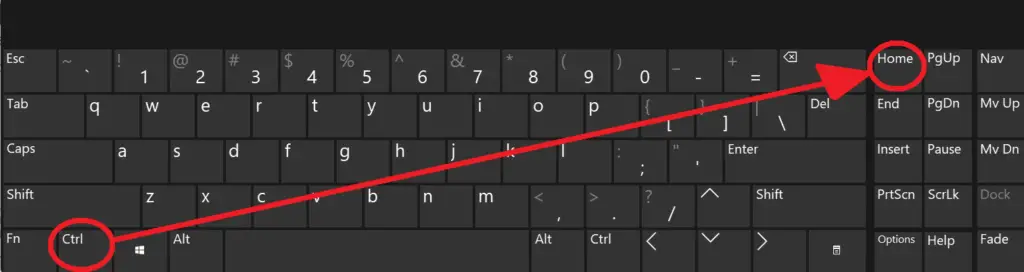
- After the selection of the cell, now it is time to use the shortcut key.
- Locate the Ctrl button on the left bottom corner of your keyboard.
- Then, locate the home key on your keyboard as shown in the image.
- You will have to use a combination of these two keys to return to the sheet’s very first cell.
Step 3 – Using the shortcut
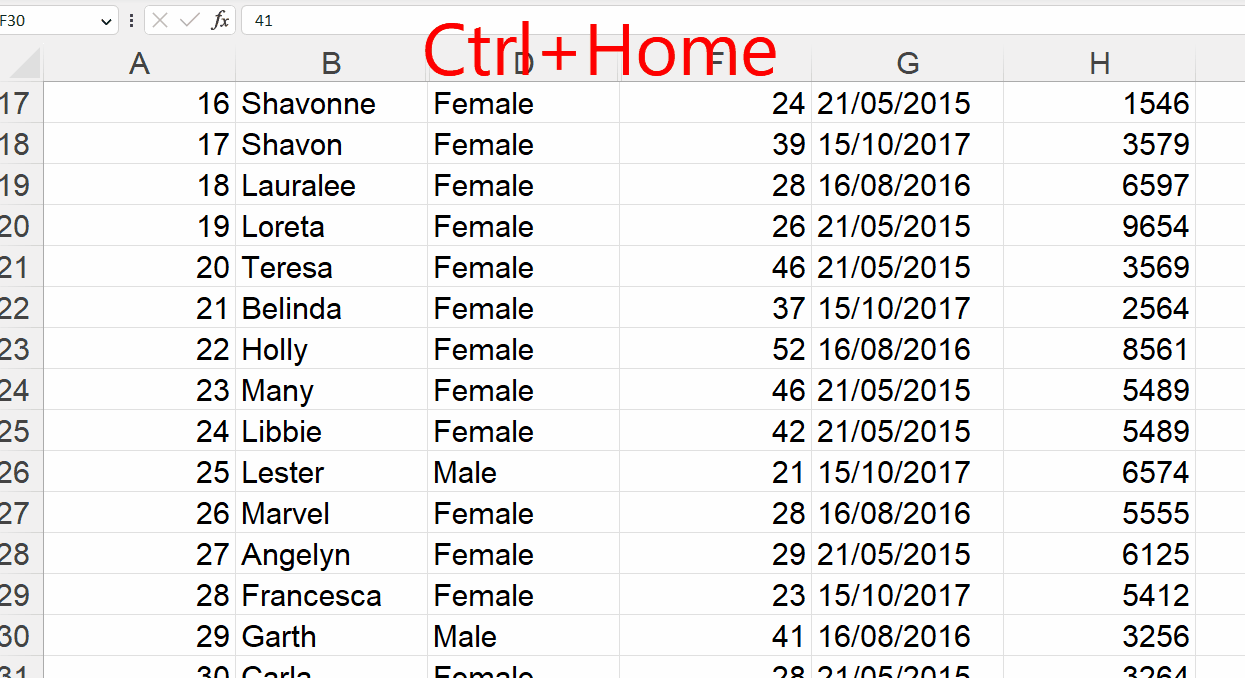
- Now, press and hold the Ctrl button on the left bottom corner of your keyboard.
- Then, press home while holding the ctrl button as shown in the image.
- Doing this will take you back to cell A1 which is really helpful and quickly takes you to the start of the range as shown below.
Case 2 – Selecting all cells from the selected cell to A1
Step 1 – Selecting the cell
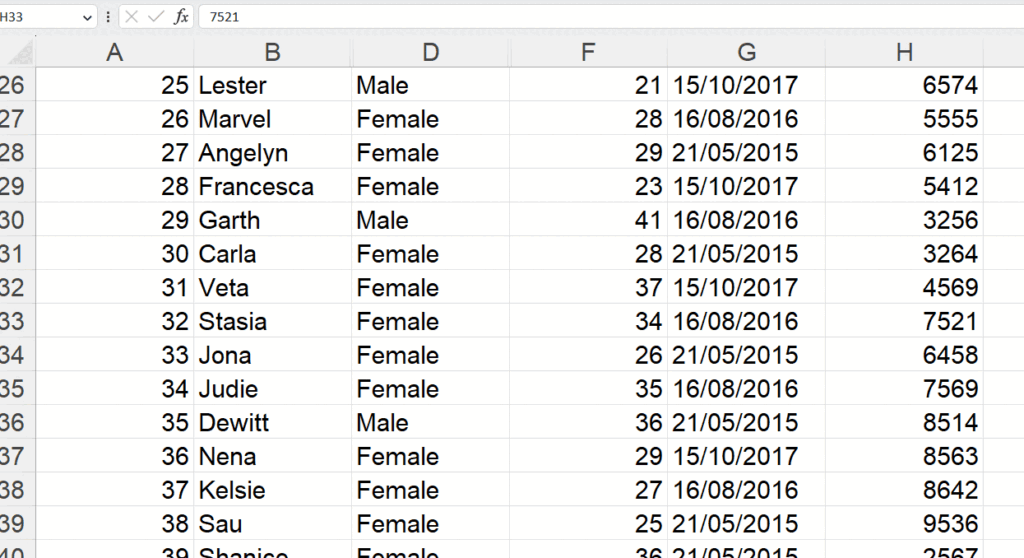
- Assume that you’re working down the worksheet and want to select all the cells from your selected cell to the start of the worksheet.
- For doing this, move your cursor to any cell in the worksheet.
- Then, left-click on the cell by using your mouse.
- The cell will be selected now.
Step 2 – Identifying the shortcut keys on the keyboard
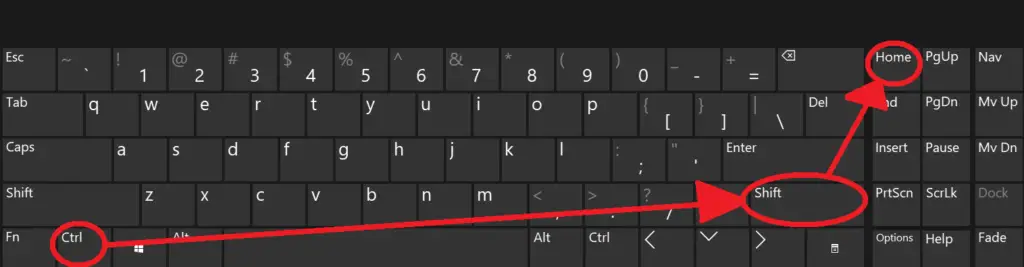
- The shortcut keys to be combined are CTRL, SHIFT, and HOME.
- The Ctrl button is available on the left and right bottom corners of your keyboard.
- The Shift button is also available on both sides of the keyboard.
- Then, locate the home key, which is usually available on the top right corner of the most common keyboards as shown in the image.
Step 3 – Selecting all cells from the selected cell to A1
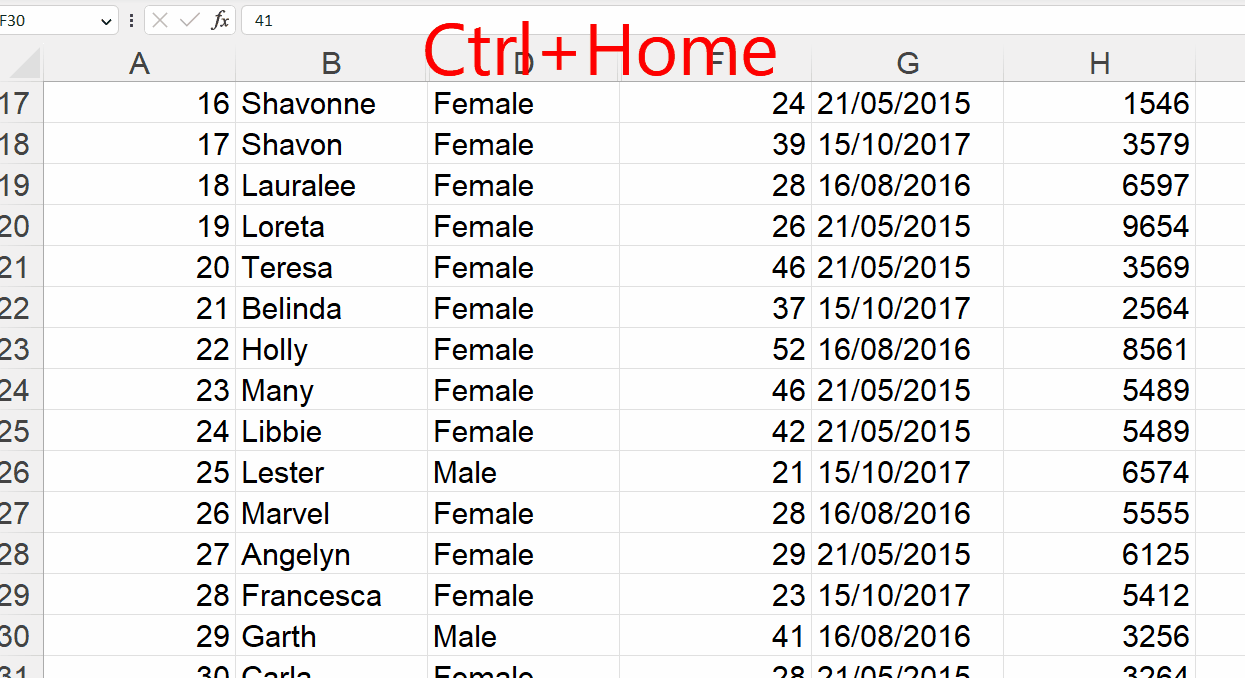
- Now, press and hold the Ctrl button on the left bottom corner of your keyboard.
- Then, press the Shift button while holding the Ctrl button.
- Then, press home while holding the ctrl and shift buttons.
- Doing this will take you back to cell A1 and select all cells from the selected cell to the A1 cell which is really helpful and quickly selects a large number of cells.



