How to use CTRL+E (Flash Fill) Command in Excel
Flash Fill (CTRL+E) is an amazing tool in Excel that can reduce the time required to fill in data points while we are working with large data files. However, Flash Fill (CTRL+E) only works well when the data has a similar pattern.
Let’s take a look at some examples and see how this works.
Example 1: Separating email IDs and domain names
In the first example we have the data set containing email addresses of many people and we want to separate the email IDs and domain names in separate cells. To achieve this follow the steps mentioned below;.
Step 1 – Write the sample data that you like to extract
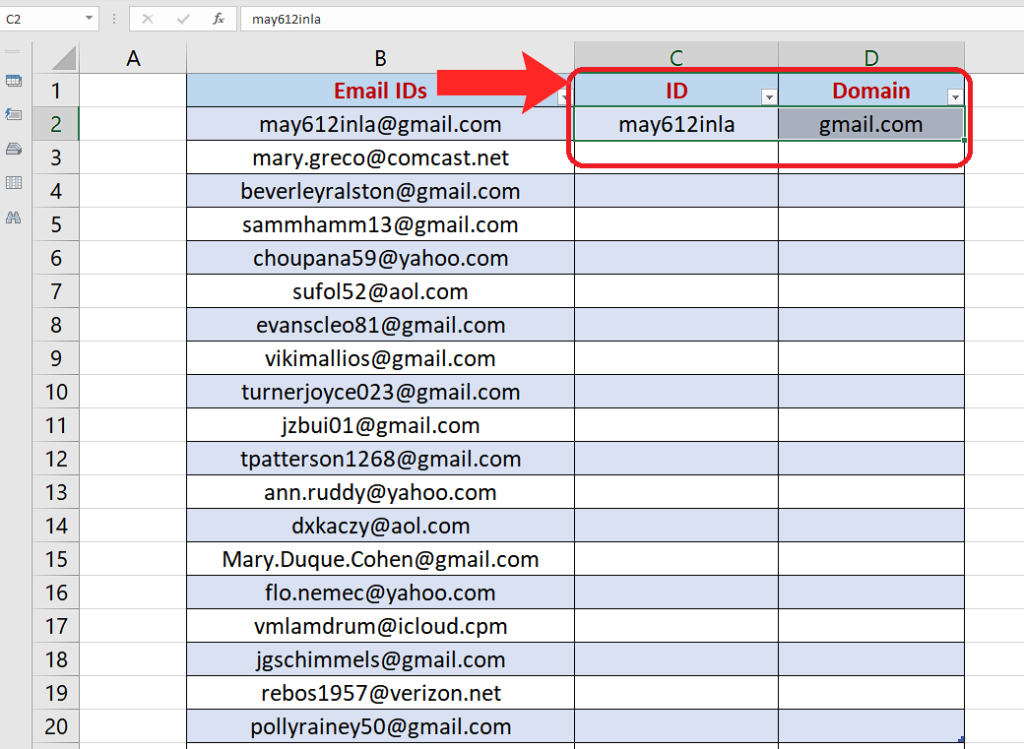
- First of all we will have to create a data sample to train Excel’s AI (Artificial Intelligence) engine so that when we press CTRL+E it can see what we want to do by recognizing the pattern in the data set. So create only one data point as a sample just like shown above.
Step 2 – Use the CTRL+E command to extract
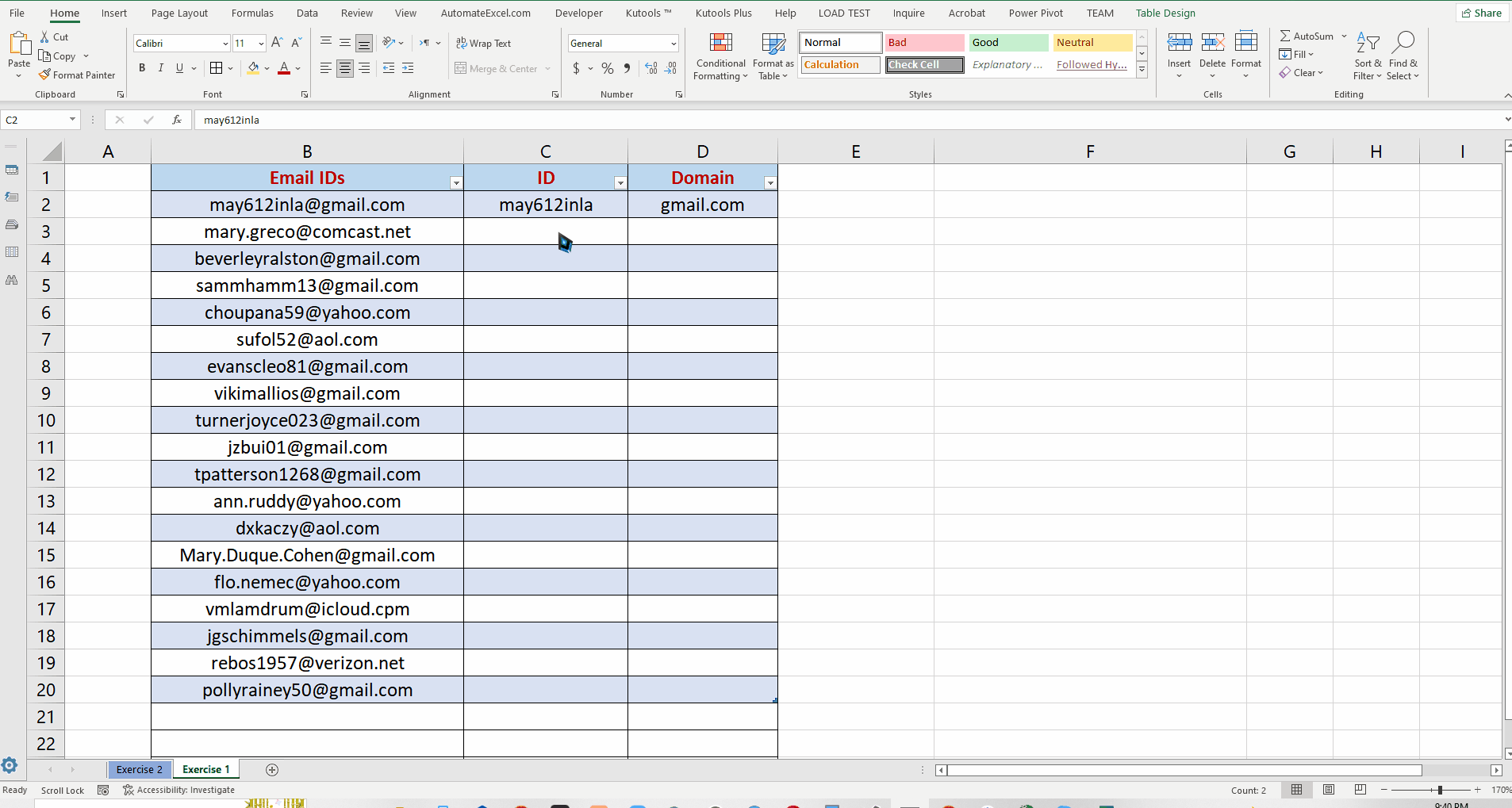
- Now that we have created a sample data point, just click anywhere in the column where you want to extract the email IDs i.e. column C and press CTRL+E. You will see that Flash Fill will extract all email IDs in this column from the complete email addresses and write them in column C.
- You can repeat the same process in column D to extract the domain names as shown above.
Example 2: Combining State Names, State Codes & Zip Codes
In the second example we will see that contrary to the first example Flash Fill (CTRL+E) can also be used to combine data as well.
Step 1 – Write the sample data point to combine the data
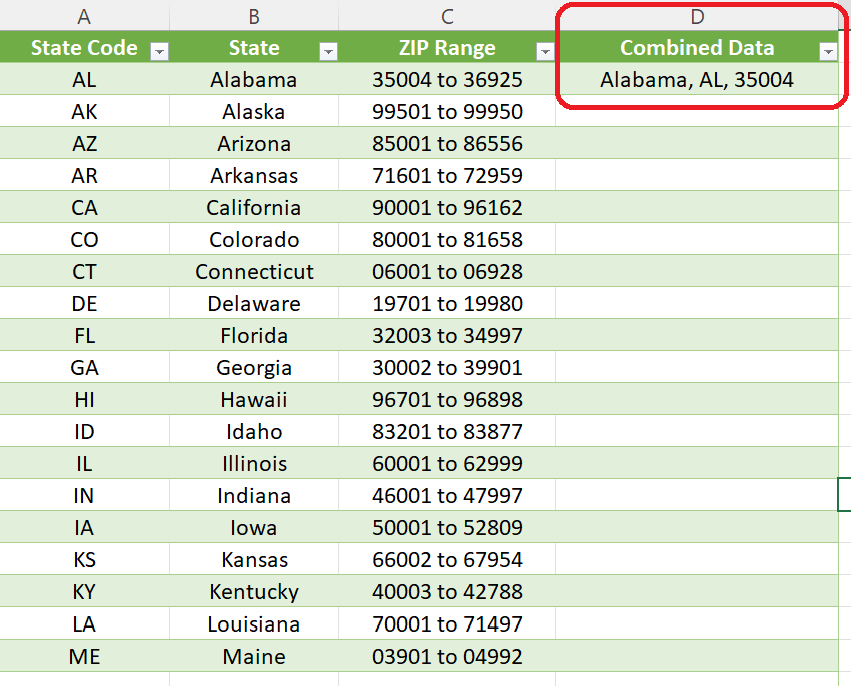
- We will create a data sample to train Excel’s AI (Artificial Intelligence) engine so that when we press CTRL+E it can see what we want to do by recognizing the pattern in the data set. So let’s create only one data point as a sample just like shown above.
Step 2 – Use the CTRL+E command to get the combined data
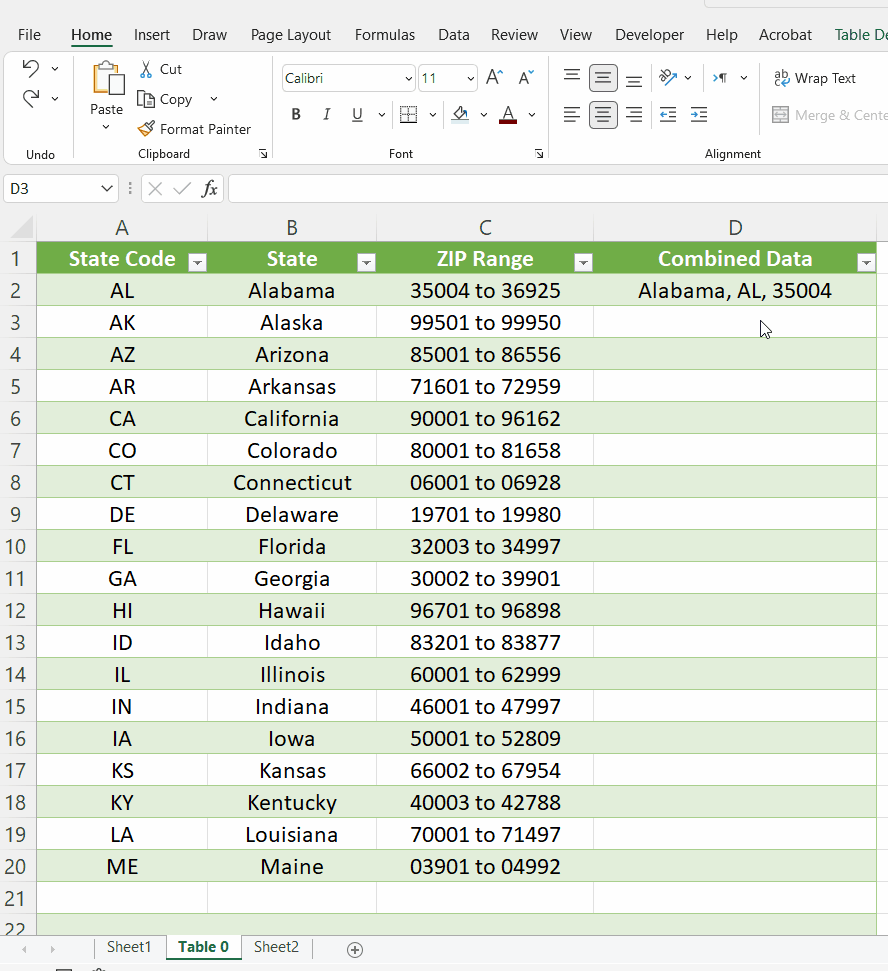
- Now that we have created a sample data point, just click anywhere in the column where you want to combine the data i.e. column D and press CTRL+E. You will see that Flash Fill will fill the desired data in this column from multiple columns as shown above.
So this is how you can use Flash Fill (CTRL+E) to split up or combine certain data sets.



