How to use Ctrl + B shortcut in Microsoft Excel
In this tutorial we will learn how to use the Ctrl + B shortcut in Microsoft Excel. The “Ctrl + B” shortcut keys in Microsoft Excel are used to apply bold formatting to a selected text or cell. When you press “Ctrl + B” while text or cells are selected, the text becomes bold, which makes it stand out from the rest of the text in the worksheet. This is especially useful when you want to emphasize certain information or highlight specific data points in your spreadsheet.
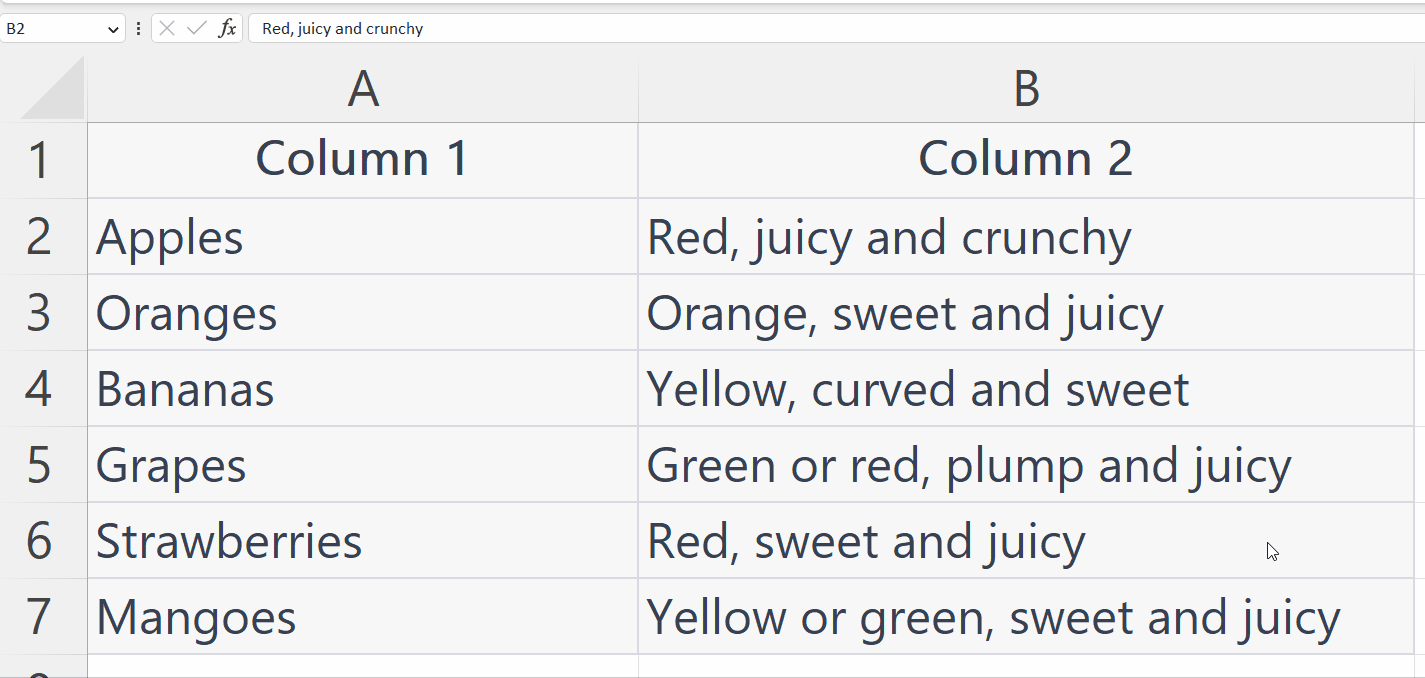
Microsoft Excel is a powerful spreadsheet software developed by Microsoft Corporation. It is widely used for data analysis, financial modeling, and managing large amounts of information. Excel provides a user-friendly interface with a wide range of features that make it easy to organize, analyze and visualize data.One of Excel’s strengths is its ability to perform complex calculations and statistical analysis. It has built-in functions for things like summing up numbers, finding the average of a group of values, and creating charts and graphs. Additionally, users can create custom formulas and functions to perform specific tasks.
Step 1 – Select the Range of Cell
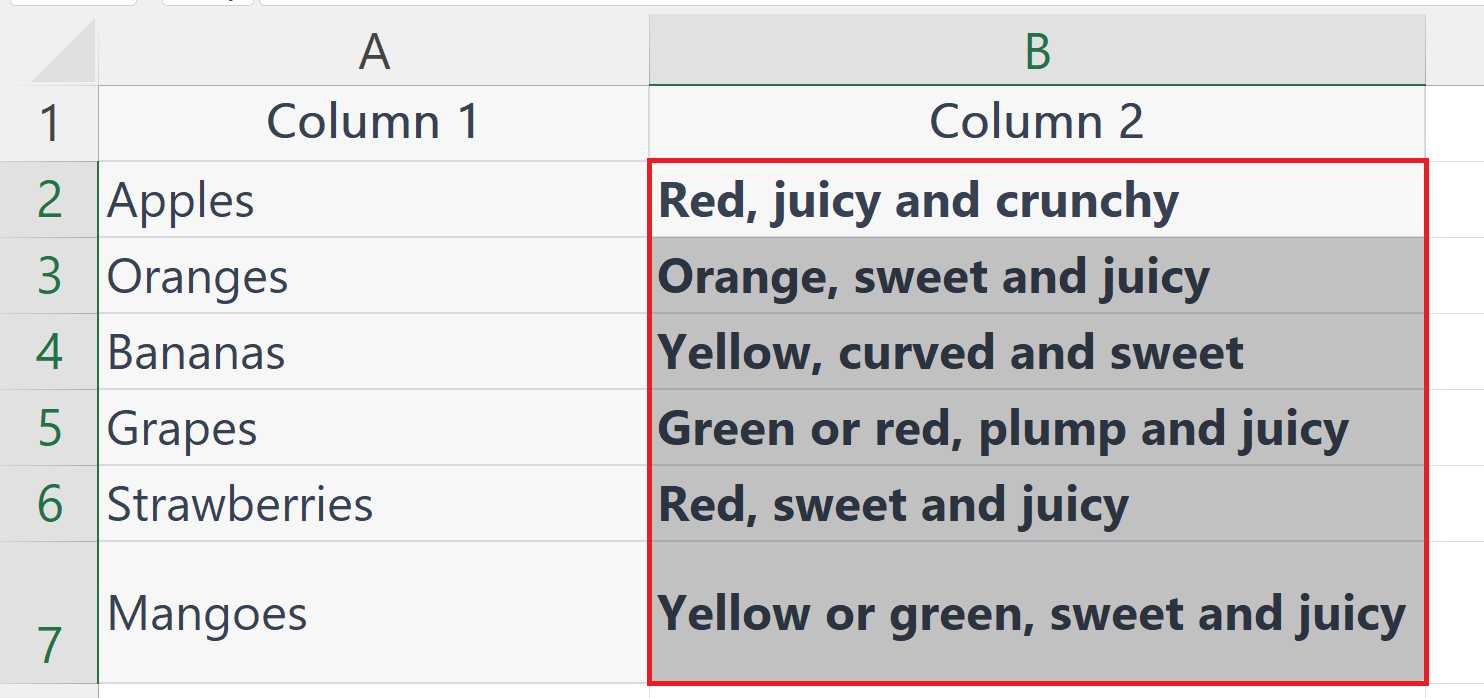
– Select the range of cells containing the text which you want to bold using the “Handle Select” and “Drag and Drop” method.
Step 2 – Press the Ctrl + B shortcut keys
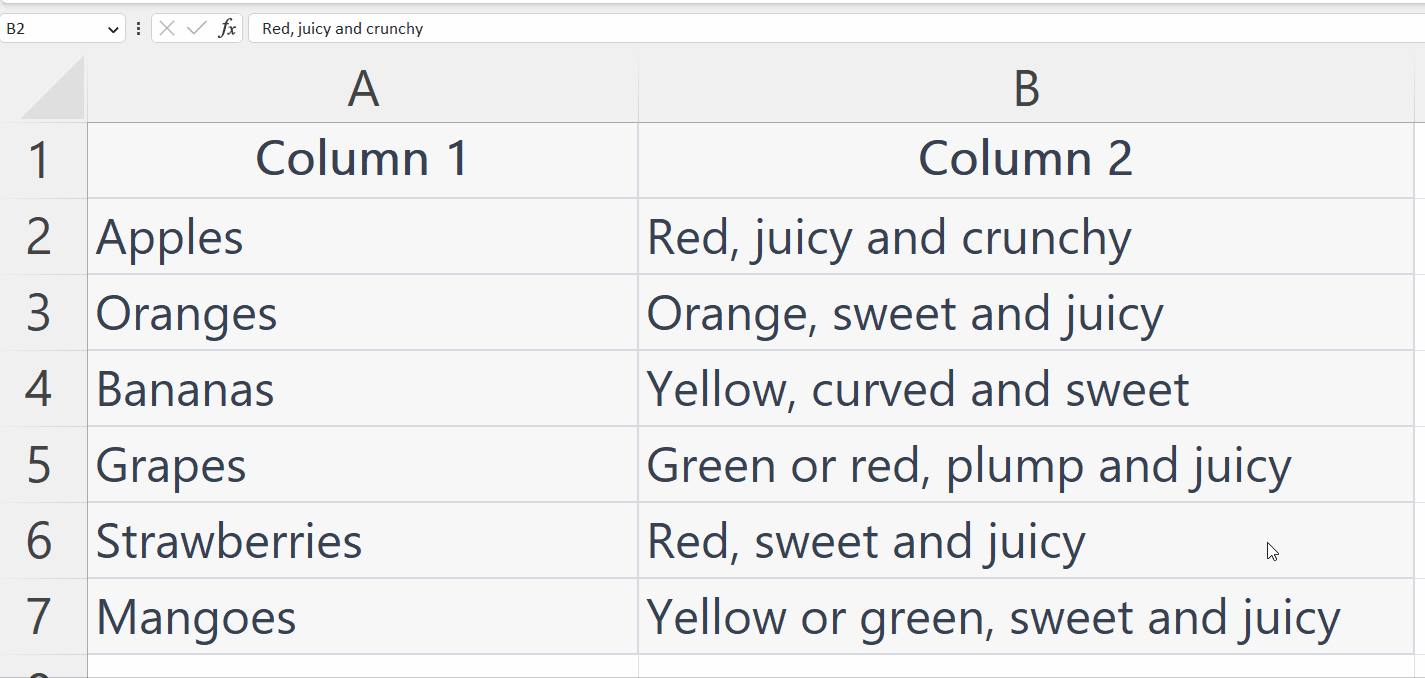
– Press the Ctrl + B shortcut keys to convert the text to bold format.



