How to upload an Excel file to Google Drive
Uploading an Excel file to Google Drive means that you are storing a copy of the file on Google’s servers so that it can be accessed and managed through your Google account. Google Drive is a cloud storage service that allows you to store files online and access them from any device with an internet connection.
In this tutorial, we will learn how to upload an Excel file to Google Drive. Uploading an Excel file to Google Drive is a simple process that can provide a number of benefits. To upload an Excel file to google drive, follow the steps mentioned below.
Method 1: Using the New ( + ) Button
Step 1 – Log in to Google Drive
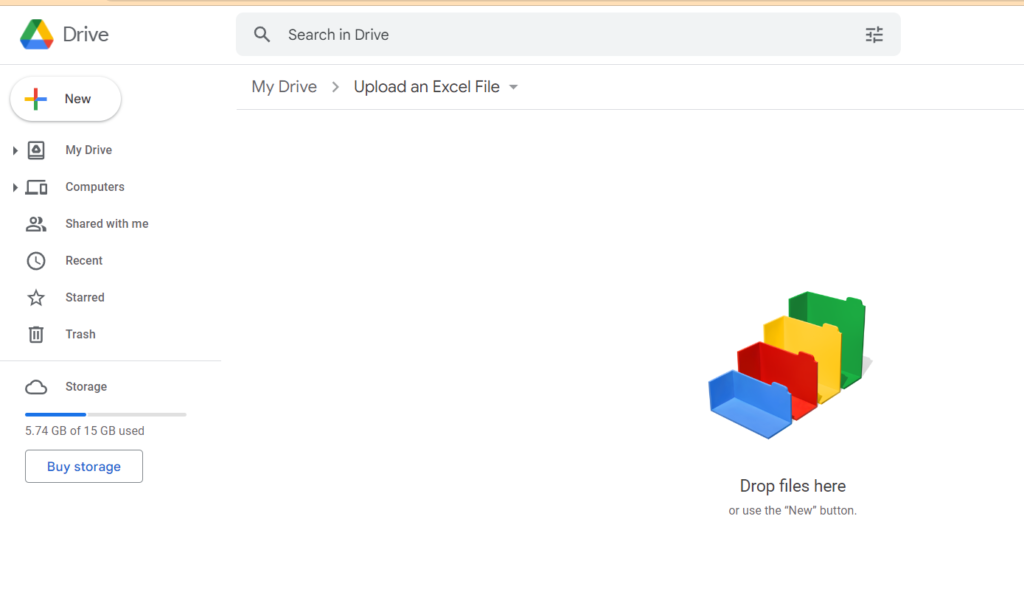
- Login to the google drive account to which you want to upload the Excel file.
Step 2 – Locate and Click on the New ( + ) Button
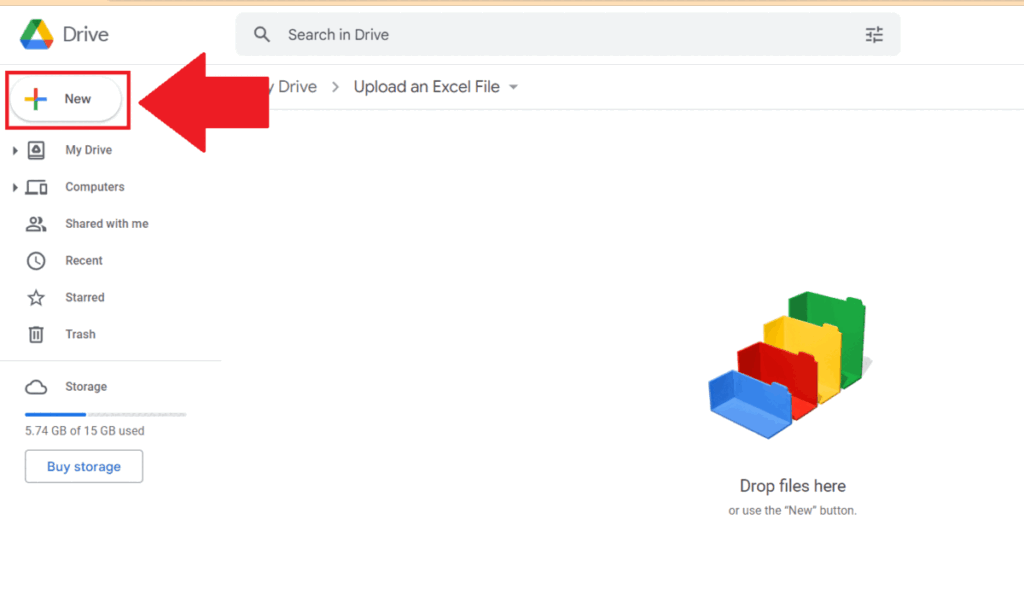
- Locate the New ( + ) button in the top left corner of the interface.
- Click on the New ( + ) button.
- A drop-down menu will appear.
Step 3 – Click on the File Upload Option
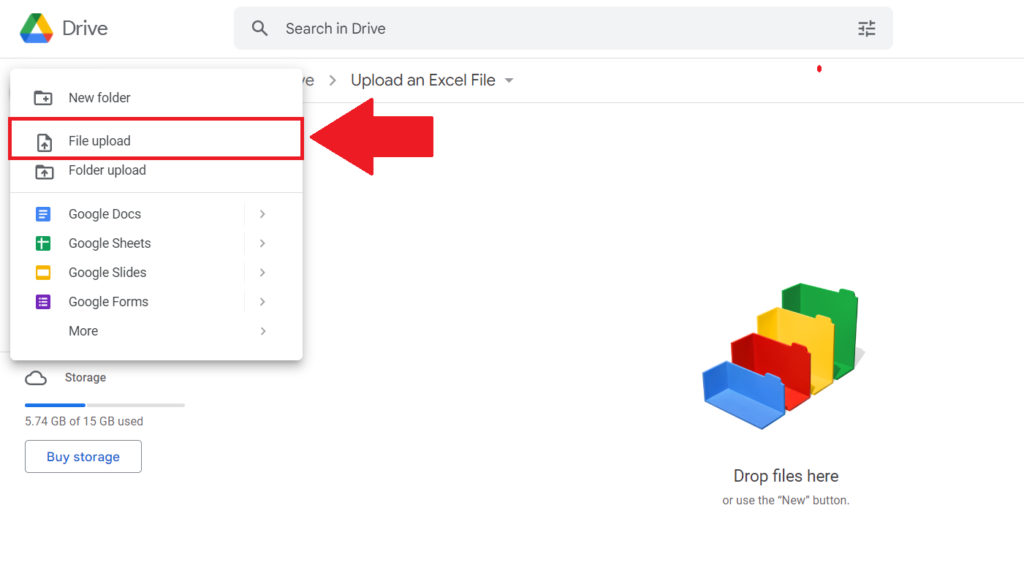
- Click on the File Upload option in the drop-down menu.
Step 4 – Select the Excel File from the Saved Location
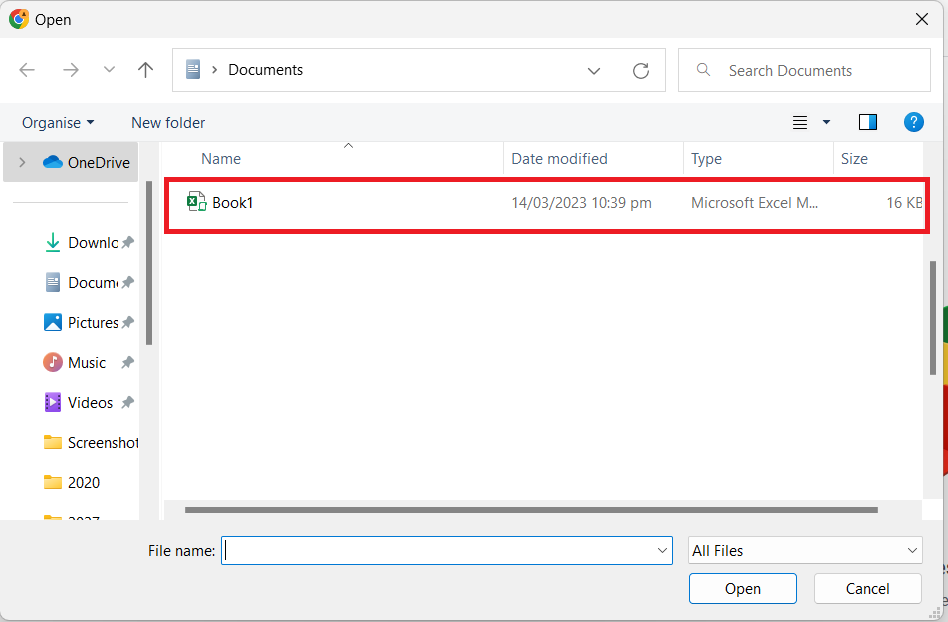
- Select the Excel file from the saved location on your PC.
Step 5 – Click on the Open Button
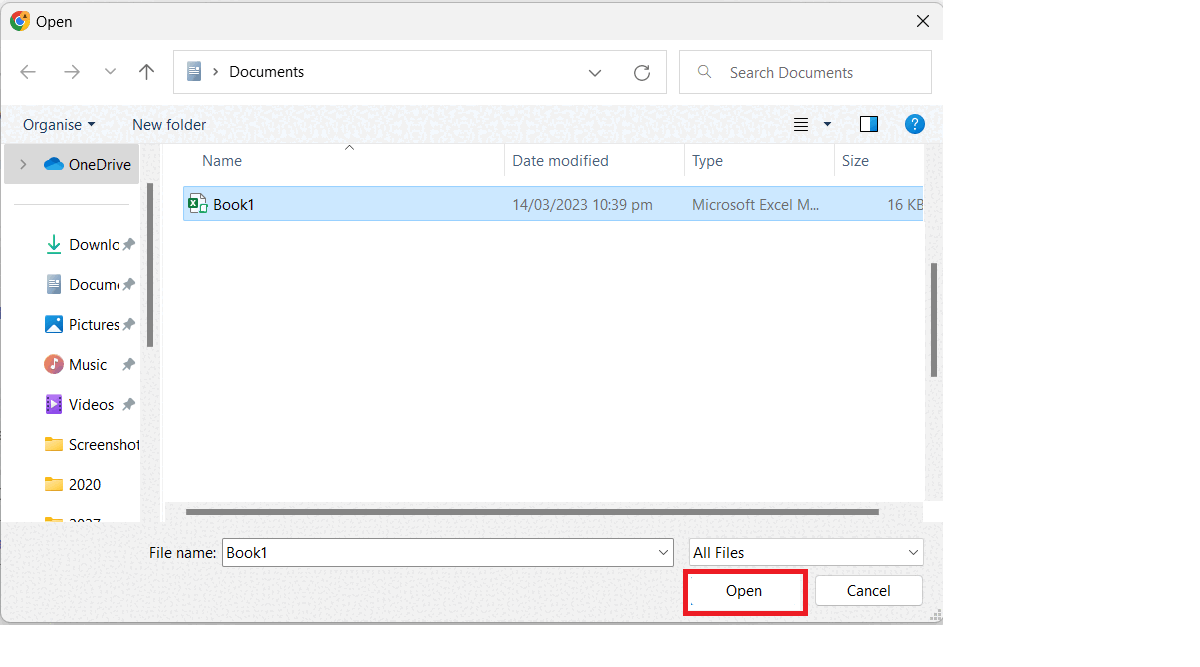
- Click on the Open button in the dialog box.
- The Excel file will be uploaded.
Method 2: Using the Context Menu
Step 1 – Log in to Google Drive
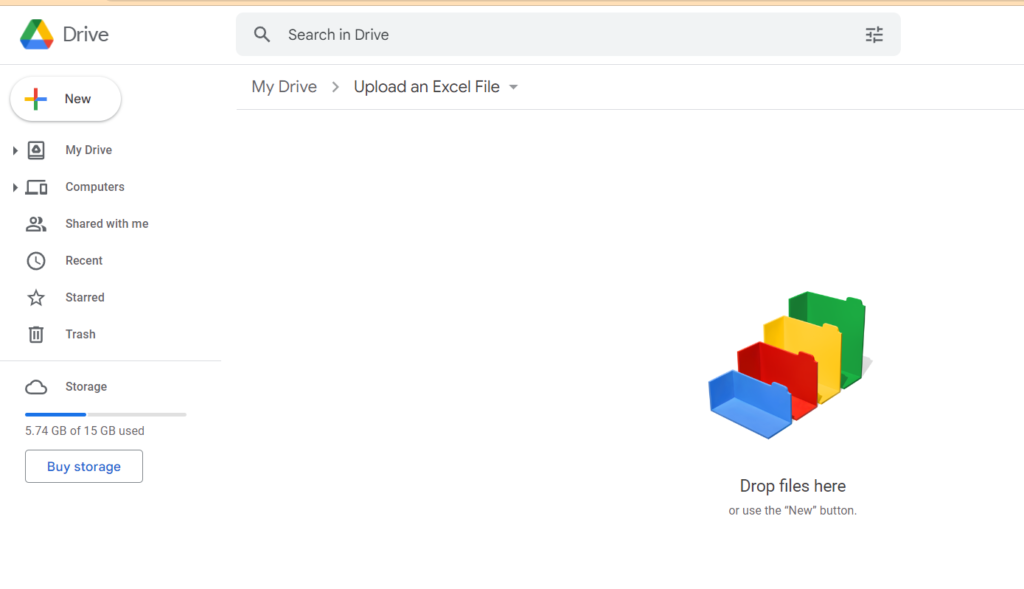
- Login to the google drive account to which you want to upload the Excel file.
Step 2 – Right Click Anywhere
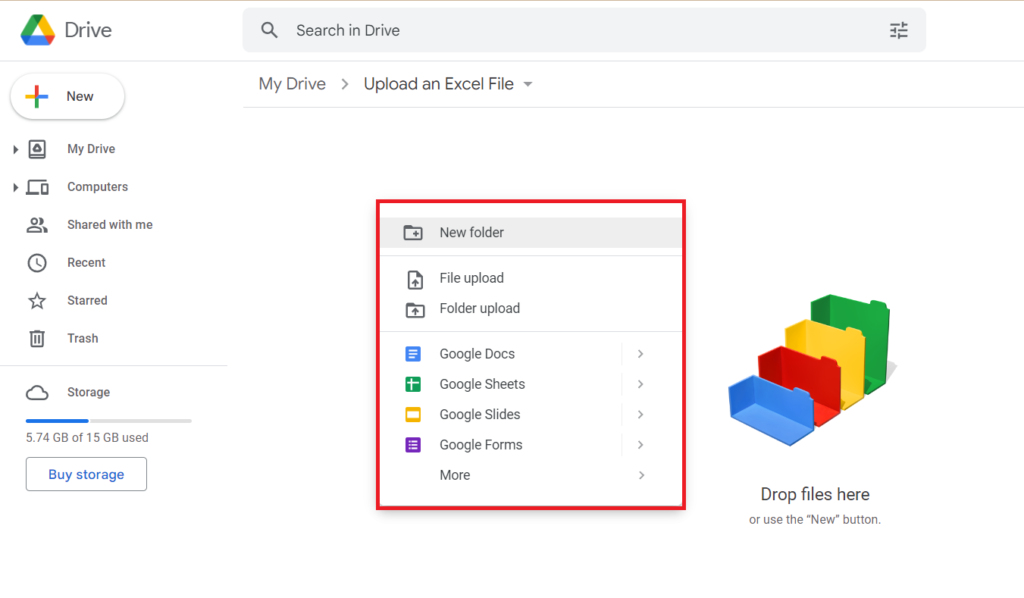
- Right-click anywhere in google Drive.
- A context menu will appear.
Step 3 – Click on the File Upload Option
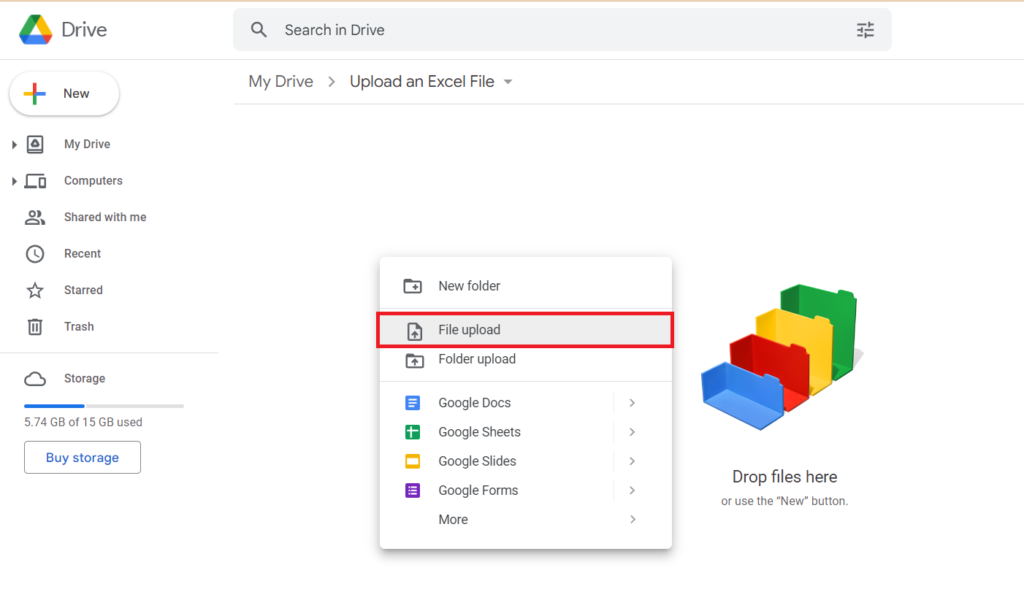
- Click on the File Upload option in the context menu.
Step 4 – Select the Excel File from the Saved Location
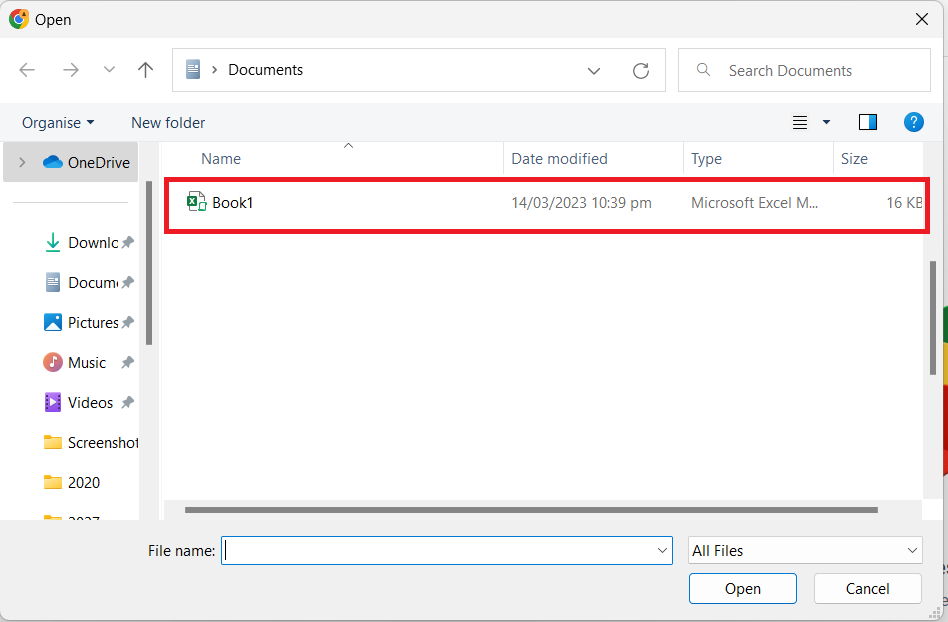
- Select the Excel file from the saved location on your PC.
Step 5 – Click on the Open Button
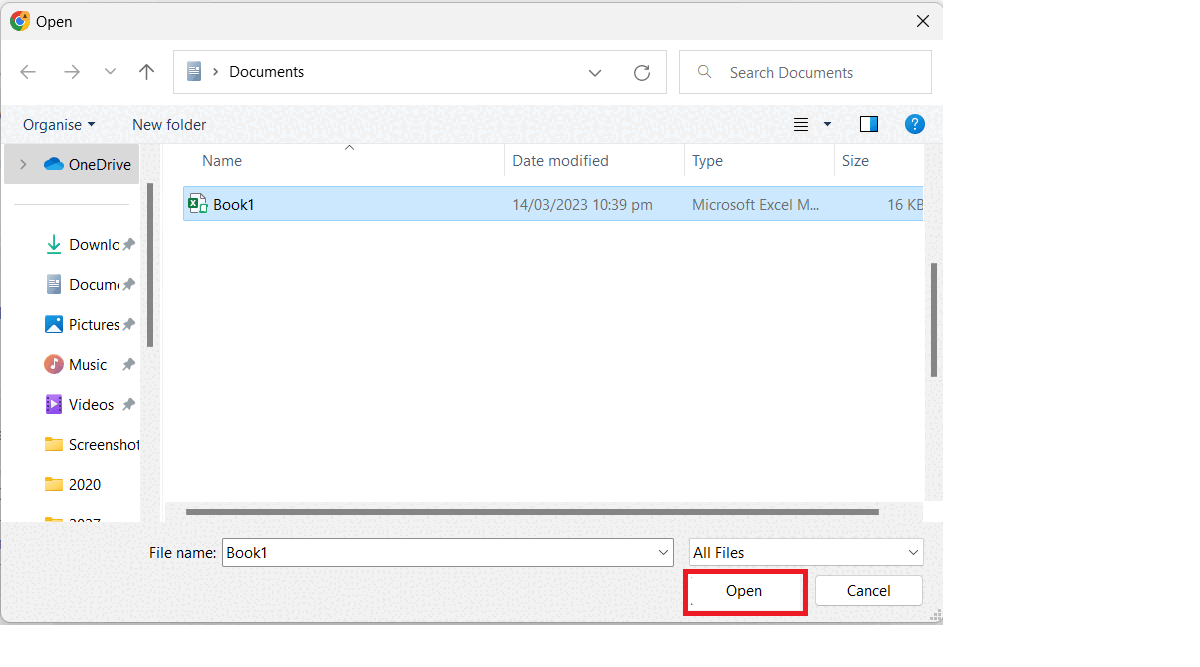
- Click on the Open button in the dialog box.
- The Excel file will be uploaded.
Method 3: Drag and Drop the Excel File to Google Drive from Your Computer
Step 1 – Open the File Location
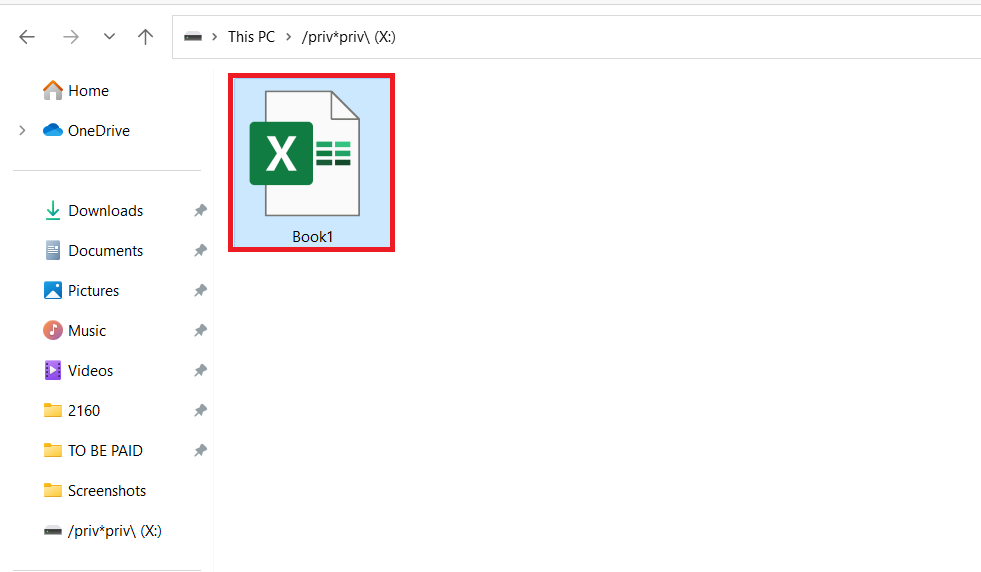
- Open the location where the Excel File is Located on your computer.
Step 2 – Drag, and Drop the File into Google Drive WebPage
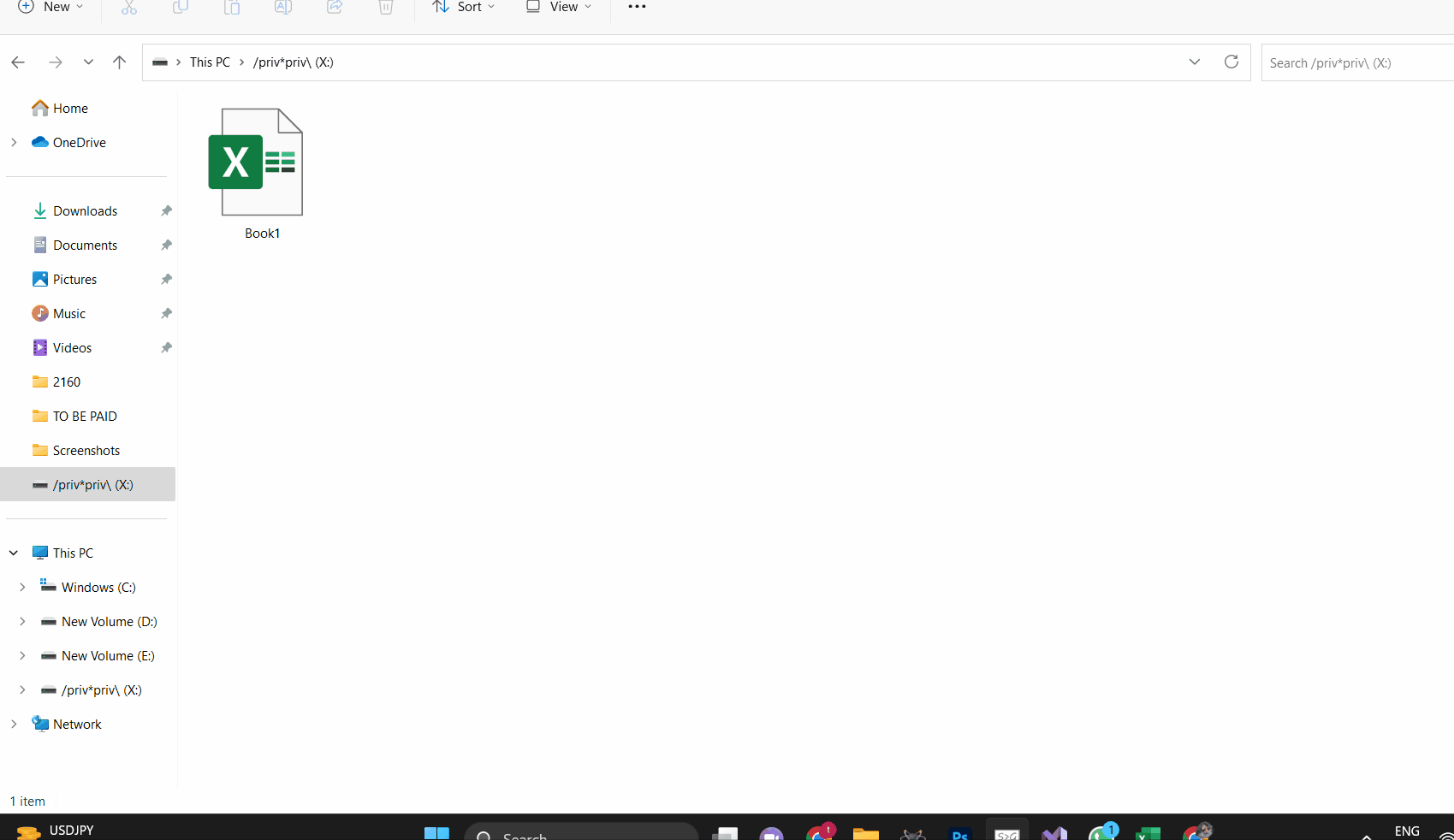
- Select the File from the location.
- Hold the cursor and drag the file to the Google Drive webpage.
- Drop the File in Google Drive.
- The Excel file will be uploaded.



