How to unsort in Excel
You can watch a video tutorial here.
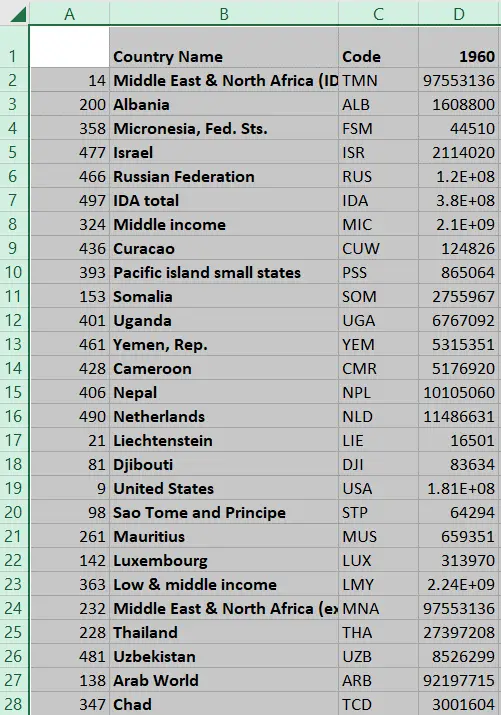
Excel provides a simple way to sort a table based on any one of its columns. There may be situations where you would like to mix up the data so that it is not sorted in any order. While there is no specific ‘unsort’ option in Excel, there is a workaround.
Step 1 – Create a blank column
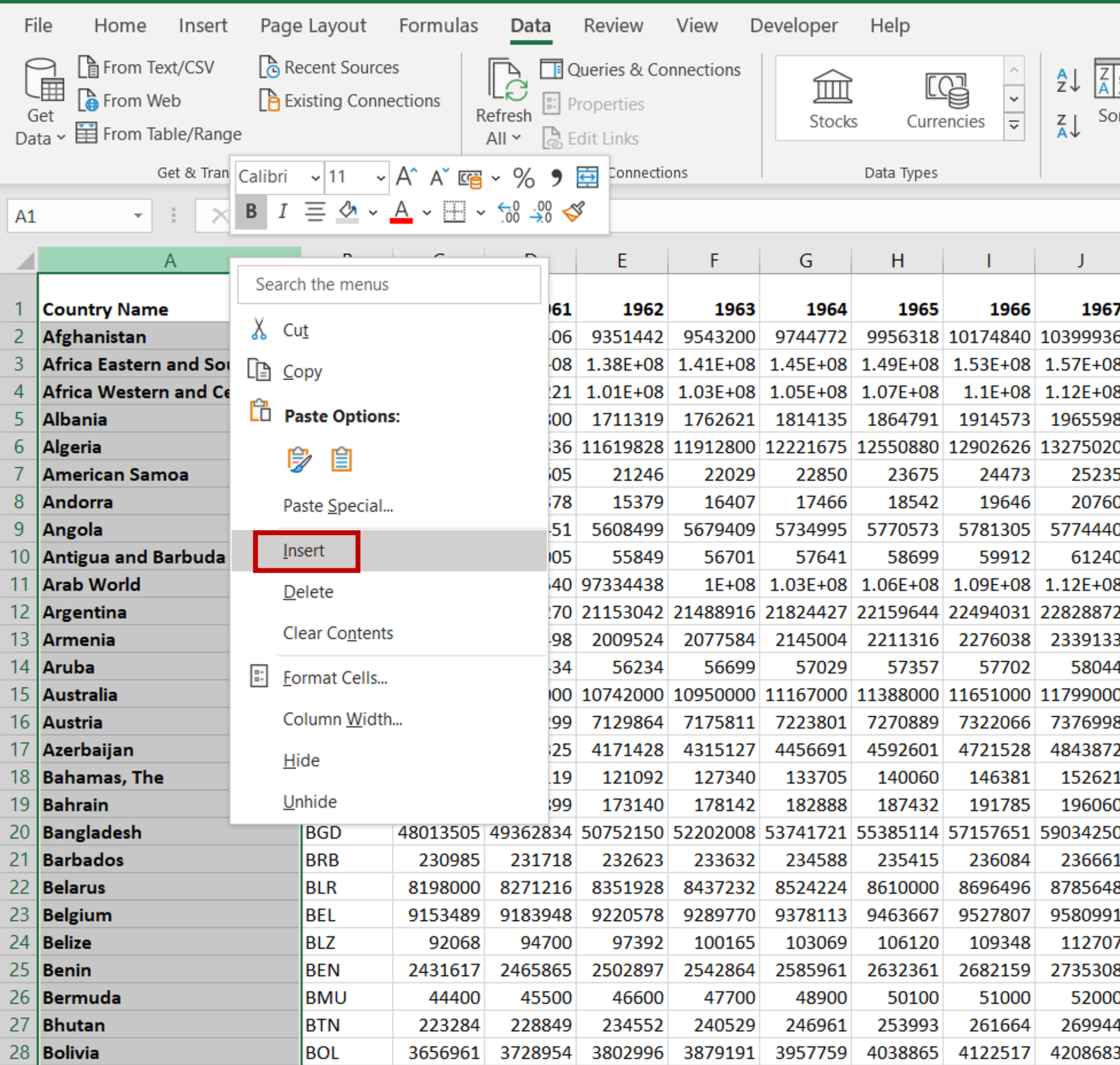
– Insert a blank column by selecting the first column and clicking Insert from the context menu (right-click)
Step 2 – Create a random number
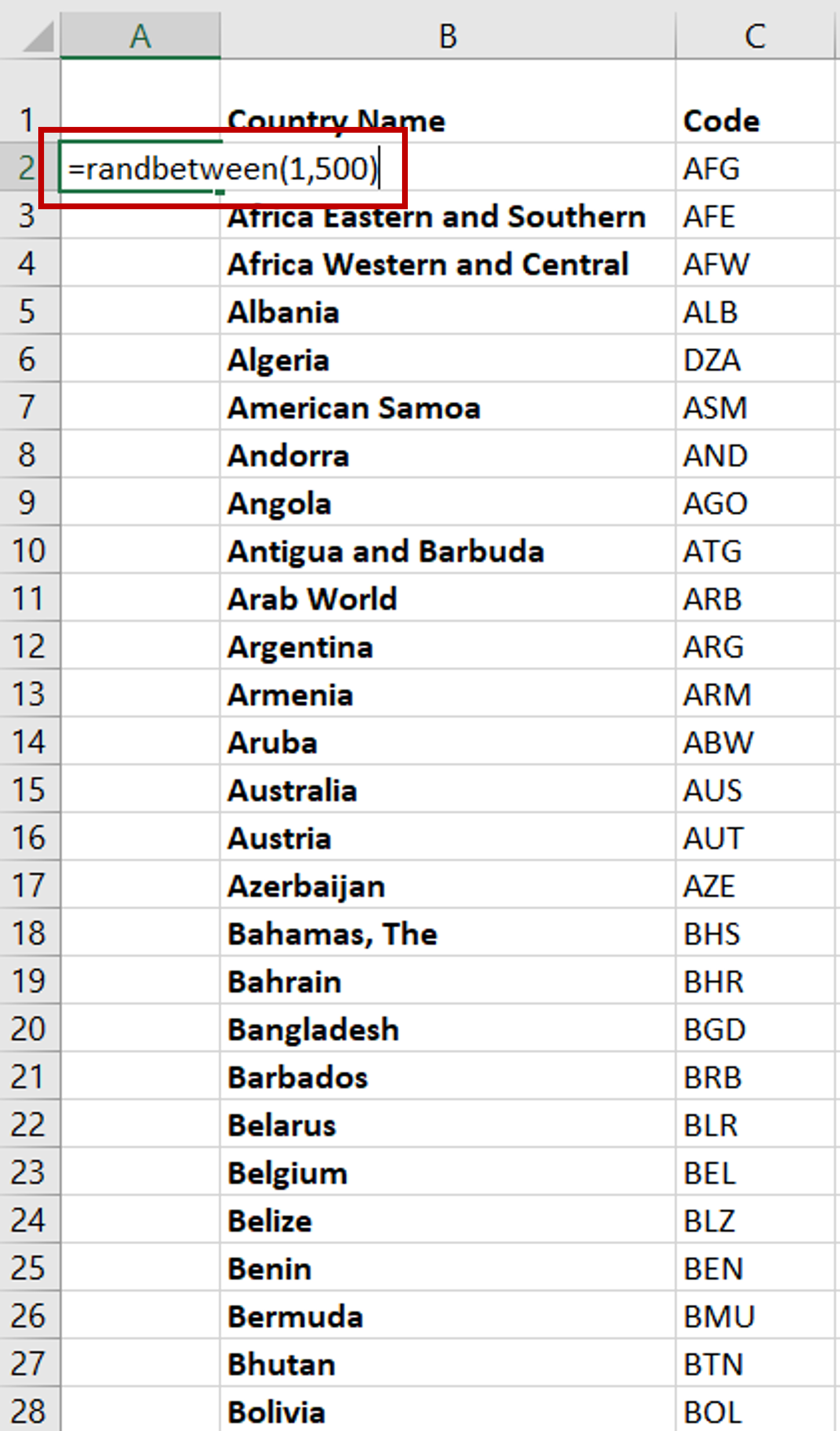
– Enter the RANDBETWEEN() function to create a random number between 1 and 500:
=RANDBETWEEN(1,500)
– Press Enter
Step 3 – Copy the formula to the rest of the column
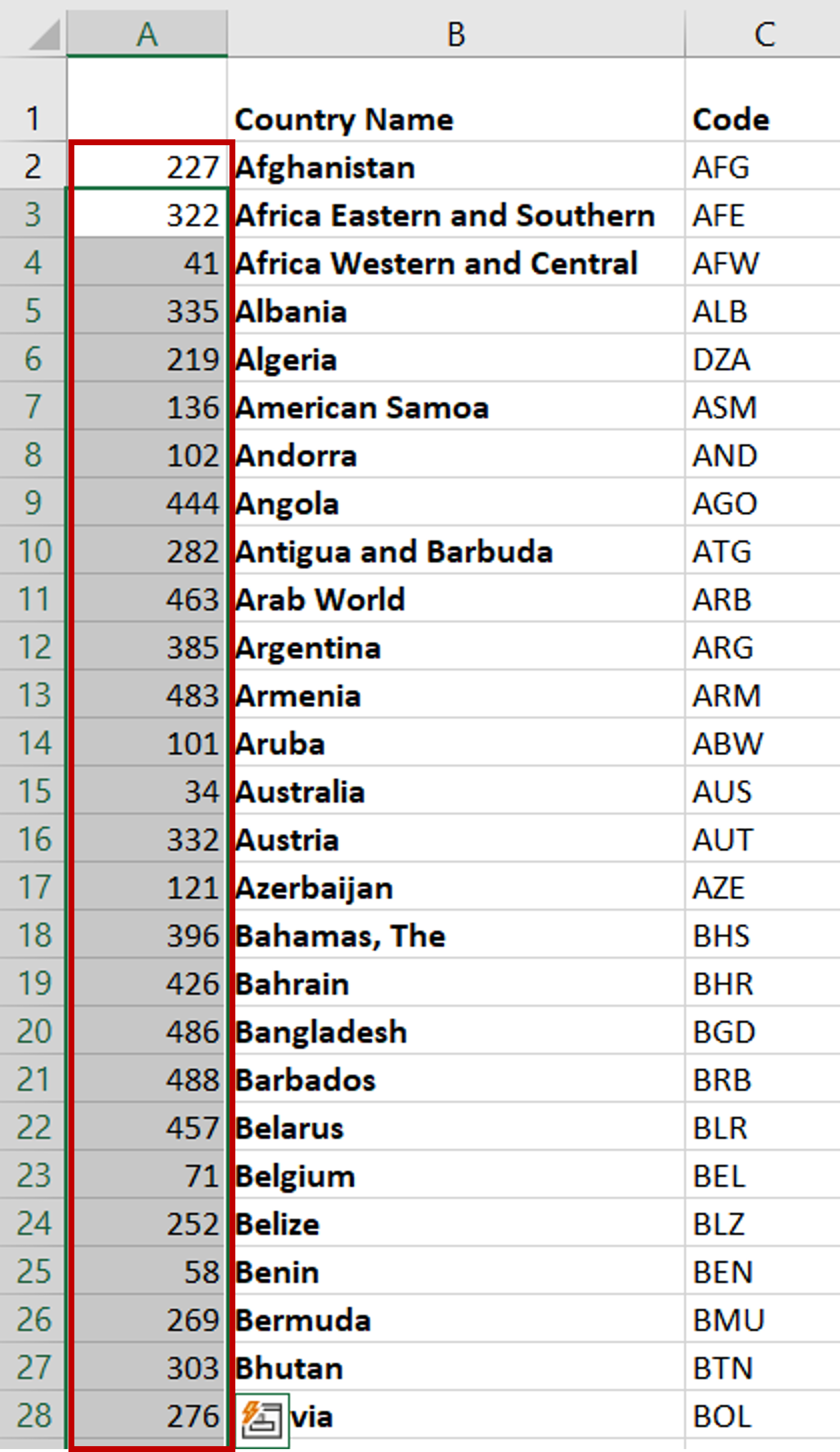
– Using the fill handle from the first cell, drag the formula to the remaining cells
OR
a) Select the cell with the formula and press Ctrl+C or choose Copy from the context menu (right-click)
b) Select the rest of the cells in the column and press Ctrl+V or choose Paste from the context menu (right-click)
Step 4 – Sort the data
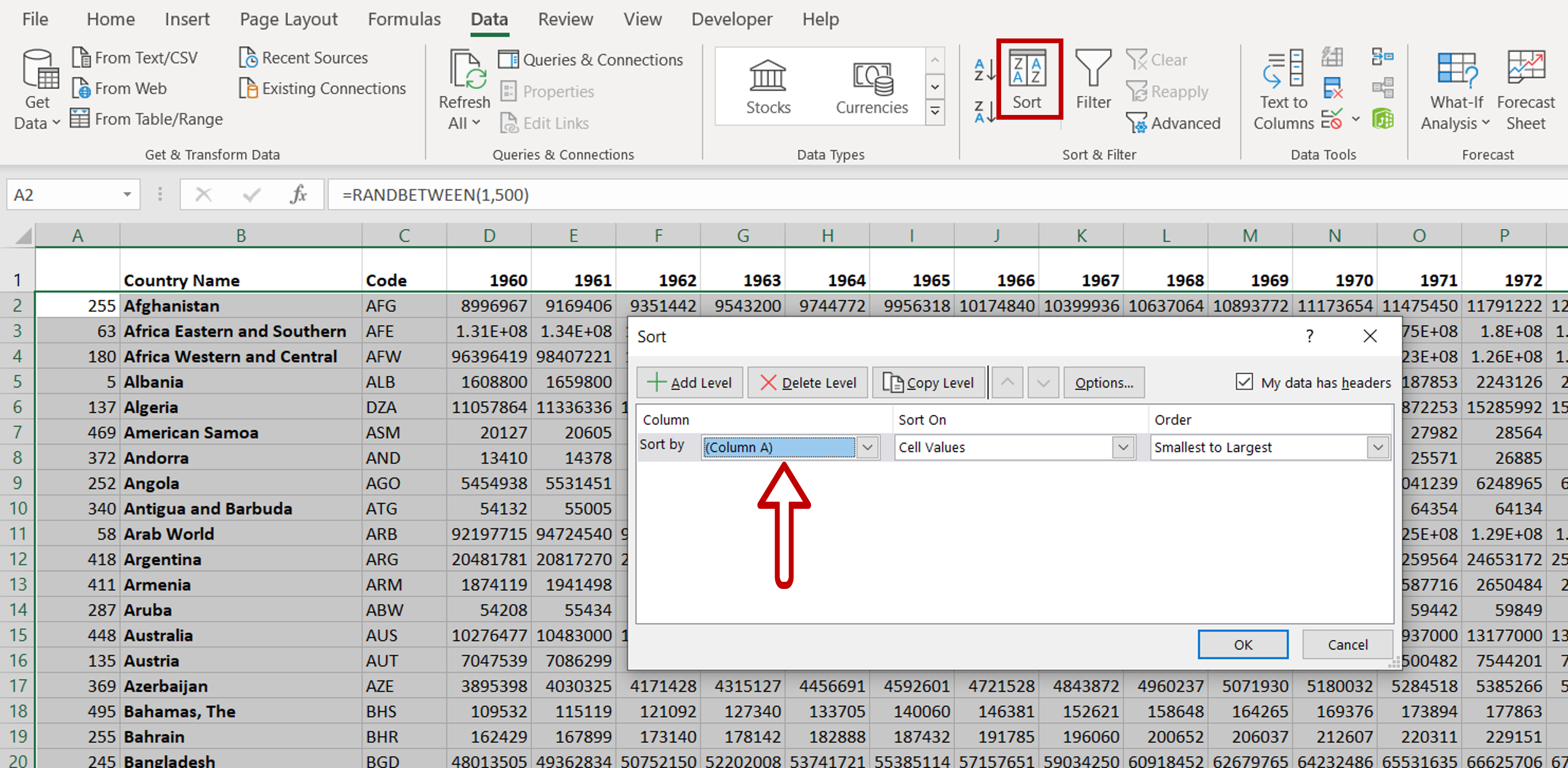
– Select the data
– Choose the Sort option from the ribbon under Home > Sort & Filter
– Select (Column A) in the Sort window
– Click OK
Step 5 – View the result
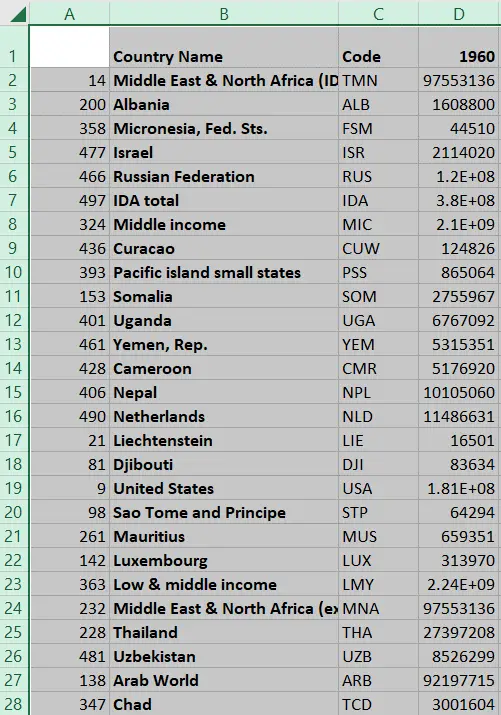
– The order of the data is now random and the data can be considered ‘unsorted’



