How to unName a cell in Excel
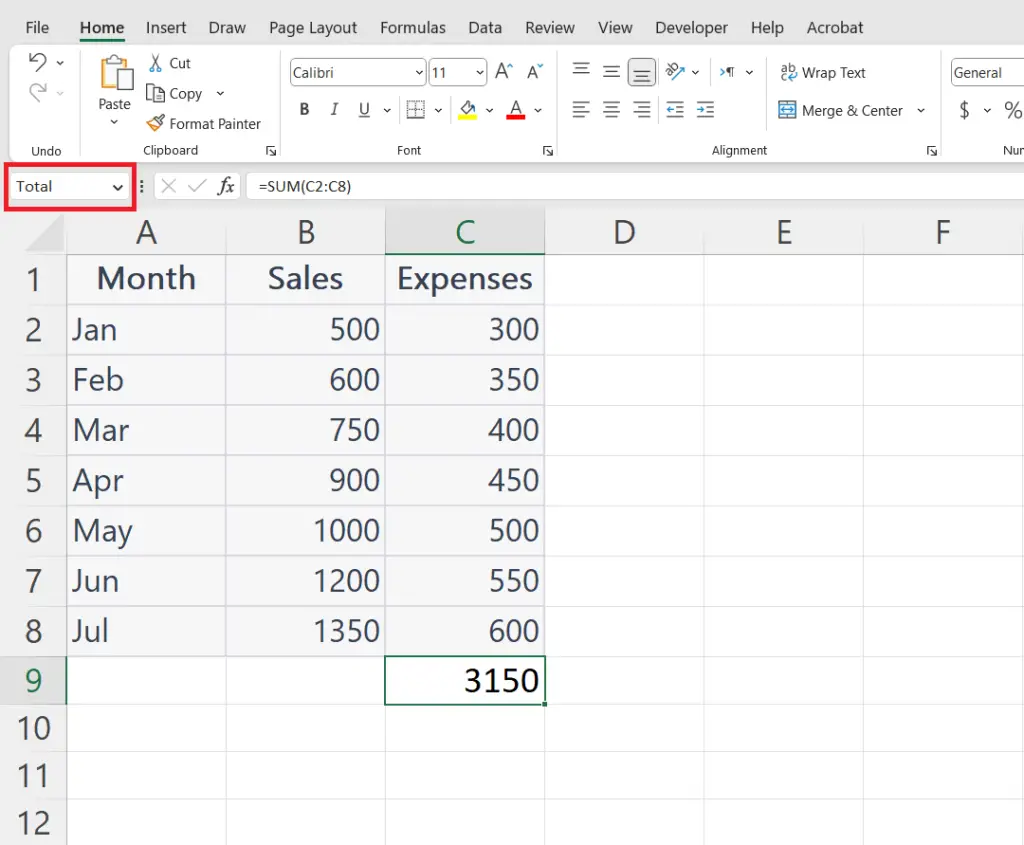
In this tutorial, we will learn how to unname / rename a cell. The following data above shows the months’ names, sales during those months and expenses. The name has already been given to a cell, we will learn how to unname / rename a cell.
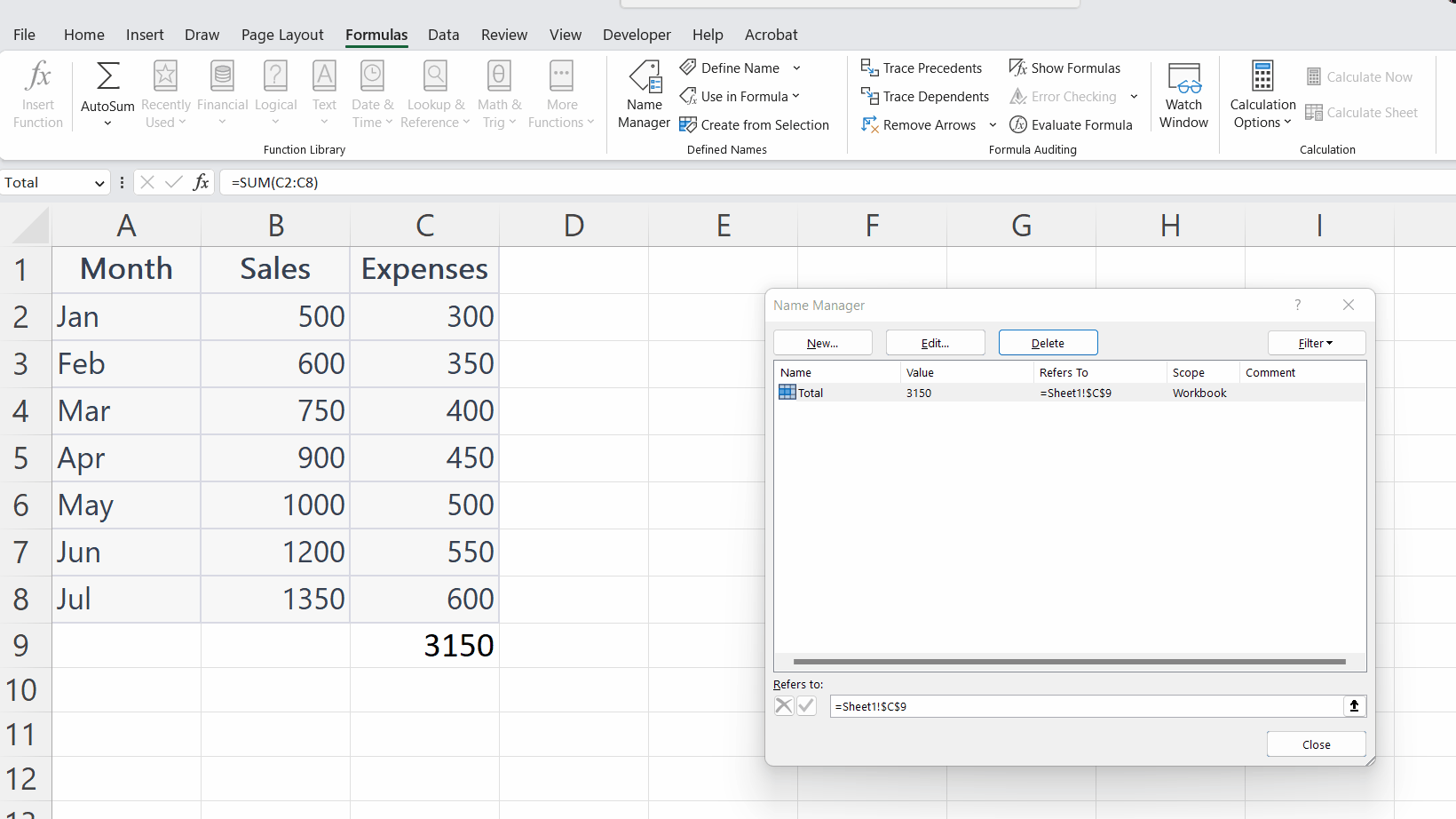
In Microsoft Excel, a cell refers to the intersection of a row and a column. It is the basic unit of a spreadsheet and is identified by a unique address. In Excel, cells can be given a name that helps identify them and makes it easier to refer to them in formulas and functions. Unnaming a cell in Excel means removing the name assigned to that particular cell.
Step 1 – Click on the formula tab
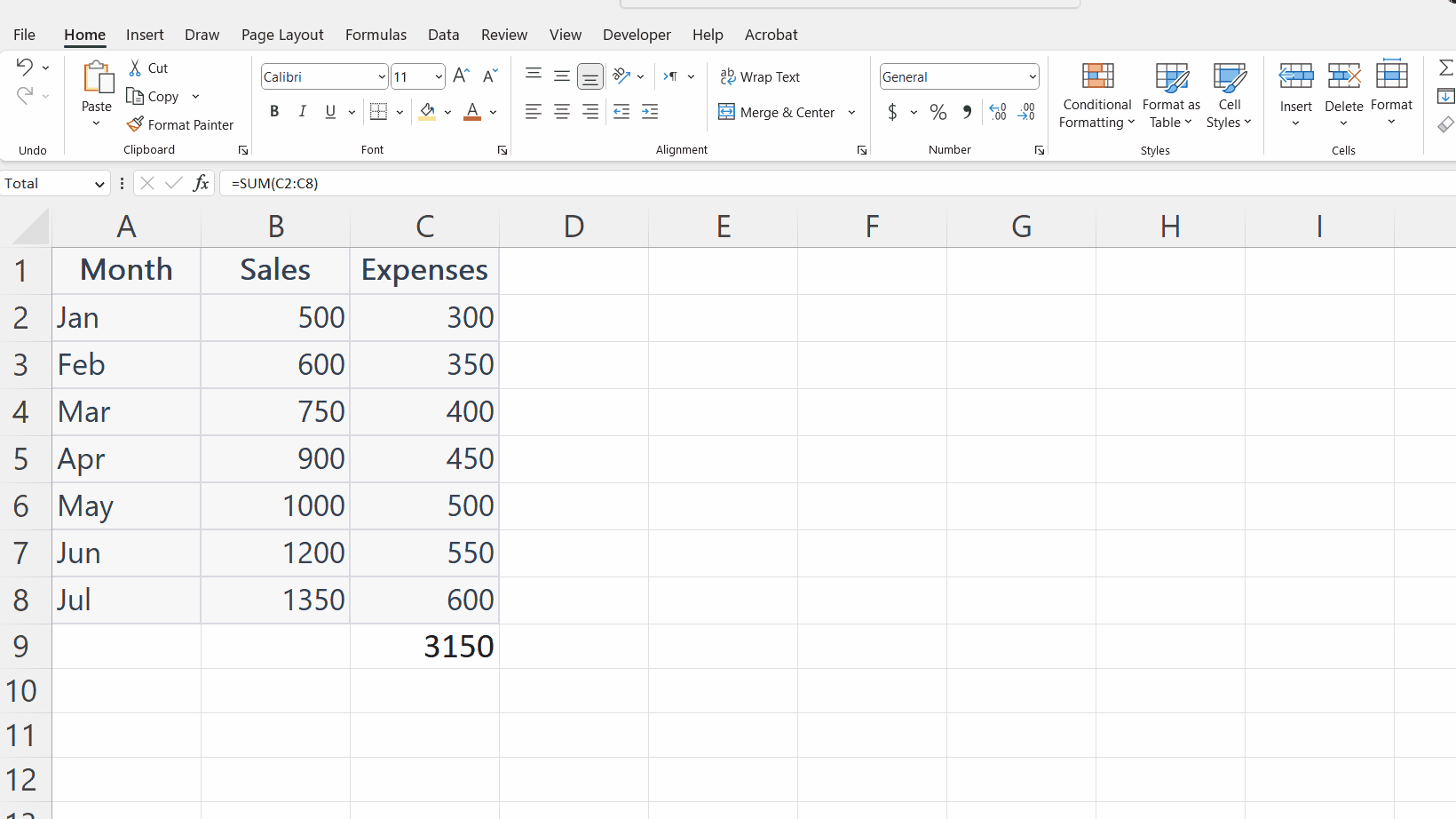
– Click on the formula tab.
– In the defined names group, click on name manager.
Step 2 – Click on the delete option
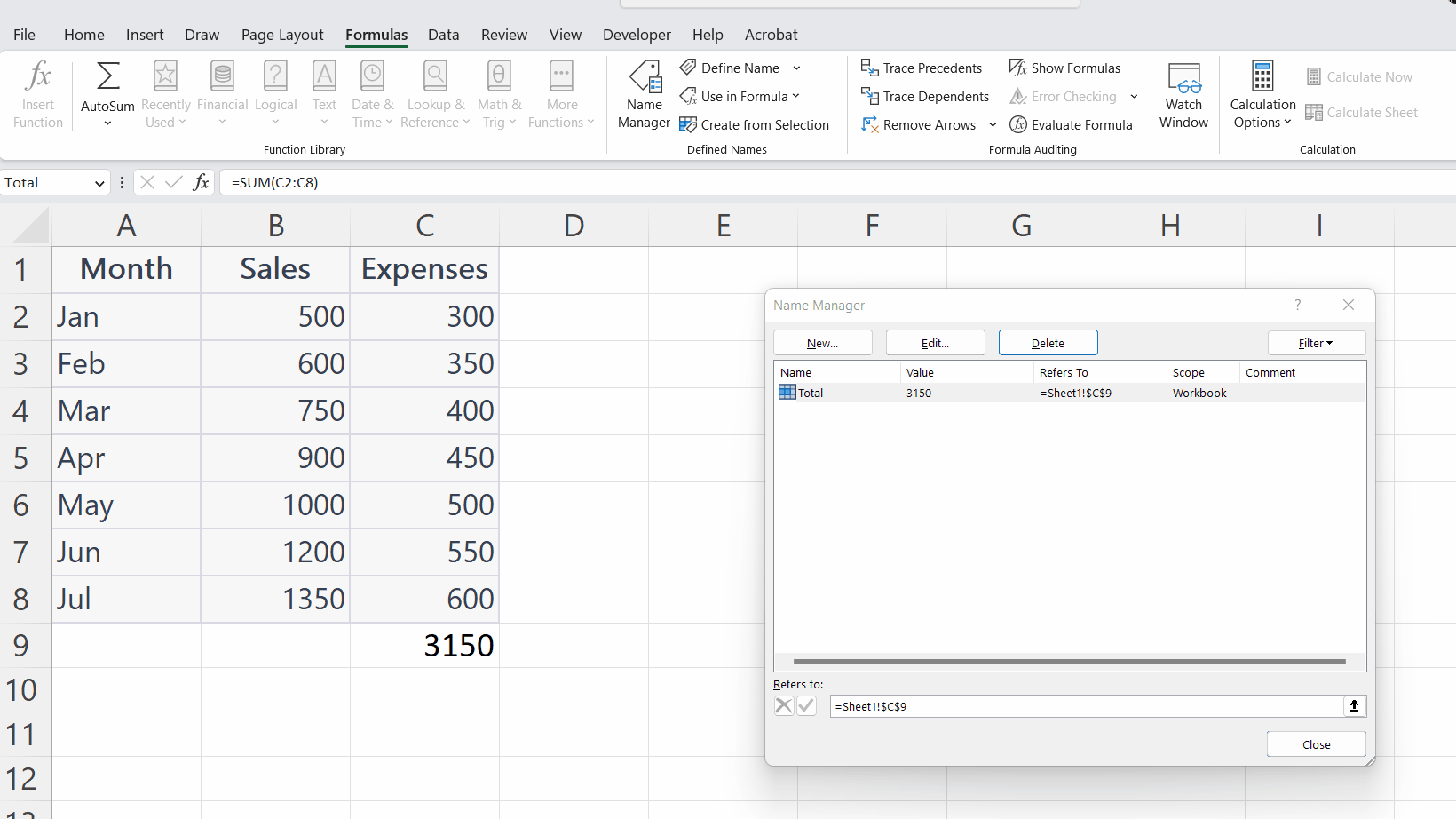
– A dialogue box will appear, select the delete option from that.
– Click on OK to confirm the deletion and the cell will be unnamed i.e. the custom name assigned to it will be reverted back to the original cell name.



