How to unlock an Excel sheet for editing
You can watch a video tutorial here.
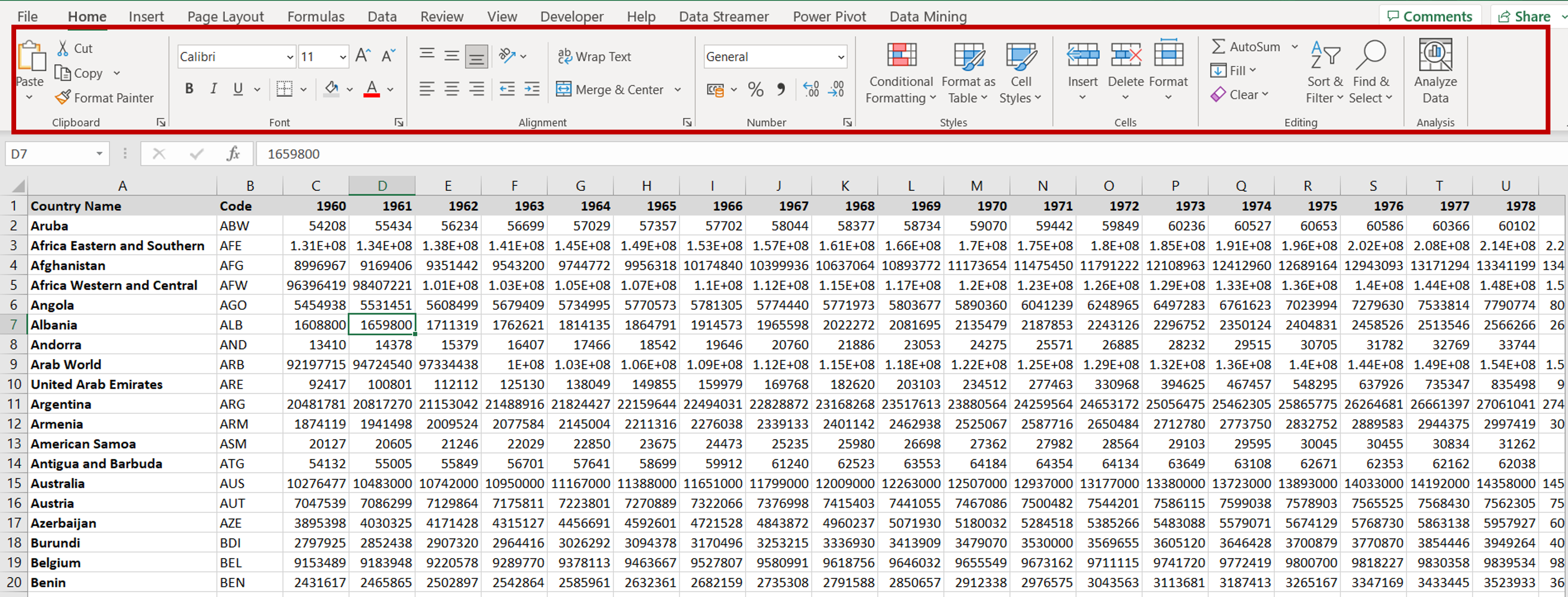
To prevent users from making changes to an Excel sheet, the creator of the sheet can protect it by locking the worksheet. This can be done with or without a password. If the sheet is locked with a password, only those who know the password can unlock the sheet for editing. It is good practice to lock the worksheet for editing before circulating it, particularly when the sheet contains critical data such as financial calculations. This will prevent other users from accidentally or intentionally changing the data.
Step 1 – Check if the sheet is protected
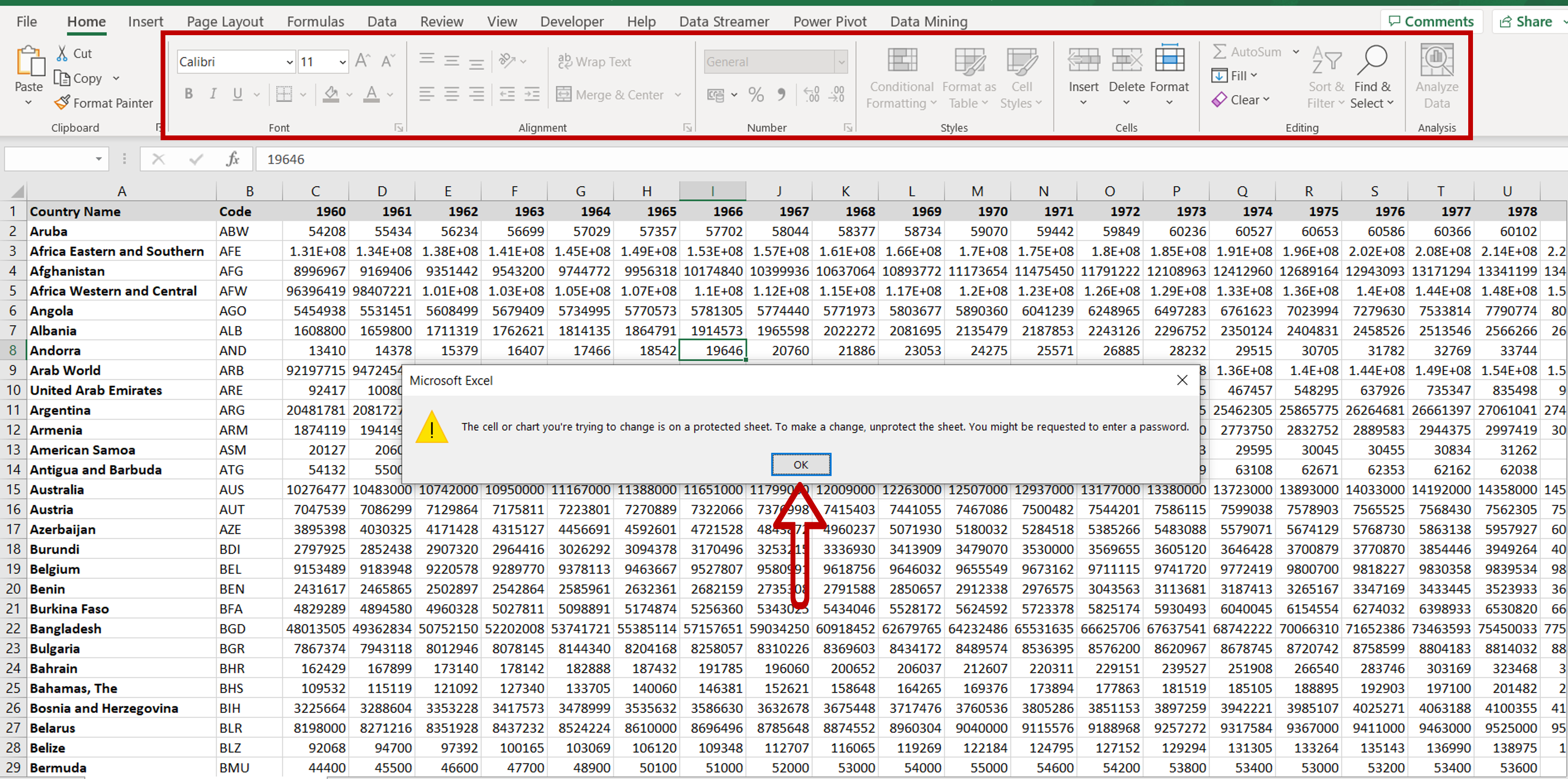
– Try to edit the sheet and an error message will be displayed
– The sections under the Home menu will be disabled
Step 2 – Unprotect the sheet
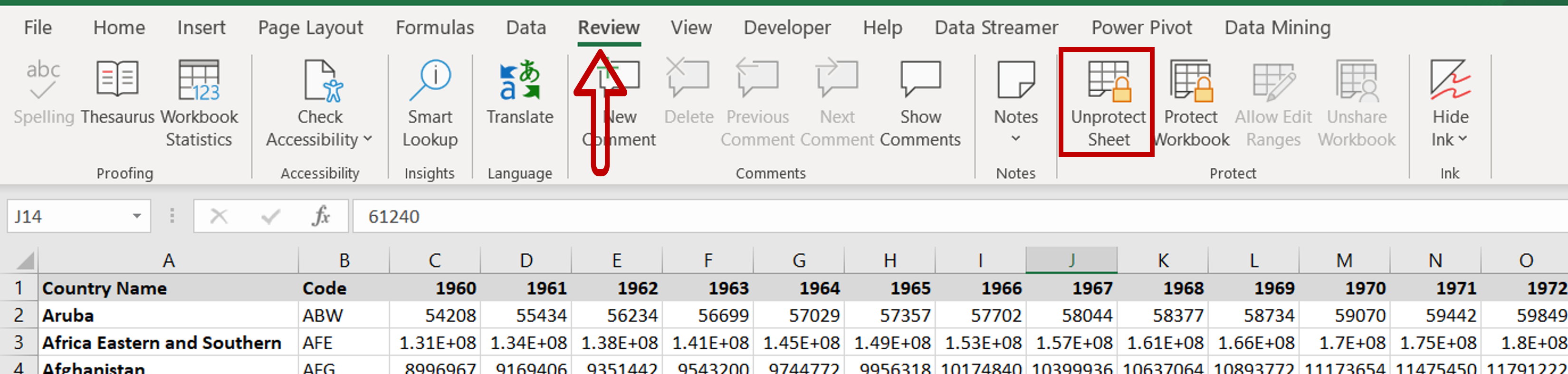
– Go to Review > Protect
– Click the Unprotect Sheet option
Step 3 – Enter the password
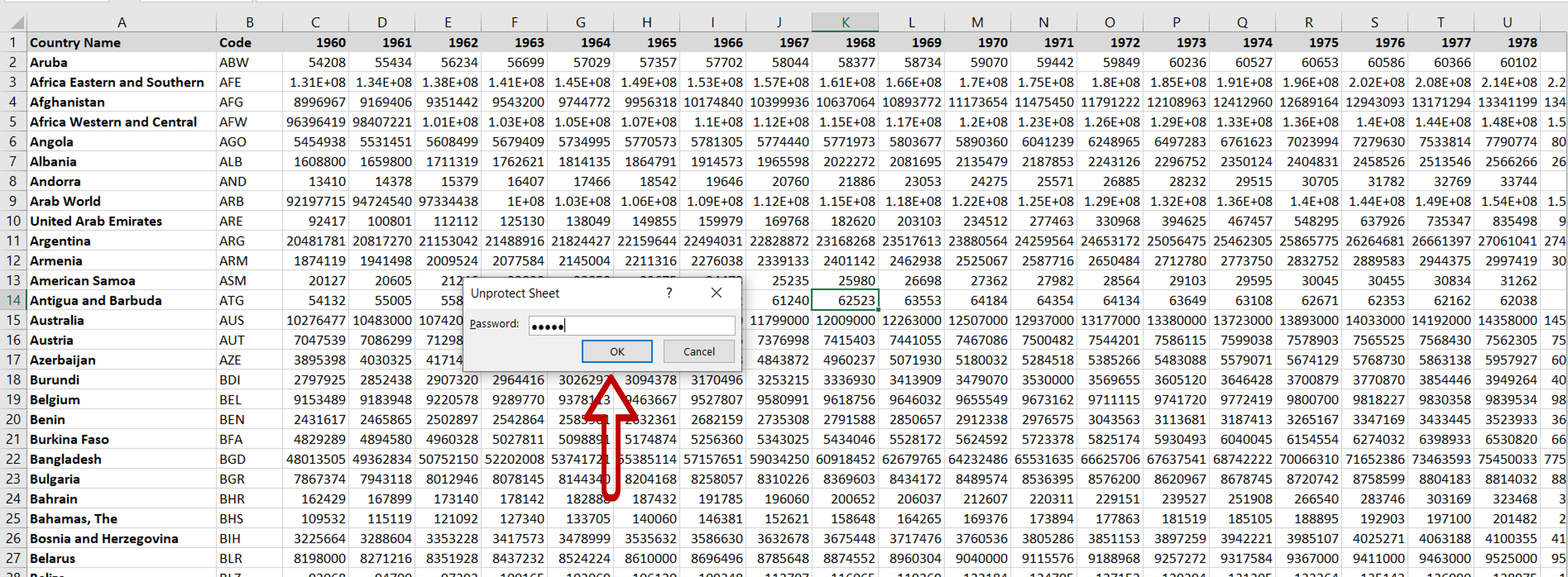
– If a password has been used to protect the sheet, you will be prompted for the password
– If a password has not been used, skip this step
– Enter the password and press OK
Note: you will not be able to unlock the sheet if you do not know the password
Step 4 – Edit the sheet
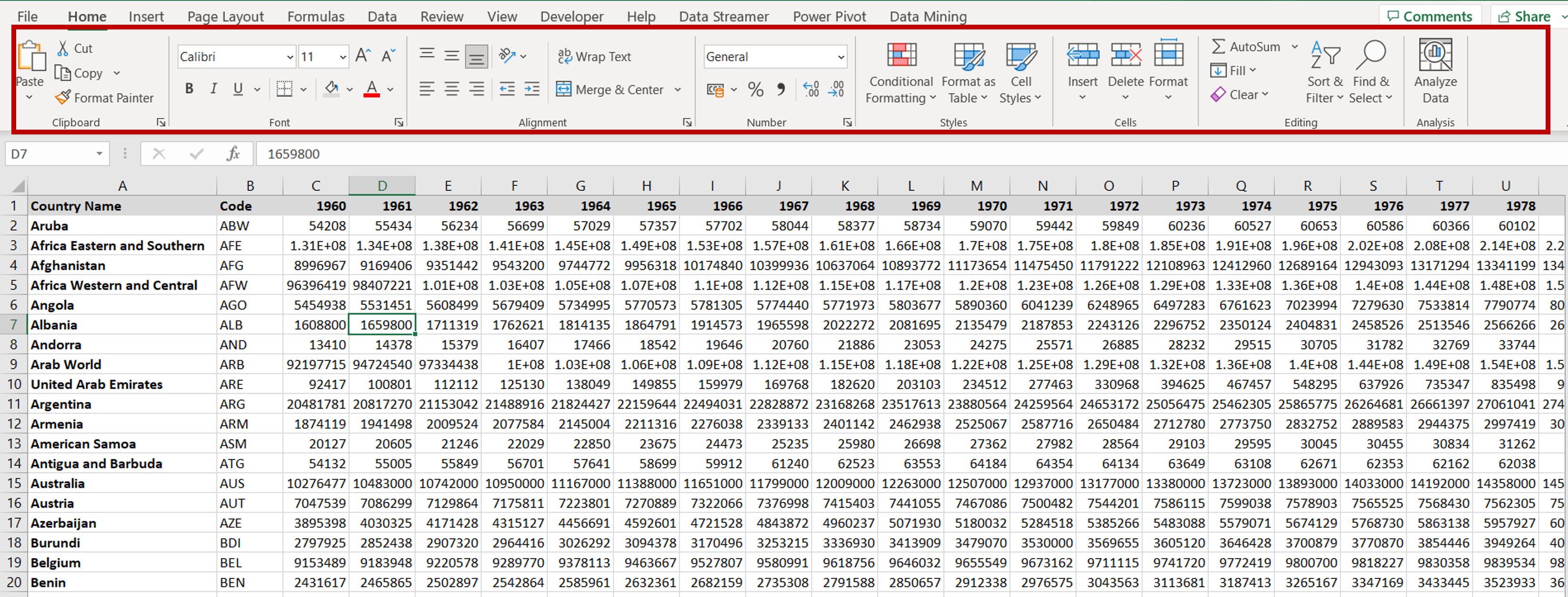
– The sections under the Home menu will be enabled and the sheet can be edited



