How to unhighlight in excel
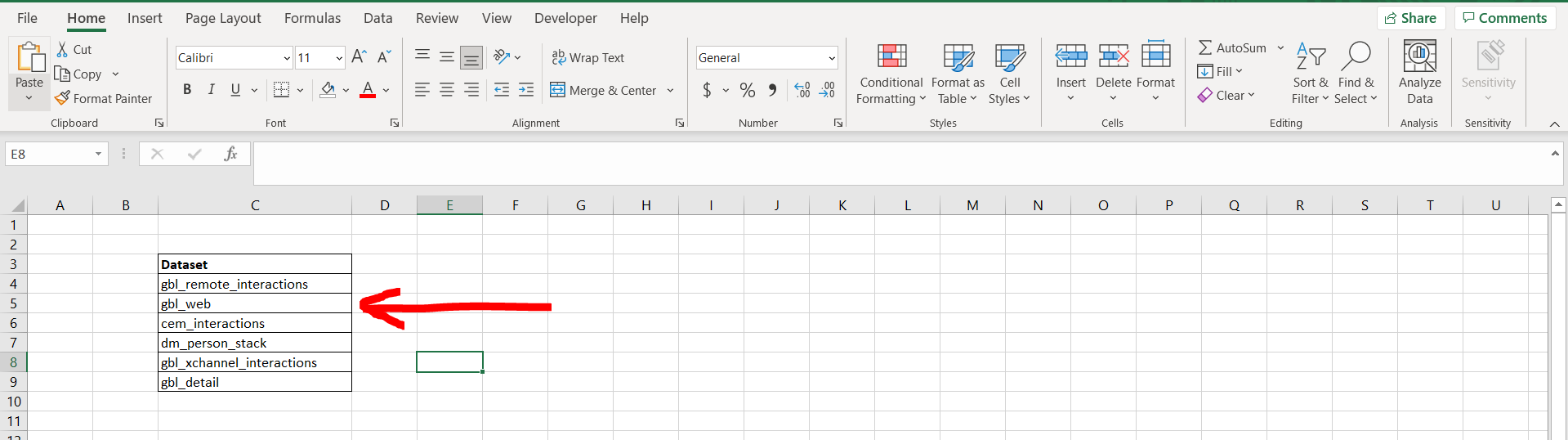
Microsoft Excel offers a very interesting way to unhighlight. We need to have multiple highlighted cells in excel in order to unhighlight them. We can then perform the below mentioned way to unhighlight in excel:
We’ll learn about this methodology step by step.
Unhighlight in excel:
Step-1: Having highlighted cells in excel
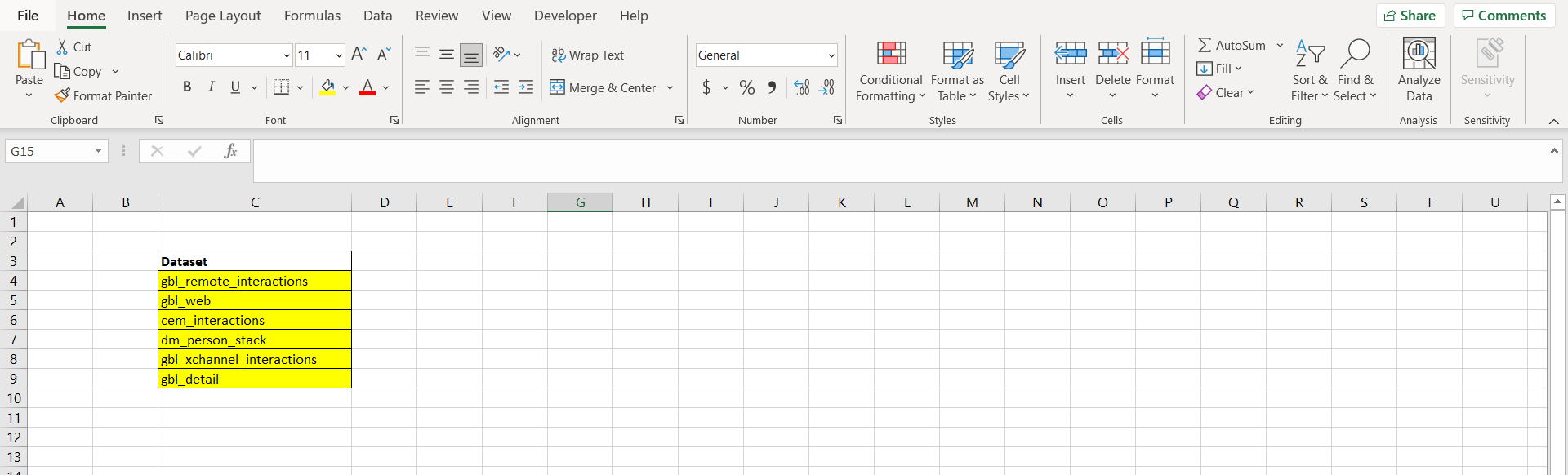
To do this yourself, please follow the steps described below;
– Open the desired Excel workbook, and make sure there are some highlighted cells already present which can be unhighlighted.
Step-2: Using the highlight option from the menu bar

– Now select the entire range of cells where the highlighting is present, and click on the highlight option as mentioned in the image above.
Step-3: Clicking on “No Fill” option
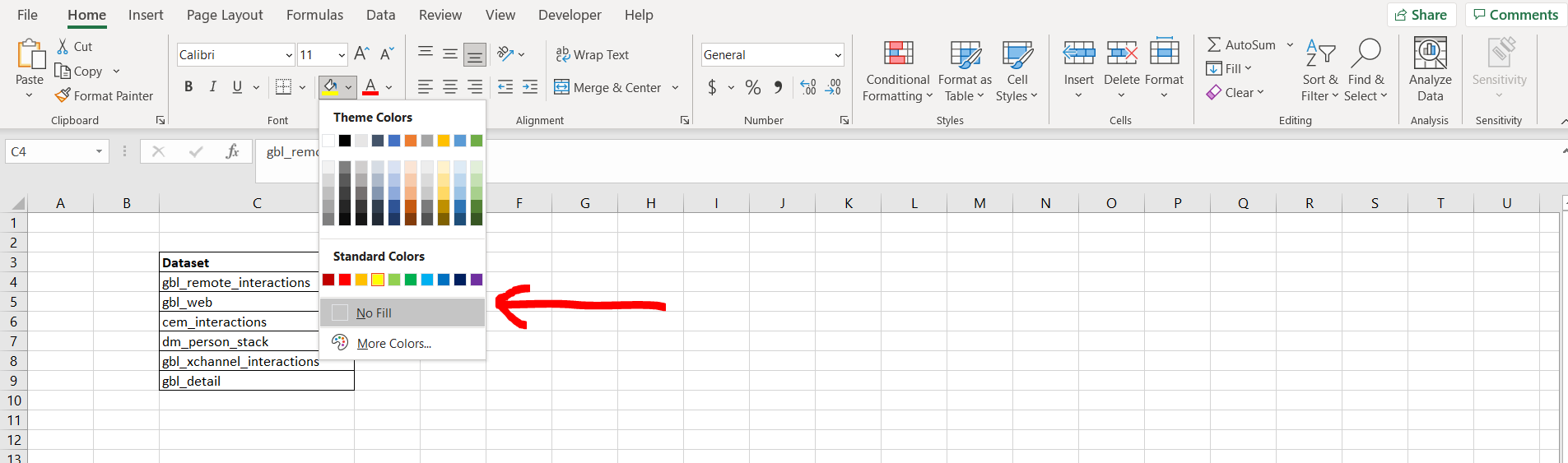
– Now select the “No Fill” option to remove the highlighting from the cells
Final Image: Highlighting has been removed
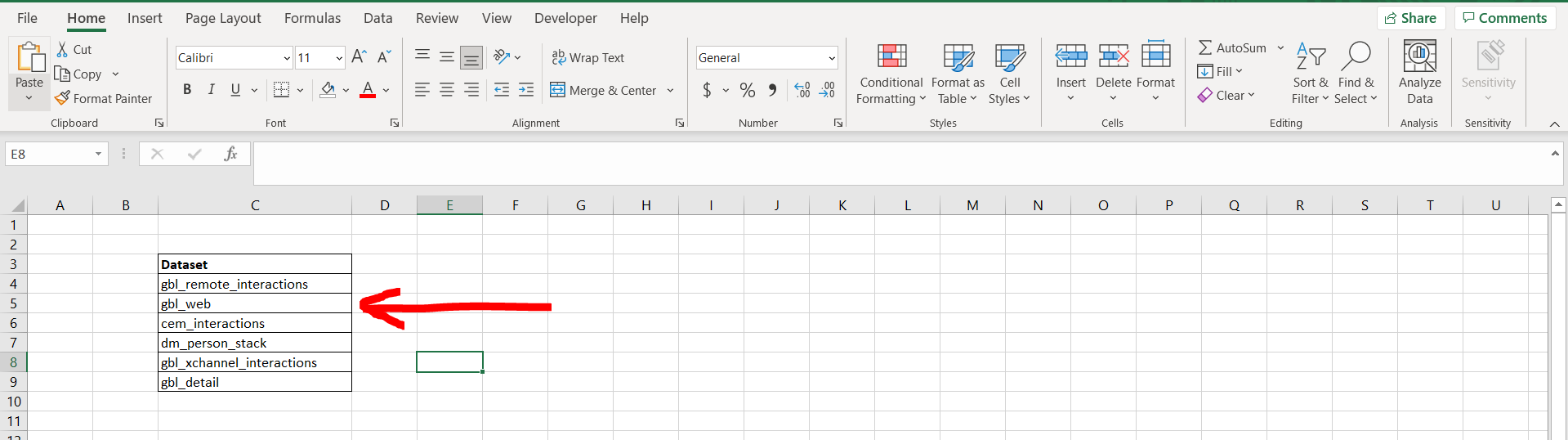
– All the highlighted cells are now unhighlighted



