How to unhide Microsoft Excel personal workbook
A personal workbook in Excel is a hidden workbook that serves as a personal macro storage for an individual user. It is designed to store VBA (Visual Basic for Applications) macros, custom functions, and other Excel-related automation codes that can be accessed across multiple workbooks or Excel sessions.
In this tutorial, we will learn how to unhide Microsoft Excel personal workbook. To unhide a personal workbook, one can simply utilize the View tab. Another approach is to utilize the File Explorer to view the personal workbook.
Method 1: Utilizing the View Tab
Step 1 – Open an Excel Workbook
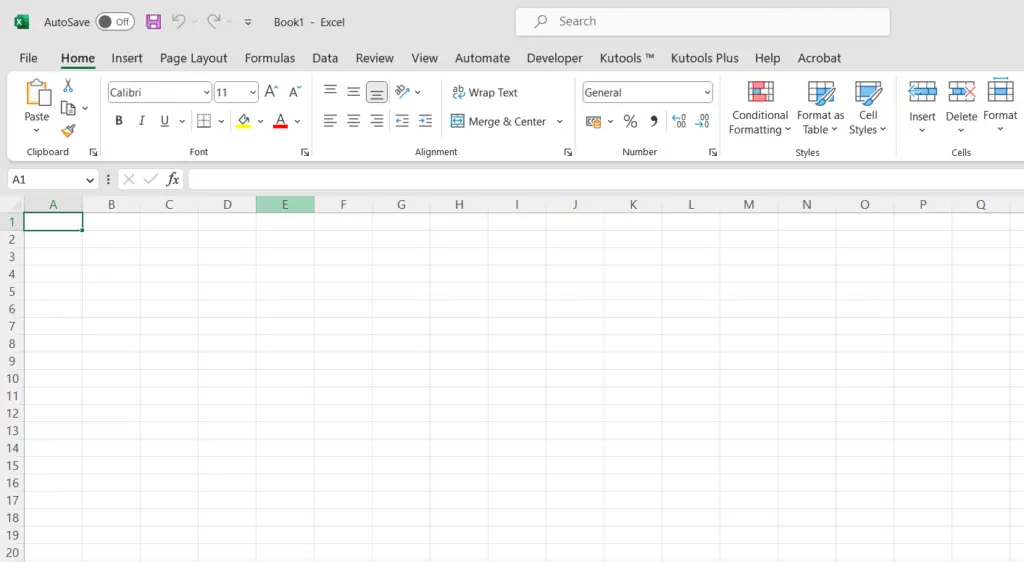
- Open any Excel workbook.
Step 2 – Locate the “View” tab.
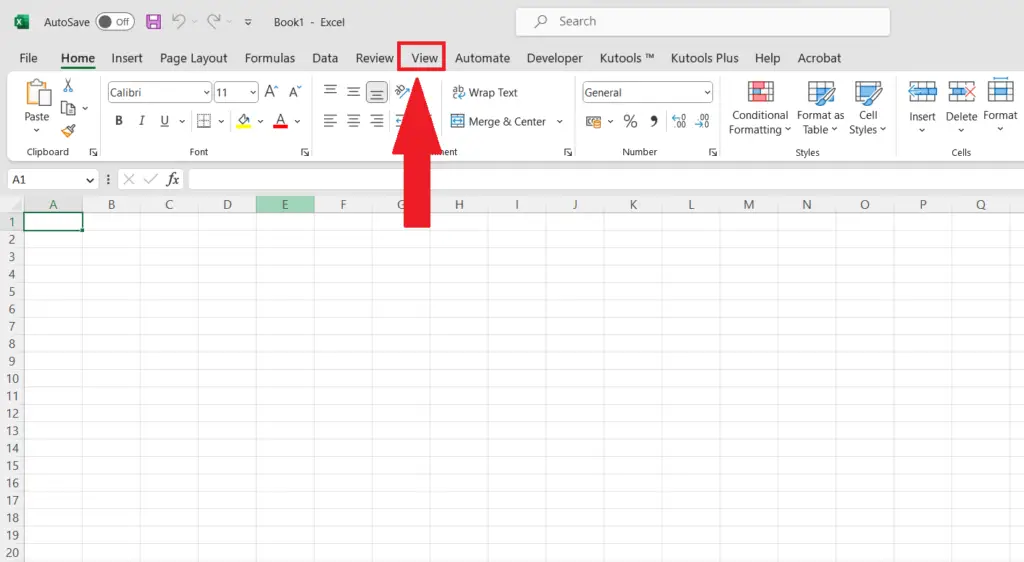
- Locate the View tab in the menu bar.
Step 3 – Perform a Click on the Unhide Button
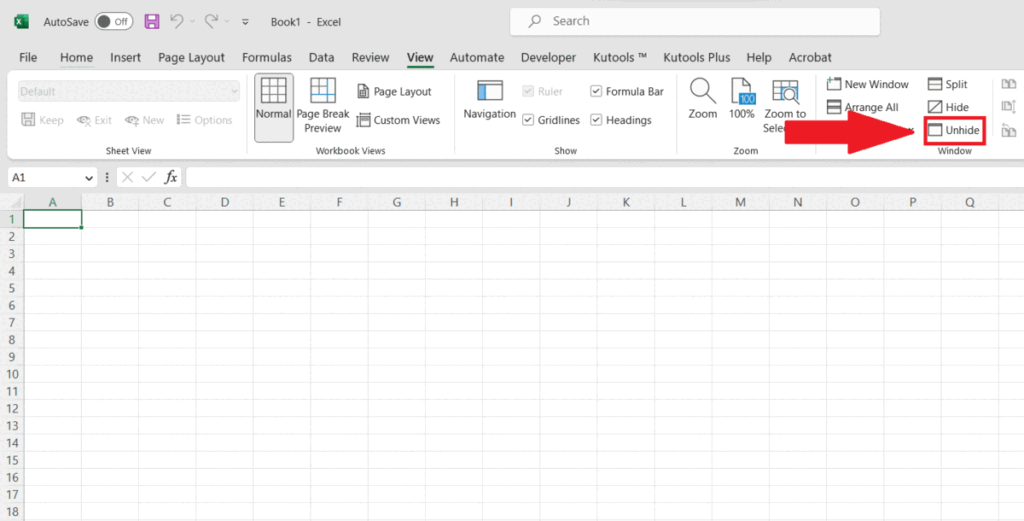
- Perform a click on the “Unhide” button in the Window section.
- Choose the personal workbook and perform a click on OK.
Method 2: Utilizing the File Explorer
Step 1 – Open the File Explorer
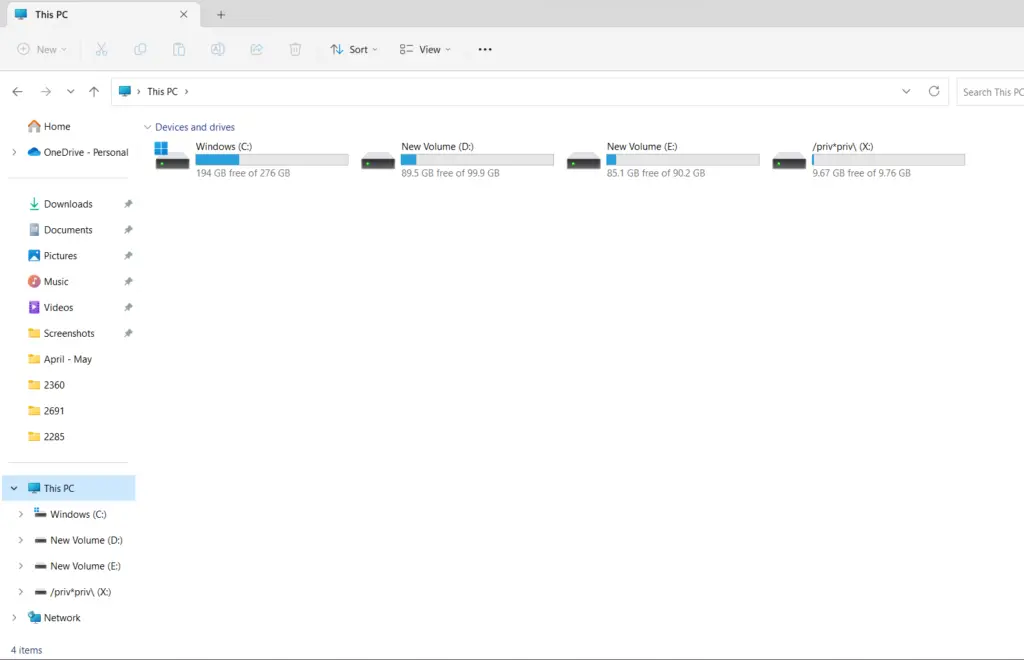
- Open the File Explorer in Windows.
Step 2 – Navigate to the XLSTART Folder
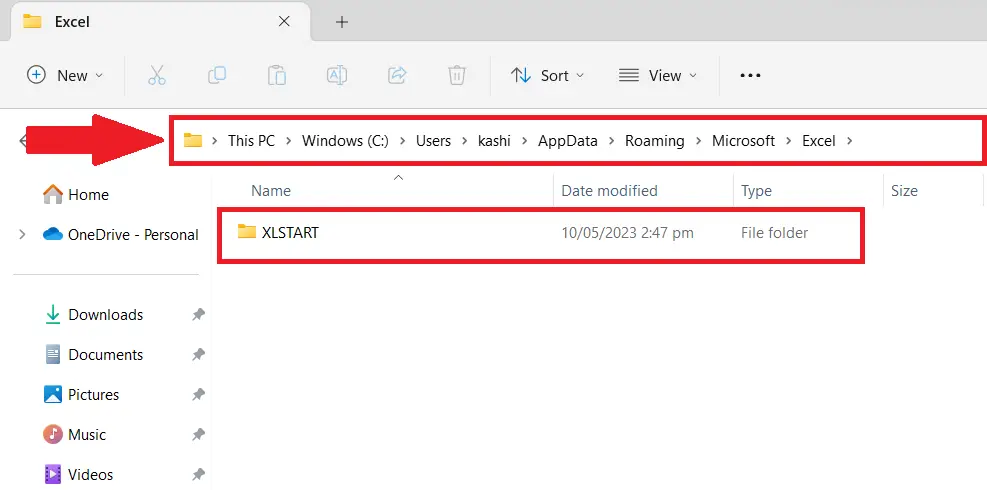
- Navigate to the Excel start folder.
C:\Users\<Your Username>\AppData\Roaming\Microsoft\Excel\XLSTART.
Step 3 – Open the XLSTART Folder to View the Personal Workbook
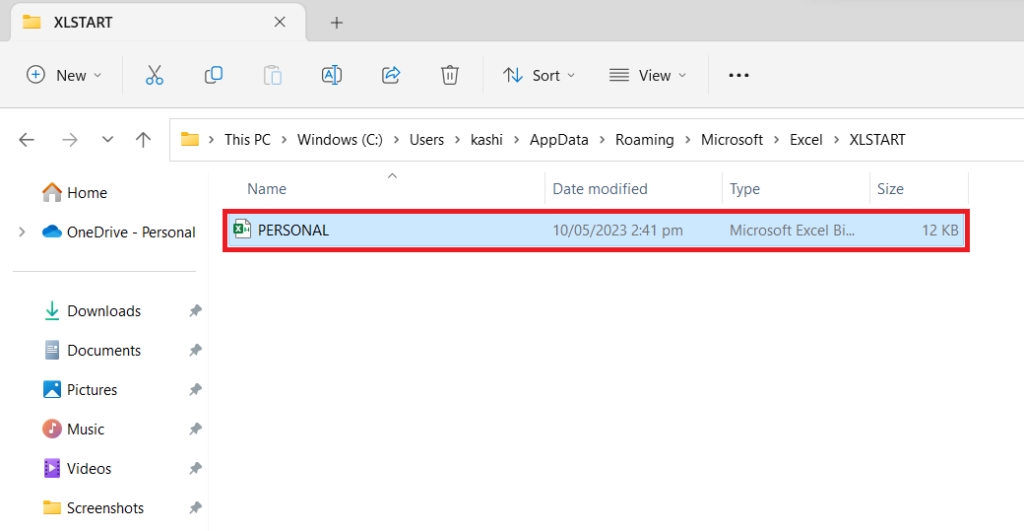
- Open the XLSTART folder.
- The personal workbook will be located inside the XLSTART folder.
- Double-click on the personal workbook to open and view the workbook.



