How to unhide all tabs in Excel
Excel is a powerful tool for computing. It can carry immense numeric data. This application is being used in macro-level computing and at large business scales. It can perform a large number of calculations on big data in milliseconds. Microsoft Excel has a workbook and it contains different spreadsheets commonly known as tabs. Each tab carries billions of data sets according to the need we can hide and unhide all these tabs according to our requirement.
In this tutorial we will learn how to unhide tabs it has 3 methods;
Method 1 – Click on tabs and unhide
By this method we can unhide tabs steps are given below.
Step 1 – Right click on tab and unhide
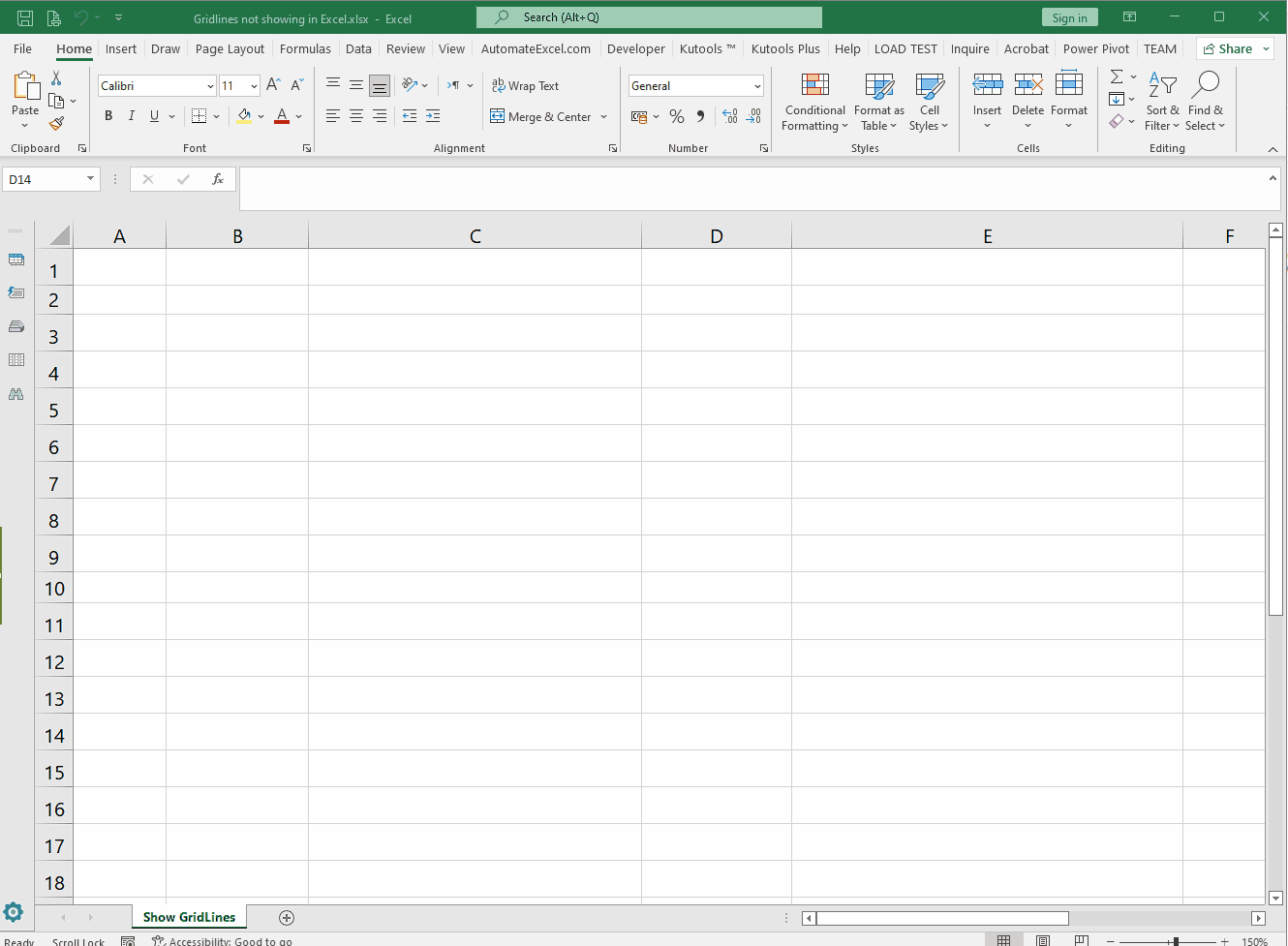
- At the left bottom all the tabs are given.
- Right click on any of them.
- A menu will appear , a click on unhide.
- A dialogue box will appear and it will show the hidden tabs.
- Select your relevant tab or if you wish to unhide more than one tabs then select them all by holding down the CTRL key and selecting the desired tabs.
- press OK.
Hence, all tabs got unhidden at once.
Method 2 – Unhide through Home tab
By this method we can unhide different tabs through the HOME tab’s format function.
Step 1 – Go to Home tab and unhide sheets using Format Options
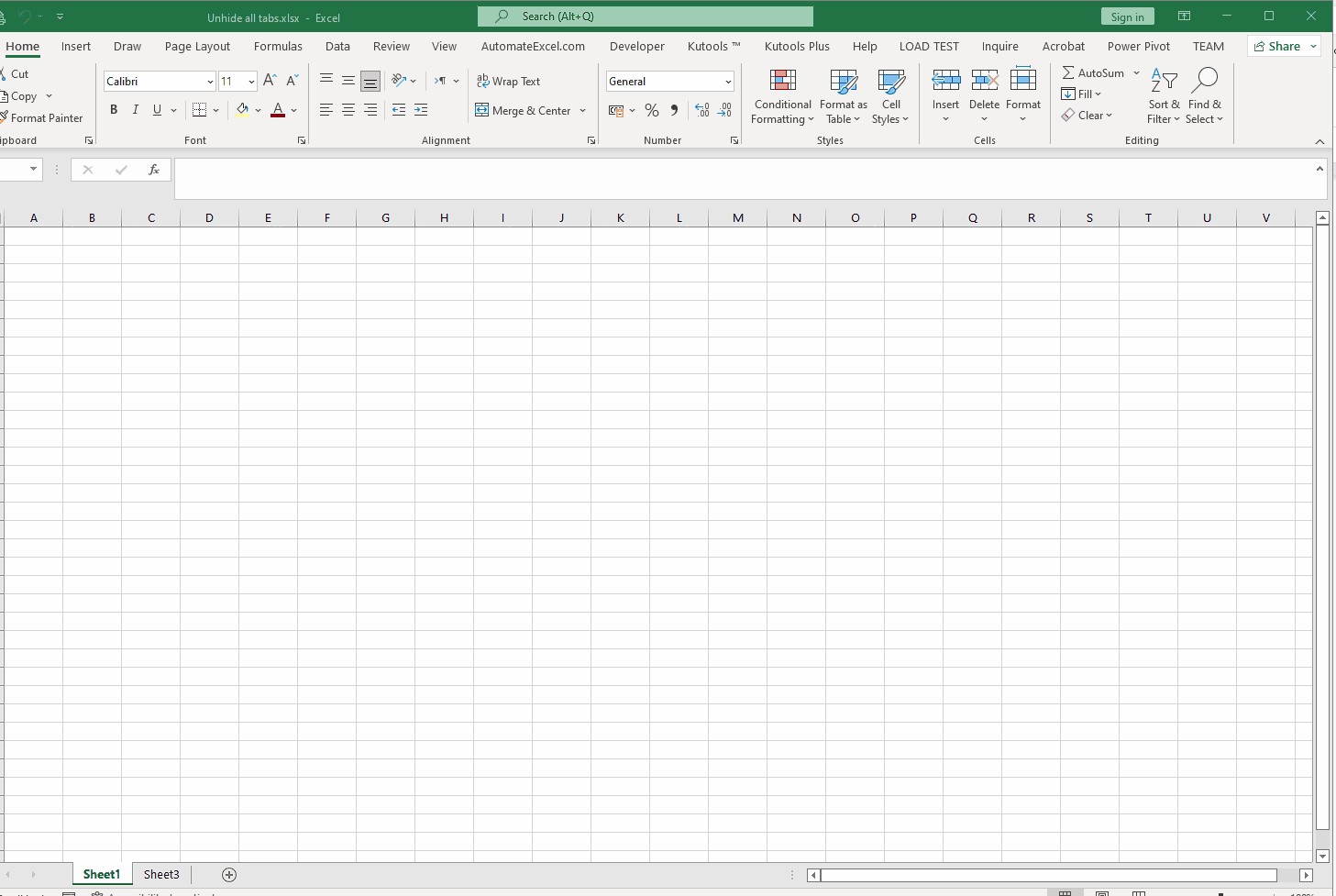
- Click on the home tab.
- Go to the format group.
- Click on the format button.
- A drop down menu will appear.
- Go to visibility and select the Unhide Sheets.
- A dialog box will appear.
- Select all the tabs to unhide.
- Click on OK.
Above is an animation as an example.
Method 3 – Unhide by key shortcuts
By this method we can directly go to unhide the dialogue box directly by pressing the shortcut key.
ALT + H + O + U + H
Step 1 – Press the shortcut keys ALT + H + O + U + H
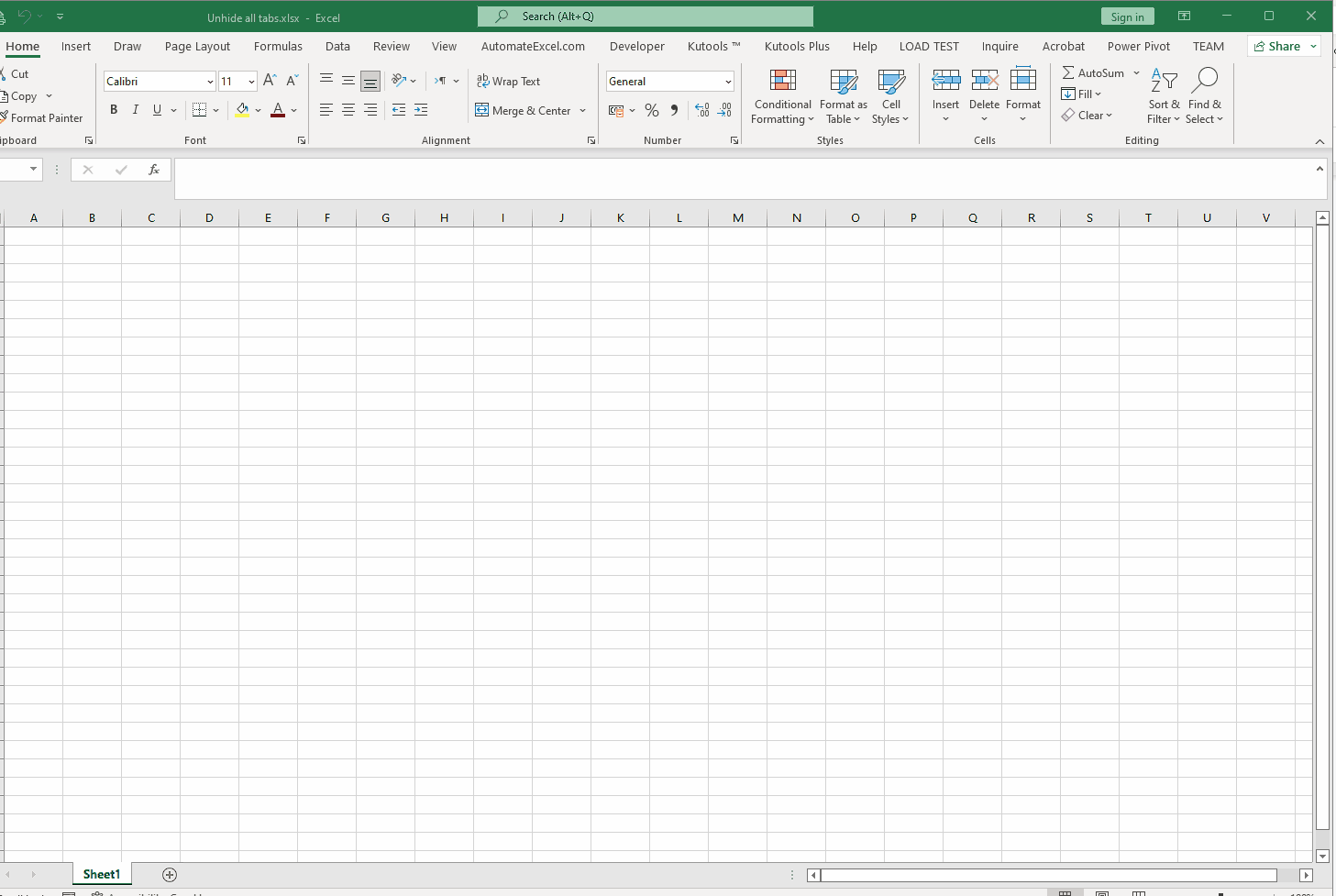
- Press the key shortcut.
- Unhide dialogue box will appear.
- Select all the tabs to unhide by holding down the CTRL key.
- Click on OK.
Above is an animation as an example.



