How to undo Hyperlink in Microsoft Excel
Hyperlinks in Microsoft Excel are clickable objects that allow you to quickly navigate to another location within your worksheet, to another worksheet within the same workbook, or to an external file, website, or email address. They are a useful tool for creating interactive spreadsheets and making it easier for users to navigate and access relevant information.
In this tutorial we will learn how to undo a Hyperlink in Microsoft Excel. Hyperlinks can be removed very easily from the cell containing the hyperlink by using “Remove Hyperlink” from the context menu or by editing the hyperlink and clicking on the “Remove Link” button. Also we can use the Edit Hyperlink dialog box to remove a hyperlink.
Method 1 : Undo a Hyperlink from Context menu
Step 1 – Select the Cell and Right Click on the Cell
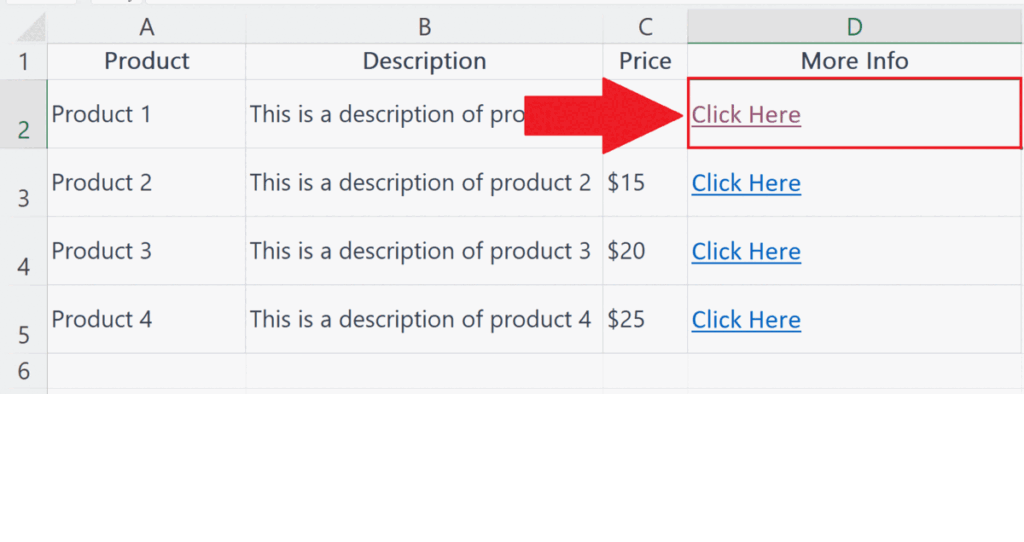
- Select the cell containing the hyperlink.You may select multiple cells to remove multiple hyperlinks at once.
- Right Click on the cell containing a hyperlink.
- A pop-up menu will appear.
Step 2 – Click on Remove Hyperlink option
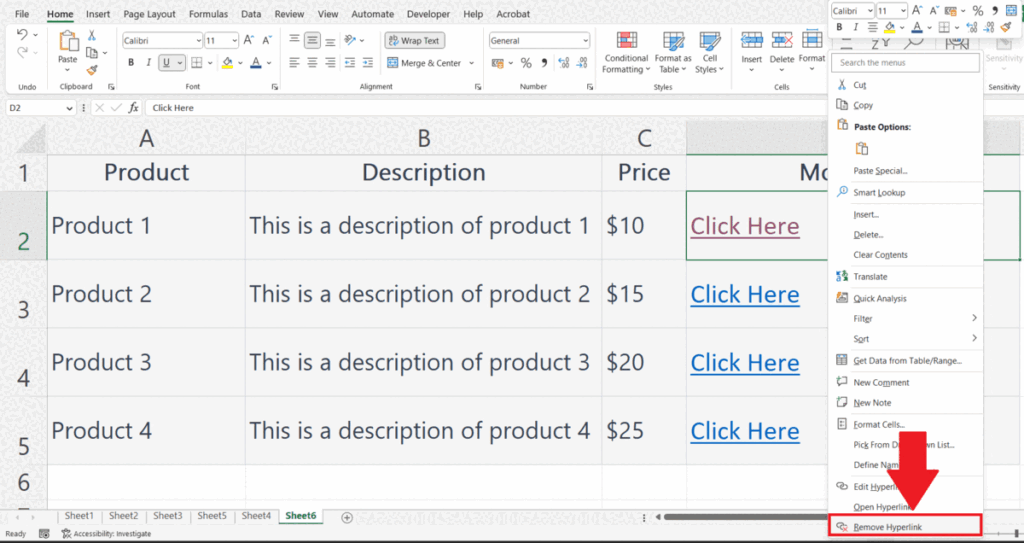
- Click on the Remove Hyperlink option at the end of the pop-up menu.
- The Hyperlink will be removed and it will be converted into simple text.
Method 2 : Undo a Hyperlink using Edit Hyperlink dialog box
Step 1 – Select the Cell
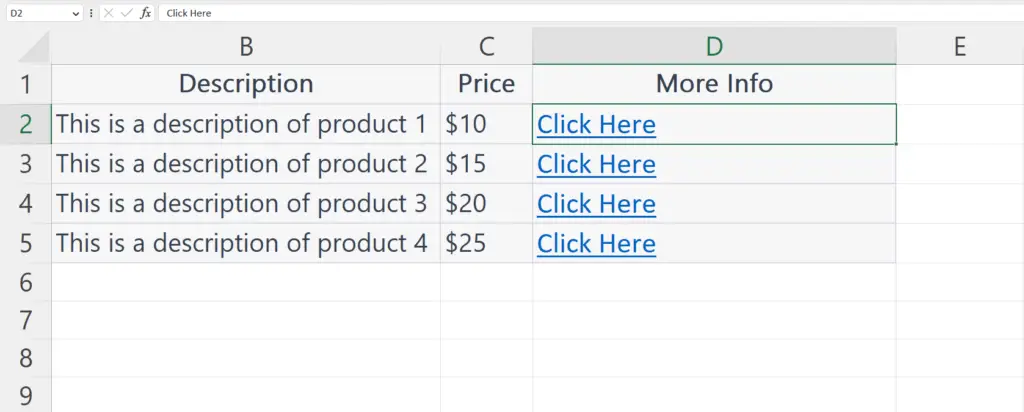
- Select the cell containing the Hyperlink.You may select multiple cells to remove all the hyperlinks at once.
Step 2 – Press Ctrl + K Shortcut keys
- Press Ctrl + K shortcut keys.
- A dialog box i.e. Edit Hyperlink will appear.
Step 3 – Click on the Remove Link Button
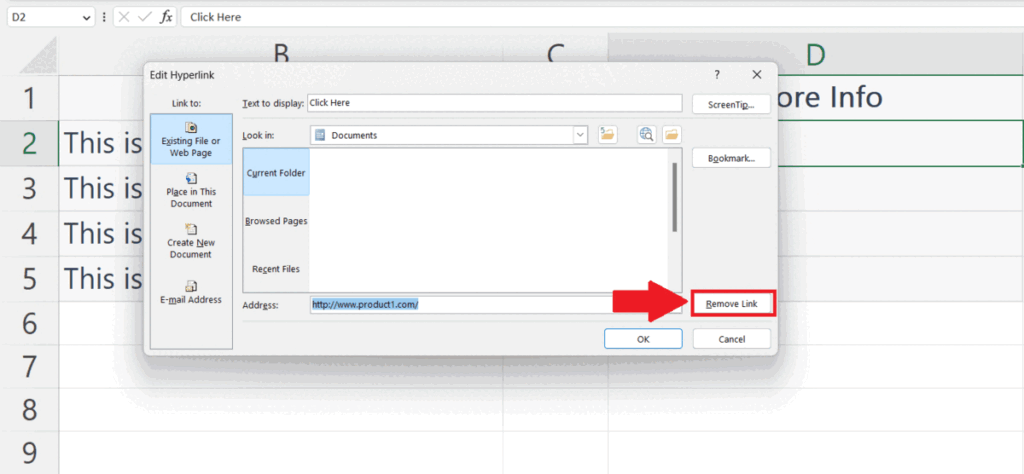
- Click on the Remove Link button in the Edit Hyperlink dialog box.
- The Hyperlink will be removed and will be converted into simple text.



