How to Un-highlight Duplicates in Excel
Excel is a popular tool for managing and analyzing data, but it can be frustrating when there are duplicate values that need to be un-highlighted. In this tutorial, we’ll go over a step-by-step guide on how to un-highlight duplicates in Excel.
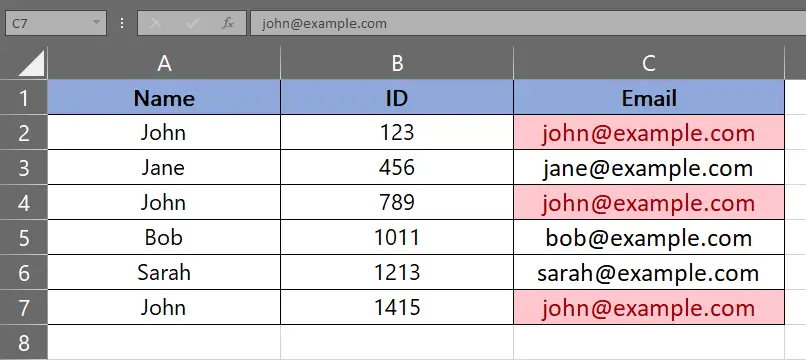
Here we have a random dataset, in this dataset, there is a Name, ID, and Email column with names, ids emails. In this tutorial, we will learn how to Un-highlight Duplicates in excel but let’s first take a look at the dataset.
Method – 1 Un-highlight using Conditional Formatting.
Step – 1 Open the Conditional Formatting.
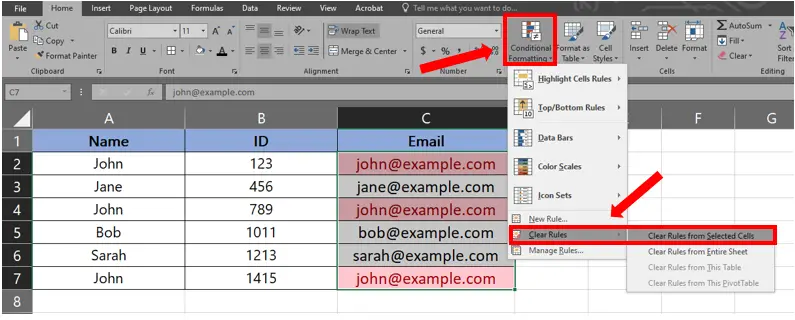
- Select the cells that have to be un-highlighted.
- Click on Conditional Formatting in the Styles menu.
- Next click on Clear Rules.
Step – 2 Un-highlighting the duplicates.
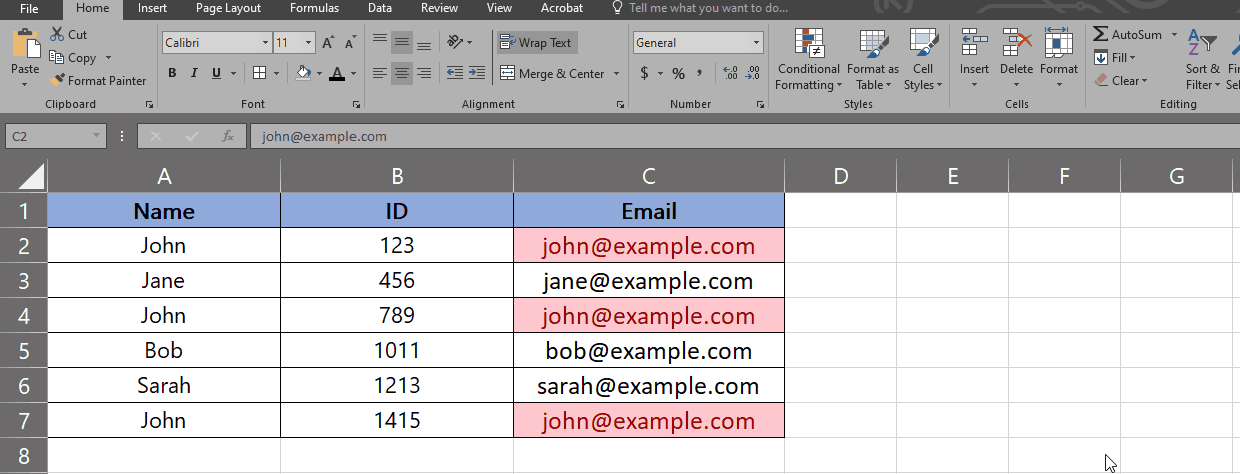
- Then click on Clear Rules from Selected Cells command.
- The duplicate cells will be un-highlighted.
Method – 2 Un-highlight using Sorting.
Step – 1 Find the Duplicates.
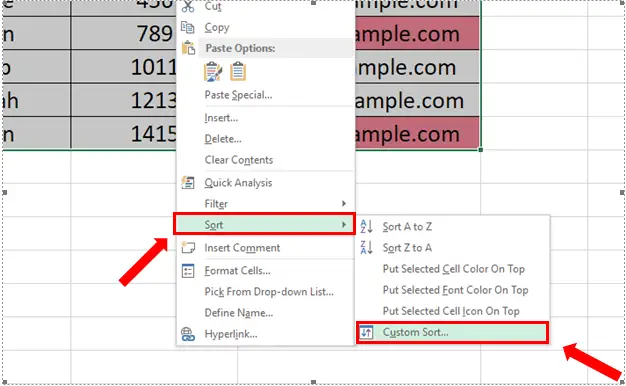
- Select the dataset.
- Right-click on the selected data, a context menu will appear.
- In the context move the cursor above Sort, the side menu will appear.
- In that side menu click on Custom Sort.
Step – 2 Applying the Sorting on Duplicates.
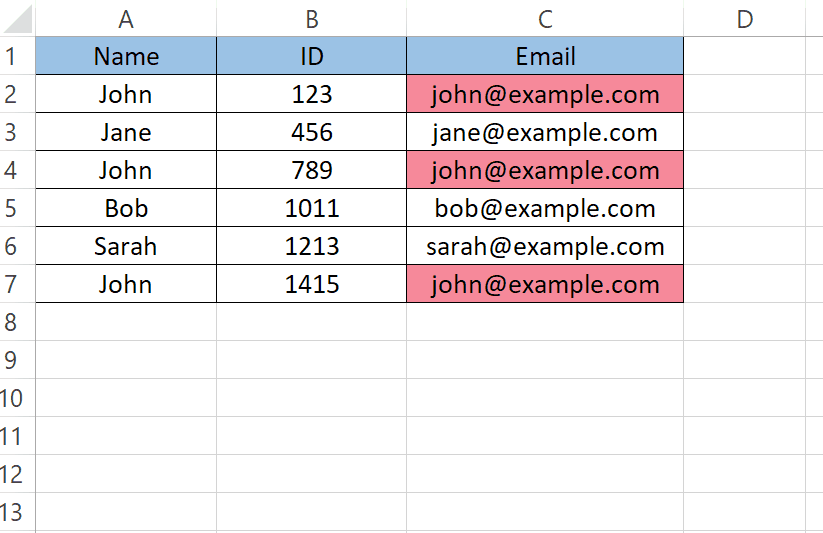
- In the Sort menu in the Column section open the drop-down menu of Sort by.
- Choose the column on which you want to apply sorting, In our case Email column.
- In the Sort on section open the drop-down menu and choose Cell Color.
- In the Order section open the first dropdown menu to select the Cell Color.
- In the second drop-down menu select the location to move the highlighted cells, in our case we selected On Top.
- Click OK.
Step – 3 Un-highlight the cells.
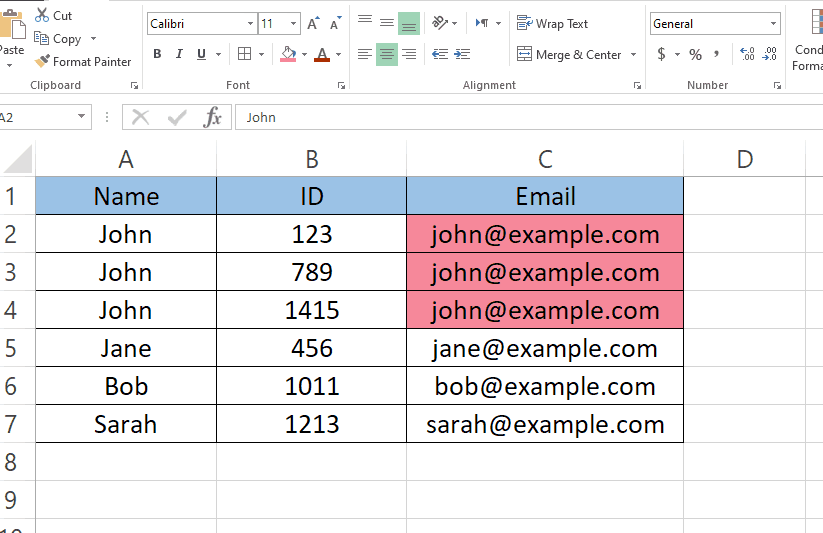
- Select the cells that you want to un-highlight .
- Open the drop-down menu of Fill Color.
- Click on No Fill.
Method – 3 Un-highlight using Filter.
Step – 1 Find the Duplicates.
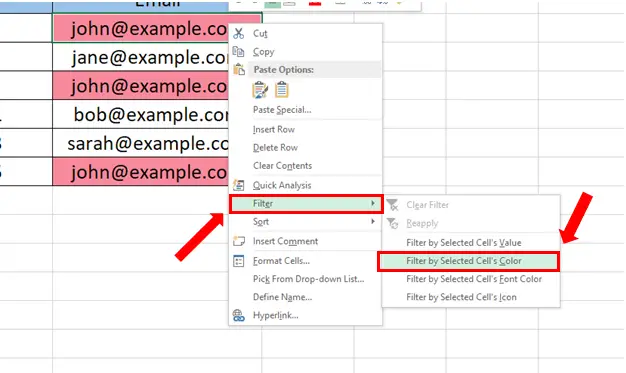
- Select the first highlighted cell.
- Right-click on the selected cell, a context menu will appear.
- In the context move the cursor above Filter, the side menu will appear.
- In that side menu click on Filter by Selected Cell’s Color.
Step – 2 Un-highlight the cells.
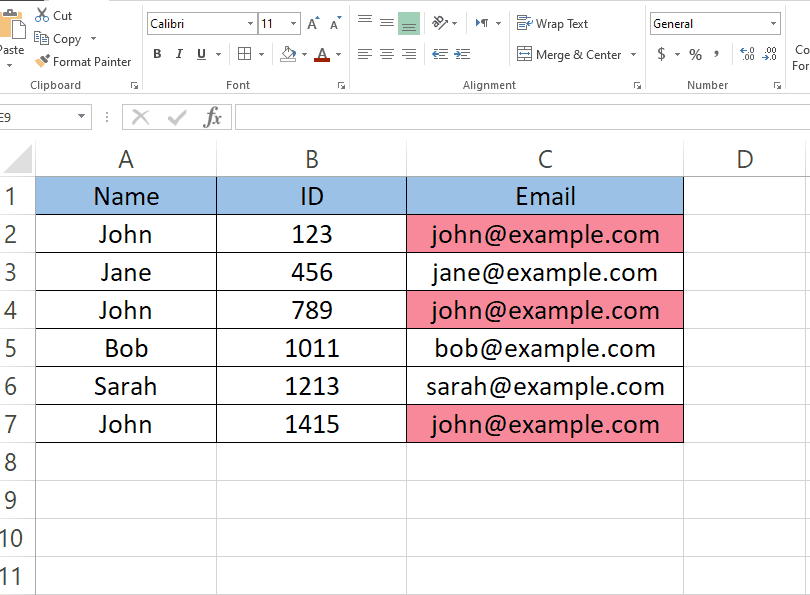
- Select the highlighted cells that you want to un-highlight .
- Open the drop-down menu of Fill Color.
- Click on No Fill.



