How to type greater than or equal to in Excel
You can watch a video tutorial here.
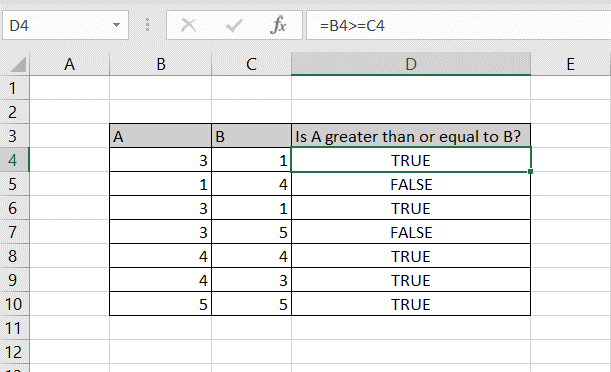
Excel is widely used for mathematical operations. You may have a formula in which you need the ‘greater than or equal to’ symbol.
Step 1 – Use ‘>’ with ‘=’
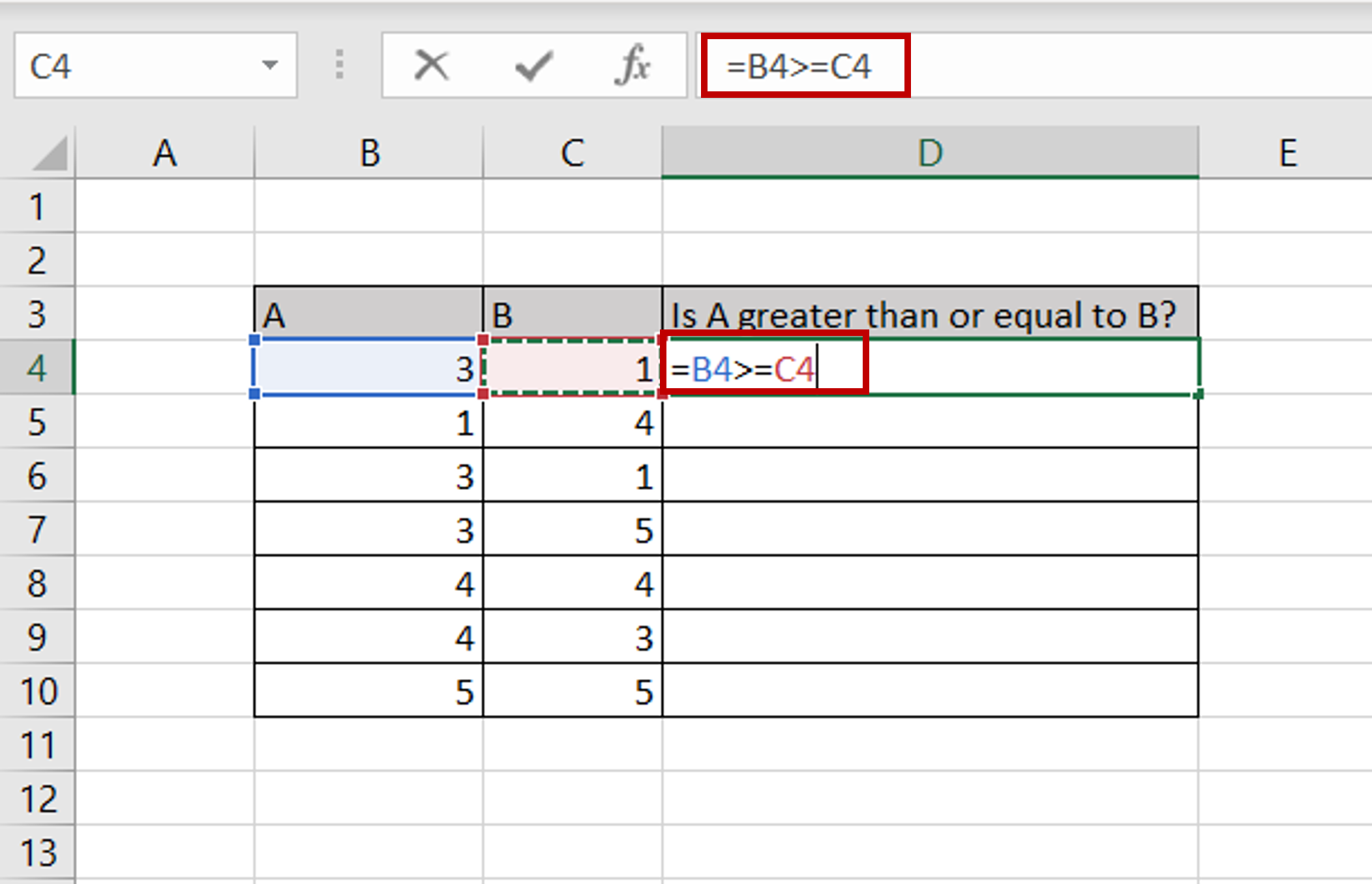
– Use the ‘greater than’ (>) symbol followed by the ‘equal sign’ (=) in the formula
Step 2 – Copy the formula
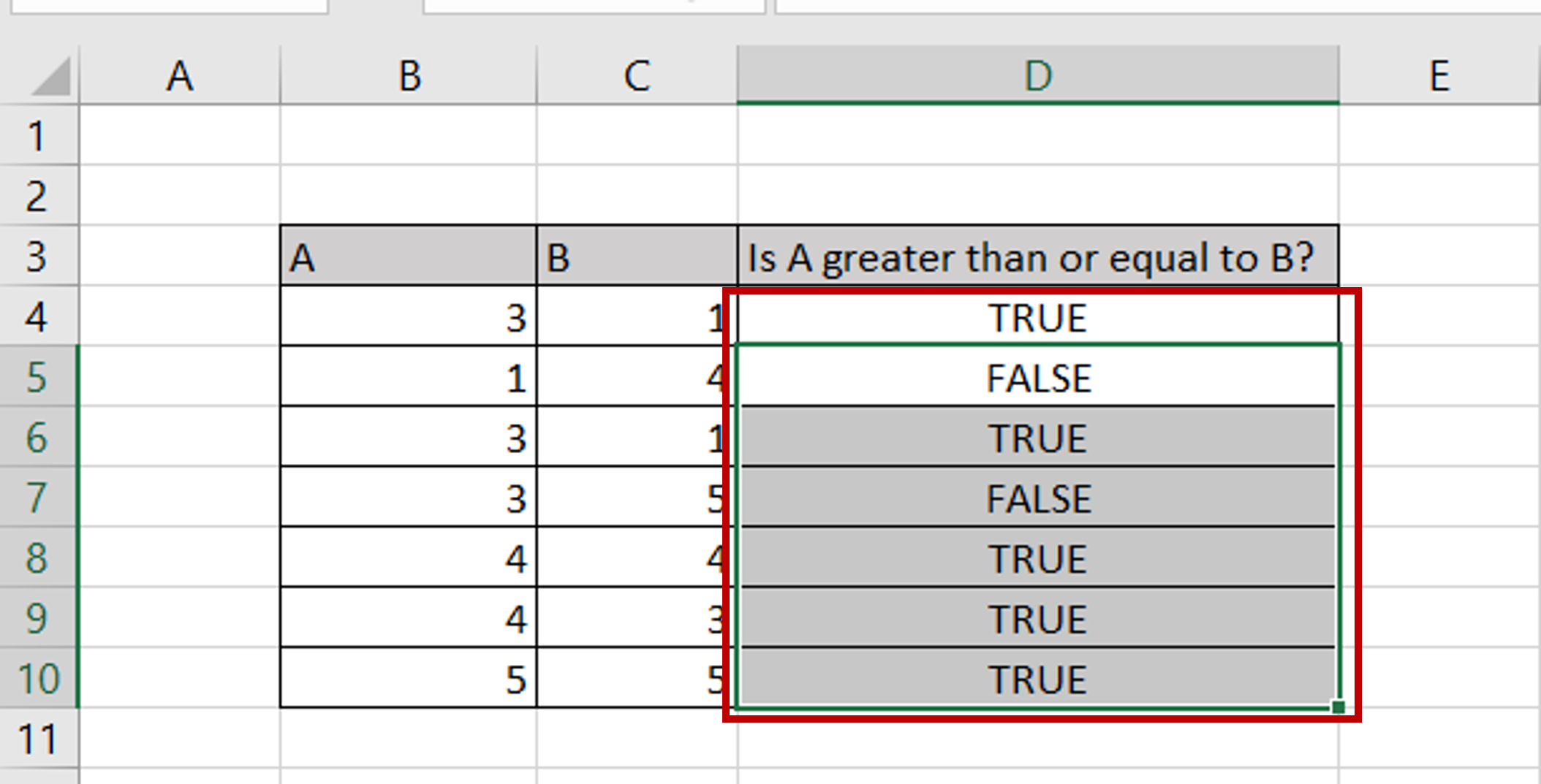
– Select the cell with the formula and press Ctrl+C or choose Copy from the context menu (right-click)
– Select the rest of the cells in the column and press Ctrl+V or choose Paste from the context menu (right-click)



