How to turn off extended selection in Excel
In today’s tutorial, we will explore a useful technique for enhancing navigation across a worksheet. We’ll learn how to check whether the extended selection feature is enabled and, if so, how to disable it. This will facilitate smoother movement and interaction within the worksheet, allowing for improved productivity and ease of use.
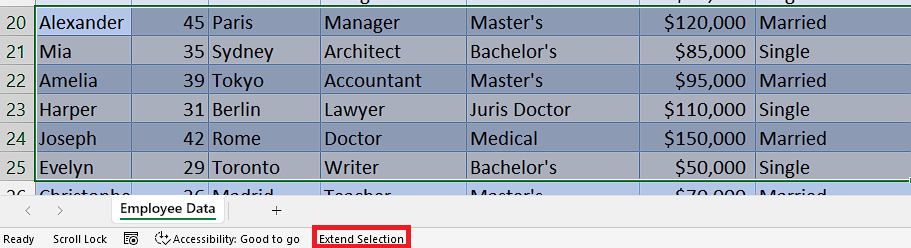

In Microsoft Excel, extended selection refers to a feature that allows you to select a range of cells using the arrow keys on your keyboard. When extended selection is turned on, pressing the arrow keys moves the active cell in the selected direction while extending the selection to include the cells you move over. However, it can cause unintended selection expansion, making it difficult to navigate the spreadsheet without altering the selection. Therefore, there are instances when it’s necessary to turn off extended selection to avoid such issues.
Step 1 – Check whether “Extend selection” is enabled
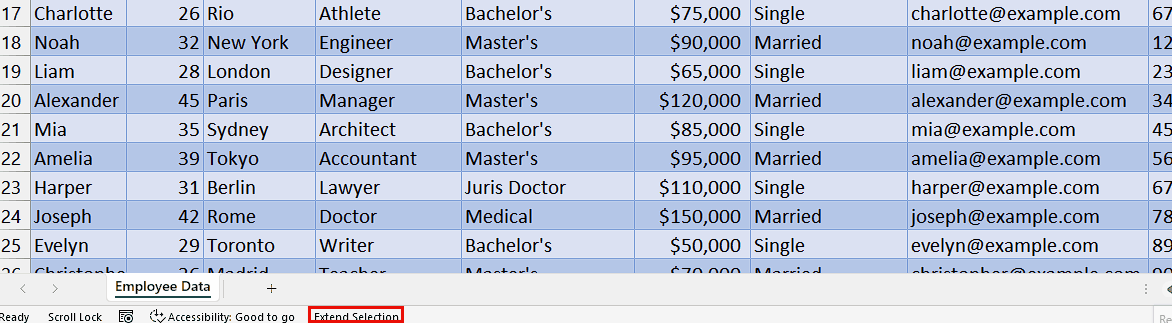
– To determine if the “Extend selection” feature is enabled, look below the sheet tabs. If you observe the presence of the text “Extend selection,” it indicates that the feature is turned on.
– Another method to verify if the “Extend selection” feature is enabled is by clicking on cells. If you notice that the selected cells are continuously added to your current selection by clicking on them, it indicates that the feature is active.
Step 2 – Turn off “Extend selection”

Now, press the “F8” key on your keyboard to turn off the “Extend selection” feature.
– Then, you will be able to select cells normally.



