How to turn off Compatibility mode in Microsoft Excel
Compatibility mode in Microsoft Excel is an important feature that allows users to work with files created in earlier software versions. When you open an older file in a newer version of Excel, compatibility mode enables you to edit and save the file without changing its original format or features.
In this tutorial, we will learn how to turn off the Compatibility mode in Microsoft Excel. There are several methods to disable Compatibility Mode. One option is to go to the “Info” section in the “File” tab and turn off Compatibility Mode from there. Another method is to save the workbook in the latest supported Excel version, which will automatically disable Compatibility Mode.
Method 1: Turn Off the Compatibility Mode using the Info Section
Step 1 – Open the Workbook
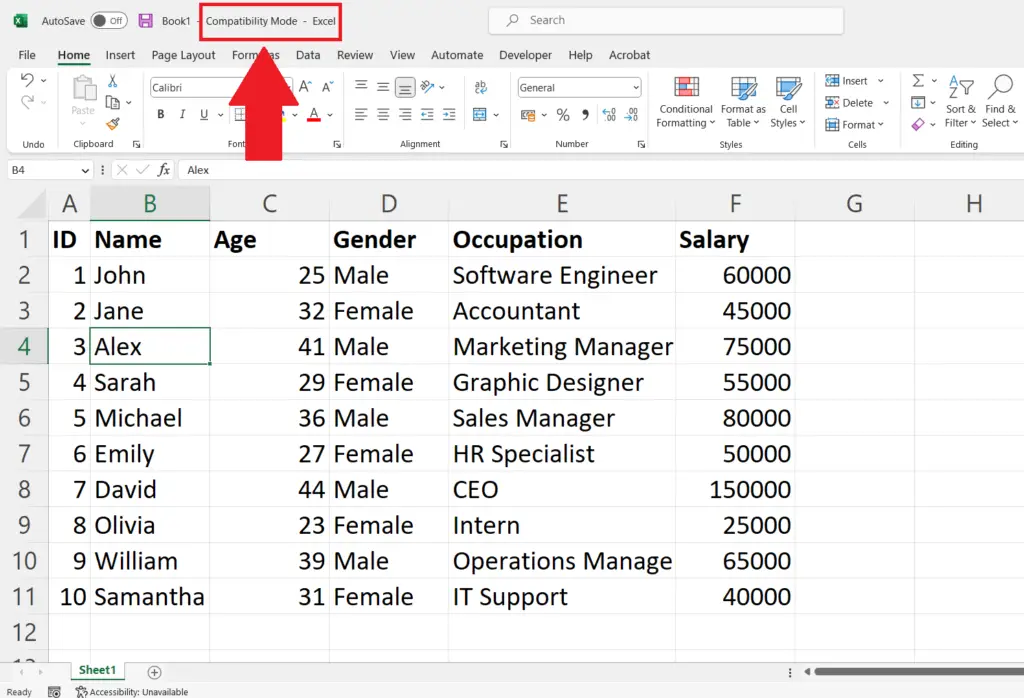
- Open the workbook in which you want to disable the Compatibility mode.
Step 2 – Go to the File Tab
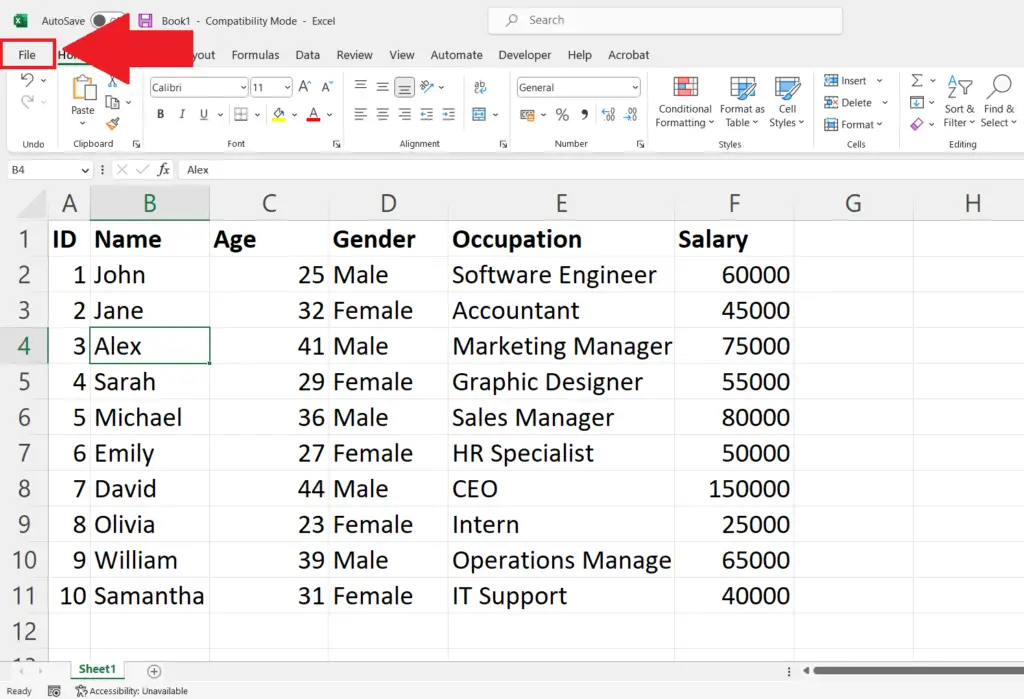
- Go to the File tab in the menu bar.
Step 3 – Click on the Info Option
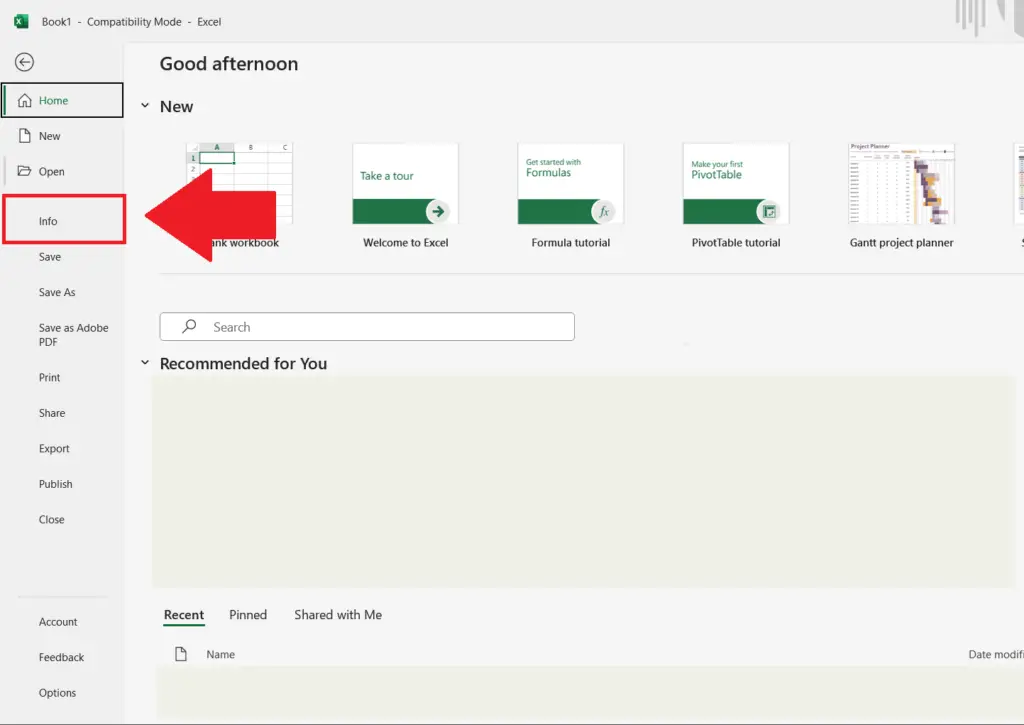
- Click on the Info button in the File tab menu.
Step 4 – Click on the Convert Option and Save the Workbook
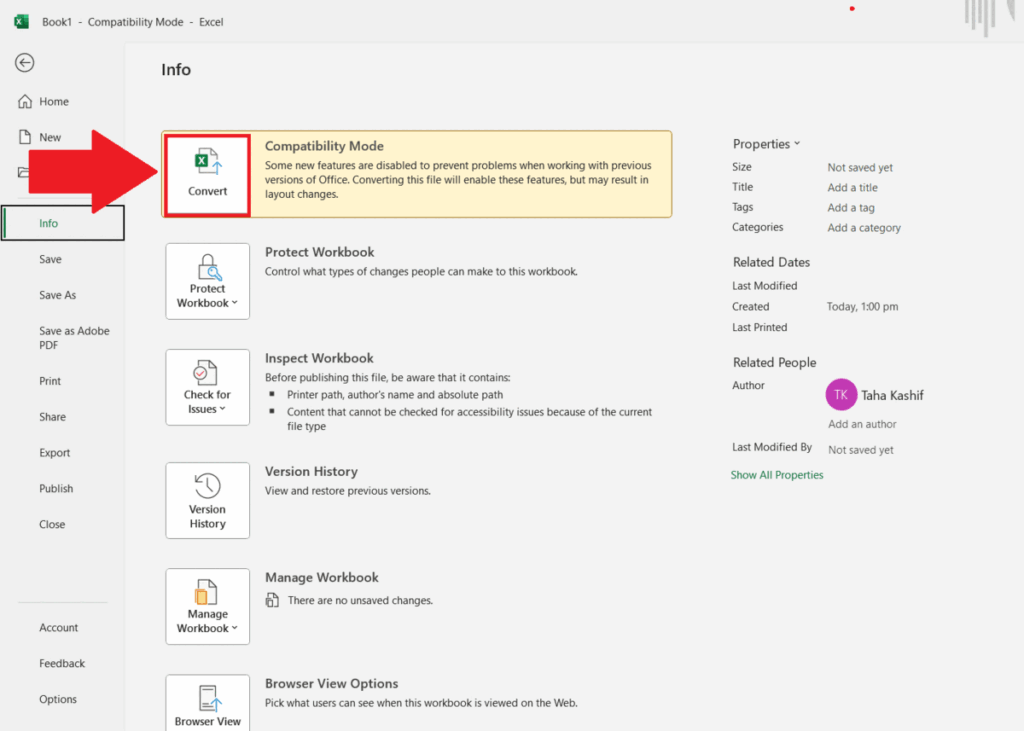
- Click on the Convert option.
- A Save As dialogue box will appear
- Select the Save location and Click on Save.
- The Compatibility mode will be disabled.
Method 2: Turn Off the Compatibility Mode by Saving the Workbook in the Latest Version
Step 1 – Open the Workbook
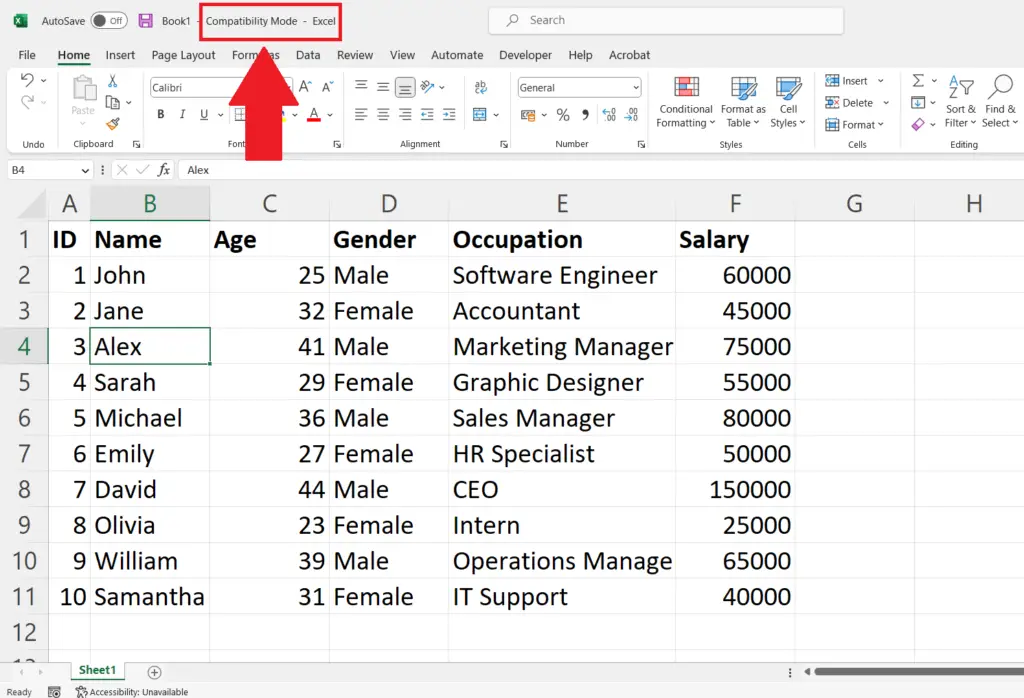
- Open the workbook in which you want to disable the Compatibility mode.
Step 2 – Go to the File Tab
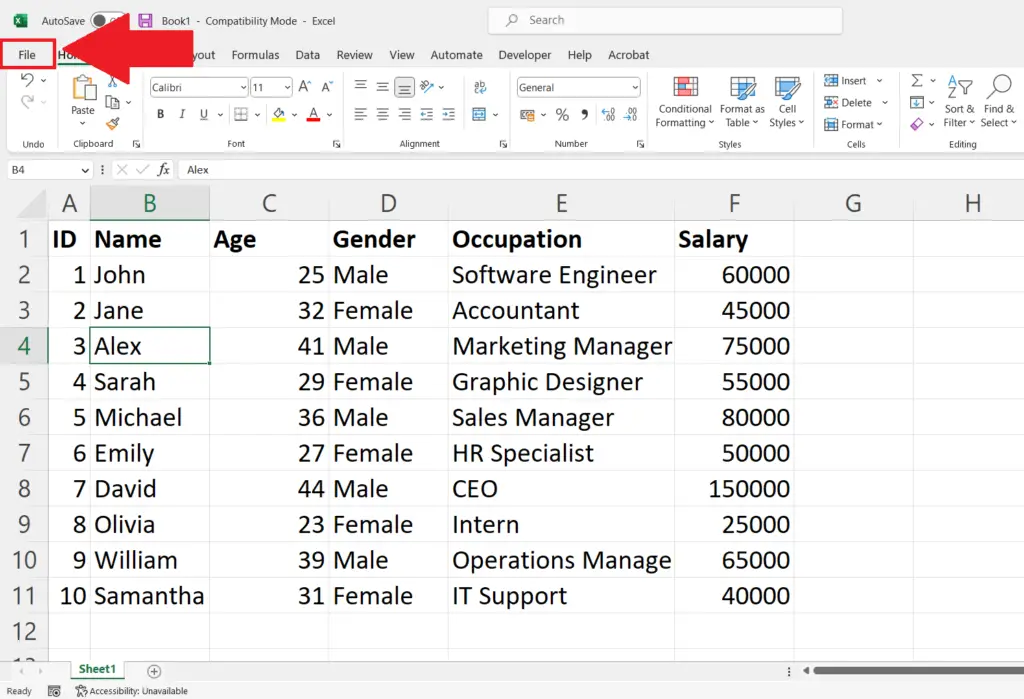
- Go to the File tab in the menu bar.
Step 3 – Click on the Save As Option
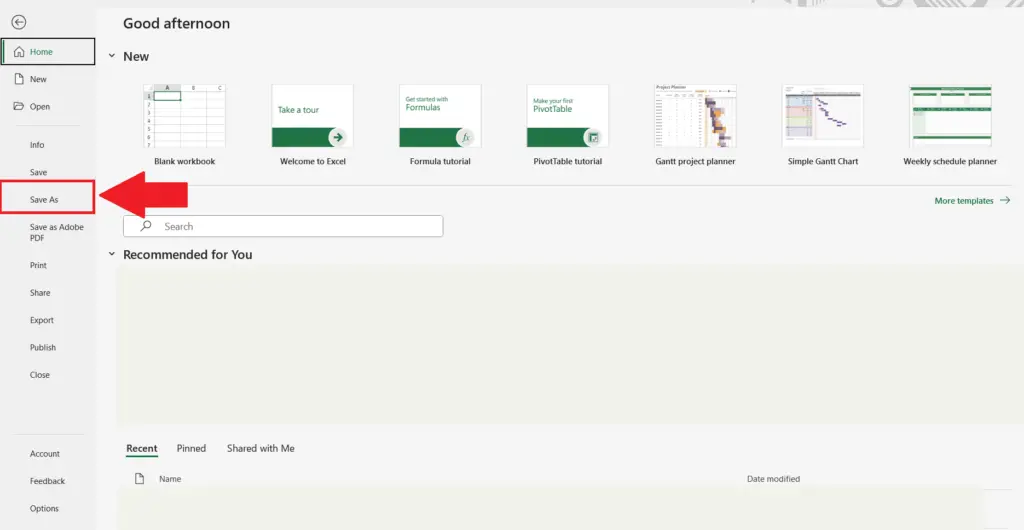
- Click on the Save As option in the menu at the left of the File Tab.
Step 4 – Click on the Browse Option
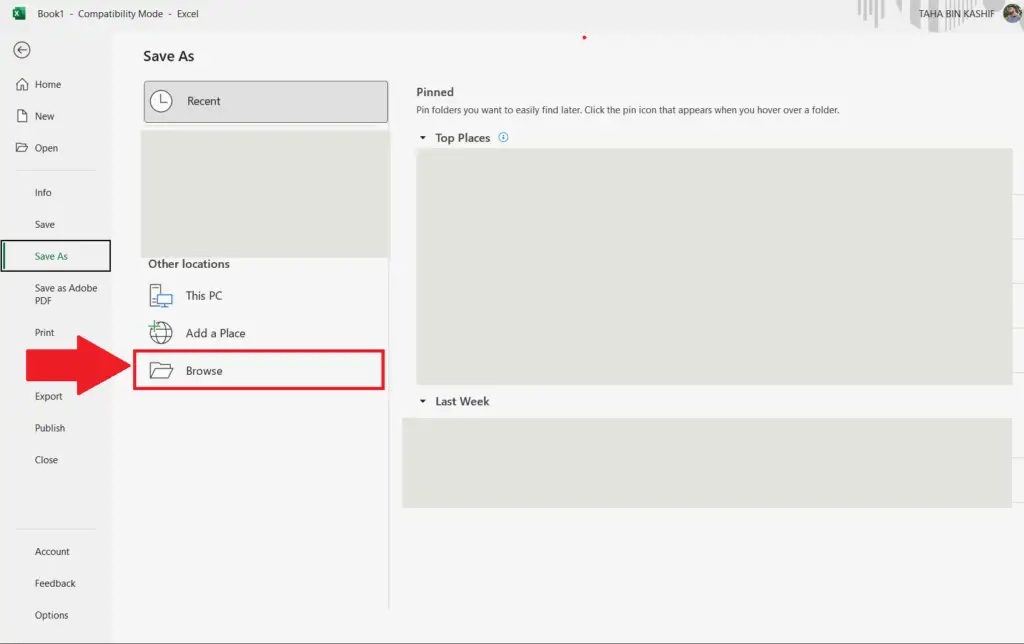
- Click on the Browse option.
Step 5 – Select the Latest Version and Click on Save
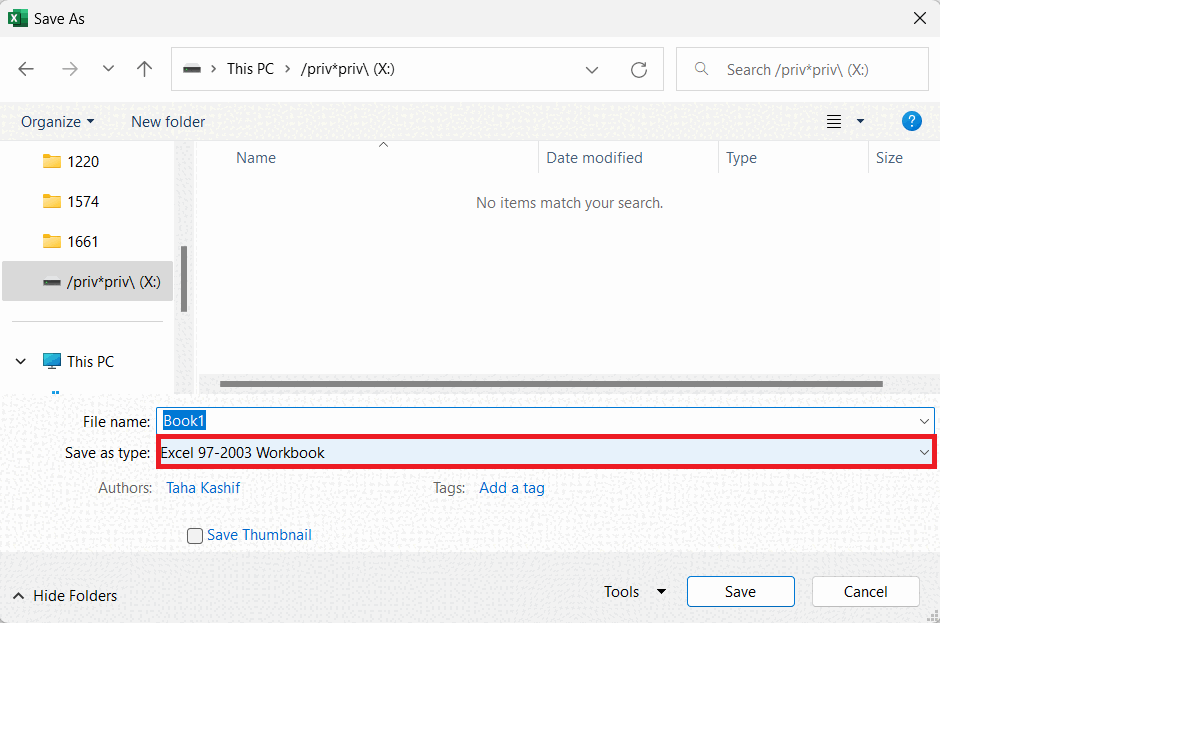
- Select the Latest version of Microsoft Excel in the Save as type option.
- In this dialogue box change Excel 97 – 2003 Workbook to Excel Workbook.
- Select the Location to save the Workbook.
- Click on Save and this will save the workbook with the .xlsx extension.
Step 6 – Open the Saved Workbook
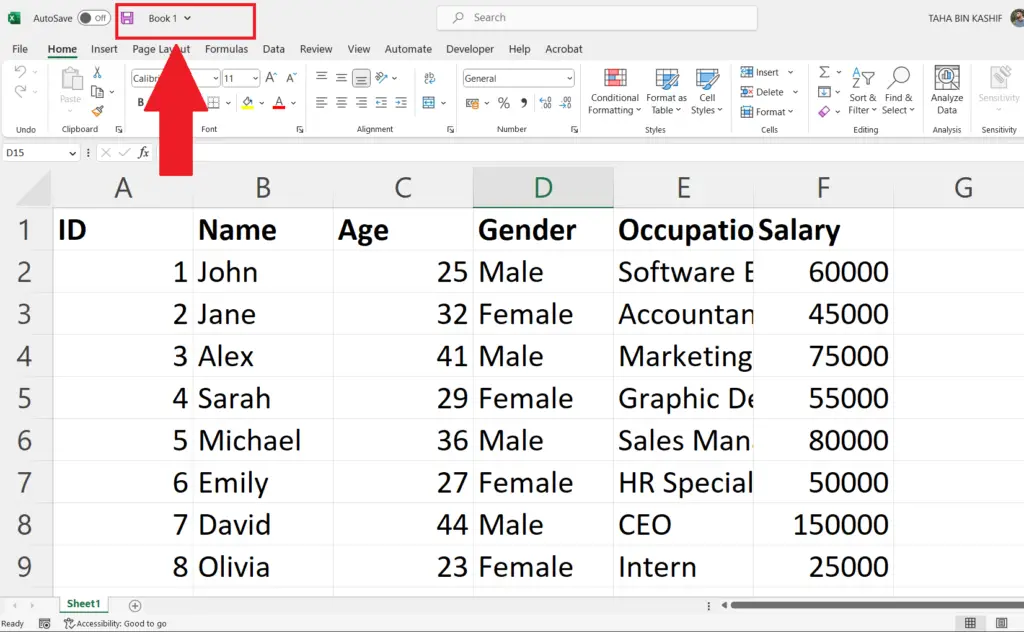
- Open the workbook from the saved location.
- The Compatibility Mode will be disabled.



