How to turn off AutoSave in Microsoft Excel
In this tutorial we will learn how to turn off AutoSave in Microsoft Excel. By default, Autosave is turned on in Excel, and it is set to save your work every 10 minutes. You can adjust the interval if you want, or you can turn off Autosave altogether if you prefer to save your work manually. We can turn off AutoSave in Excel Options. Following are the steps to turn off AutoSave in Excel.
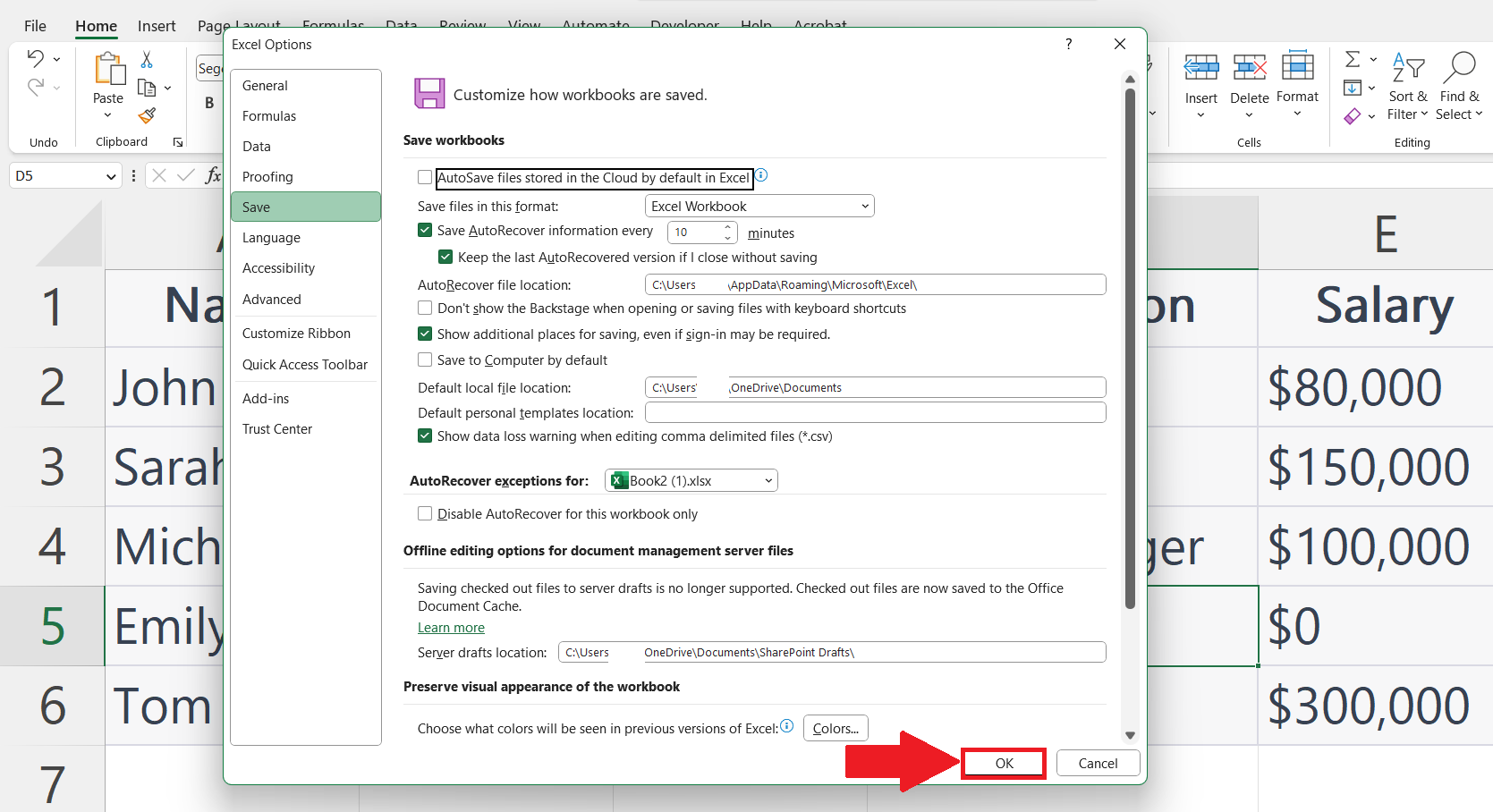
Autosave is a feature in Microsoft Excel that automatically saves your work at regular intervals. This can be incredibly useful because it can help prevent data loss if your computer crashes or if you accidentally close Excel without saving your work. There may be situations where you want to turn off autosave in Excel to avoid accidentally saving changes to a file or to prevent multiple users from overwriting each other’s changes in a shared workbook .Also when you are working with a large Excel workbook that takes a long time to save, turning off autosave can speed up your workflow.
Step 1 – Go to File Tab
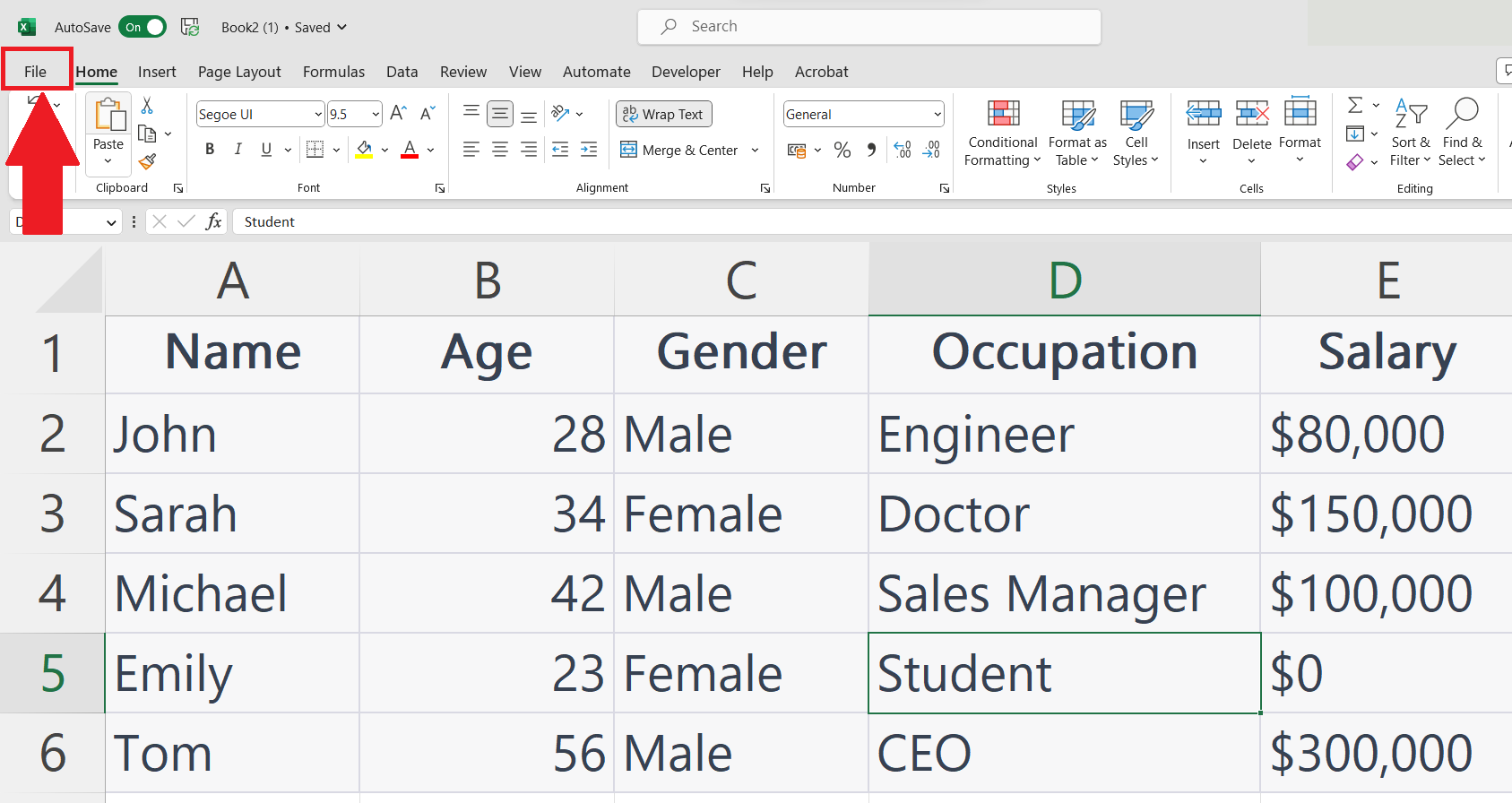
– Go to File Tab in the Menu bar.
Step 2 – Click on Options
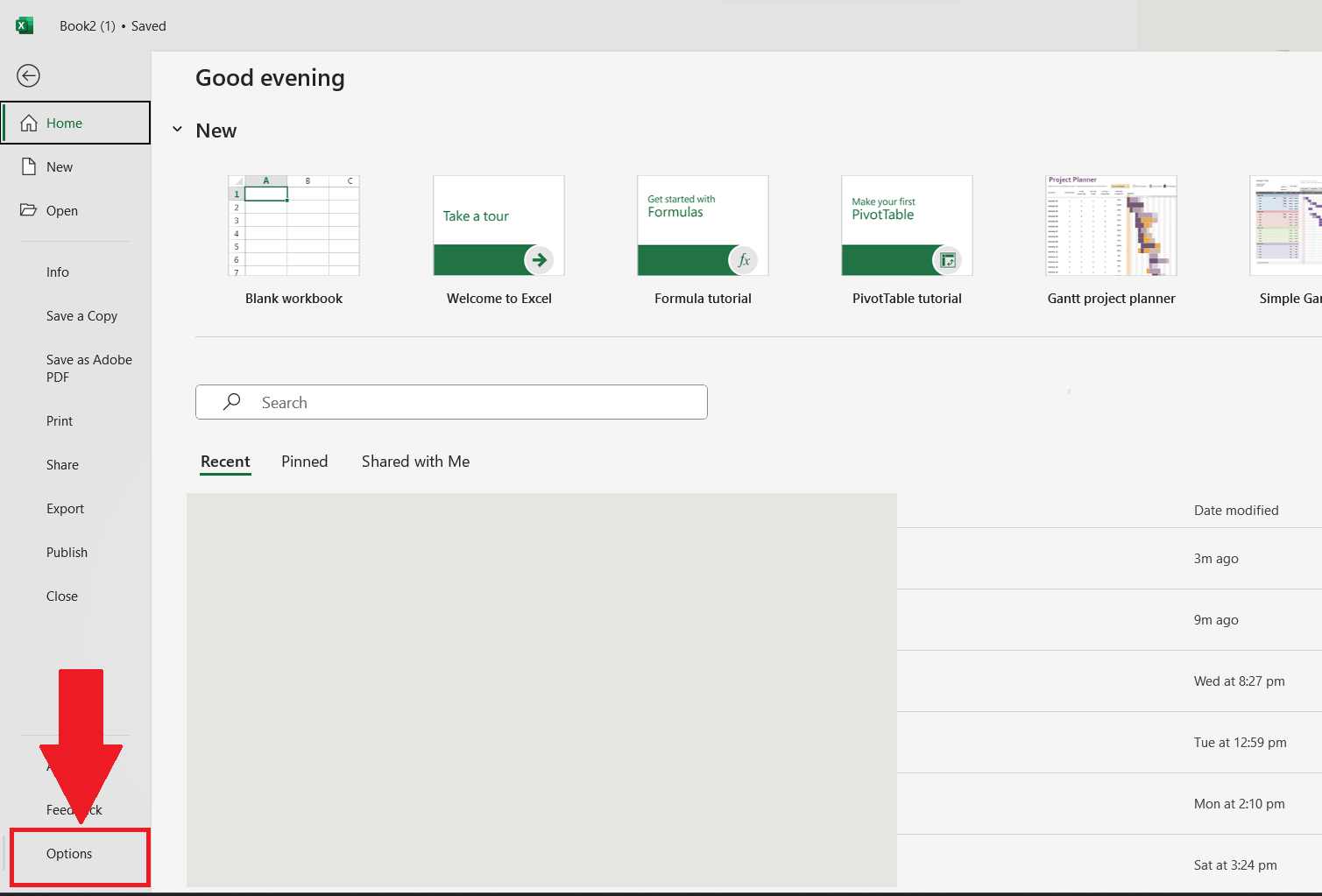
– Click on options in the Left-bottom corner.
– Excel options dialog box will open.
Step 3 – Click on the Save option
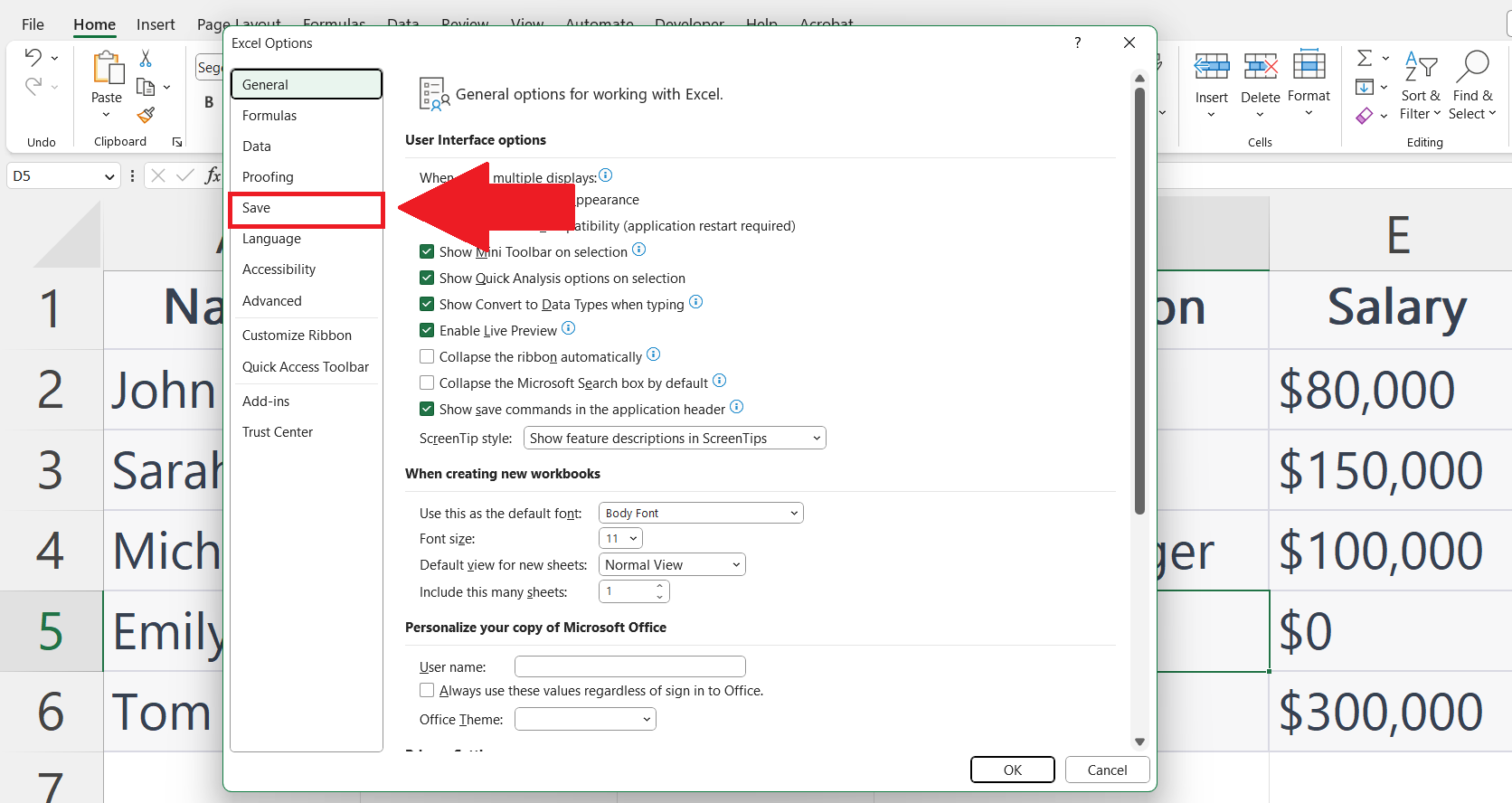
– Click on the Save option in the menu at the left of the dialog box.
Step 4 – Uncheck the AutoSave option
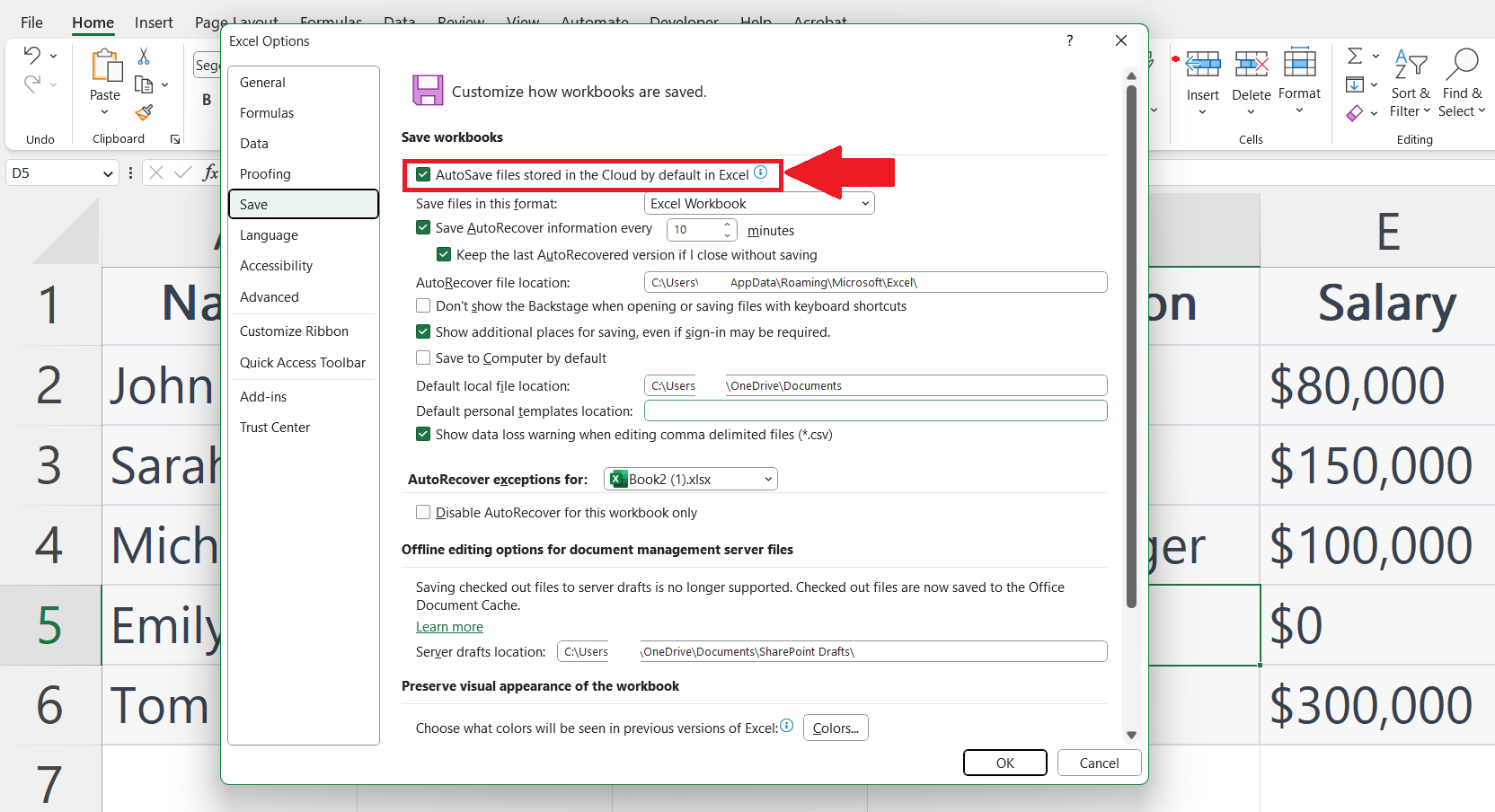
– Uncheck the AutoSave option in the save workbooks section.
Step 5 – Click on OK
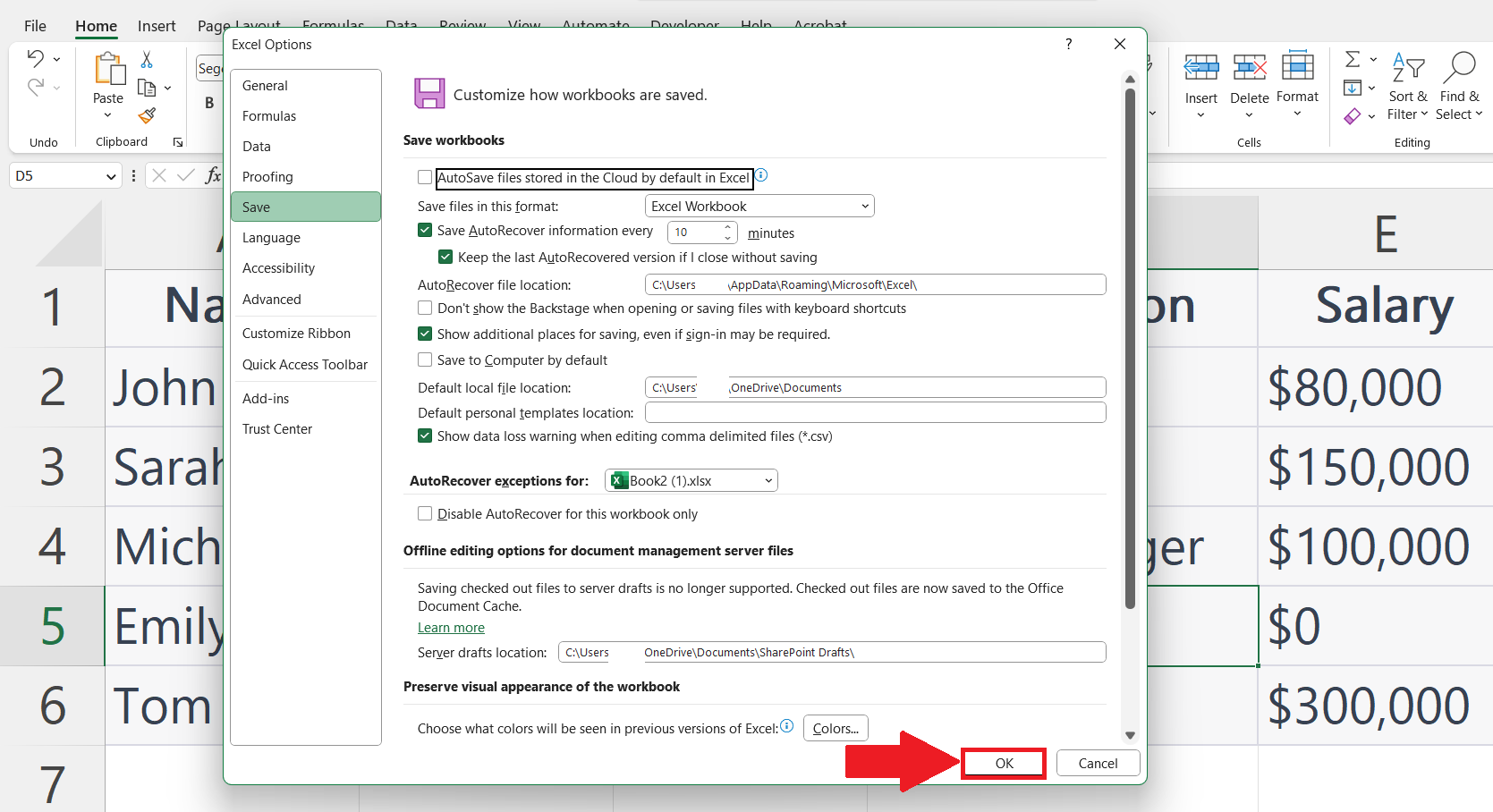
– Click on the OK button in the Excel Options dialog box.



