How to truncate text in Excel
You can watch a video tutorial here.
Although Excel is well suited for calculation, it has several functions to manipulate and format text. These functions are useful especially when cleaning data. There may be a case where you want to truncate the text in a cell as all the text is not required.
The following functions can be used to truncate text:
- LEFT() function: this returns a specified number of characters from the left of a string
- Syntax: LEFT(text, number of characters)
- text: the string from which the characters are to be extracted
- number of characters: the number of characters to extract
- Syntax: LEFT(text, number of characters)
- MID() function: this returns a specified number of characters from a string
- Syntax: MID(text, start number, number of characters)
- text: the string from which the characters are to be extracted
- start number: the number of the character from which the extraction is to start
- number of characters: the number of characters to extract
- Syntax: MID(text, start number, number of characters)
Option 1 – Use the LEFT() function
Step 1 – Create the formula
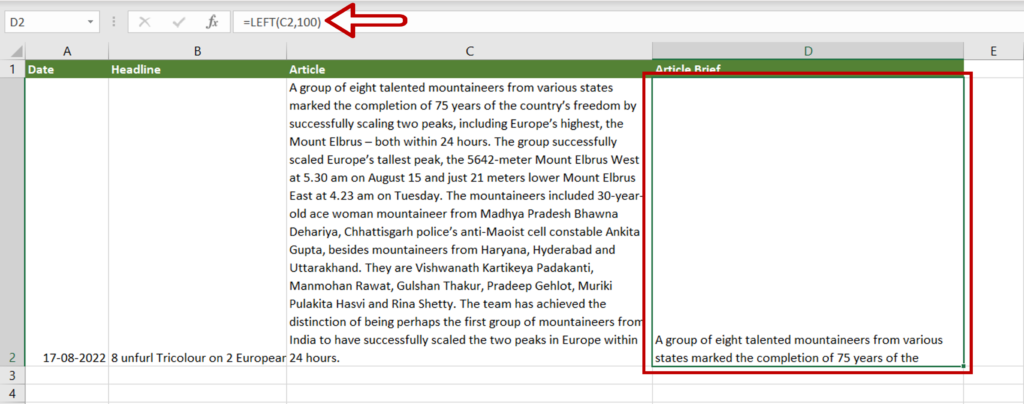
- Select the cell in which the truncated text is to appear
- Type the formula using cell references:
=LEFT(Article, 100)
- Press Enter
- The first 100 characters are retained and the rest of the text is truncated
Option 2 – Use the MID() function
Step 1 – Create the formula
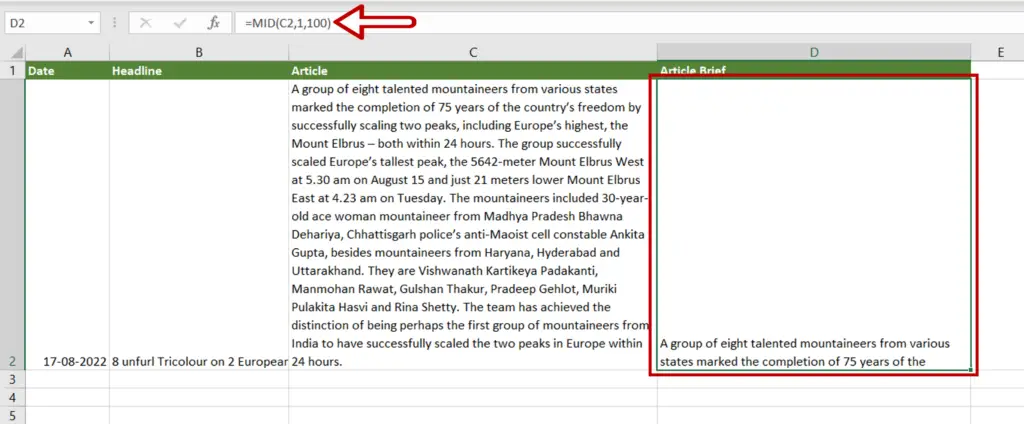
- Select the cell in which the truncated text is to appear
- Type the formula using cell references:
=MID(Article, 1, 100)
- Press Enter
- The first 100 characters are retained and the rest of the text is truncated



