How to trace dependents in Excel
You can watch a video tutorial here.
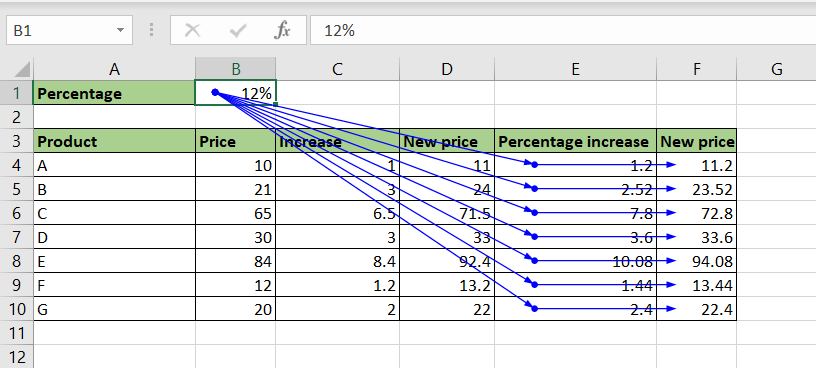
Excel is widely used for calculations and can be used to create complex formulas. To make formulas dynamic, you can use cell references instead of actual values. The issue with doing this is that when the cell reference of a value used in a formula is deleted, the formula will show an error. Excel has a tool that you can use to check the formulas dependent on a cell before you make changes to or delete the value in the cell.
Step 1 – Select the cell
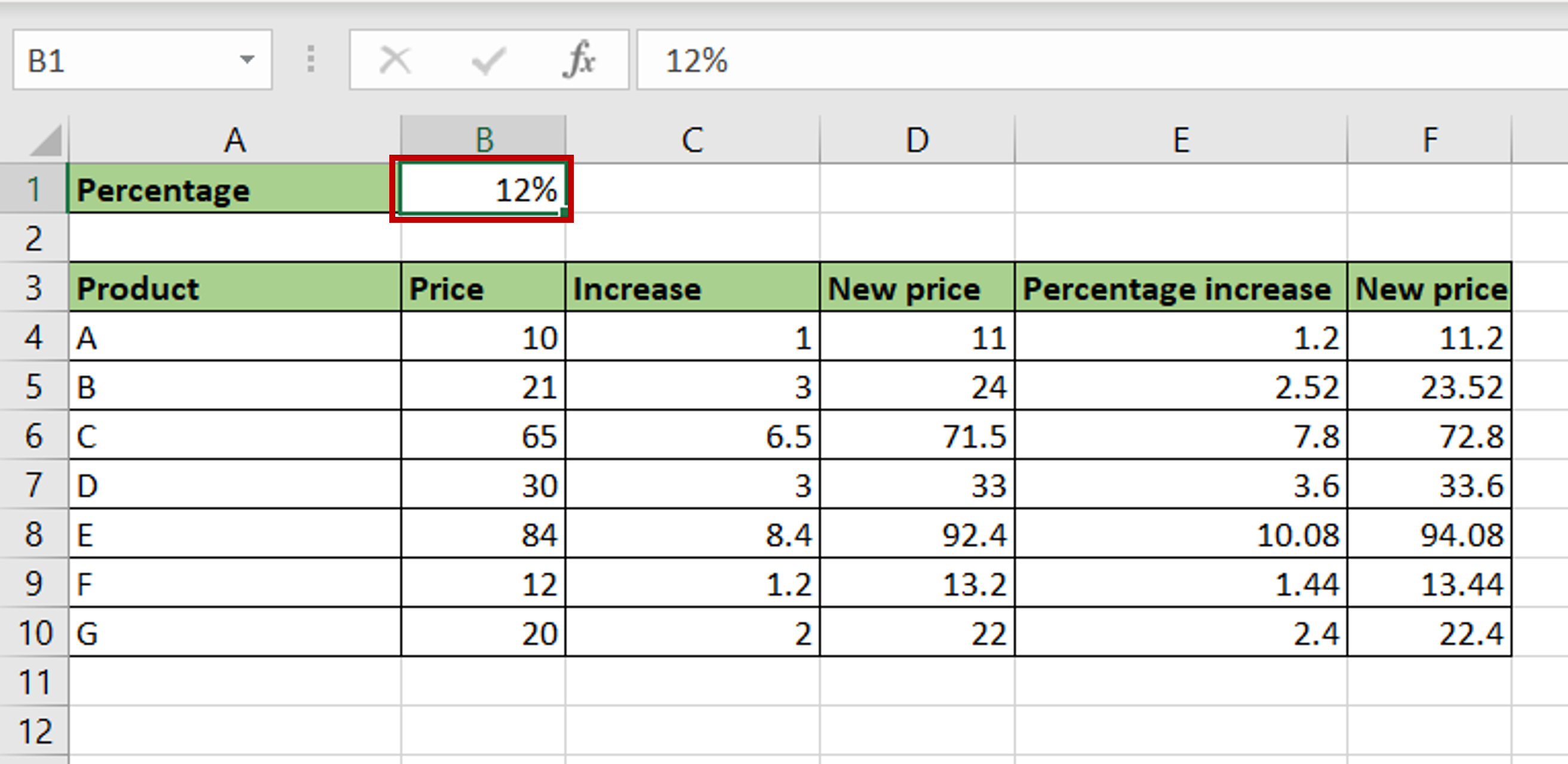
– Select the cell that is to be checked
Step 2 – Choose the trace option
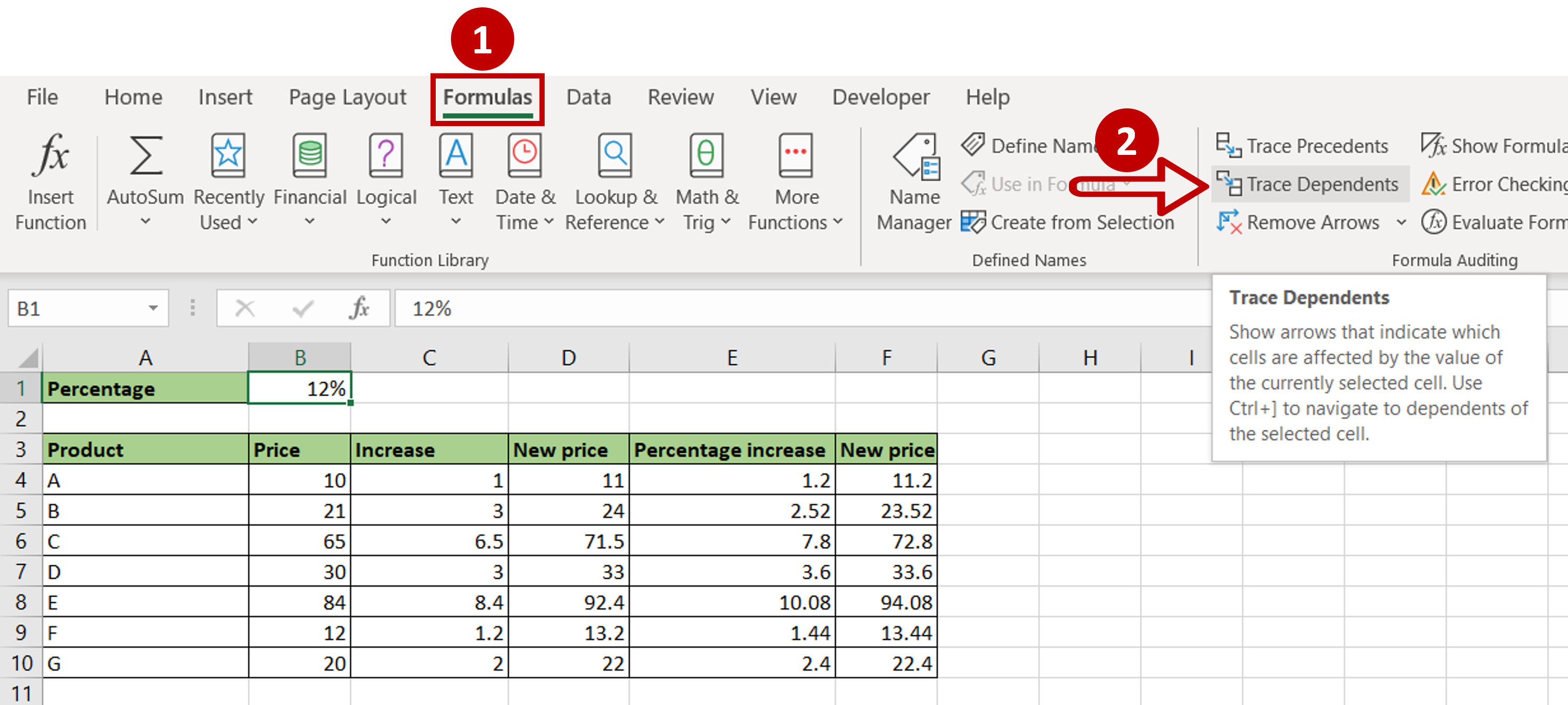
– Go to Formulas > Formula Auditing
– Click on Trace Dependents
Step 3 – Check the path
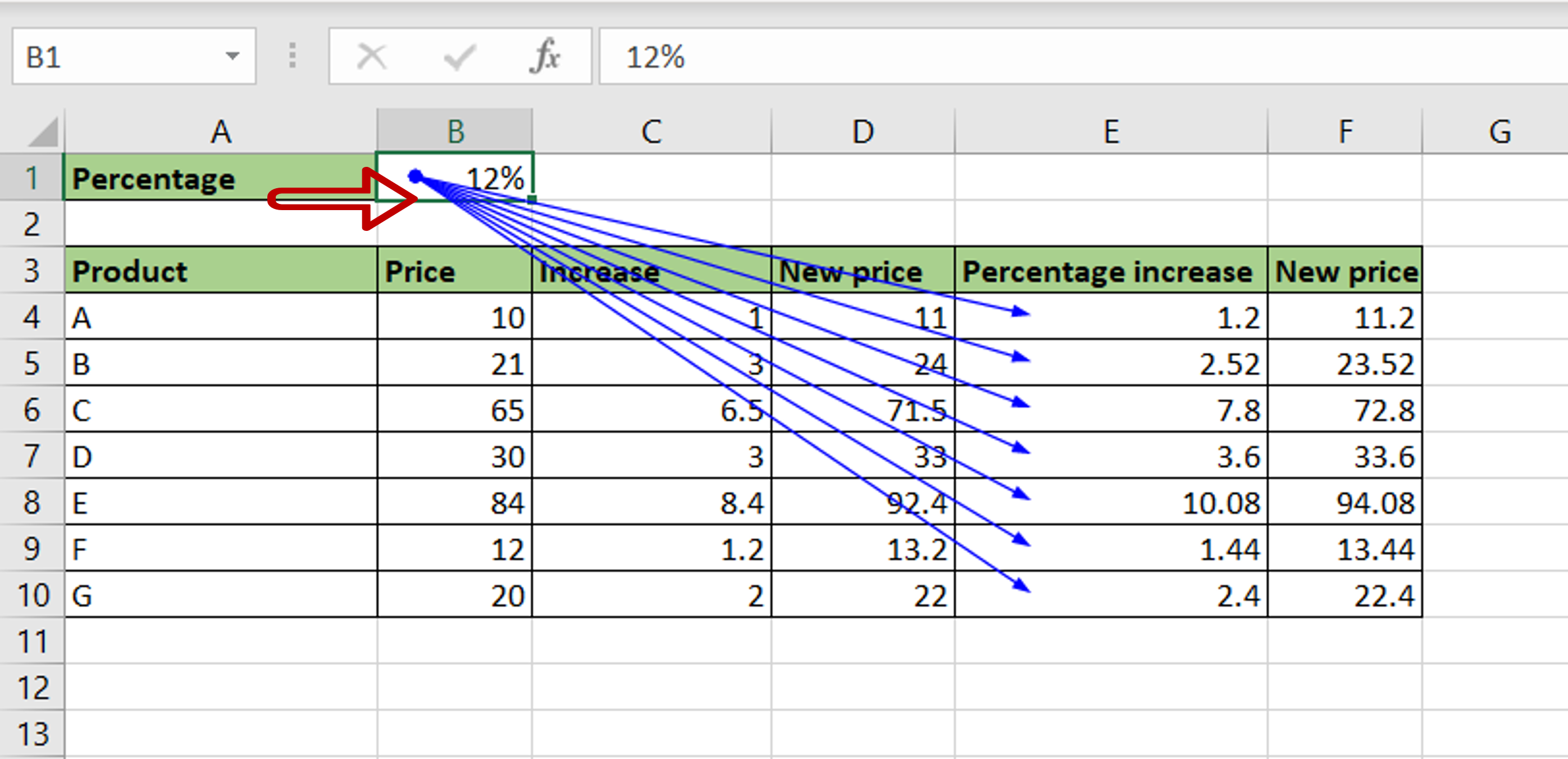
– The first set of cells dependent on the value is displayed
Step 4 – Check the next set of dependents
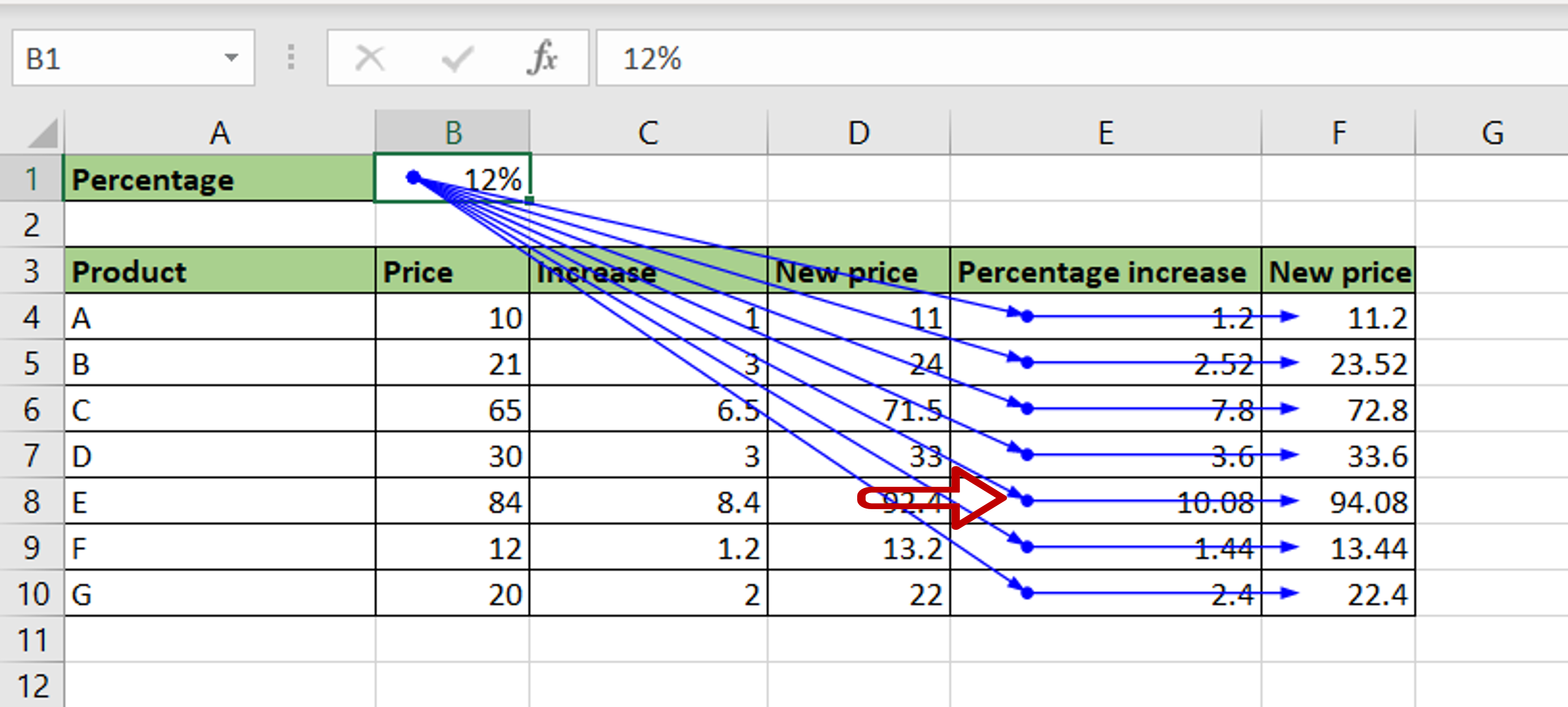
– Click the Trace Dependents button again to check the next set of dependents
– Repeat this step till the end of the dependent path is reached
Step 5 – Check the result
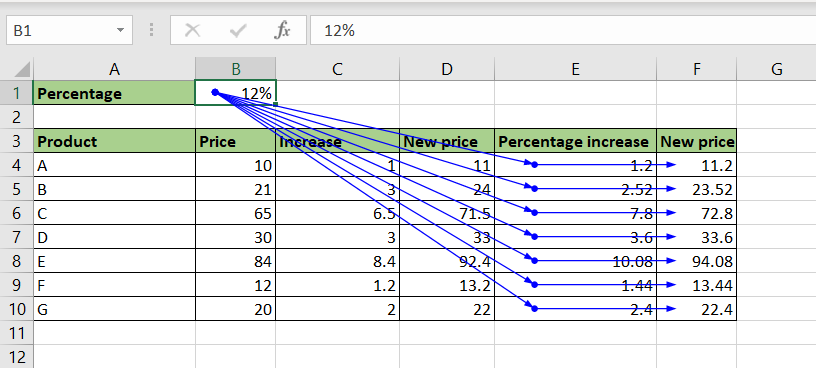
– The path of cells dependent on the value in the cell is displayed



