How to tab within a cell in Excel
You can watch a video tutorial here.
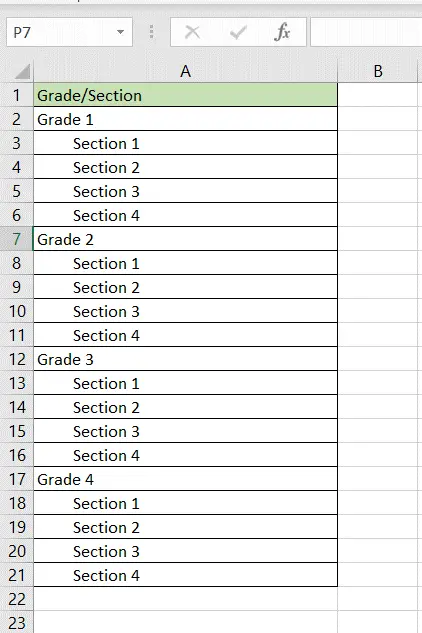
When you type text in a cell and press Tab, the cursor goes to the next column. The Tab button is most often used to indent text to distinguish between the main items and the sub-items within a column. Excel does not have the option to press Tab within a cell but we can see how the same effect can be achieved.
Step 1 – Select the text
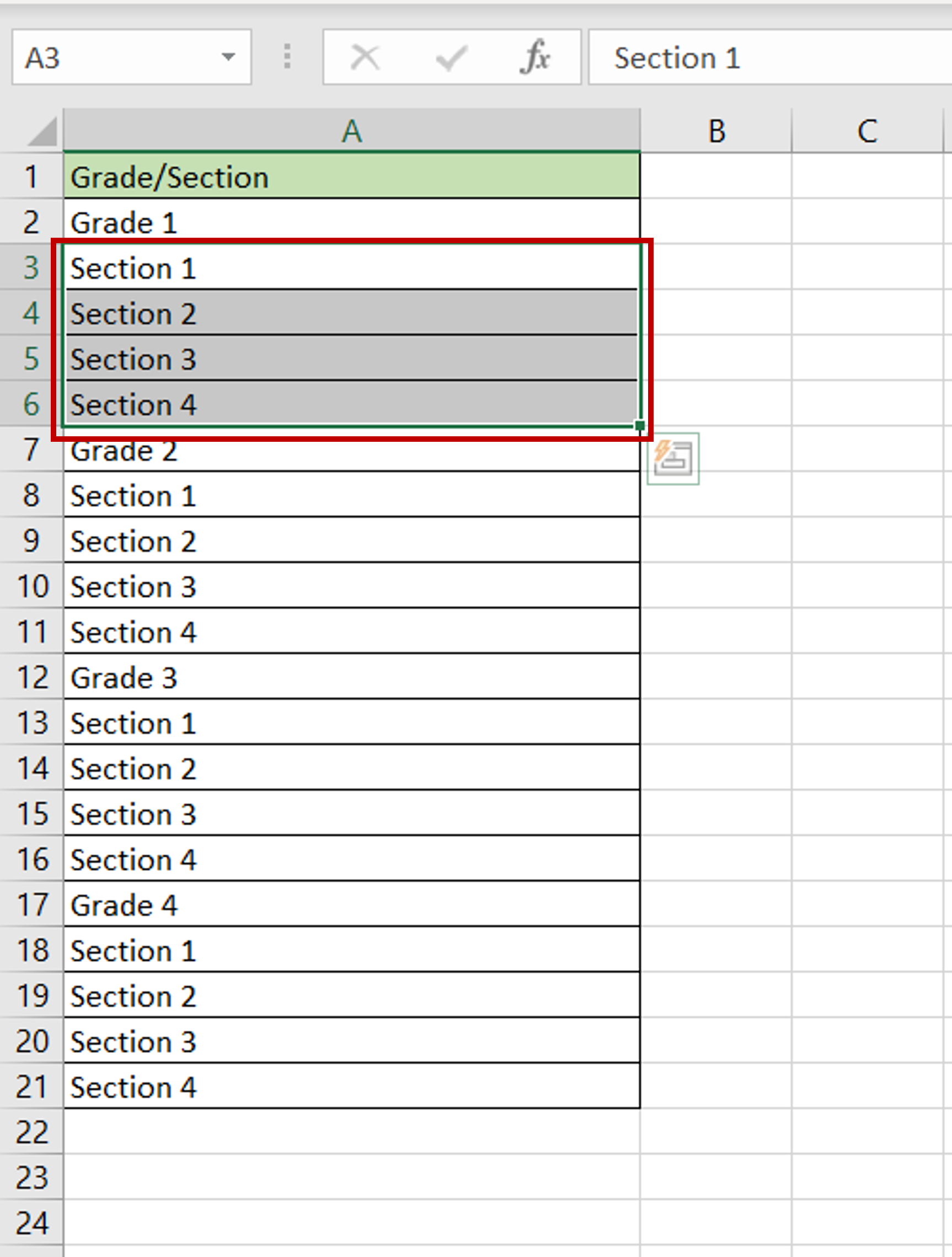
– Select the cells in which a tab is to be introduced
Step 2 – Choose the indent option
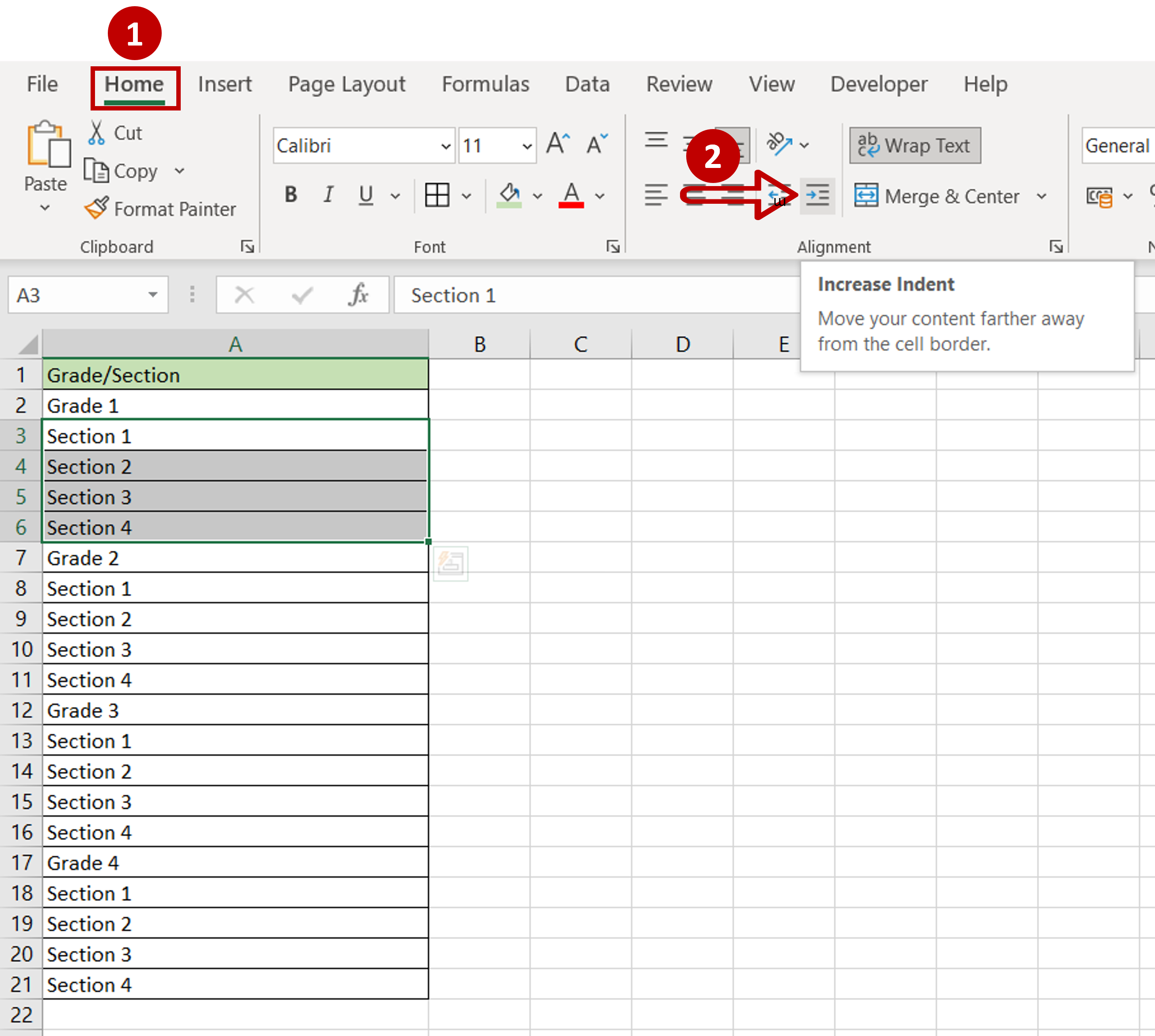
– Go to Home > Alignment
– Keep clicking the Increase Indent button until the text has been moved to the desired level of indentation
Step 3 – Copy the indents
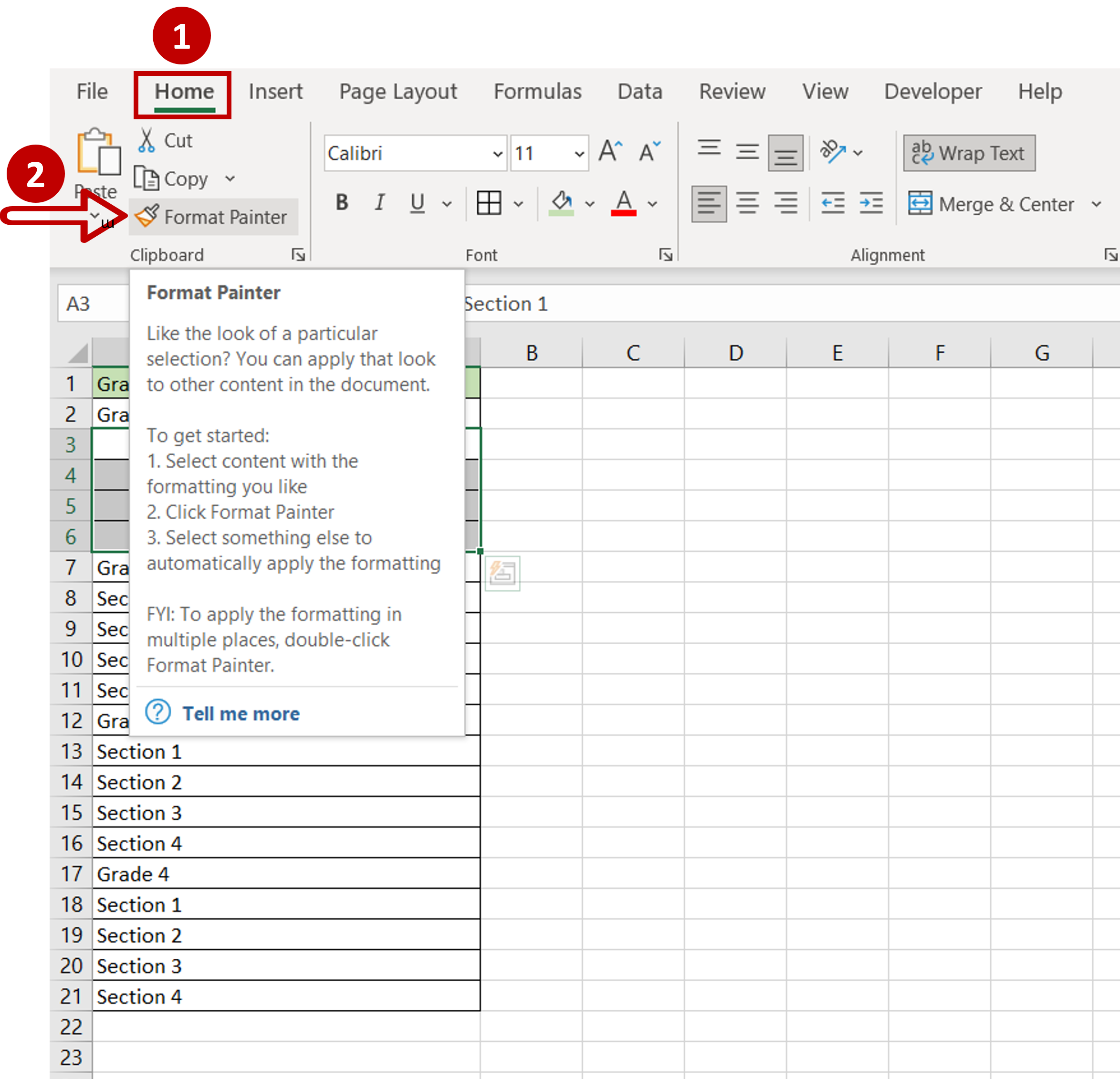
– Go to Home > Clipboard
– Double-click the Format Painter
Step 4 – Apply the indents
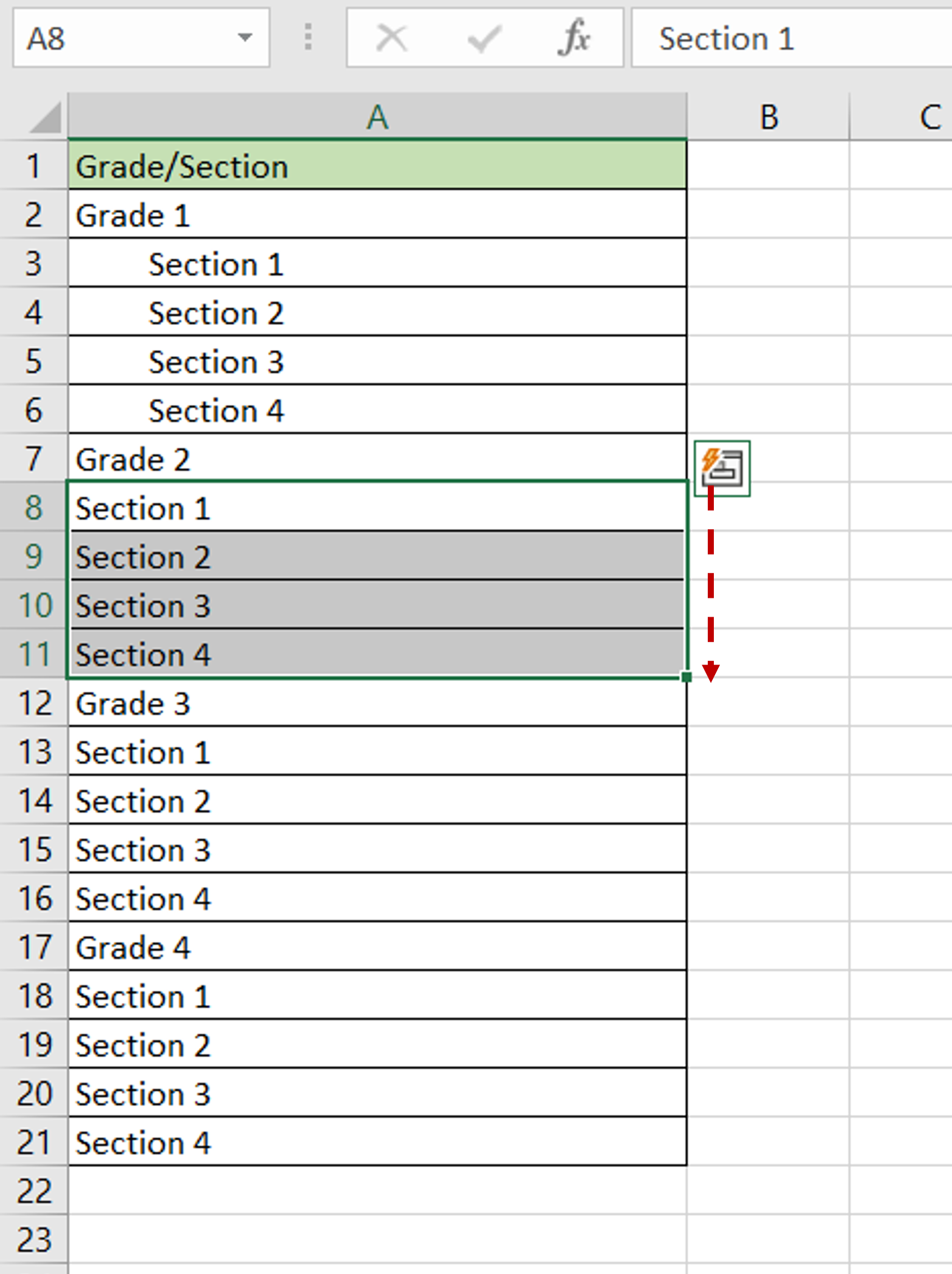
– Drag the format painter across all cells that need to be indented
Step 5 – Check the result
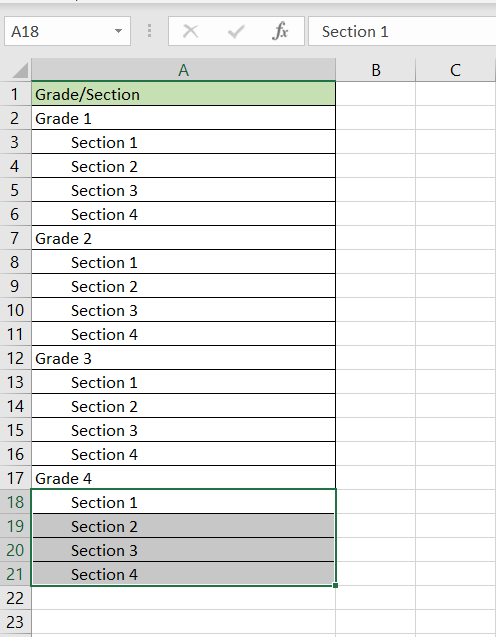
– The cells are indented



