How to switch two columns in Excel
You can watch a video tutorial here.
When working with data in Excel, you may need to switch the position of two columns. This could be to arrange the data in a particular order or to group relevant columns.
Option 1 – Drag and drop the columns
Step 1 – Select one of the columns
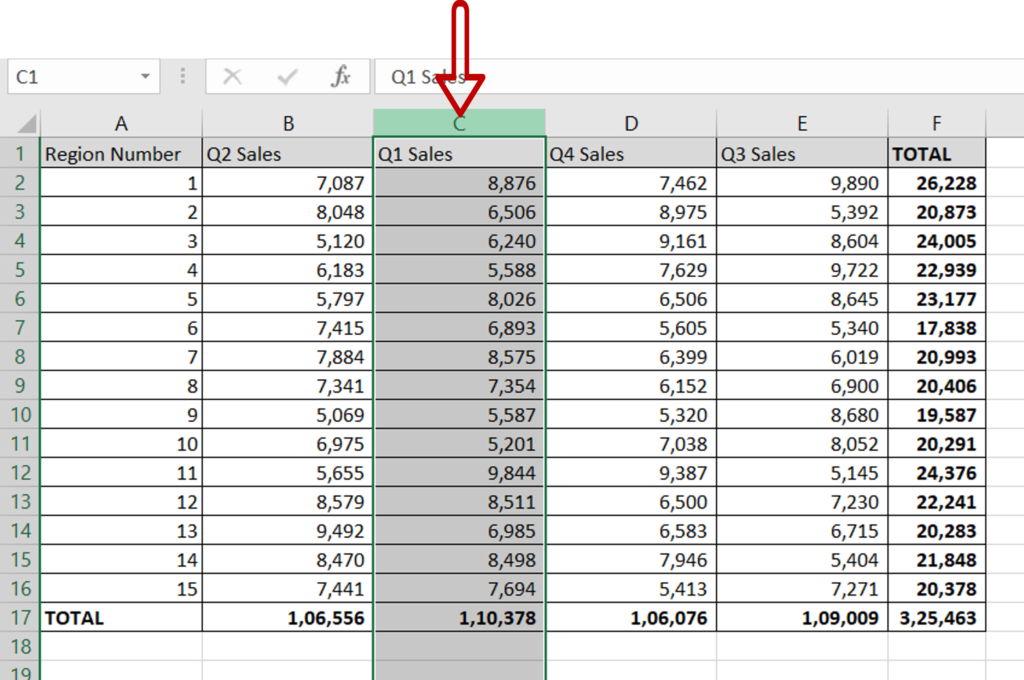
- Select one of the columns by clicking on the column header
Step 2 – Drag the column to the left of the column with which it is being switched
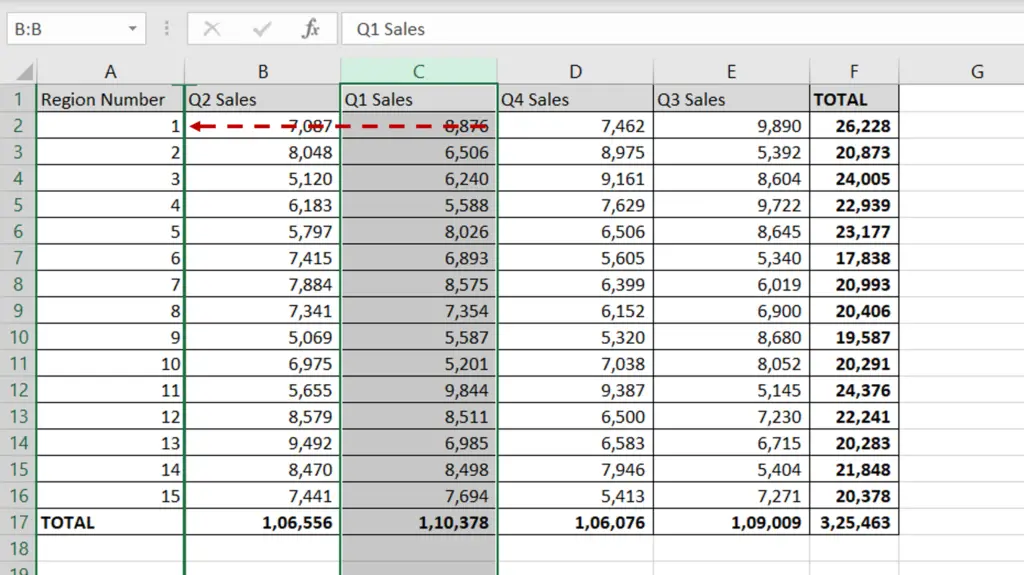
- Move the pointer over the border of the column till it changes to a move pointer
- Left-click and press the Shift key
- Drag the column to the left of the column with which it is being switched
- The new position of the column will be indicated by a green line
- Release the mouse button and the Shift key
Note: If you do not hold the Shift key while moving the column, it will overwrite the destination column instead of moving it to the right
Option 2 – Cut and paste the column
Step 1 – Cut one of the columns
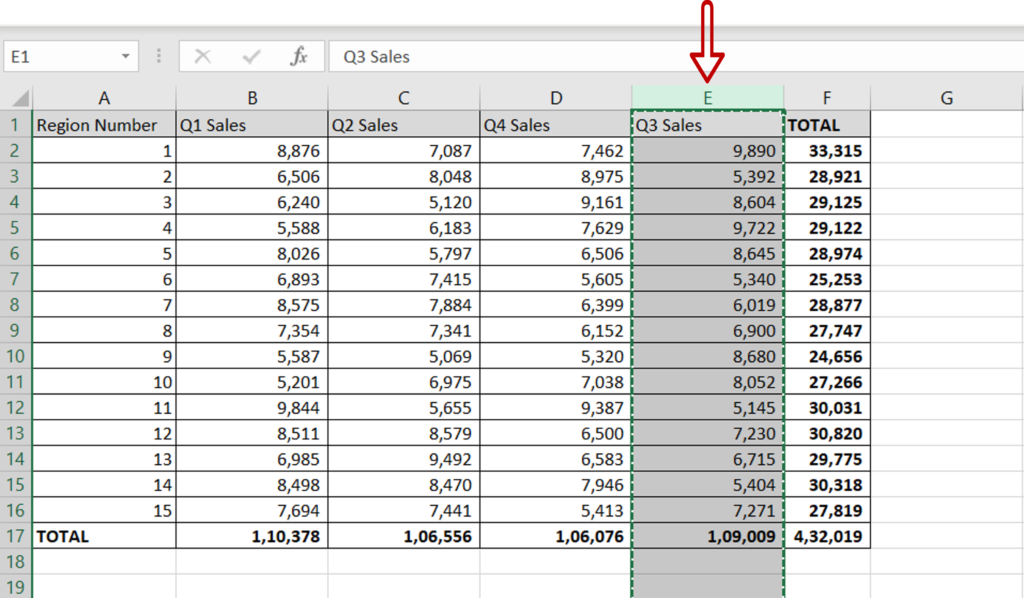
- Select one of the columns by clicking on the column header
- Press Ctrl+X or right-click and select Cut from the context menu
Step 2 – Paste the column to the left of the column with which it is being switched
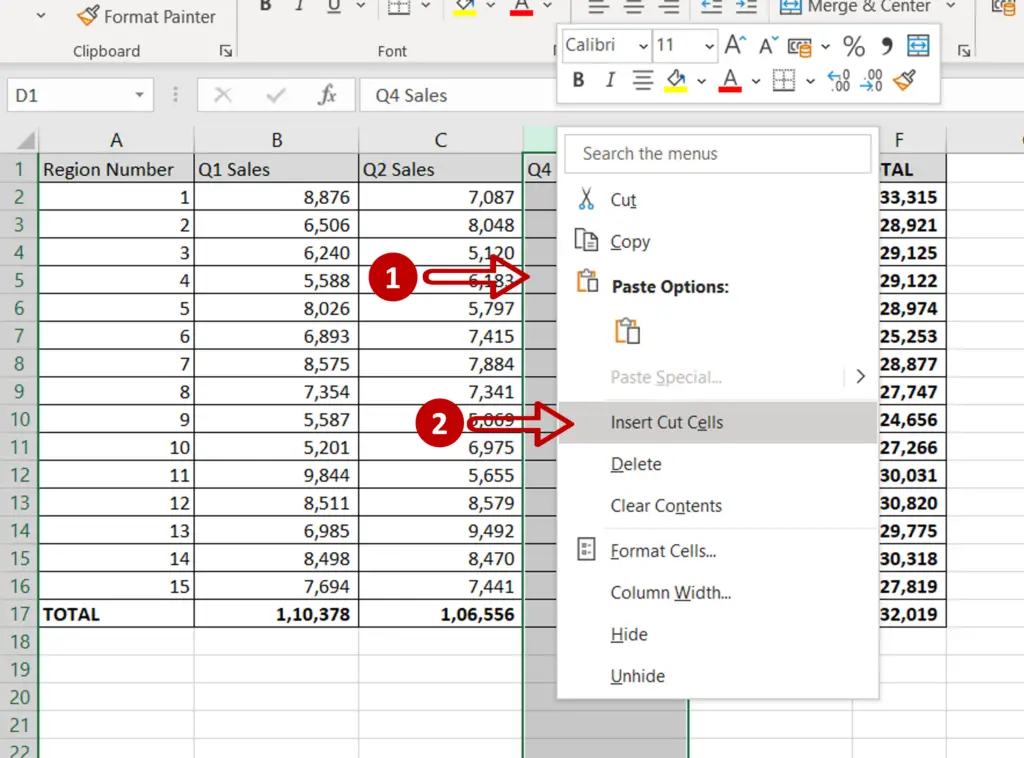
- Select the column with which the cut column is being switched
- Right-click and select Insert cut cells from the context menu



