How to switch rows in Excel
You can watch a video tutorial here.
When working with data in Excel, you may need to switch two rows. This could be to arrange the data in a particular order or to group common rows.
Option 1 – Drag and drop the rows
Step 1 – Select one of the rows

- Select one of the rows by clicking on the row number
Step 2 – Drag the row below the row with which it is being switched
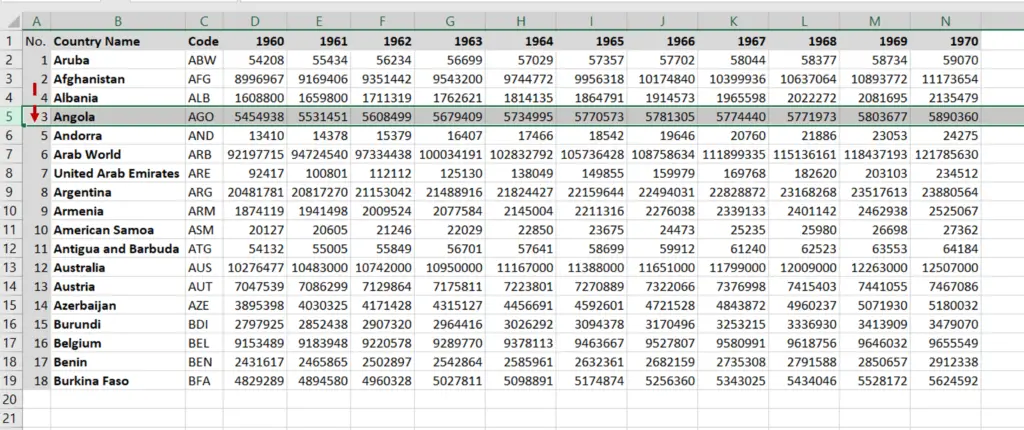
- Move the pointer over the border of the row till it changes to a move pointer
- Left-click and press the Shift key
- Drag the row below the row with which it is being switched
- The new position of the row will be indicated by a green line
- Release the mouse button and the Shift key
Note: If you do not hold the Shift key while moving the row, it will overwrite the destination row instead of moving it
Option 2 – Cut and insert the row
Step 1 – Cut one of the rows
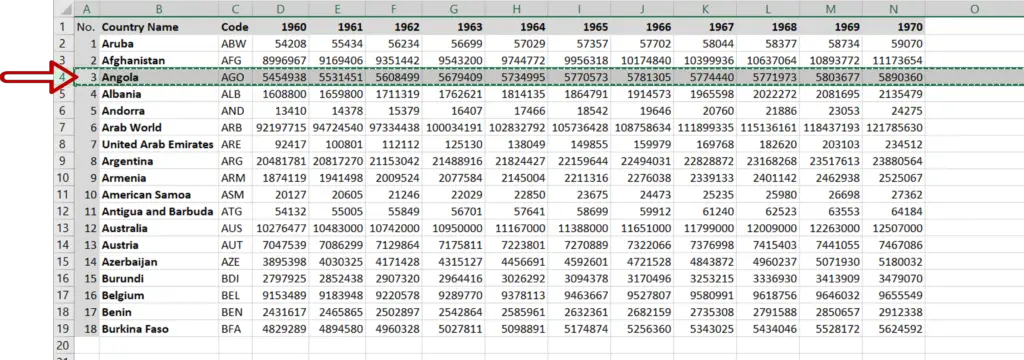
- Select one of the rows by clicking on the row number
- Press Ctrl+X or right-click and select Cut from the context menu
Step 2 – Insert the cut cells
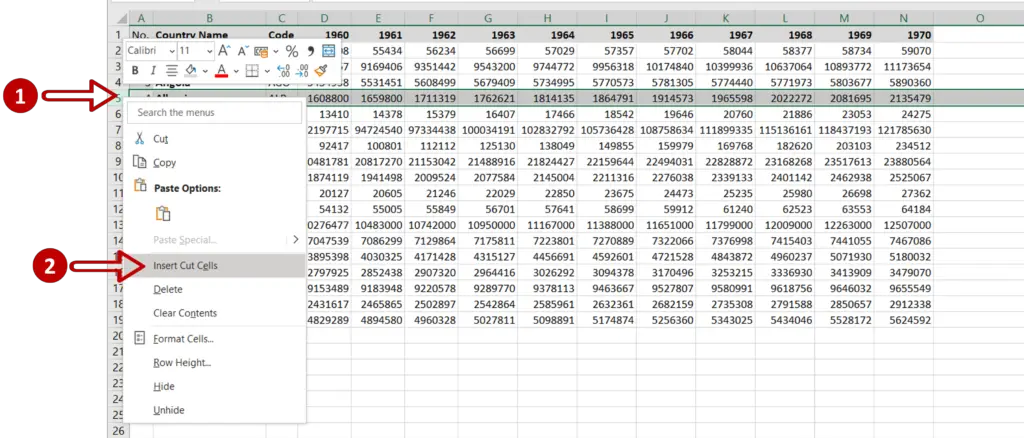
- Select the row beneath that with which the cut row is being switched
- Right-click and select Insert cut cells from the context menu



