How to switch cells in Excel
You can watch a video tutorial here.
When working with data in Excel, you may need to switch two cells. This could be to arrange the data in a particular order or to correct a mistake.
Option 1 – Drag and drop the cell
Step 1 – Select one of the cells

- Select one of the cells
Step 2 – Drag the cell across the cell with which it is being switched
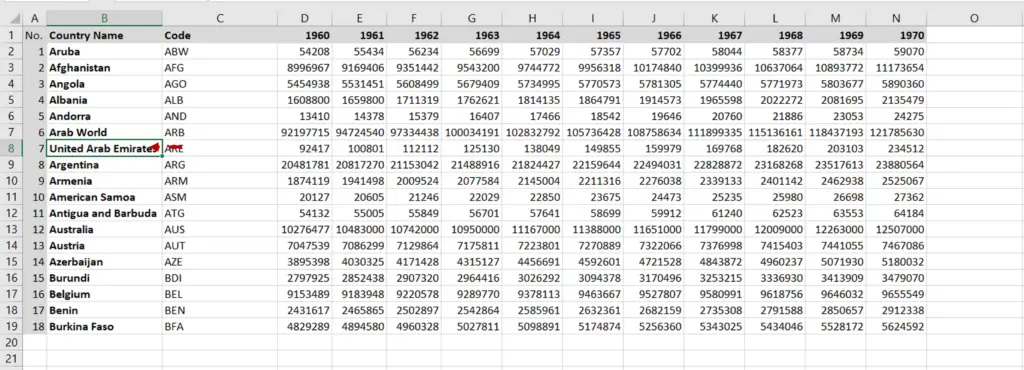
- Move the pointer over the border of the cell till it changes to a move pointer
- Left-click and press the Shift key
- Drag the cell across the cell with which it is being switched
- The new position of the cell will be indicated by a green line
- Release the mouse button and the Shift key
Note: If you do not hold the Shift key while moving the cell, it will overwrite the destination cell instead of moving it
Option 2 – Cut and insert the cell
Step 1 – Cut one of the cells
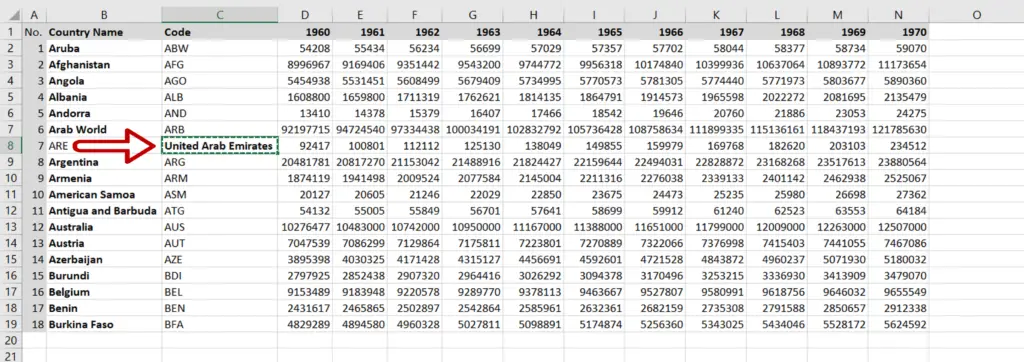
- Select one of the cells
- Press Ctrl+X or right-click and select Cut from the context menu
Step 2 – Insert the cut cell
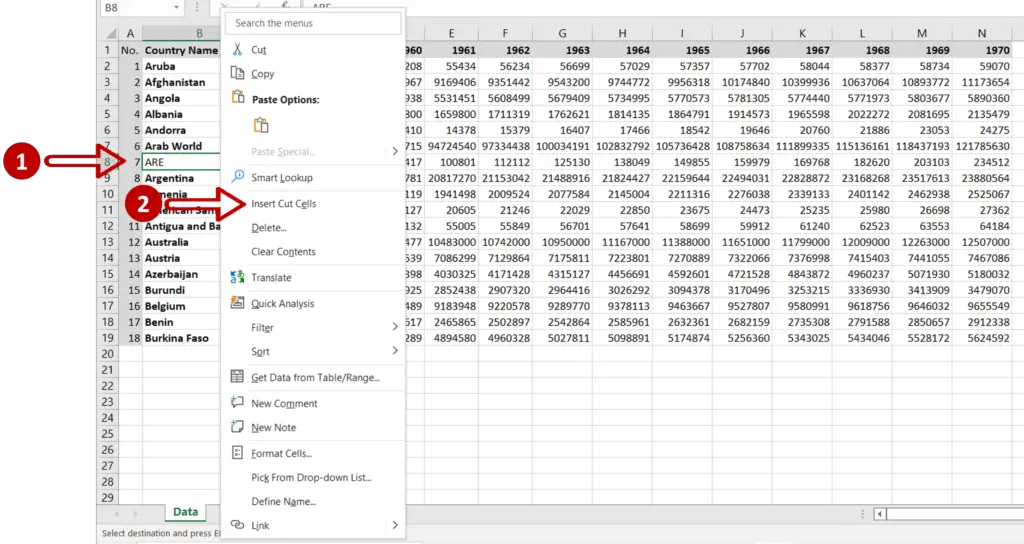
- Select the cell with which the cut cell is being switched
- Right-click and select Insert cut cells from the context menu



