How to swap two columns in Excel
You can watch a video tutorial here.
Excel is a spreadsheet application in which the sheet is organized as rows and columns. When working with data in Excel, you may need to swap two columns. This could be to arrange the data in a particular order or to group relevant columns.
Option 1 – Drag and drop the columns
Step 1 – Select one of the columns
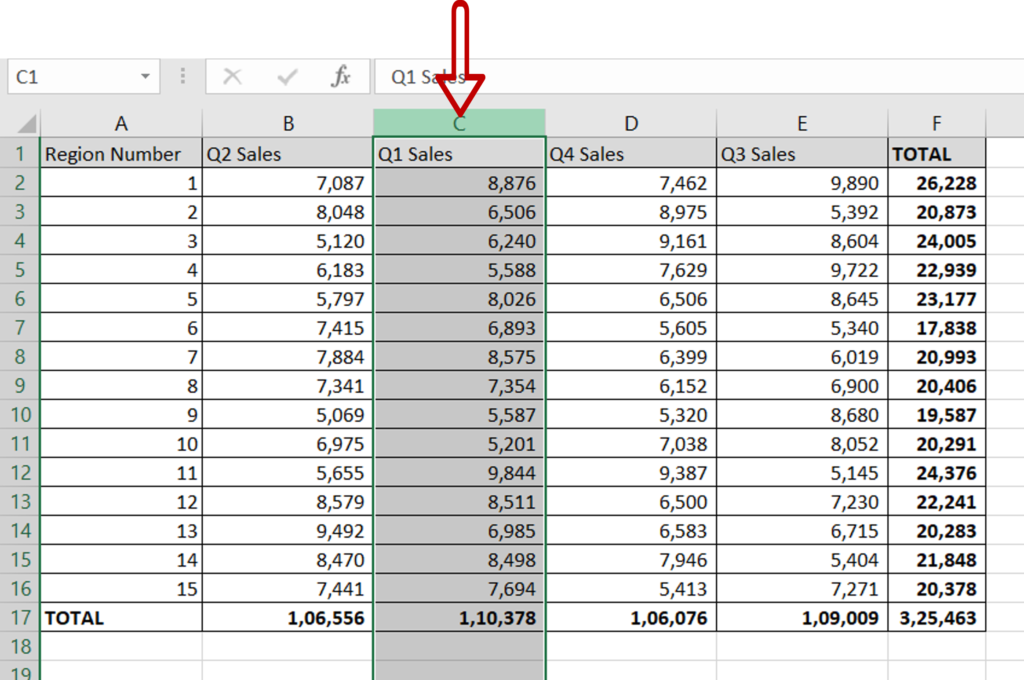
- Select one of the columns by clicking on the column header
Step 2 – Drag the column
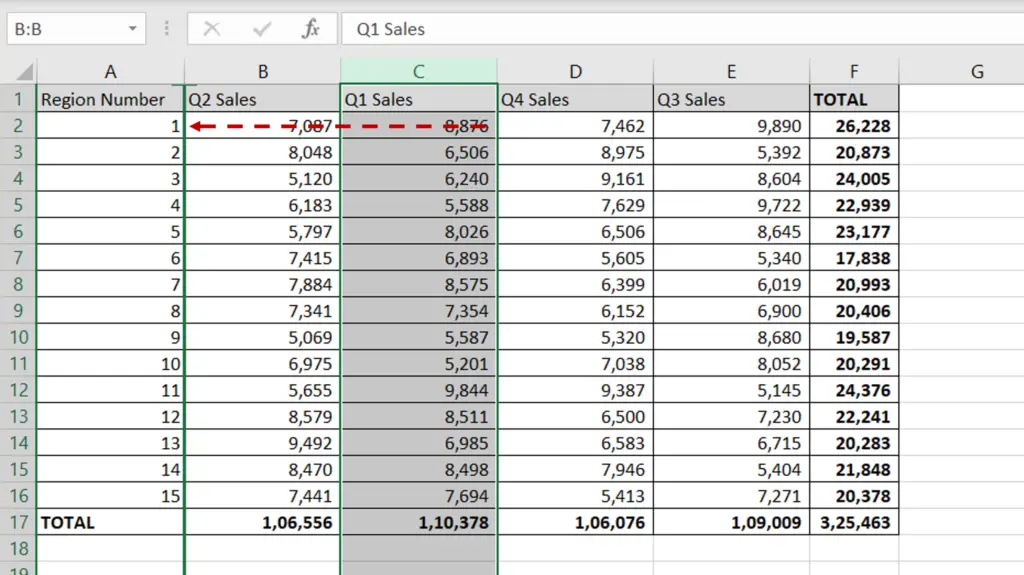
- Move the pointer over the border of the column till it changes to a move pointer
- Left-click and press the Shift key
- Drag the column to the left of the column with which it is being swapped
- The new position of the column will be indicated by a green line
- Release the mouse button and the Shift key
Note: If you do not hold the Shift key while moving the column, it will overwrite the destination column instead of moving it to the right
Option 2 – Cut and paste the column
Step 1 – Cut one of the columns
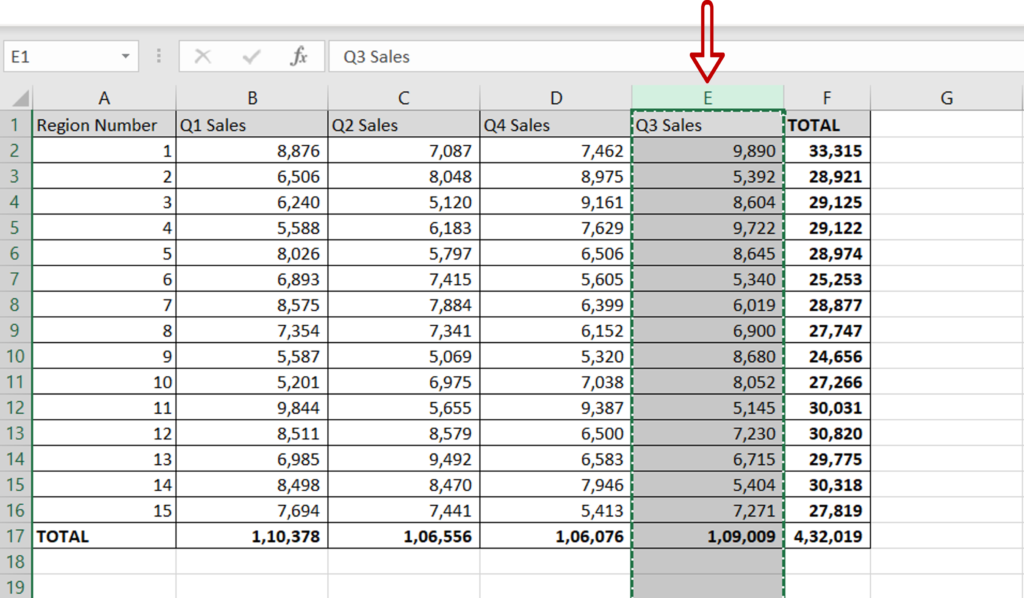
- Select one of the columns by clicking on the column header
- Press Ctrl+X or right-click and select Cut from the context menu
Step 2 – Paste the column
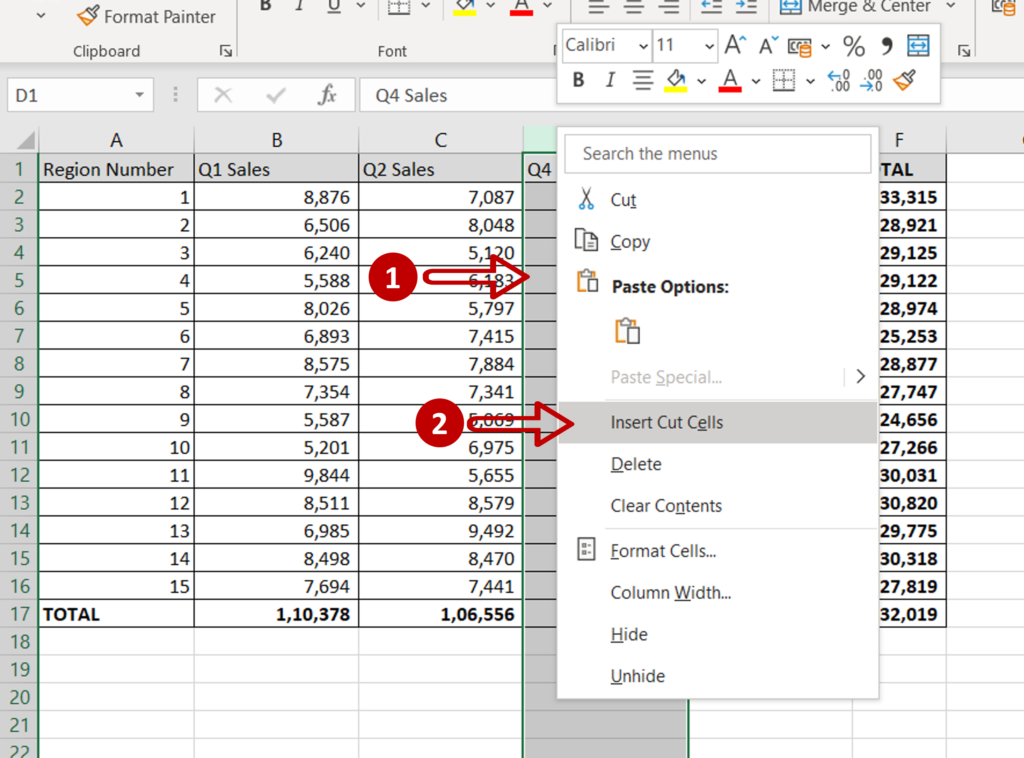
- Select the column with which the cut column is being swapped
- Right-click and select Insert cut cells from the context menu



