How to Sum a Range of Cell in Microsoft Excel
In this tutorial we will learn how to sum a range of cells in Microsoft Excel. The SUM function in Microsoft Excel allows you to quickly and easily add up a range of cells in a spreadsheet. This function is one of the most commonly used functions in Excel, as it provides a fast and efficient way to find the total of a series of values.
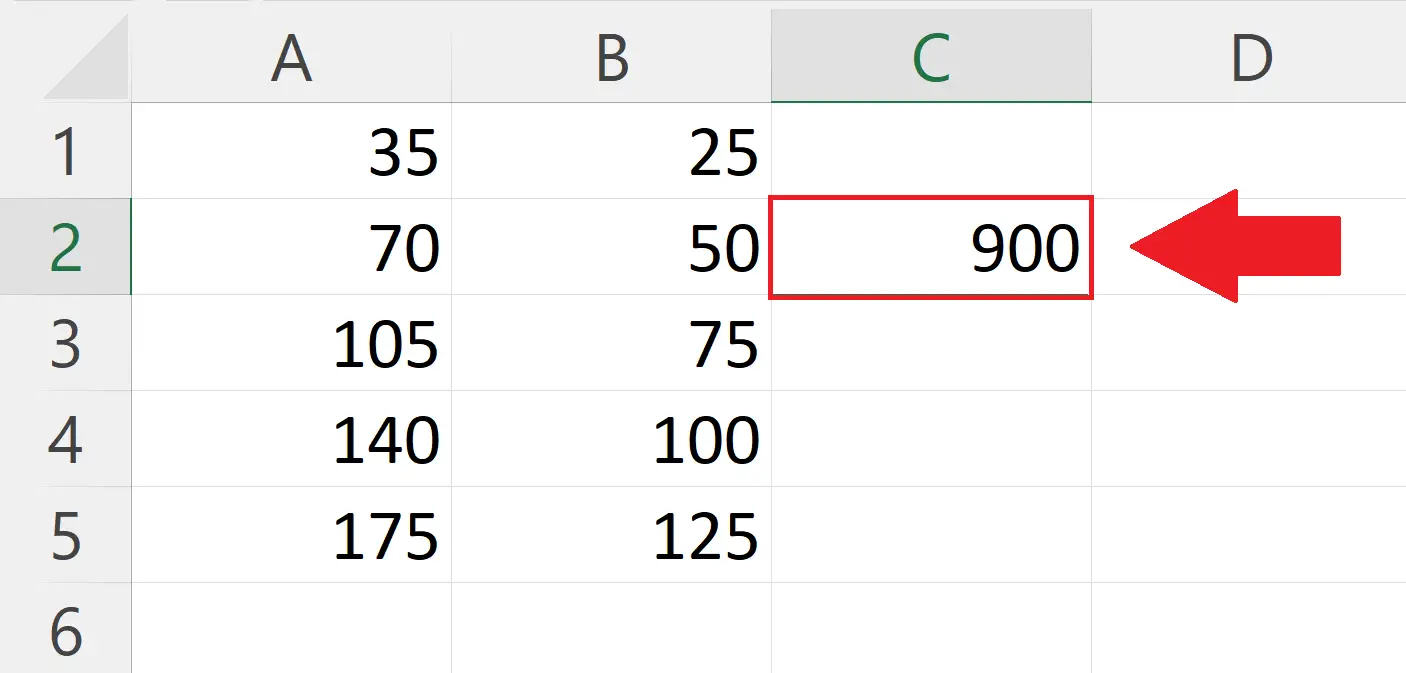
Microsoft Excel is a spreadsheet software developed by Microsoft. It is widely used for data analysis, financial modeling, and project management. The software allows users to create and manipulate tables of data, perform calculations and functions, create charts and graphs, and perform various other tasks related to data organization and analysis. Excel features a user-friendly interface, with a variety of tools and functions to make data analysis and organization more efficient. Additionally, Excel supports macro programming, enabling users to automate repetitive tasks and increase productivity.
Step 1 – Select a Blank Cell
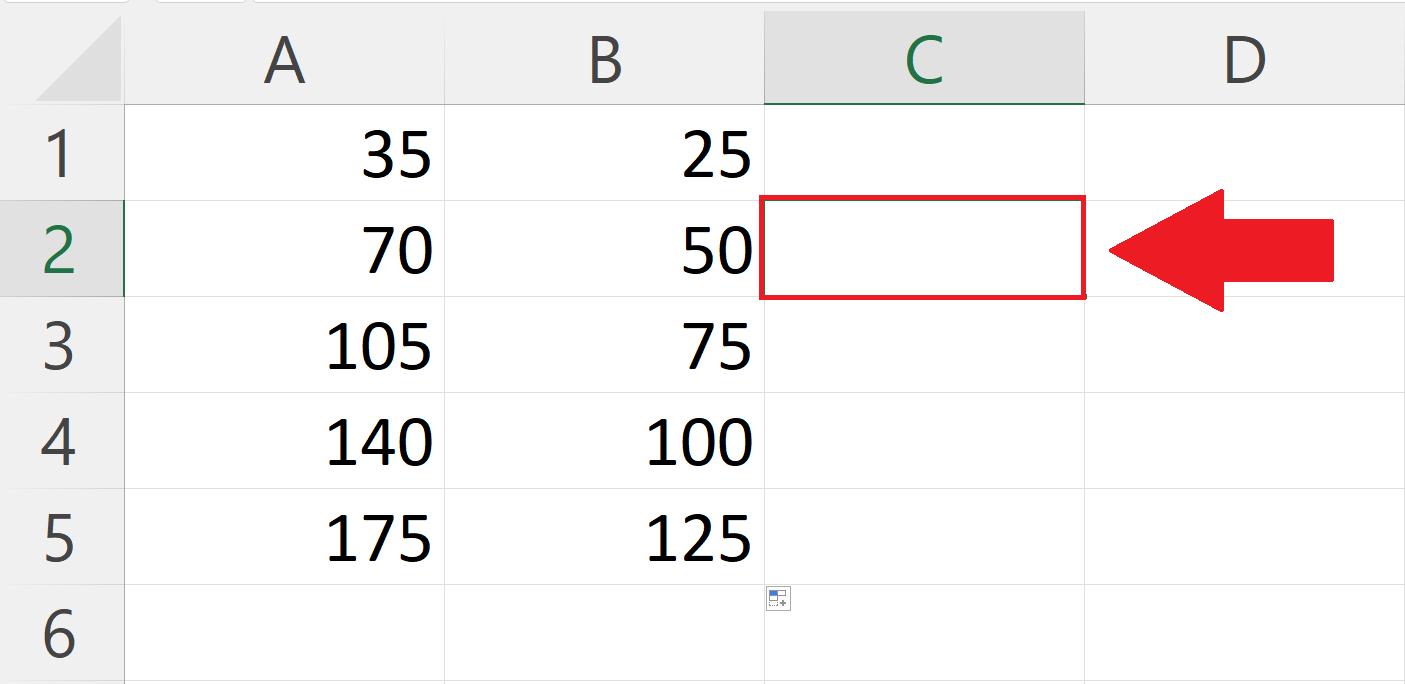
– Select a blank cell where you want to print the sum of the cell range.
Step 2 – Place an Equals sign
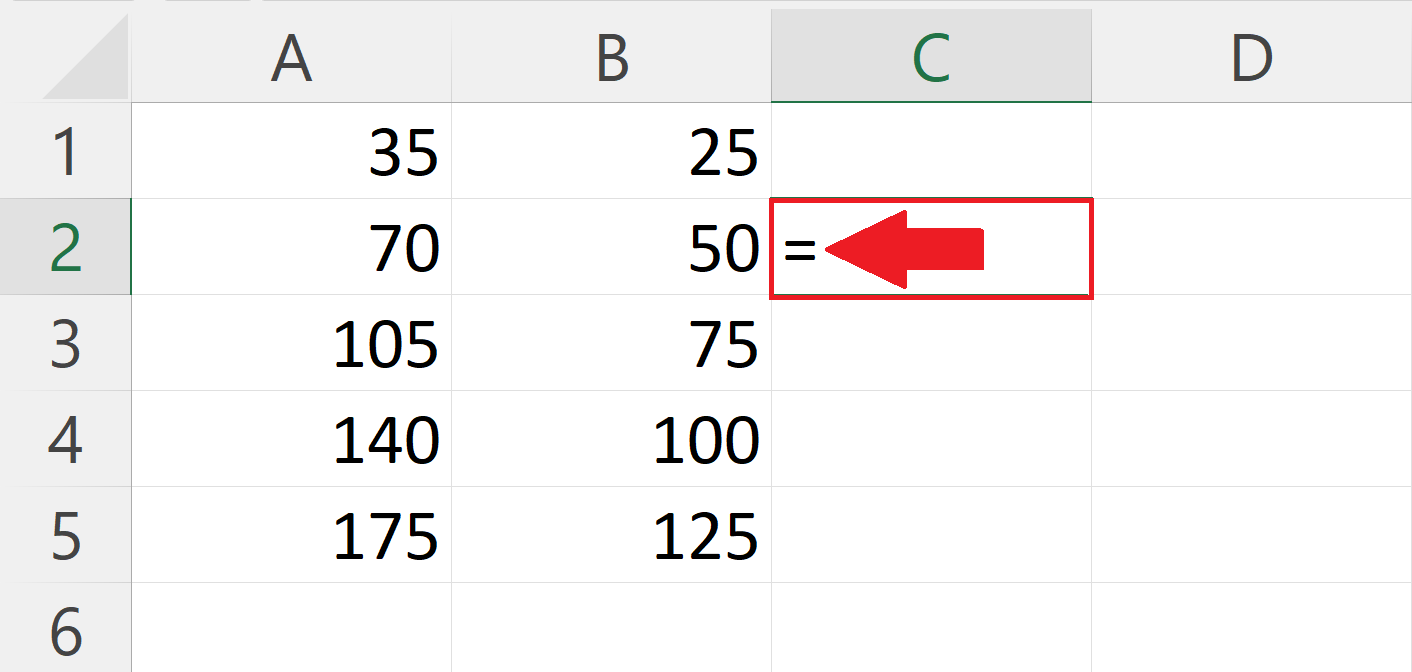
– Place an equals sign ( = ) in the targeted blank cell.
Step 3 – Use the SUM function
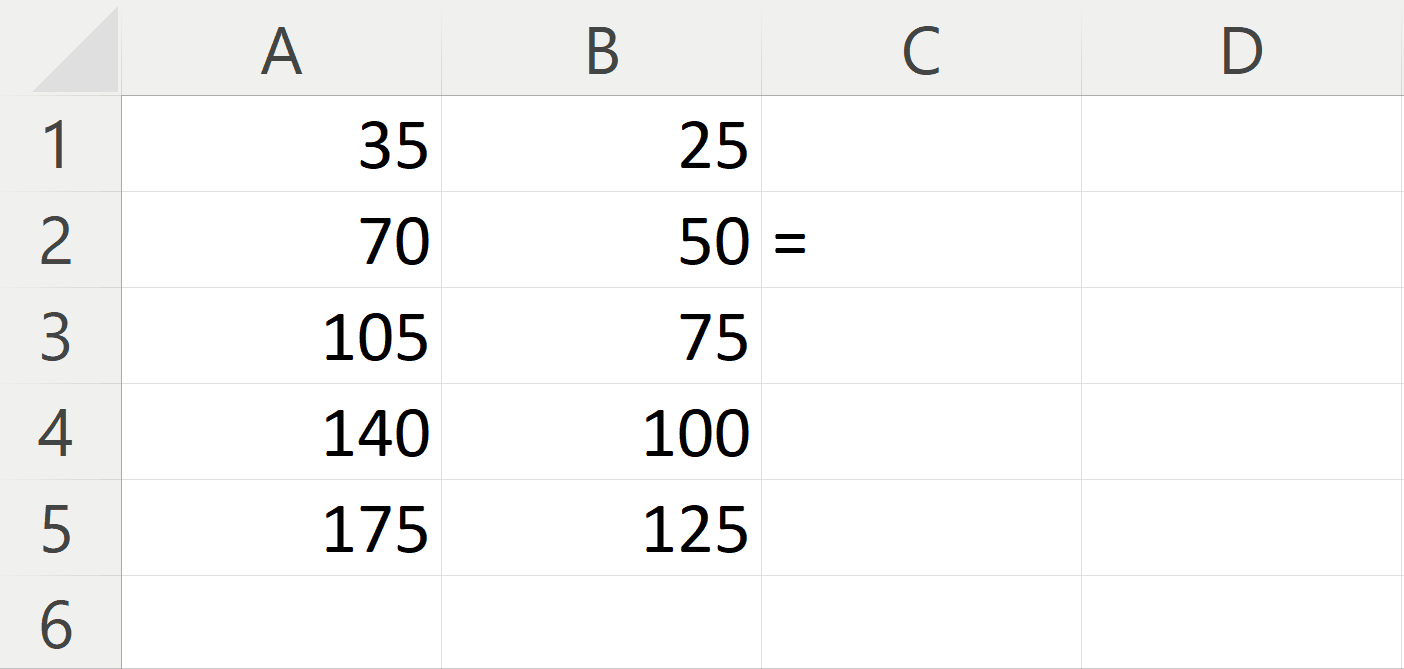
– Use the SUM function to sum the range of cells at a time.
SUM(A1:B5)
– Where A1:B5 is the range containing the cells to be summed.
– We can manually enter the range as well as we can use the “Handle Select” method.
– To manually enter the range we need to enter the address of the first cell of the range, a colon and address of the last cell of the range.
Step 4 – Press the Enter Key
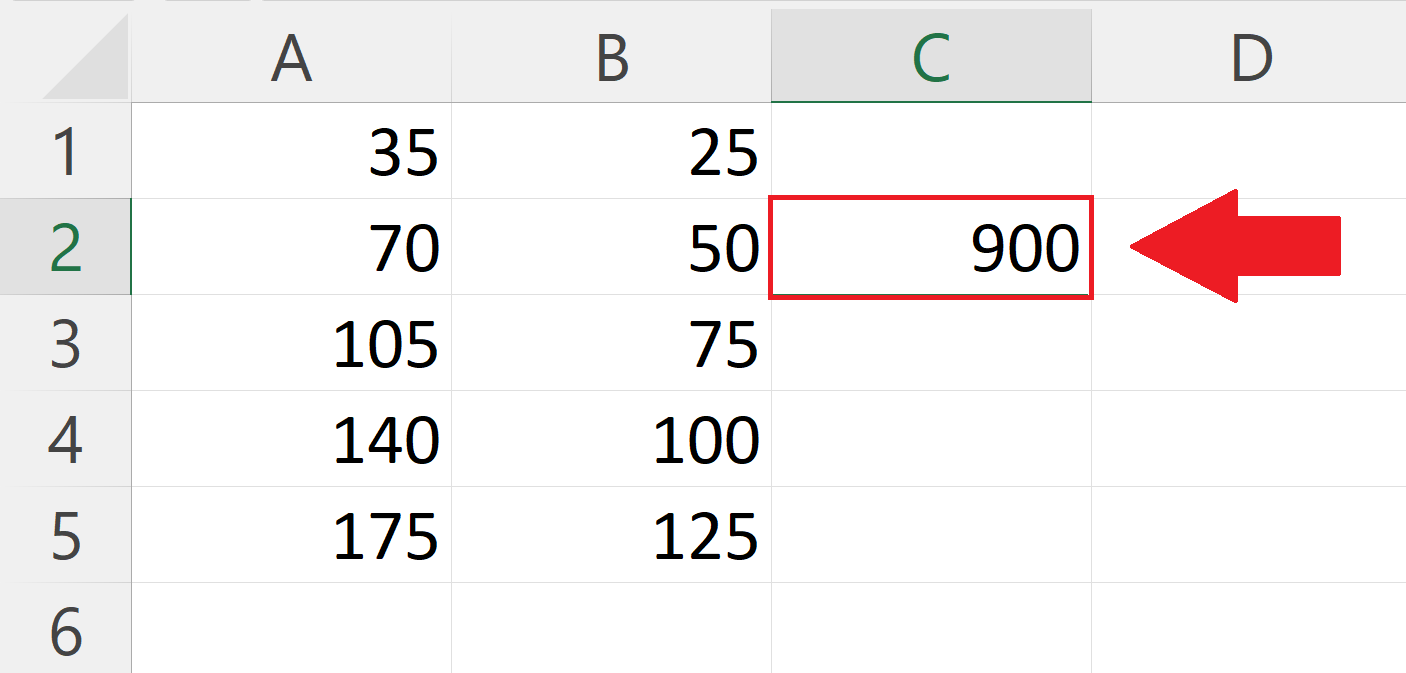
– Press the Enter Key to print the sum of the range.



