How to subtract two columns in Excel
You can watch a video tutorial here.
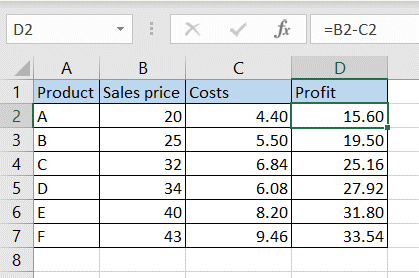
Excel is a great tool for performing calculations across many columns and creating complex formulas. When creating a calculated column, you may need to subtract values in two columns.
Step 1 – Create the formula
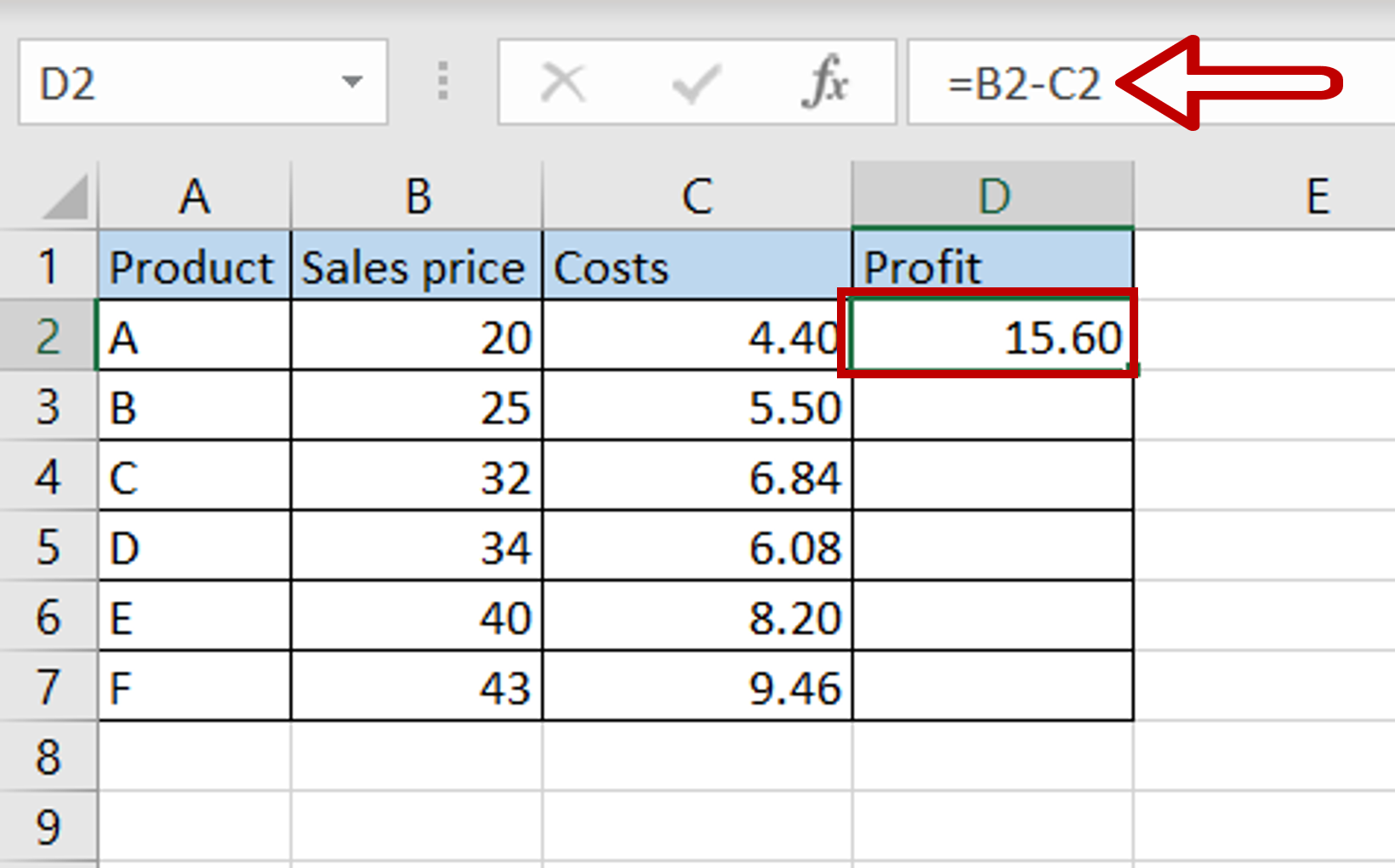
– Select the first cell in the ‘Profit’ column
– Type in the formula using cell references:
= Sales price – Costs
– Press Enter
Step 2 – Copy the formula
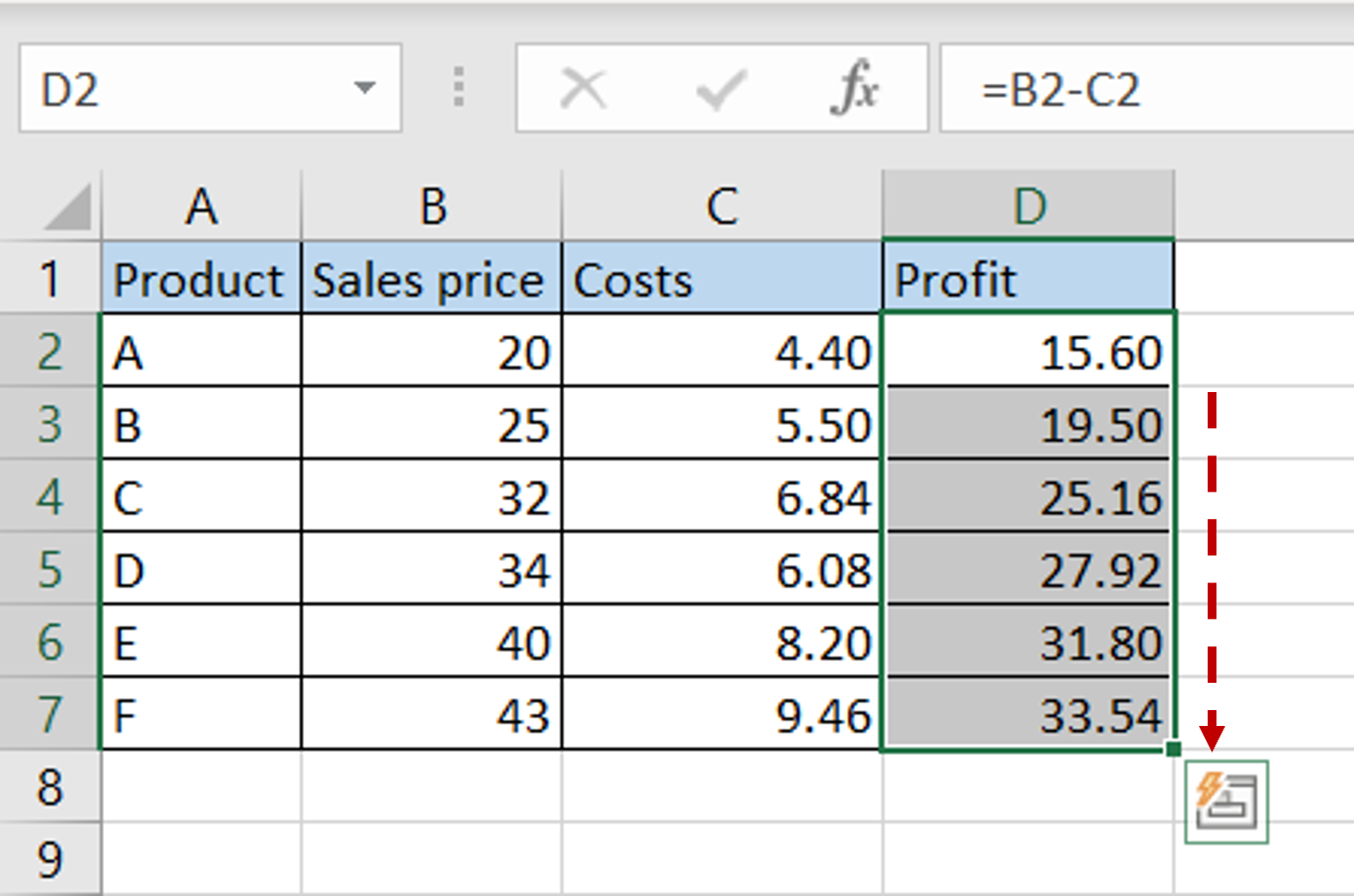
– Using the fill handle from the first cell, drag the formula to the remaining cells
OR
a) Select the cell with the formula and press Ctrl+C or choose Copy from the context menu (right-click)
b) Select the rest of the cells in the column and press Ctrl+V or choose Paste from the context menu (right-click)
Step 3 – Check the result
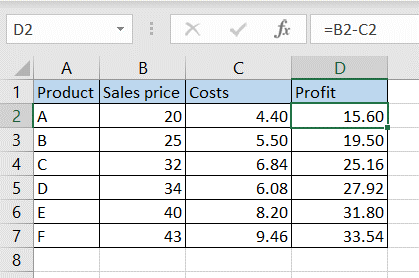
– The columns are subtracted



